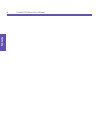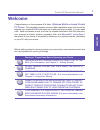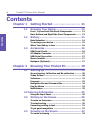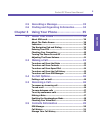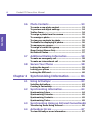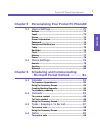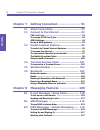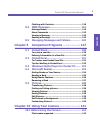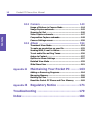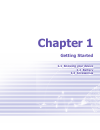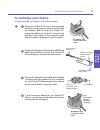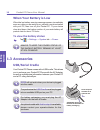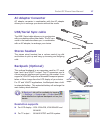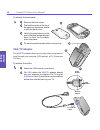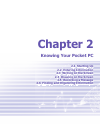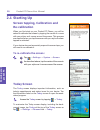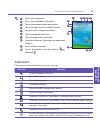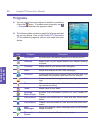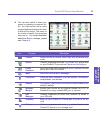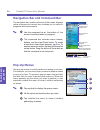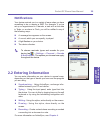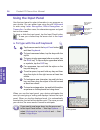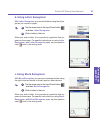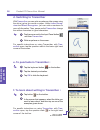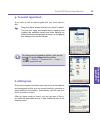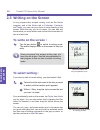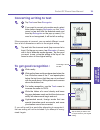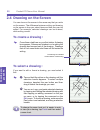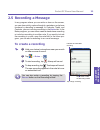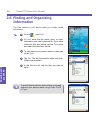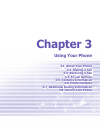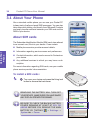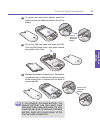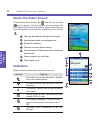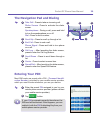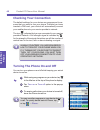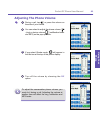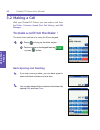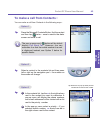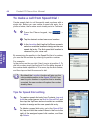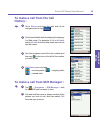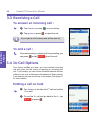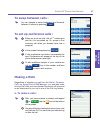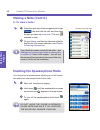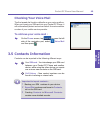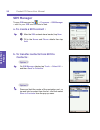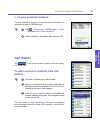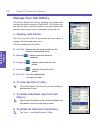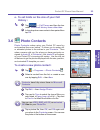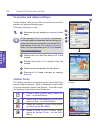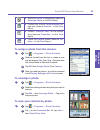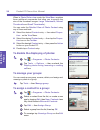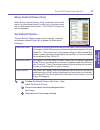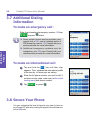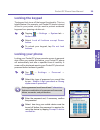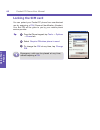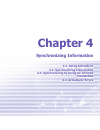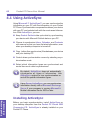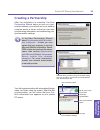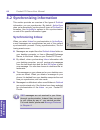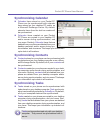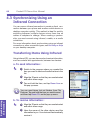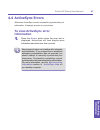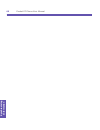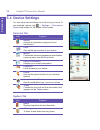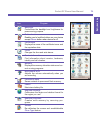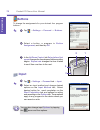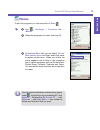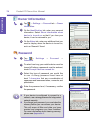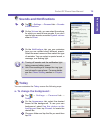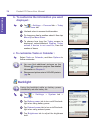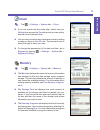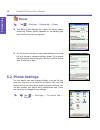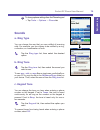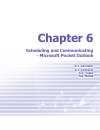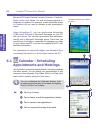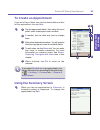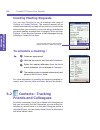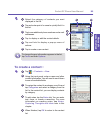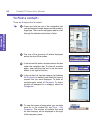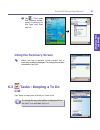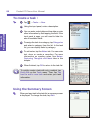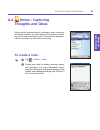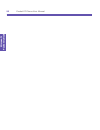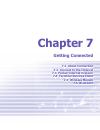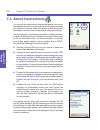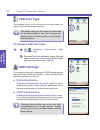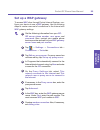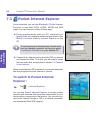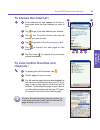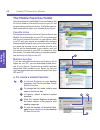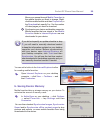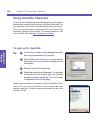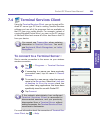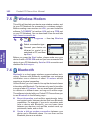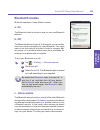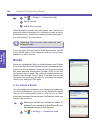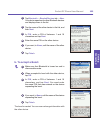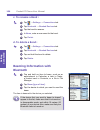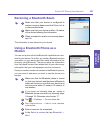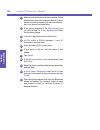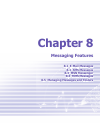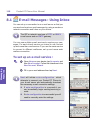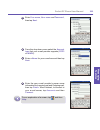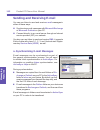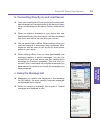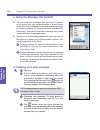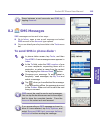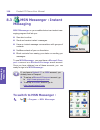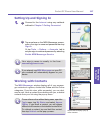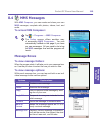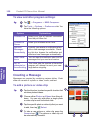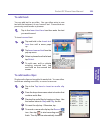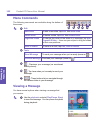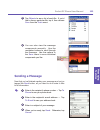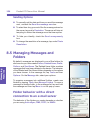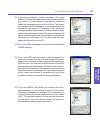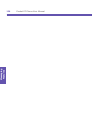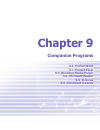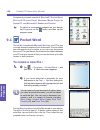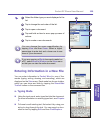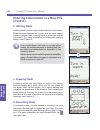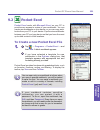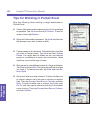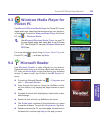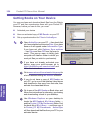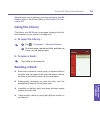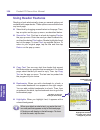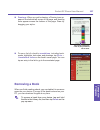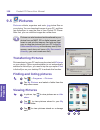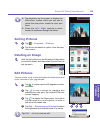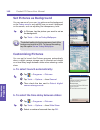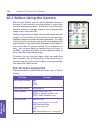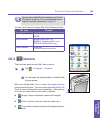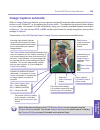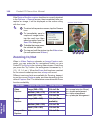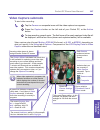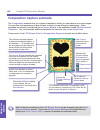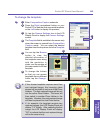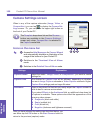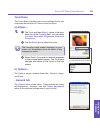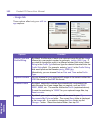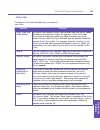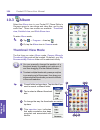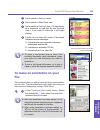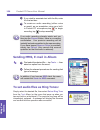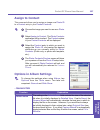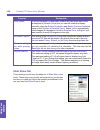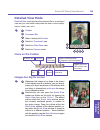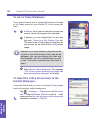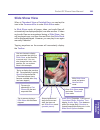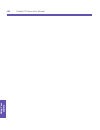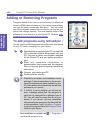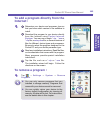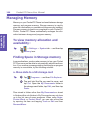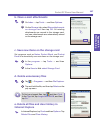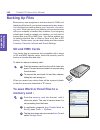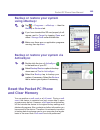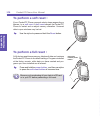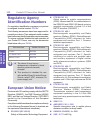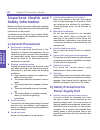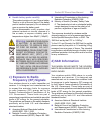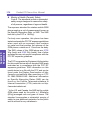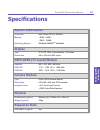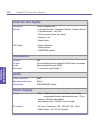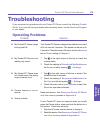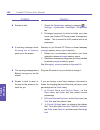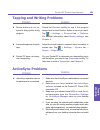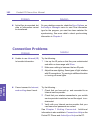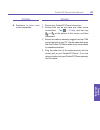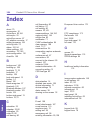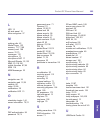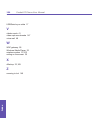Summary of 2020
Page 1
Pocket pc phone.
Page 2
Pocket pc phone user manual 2 contents pocket pc phone user manual 3 contents.
Page 3: Welcome
Pocket pc phone user manual 2 contents pocket pc phone user manual 3 contents welcome congratulations on the purchase of a new windows mobile tm -based pocket pc phone . The integrated wireless voice and data capabilities mean that as well as keeping your important pim information up-to-date and clo...
Page 4: Contents
Pocket pc phone user manual 4 contents pocket pc phone user manual 5 contents contents chapter 1 getting started ---------------------- 11 1.1 knowing your device------------------------- 12 front , top and left side panel components ----------- 12 back, bottom and right side panel components-------...
Page 5
Pocket pc phone user manual 4 contents pocket pc phone user manual 5 contents 2.5 recording a message------------------------- 33 2.6 finding and organizing information-------- 34 chapter 3 using your phone-------------------- 35 3.1 about your phone ---------------------------- 36 about sim cards -...
Page 6
Pocket pc phone user manual 6 contents pocket pc phone user manual 7 contents 3.6 photo contacts-------------------------------- 53 to create a new photo contact --------------------------- 53 to preview and adjust settings -------------------------- 54 toolbar icons --------------------------------...
Page 7
Pocket pc phone user manual 6 contents pocket pc phone user manual 7 contents chapter 5 personalizing your pocket pc phone69 5.1 device settings ------------------------------- 70 buttons ----------------------------------------------------- 72 input -------------------------------------------------...
Page 8
Pocket pc phone user manual 8 contents pocket pc phone user manual 9 contents chapter 7 getting connected------------------- 91 7.1 about connections --------------------------- 92 7.2 connect to the internet ---------------------- 93 csd line type---------------------------------------------- 94 to...
Page 9
Pocket pc phone user manual 8 contents pocket pc phone user manual 9 contents chatting with contacts----------------------------------- 118 8.4 mms messages ------------------------------ 119 message boxes-------------------------------------------- 119 menu commands --------------------------------...
Page 10: Appendix
Pocket pc phone user manual 10 contents 10.2 camera -------------------------------------- 143 usage of buttons in camera mode ---------------------- 144 image capture submode--------------------------------- 145 zooming in/out ------------------------------------------ 146 video capture submode----...
Page 11: Chapter 1
Chapter 1 getting started 1.1 knowing your device 1.2 battery 1.3 accessories.
Page 12: 1.1 Knowing Your Device
Getting started pocket pc phone user manual 12 getting started pocket pc phone user manual 13 1.1 knowing your device front , top and left side panel components contacts press for quick access to your contacts. Record press to record a voice note. Volume press up/down to adjust the volume of your de...
Page 13: Camera Lens
Getting started pocket pc phone user manual 12 getting started pocket pc phone user manual 13 back, bottom and right side panel components camera lens car antenna connector if available, you can attach your phone to its antenna and utilize its superior reception quality. Preview mirror back cover fi...
Page 14: 1.2 Battery
Getting started pocket pc phone user manual 14 getting started pocket pc phone user manual 15 1.2 battery warning : to reduce risk of fire or burns, do not disassemble, crush, puncture, short external contacts, heat above 100 ℃ (212 ℉ ), or dispose of in fire or water. Replace only with manufacturer...
Page 15: To Recharge Your Device
Getting started pocket pc phone user manual 14 getting started pocket pc phone user manual 15 to recharge your device you can recharge your device in the following ways : 1 place your pocket pc phone in the cradle and connect it to an external power source with the ac adapter. Before using your pock...
Page 16: When Your Battery Is Low
Getting started pocket pc phone user manual 16 getting started pocket pc phone user manual 17 when your battery is low when the low battery-warning message appears, immediately save any data you are working on, perform a synchronization with your pc, then turn off your pocket pc. If your device does...
Page 17: Ac Adapter Converter
Getting started pocket pc phone user manual 16 getting started pocket pc phone user manual 17 ac adapter converter ac adaptor converter in combination with the ac adapter allows you to recharge your device without the cradle. Usb/serial sync cable the usb / serial cable allows you to synchronize wit...
Page 18: Vga/tv Adapter
Getting started pocket pc phone user manual 18 vga output video output s-video output to attach the backpack: 1 remove the back cover. 2 first slot the hooks at the top of the pack into the device, similar to with the back cover. 3 hold in the grey buttons on the side of the pack and gently push dow...
Page 19: Chapter 2
Chapter 2 knowing your pocket pc 2.1 starting up 2.2 entering information 2.3 writing on the screen 2.4 drawing on the screen 2.5 recording a message 2.6 finding and organizing information.
Page 20: 2.1 Starting Up
Pocket pc phone user manual 20 knowing your pocket pc pocket pc phone user manual 21 knowing your pocket pc 2.1 starting up screen tapping, calibration and re-calibration when you first start up your pocket pc phone, you will be asked to calibrate the screen by tapping the center of a cross with you...
Page 21: Indicators
Pocket pc phone user manual 20 knowing your pocket pc pocket pc phone user manual 21 knowing your pocket pc indicators meaning turns all sounds on and off. Main battery low. Main battery very low. Connection is active. Synchronization is beginning or ending. Synchronization is occurring. Notificatio...
Page 22: Programs
Pocket pc phone user manual 22 knowing your pocket pc pocket pc phone user manual 23 knowing your pocket pc icon program description activesync synchronizes information between your device and pc. Calendar keeps track of your appointments and creates meeting requests. Contacts keeps track of your fr...
Page 23
Pocket pc phone user manual 22 knowing your pocket pc pocket pc phone user manual 23 knowing your pocket pc icon program description camera snaps photos or shoots video clips with accompanying audio. Album collects, organizes and sorts .Jpg / .Bmp / .Gif picture files on your pocket pc phone from ca...
Page 24: Pop-Up Menus
Pocket pc phone user manual 24 knowing your pocket pc pocket pc phone user manual 25 knowing your pocket pc navigation bar and command bar the navigation bar, located at the top of the screen, displays active programs and current time, enables you to switch to programs and close screens. 1 use the c...
Page 25: Notifications
Pocket pc phone user manual 24 knowing your pocket pc pocket pc phone user manual 25 knowing your pocket pc notifications your device reminds you in a variety of ways when you have something to do or receive a sms. For example, if you’ve set up an appointment in calendar, a task with a due date in t...
Page 26: Using The Input Panel
Pocket pc phone user manual 26 knowing your pocket pc pocket pc phone user manual 27 knowing your pocket pc using the input panel use the input panel to enter information in any program on your device. You can either type using the soft keyboard or write using letter recognizer , block recognizer , ...
Page 27: B. Using Letter Recognizer
Pocket pc phone user manual 26 knowing your pocket pc pocket pc phone user manual 27 knowing your pocket pc b. Using letter recognizer with letter recognizer you can write letters using the stylus just as you would on paper. 1 tap the arrow next to the input panel button and then letter recognizer ....
Page 28: D. Switching To Transcriber
Pocket pc phone user manual 28 knowing your pocket pc pocket pc phone user manual 29 knowing your pocket pc d. Switching to transcriber with transcriber you can write anywhere on the screen using the stylus just as you would on paper. Unlike letter recog- nizer and block recognizer , you can write a...
Page 29: G. to Select Typed Text :
Pocket pc phone user manual 28 knowing your pocket pc pocket pc phone user manual 29 knowing your pocket pc g. To select typed text : if you want to edit or format typed text, you must select it first. Drag the stylus across the text you want to select. You can cut, copy, and paste text by tapping a...
Page 30: 2.3 Writing On The Screen
Pocket pc phone user manual 30 knowing your pocket pc pocket pc phone user manual 31 knowing your pocket pc 2.3 writing on the screen in any program that accepts writing, such as the notes program, and in the notes tab in calendar , contacts , and tasks , you can use your stylus to write directly on...
Page 31: Converting Writing to Text
Pocket pc phone user manual 30 knowing your pocket pc pocket pc phone user manual 31 knowing your pocket pc converting writing to text 1 tap tools and then recognize . 2 if you want to convert only certain words, select them before tapping recognize on the tools menu (or tap and hold the selected wo...
Page 32: 2.4 Drawing On The Screen
Pocket pc phone user manual 32 knowing your pocket pc pocket pc phone user manual 33 knowing your pocket pc 2.4 drawing on the screen you can draw on the screen in the same way that you write on the screen. The difference between writing and drawing on the screen is how you select items and how they...
Page 33: 2.5 Recording A Message
Pocket pc phone user manual 32 knowing your pocket pc pocket pc phone user manual 33 knowing your pocket pc 2.5 recording a message in any program where you can write or draw on the screen, you can also quickly capture thoughts, reminders, and phone numbers by recording a message. In calendar, tasks...
Page 34: 2.6 Finding and Organizing
Pocket pc phone user manual 34 knowing your pocket pc the find feature on your device helps you quickly locate information. 1 on the → tap find . 2 in find , enter the file name, word, or other information you want to search for. If you have looked for this item before, tap the find arrow and select...
Page 35: Chapter 3
Chapter 3 using your phone 3.1 about your phone 3.2 making a call 3.3 receiving a call 3.4 in-call options 3.5 contacts information 3.6 photo contacts 3.7 additional dialing information 3.8 secure your phone.
Page 36: 3.1 About Your Phone
Pocket pc phone user manual 36 using your phone pocket pc phone user manual 37 using your phone 3.1 about your phone like a standard mobile phone you can use your pocket pc to keep track of calls and send sms messages. You can also take notes while talking, dial directly from microsoft contacts and ...
Page 37
Pocket pc phone user manual 36 using your phone pocket pc phone user manual 37 using your phone f 2 to unlock and remove the battery, press the stylus into the slot under the bottom end of the battery. 3 lift up the sim card case and insert the sim. Push the sim holder down, then push towards the mi...
Page 38: About The Dialer Screen
Pocket pc phone user manual 38 using your phone pocket pc phone user manual 39 using your phone about the dialer screen to access the dialer screen, tap , then phone , or press on your device. From this screen, you can access call log , speed dial and phone setting. Signal status informa- tion and i...
Page 39: Entering Your Pin
Pocket pc phone user manual 38 using your phone pocket pc phone user manual 39 using your phone the navigation pad and dialing 1 take call - press to take an incoming call. Dialer screen -press to activate the dialer screen. Speakerphone - during a call, press and hold to turn the speakerphone on or...
Page 40: Checking Your Connection
Pocket pc phone user manual 40 using your phone pocket pc phone user manual 41 using your phone checking your connection the default settings for your device are programmed to as- sume that you want to use your phone. Provided you have inserted a sim card, your device will automatically connect your...
Page 41: Adjusting The Phone Volume
Pocket pc phone user manual 40 using your phone pocket pc phone user manual 41 using your phone adjusting the phone volume 1 during a call, tap or press the volume on the side of your device. 2 you can select to adjust the phone volume (ring) or device volume (notification levels and mp3) on the pop...
Page 42: 3.2 Making A Call
Pocket pc phone user manual 42 using your phone pocket pc phone user manual 43 using your phone 3.2 making a call with your pocket pc phone, you can make a call from the dialer , contacts , speed dial , call history , and sim manager . To make a call from the dialer : the most direct method is by us...
Page 43
Pocket pc phone user manual 42 using your phone pocket pc phone user manual 43 using your phone to make a call from contacts : you can make a call from contacts in the following ways : option 1 press the microsoft contacts button, find the contact and then tap twice -- once to send to the dialer scr...
Page 44: Tips For Speed Dial Setting
Pocket pc phone user manual 44 using your phone pocket pc phone user manual 45 using your phone to make a call from speed dial : create speed dials to call frequently-used numbers with a single tap. Before you can create a speed dial entry for a phone number, that number must already exist in contac...
Page 45: To Make A Call From The Call
Pocket pc phone user manual 44 using your phone pocket pc phone user manual 45 using your phone to make a call from the call history : 1 go to phone and press the right side of the navigation pad or tap 2 find the call details by first selecting the category it is filed under. For example, if it is ...
Page 46: 3.3 Receiving A Call
Pocket pc phone user manual 46 using your phone pocket pc phone user manual 47 using your phone 3.3 receiving a call to answer an incoming call : 1 tap answer , or press on your device. 2 tap ignore or press to reject the call. If you reject a call the busy tone will be sent out. To end a call : onc...
Page 47: To Swap Between Calls :
Pocket pc phone user manual 46 using your phone pocket pc phone user manual 47 using your phone to swap between calls : you can choose to swap backwards and forwards between 2 callers by pressing . To set up conference calls : 1 either put a call on hold, dial a 2 nd number and wait for it to be pic...
Page 48: Making A Note (Cont’D.)
Pocket pc phone user manual 48 using your phone pocket pc phone user manual 49 using your phone making a note (cont’d.) b. To view a note : 1 press the right side of the navigation pad or tap , tap and hold the call, and then from the pop up menu tap view note . (the icon indicates a note). 2 or, go...
Page 49: Checking Your Voice Mail
Pocket pc phone user manual 48 using your phone pocket pc phone user manual 49 using your phone checking your voice mail the first speed dial location defaults as your voice mailbox. When you insert your sim card into your pocket pc phone, it will automatically detect and set as default the voice ma...
Page 50: Sim Manager
Pocket pc phone user manual 50 using your phone pocket pc phone user manual 51 using your phone sim manager to open sim manager, tap → programs → sim manager -- wait for your sim card contents to load. A. To create a sim contact : 1 after the sim contents have loaded, tap new . 2 fill in the name an...
Page 51: Call History
Pocket pc phone user manual 50 using your phone pocket pc phone user manual 51 using your phone c. To save personal numbers : you can choose to save your personal phone numbers in a separate screen in sim manager . 1 tap → programs → sim manager → tools → and then list of own numbers . 2 add a numbe...
Page 52: Manage Your Call History
Pocket pc phone user manual 52 using your phone pocket pc phone user manual 53 using your phone manage your call history call history details all incoming, outgoing, and missed calls and also provides a summary of total calls. Call history can also tell you when a call was initiated, how long it las...
Page 53: History :
Pocket pc phone user manual 52 using your phone pocket pc phone user manual 53 using your phone e. To set limits on the size of your call history : 1 tap → call timers and then the box under delete call history items older than . 2 in the drop down menu select a time period then tap ok . 3.6 photo c...
Page 54: Toolbar Icons
Pocket pc phone user manual 54 using your phone pocket pc phone user manual 55 using your phone to preview and adjust settings: in step 5 above, after you tap ok once you will arrive at the preview and display settings screen. In display settings you can: 1 add extra style by assigning a template to...
Page 55: To Unassign A Photo:
Pocket pc phone user manual 54 using your phone pocket pc phone user manual 55 using your phone n remove a photo id assignment (same as unassign photo on the edit menu). N preview the current photo/template as- signment (same as preview... On the view menu). N invokes “detailed view” for the current...
Page 56: To Manage Your Groups:
Pocket pc phone user manual 56 using your phone pocket pc phone user manual 57 using your phone when in photo dialer view mode, the view menu contains three additional commands that allow you to specify the size of the thumbnail images: large thumbnails, normal thumbnails and small thumbnails .) you...
Page 57: Show Contact Names Only
Pocket pc phone user manual 56 using your phone pocket pc phone user manual 57 using your phone show contact names only when show contact names only is selected on the view menu, only the name of each contact entry (no phone num- ber or other data) will be listed. The photo id (if any) will still be...
Page 58: 3.7 Additional Dialing
Pocket pc phone user manual 58 using your phone pocket pc phone user manual 59 using your phone 3.7 additional dialing information to make an emergency call : enter the international emergency number 112 then or press button. N some mobile phone service providers may require that a sim card is inser...
Page 59: Locking The Keypad
Pocket pc phone user manual 58 using your phone pocket pc phone user manual 59 using your phone locking the keypad the keypad lock turns off the keypad functionality. This is a helpful feature if, for example, your pocket pc phone is turned off and in your pocket, and you want to prevent accidental ...
Page 60: Locking The Sim Card
Pocket pc phone user manual 60 using your phone locking the sim card you can protect your pocket pc phone from unauthorized use by assigning a pin (personal identification number). Your first pin will be given to you by your mobile phone service provider. 1 from the phone keypad, tap tools → options...
Page 61: Chapter 4
Chapter 4 synchronizing information 4.1 using activesync 4.2 synchronizing information 4.3 synchronizing by using an infrared connection 4.4 activesync errors.
Page 62: 4.1 Using Activesync
Pocket pc phone user manual 62 synchronizing information pocket pc phone user manual 63 synchronizing information 4.1 using activesync using microsoft activesync you can synchronize the information on your pc with the information on your pocket pc phone. Synchronization compares the data on your dev...
Page 63: Creating A Partnership
Pocket pc phone user manual 62 synchronizing information pocket pc phone user manual 63 synchronizing information creating a partnership after the installation is complete, the new partnership wizard helps you set up a part- nership between your phone and your desktop computer and/or a server so tha...
Page 64: Synchronizing Inbox
Pocket pc phone user manual 64 synchronizing information pocket pc phone user manual 65 synchronizing information 4.2 synchronizing information this section provides an overview of the types of outlook information you can synchronize. By default, activesync does not automatically synchronize all typ...
Page 65: Synchronizing Calendar
Pocket pc phone user manual 64 synchronizing information pocket pc phone user manual 65 synchronizing information synchronizing calendar n calendar items stored on your pocket pc phone can be synchronized with calendar items stored on your desktop pc and/or on a microsoft exchange server. By default...
Page 66: 4.3 Synchronizing Using An
Pocket pc phone user manual 66 synchronizing information pocket pc phone user manual 67 synchronizing information 4.3 synchronizing using an infrared connection you can use an infrared connection to create a direct con- nection between your phone and another mobile device or desktop computer quickly...
Page 67: 4.4 Activesync Errors
Pocket pc phone user manual 66 synchronizing information pocket pc phone user manual 67 synchronizing information 4.4 activesync errors whenever activesync cannot successfully synchronize your information, it displays an error on your phone. To view activesync error information press the action butt...
Page 68
Pocket pc phone user manual 68 synchronizing information.
Page 69: Chapter 5
Chapter 5 personalizing your pocket pc phone 5.1 device settings 5.2 phone settings.
Page 70: 5.1 Device Settings
Pocket pc phone user manual 70 p e rs o n a li zi n g pocket pc phone user manual 71 p e rs o n a liz in g icon program about displays important device information. Add ring tone to listen to and select new ring tones. Icon program button assigns an application program to hard ware button. Input set...
Page 71
Pocket pc phone user manual 70 p e rs o n a li zi n g pocket pc phone user manual 71 p e rs o n a liz in g icon program backlight customizes the backlight and brightness for power saving purpose. Button lock enables you to lock the buttons on your device except power button when device is off. Certi...
Page 72: Buttons
Pocket pc phone user manual 72 p e rs o n a li zi n g pocket pc phone user manual 73 p e rs o n a liz in g 1 2 4 3 buttons to change the assignments for your device's four program buttons : 1 tap → settings → personal → buttons . 2 select a button, a program in button assignment , and then tap ok . ...
Page 73: Menus
Pocket pc phone user manual 72 p e rs o n a li zi n g pocket pc phone user manual 73 p e rs o n a liz in g menus to add the programs you use most often to start . 1 tap → settings → personal tab → menus . 2 select the programs you want, then tap ok . 3 on the new menu tab, you can select turn on new...
Page 74: Owner Information
Pocket pc phone user manual 74 p e rs o n a li zi n g pocket pc phone user manual 75 p e rs o n a liz in g owner information 1 tap → settings → personal tab → owner information . 2 on the identification tab, enter your personal information. Select show information when device is turned on so that if...
Page 75: Sounds and Notifications
Pocket pc phone user manual 74 p e rs o n a li zi n g pocket pc phone user manual 75 p e rs o n a liz in g sounds and notifications 1 tap → settings → personal tab → sounds & notifications . 2 on the volume tab, you can select the actions for which you want to hear sounds. If you don’t want to hear ...
Page 76: Displayed :
Pocket pc phone user manual 76 p e rs o n a li zi n g pocket pc phone user manual 77 p e rs o n a liz in g b. To customize the information you want displayed : 1 tap → settings → personal tab → today → then items tab . 2 uncheck a box to remove its information. 3 to change an item's position select ...
Page 77: Clock
Pocket pc phone user manual 76 p e rs o n a li zi n g pocket pc phone user manual 77 p e rs o n a liz in g clock tap → settings → system tab → clock . N if you visit a particular time zone often, select it as your visiting time zone on the time tab so that you can quickly see the correct date and ti...
Page 78: Power
Pocket pc phone user manual 78 p e rs o n a li zi n g pocket pc phone user manual 79 p e rs o n a liz in g power tap → settings → system tab → power. N the battery tab displays the amount of battery power remaining. Battery power depends on the battery type and how the device is being used. N on the...
Page 79: Sounds
Pocket pc phone user manual 78 p e rs o n a li zi n g pocket pc phone user manual 79 p e rs o n a liz in g 2 to change phone settings from the phone keypad → tap tools → options → phone tab sounds a. Ring type you can change the way that you are notified of incoming calls. For example, you can choos...
Page 80: Services
Pocket pc phone user manual 80 p e rs o n a li zi n g services services settings on the settings → phone → services tab are primarily used to set options for incoming calls, such as call forwarding , call waiting , and caller id . Tap get settings to access the settings for a service. To change serv...
Page 81: Chapter 6
Chapter 6 scheduling and communicating - microsoft pocket outlook 6.1 calendar 6.2 contacts 6.3 tasks 6.4 notes.
Page 82: 6.1
Pocket pc phone user manual 82 microsoft pocket outlook pocket pc phone user manual 83 microsoft pocket outlook microsoft pocket outlook includes calendar , contacts , tasks , inbox , and notes . You can use these programs in- dividually or together. For example, e-mail addresses stored in contacts ...
Page 83: To Create An Appointment
Pocket pc phone user manual 82 microsoft pocket outlook pocket pc phone user manual 83 microsoft pocket outlook to create an appointment if you are in day or week view, tap the desired date and time for the appointment, then tap new : 1 tap tab appropriate fields, then using the input panel, enter a...
Page 84: Creating Meeting Requests
Pocket pc phone user manual 84 microsoft pocket outlook pocket pc phone user manual 85 microsoft pocket outlook creating meeting requests you can use calendar to set up meetings with users of outlook or pocket outlook . The meeting request will be created automatically and sent either when you synch...
Page 85: To Create A Contact :
Pocket pc phone user manual 84 microsoft pocket outlook pocket pc phone user manual 85 microsoft pocket outlook 1 select the category of contacts you want displayed in the list. 2 tap and enter part of a name to quickly find it in the list. 3 tap to see additional phone numbers and e-mail addresses....
Page 86: To Find A Contact :
Pocket pc phone user manual 86 microsoft pocket outlook pocket pc phone user manual 87 microsoft pocket outlook to find a contact : there are 6 ways to find a contact: 1 press and hold the top of the navigation pad until alphabetical letters appear on the screen in large type. Then use the navigatio...
Page 87: Using The Summary Screen
Pocket pc phone user manual 86 microsoft pocket outlook pocket pc phone user manual 87 microsoft pocket outlook 6 tap → find , enter the contact name, select contacts for the type, and then tap go . Using the summary screen when you tap a contact in the contact list, a summary screen is displayed. T...
Page 88: To Create A Task :
Pocket pc phone user manual 88 microsoft pocket outlook pocket pc phone user manual 89 microsoft pocket outlook to create a task : 1 tap → tasks → new . 2 using the input panel, enter a description. 3 you can enter a start date and due date or enter other information by first tapping the field. If t...
Page 89: 6.4
Pocket pc phone user manual 88 microsoft pocket outlook pocket pc phone user manual 89 microsoft pocket outlook 6.4 notes : capturing thoughts and ideas notes quickly capture thoughts, reminders, ideas, drawings, and phone numbers. You can create a written note or a record- ing, or include a recordi...
Page 90
Pocket pc phone user manual 90 microsoft pocket outlook.
Page 91: Chapter 7
Chapter 7 getting connected 7.1 about connection 7.2 connect to the internet 7.3 pocket internet explorer 7.4 terminal services client 7.5 wireless modem 7.6 bluetooth.
Page 92: 7.1 About Connections
Pocket pc phone user manual 92 getting connected pocket pc phone user manual 93 getting connected 7.1 about connections you can set up connections to the internet and to your corpo- rate network at work in order to do such activities as browse the internet or intranet, send and receive e-mail and in...
Page 93: 7.2 Connect to The Internet
Pocket pc phone user manual 92 getting connected pocket pc phone user manual 93 getting connected 7.2 connect to the internet you can use gprs to connect to your mobile isp, and use the connection to send and receive e-mail messages and view web or wap pages. 1 obtain the following information from ...
Page 94: Csd Line Type
Pocket pc phone user manual 94 getting connected pocket pc phone user manual 95 getting connected csd line type this program allow you to choose the line type when you make a circuit switch data connection. The default setting on this device is customized as the best setting for use. Don't change th...
Page 95: Set Up A Wap Gateway
Pocket pc phone user manual 94 getting connected pocket pc phone user manual 95 getting connected set up a wap gateway to access wap sites through pocket internet explorer, con- figure your device to use a wap gateway. Use the following steps to create a new set of connections to the internet with w...
Page 96: 7.3
Pocket pc phone user manual 96 getting connected pocket pc phone user manual 97 getting connected 7.3 pocket internet explorer once connected, you can use microsoft pocket internet explorer to view web html, chtml, xhtml and wap pages. You can browse in either of these ways: n during synchronization...
Page 97: To Browse The Internet :
Pocket pc phone user manual 96 getting connected pocket pc phone user manual 97 getting connected to browse the internet : 1 in the address bar that appears at the top of the screen, enter the web address you want to visit. 2 tap to go to the web address you entered. 3 tap , the favorites button, th...
Page 98: The Mobile Favorites Folder
Pocket pc phone user manual 98 getting connected pocket pc phone user manual 99 getting connected the mobile favorites folder only items stored in the mobile favorites folder in the favorites folder in internet explorer on your pc will be synchronized with your device. This folder was cre- ated auto...
Page 99: B. Saving Device Memory
Pocket pc phone user manual 98 getting connected pocket pc phone user manual 99 getting connected move your mouse through mobile favorites to the mobile favorite you want to change. Right- click the mobile favorite and then properties ; in the download tab, specify 0 or 1 for the number of linked pa...
Page 100: Using Avantgo Channels
Pocket pc phone user manual 100 getting connected pocket pc phone user manual 101 getting connected using avantgo channels avantgo is a free interactive service that gives you access to personalized content and thousands of popular web sites. You can subscribe to avantgo channels directly from your ...
Page 101: 7.4
Pocket pc phone user manual 100 getting connected pocket pc phone user manual 101 getting connected 7.4 terminal services client using the terminal services client , you can log onto a win- dows nt server type pc that is running terminal services software and use all of the programs that are availab...
Page 102: 7.5
Pocket pc phone user manual 102 getting connected pocket pc phone user manual 103 getting connected 7.5 wireless modem this utility will simulate your device as a wireless modem, and let your pc/notebook be connected to a wireless network. Before creating a new modem via irda, you need install the s...
Page 103: Bluetooth Modes
Pocket pc phone user manual 102 getting connected pocket pc phone user manual 103 getting connected bluetooth modes bluetooth operates in three different modes: a. On the bluetooth radio is turned on and you can use bluetooth features. B. Off the bluetooth radio is turned off. In this mode, you can ...
Page 104: Bonds
Pocket pc phone user manual 104 getting connected pocket pc phone user manual 105 getting connected 1 tap → setting → connections tab 2 tap bluetooth . 3 select discoverable. Other bluetooth devices can now detect your device and attempt to beam information to it, establish a bond, or use a bluetoot...
Page 105: B. to Accept A Bond :
Pocket pc phone user manual 104 getting connected pocket pc phone user manual 105 getting connected 3 tap bluetooth → bonded devices tab → new . Your device searches for other bluetooth devices and displays them in the list. 4 tap the name of the other device in the list, and then next . 5 in pin , ...
Page 106: C. to Rename A Bond :
Pocket pc phone user manual 106 getting connected pocket pc phone user manual 107 getting connected c. To rename a bond : 1 tap → settings → connections tab. 2 tap bluetooth → bonded devices tab. 3 tap the bond to rename. 4 in name , enter a new name for the bond. 5 tap finish . D. To delete a bond ...
Page 107: Receiving A Bluetooth Beam
Pocket pc phone user manual 106 getting connected pocket pc phone user manual 107 getting connected receiving a bluetooth beam 1 make sure that your device is configured to receive incoming beams and that bluetooth is in discoverable mode. 2 make sure that your device is within 10 meters of the devi...
Page 108
Pocket pc phone user manual 108 getting connected 7 make sure that the phone is discoverable. Some phones may also need to be pairable in order to accept a bonding request. For more information, see your phone documentation. 8 if the phone appears in the my connections list, skip to step 14. If not,...
Page 109: Chapter 8
Chapter 8 messaging features 8.1 e-mail messages 8.2 sms messages 8.3 msn messenger 8.4 mms messages 8.5 managing messages and folders.
Page 110: 8.1
Pocket pc phone user manual 110 messaging features pocket pc phone user manual 111 messaging features you can set up a connection to an e-mail server so that you can send and receive e-mail messages by using a modem or network connection and inbox on your device. The isp or network must use a pop3 o...
Page 111
Pocket pc phone user manual 110 messaging features pocket pc phone user manual 111 messaging features 3 enter your name , user name and password , then tap next . 4 from the drop down menu select the account type that your e-mail provider supports ( pop3 or imap4 ). 5 enter a name for your e-mail ac...
Page 112
Pocket pc phone user manual 112 messaging features pocket pc phone user manual 113 messaging features sending and receiving e-mail you can use inbox to send and receive e-mail messages in either of these ways: n synchronize e-mail messages with microsoft exchange or microsoft outlook on your pc. N c...
Page 113: C. Using The Message List
Pocket pc phone user manual 112 messaging features pocket pc phone user manual 113 messaging features b. Connecting directly to an e-mail server n once your e-mail account is set up and you're connected, new messages will be downloaded to the device's inbox folder, and messages in the device outbox ...
Page 114
Pocket pc phone user manual 114 messaging features pocket pc phone user manual 115 messaging features c. Using the message list (cont’d) n you can mark the messages that you want to retrieve in full during your next synchronization or e-mail server connection. In the message list, tap and hold the m...
Page 115: 8.2
Pocket pc phone user manual 114 messaging features pocket pc phone user manual 115 messaging features swap between e-mail accounts and sms by tapping account . 8.2 sms messages sms messages can be sent in two ways : n go to inbox, open a new e-mail message and select sms account in the account type ...
Page 116: 8.3
Pocket pc phone user manual 116 messaging features pocket pc phone user manual 117 messaging features 8.3 msn messenger : instant messaging msn messenger on your mobile device is an instant mes- saging program that lets you: n see who is online. N send and receive instant messages. N have an instant...
Page 117: Setting Up and Signing In
Pocket pc phone user manual 116 messaging features pocket pc phone user manual 117 messaging features setting up and signing in 1 connect to the internet using any methods outlined in chapter 7 getting connected . 2 tap anywhere on the msn messenger screen, enter your sign-in name and password then ...
Page 118: Chatting With Contacts
Pocket pc phone user manual 118 messaging features pocket pc phone user manual 119 messaging features chatting with contacts tap a contact name to open a chat window. Enter your mes- sage in the text entry area at the bottom of the screen, or tap my text to enter a preset message, then tap send . To...
Page 119: 8.4
Pocket pc phone user manual 118 messaging features pocket pc phone user manual 119 messaging features 8.4 mms messages with mms composer , you can create and share your own mms messages, complete with photos, videos, text, and audio. To access mms composer: 1 tap → programs → mms composer. 2 the tod...
Page 120: Creating A Message
Pocket pc phone user manual 120 messaging features pocket pc phone user manual 121 messaging features to view and alter program settings: 1 tap → programs → mms composer. 2 tap tools → options → preferences tab .You have the following options: options explanations connect via select your type of int...
Page 121: To Add Text:
Pocket pc phone user manual 120 messaging features pocket pc phone user manual 121 messaging features to add text: you can add text to any slide. You can either enter in new text with the keyboard, or use “canned” text. Canned text are previously saved words or phrases. Tap in the insert text here b...
Page 122: Menu Commands
Pocket pc phone user manual 122 messaging features pocket pc phone user manual 123 messaging features menu commands the following commands are available along the bottom of the screen: 1 edit new slide to add a new slide, tap edit , then new slide . Delete slide to delete a slide, tap edit , then de...
Page 123: Sending A Message
Pocket pc phone user manual 122 messaging features pocket pc phone user manual 123 messaging features 2 tap objects to see a list of each file. If you’d like to save a particular file, tap it, then choose save from the tools menu 3 you can also view the message components manually. Use the navigatio...
Page 124: 8.5 Managing Messages and
Pocket pc phone user manual 124 messaging features pocket pc phone user manual 125 messaging features 8.5 managing messages and folders by default, messages are displayed in one of five folders for each service you have created: inbox , deleted items , drafts , outbox , and sent items . The deleted ...
Page 125
Pocket pc phone user manual 124 messaging features pocket pc phone user manual 125 messaging features n if you use activesync , e-mail messages in the inbox folder in outlook will automatically be synchronized with your device. You can select to synchronize additional folders by designating them for...
Page 126
Pocket pc phone user manual 126 messaging features.
Page 127: Chapter 9
Chapter 9 companion programs 9.1 pocket word 9.2 pocket excel 9.3 windows media player 9.4 microsoft reader 9.5 pictures 9.6 document viewers.
Page 128: 9.1
Pocket pc phone user manual 128 companion programs pocket pc phone user manual 129 companion programs companion programs consist of microsoft pocket word , microsoft pocket excel , windows media player for pocket pc, and microsoft reader and pictures . To switch to a companion program on your device...
Page 129: A. Typing Mode
Pocket pc phone user manual 128 companion programs pocket pc phone user manual 129 companion programs 1 select the folder type you want displayed in the list. 2 tap to change the sort order of the list. 3 tap to open a document. 4 tap and hold an item to see a pop-up menu of actions. 5 tap to create...
Page 130: B. Writing Mode
Pocket pc phone user manual 130 companion programs pocket pc phone user manual 131 companion programs b. Writing mode in writing mode, use your stylus to write directly on the screen. Ruled lines are displayed as a guide, and the zoom magni- fication is greater than in typing mode to allow you to wr...
Page 131: 9.2
Pocket pc phone user manual 130 companion programs pocket pc phone user manual 131 companion programs 9.2 pocket excel pocket excel works with microsoft excel on your pc to provide easy access to copies of your workbooks. You can create new workbooks on your device, or you can copy work- books from ...
Page 132
Pocket pc phone user manual 132 companion programs pocket pc phone user manual 133 companion programs tips for working in pocket excel note the following when working in large worksheets in pocket excel: n view in full screen mode to see as much of your worksheet as possible. Tap view and then f ull...
Page 133: 9.3
Pocket pc phone user manual 132 companion programs pocket pc phone user manual 133 companion programs 9.3 windows media player for pocket pc use microsoft windows media player for pocket pc to play digital audio and video files that are stored on your device or on a network. To switch to windows med...
Page 134: Getting Books On Your Device
Pocket pc phone user manual 134 companion programs pocket pc phone user manual 135 companion programs getting books on your device you can purchase and download book files from the web to your pc and then synchronize them with your pocket pc. However, before you can do this, you must n activated you...
Page 135: Using The Library
Pocket pc phone user manual 134 companion programs pocket pc phone user manual 135 companion programs sample books and a dictionary are also included in the ms reader folder in the extras folder on the pocket pc com- panion cd . Using the library the library, your ms reader home page, displays a lis...
Page 136: Using Reader Features
Pocket pc phone user manual 136 companion programs pocket pc phone user manual 137 companion programs using reader features reading a book electronically gives you several options not available with paper books. These options are available from any book page. N select text by dragging across the tex...
Page 137: Removing A Book
Pocket pc phone user manual 136 companion programs pocket pc phone user manual 137 companion programs n drawings . When you add a drawing, a drawing icon ap- pears in the bottom-left corner of the page, and drawing tools appear across the bottom of the page. Draw by dragging your stylus. N to see a ...
Page 138: 9.5
Pocket pc phone user manual 138 companion programs pocket pc phone user manual 139 companion programs 9.5 pictures pictures collects, organizes and sorts .Jpg picture files on your device. You can download images to your pc, and then use activesync to copy the files to your pocket pc phone. After th...
Page 139: Sorting Pictures
Pocket pc phone user manual 138 companion programs pocket pc phone user manual 139 companion programs n tap anywhere on the screen to display the slide show toolbar, which you can use to pause the slide show, rotate the view, and more. N press the left / right controls to move forward or backward th...
Page 140: Set Pictures As Background
Pocket pc phone user manual 140 companion programs set pictures as background you can use one of your own .Jpg pictures as the background on the today screen , and specify how you want it displayed on the screen, such as adjusting the transparency level. 1 in pictures, tap the picture you want to se...
Page 141: Chapter 10
Chapter 10 using your camera 10.1 before using the camera 10.2 camera 10.3 album.
Page 142: 10.1 Before Using The Camera
Pocket pc phone user manual 142 using your camera pocket pc phone user manual 143 using your camera 10.1 before using the camera with camera wizard , you can use the attached camera on the back of your device to snap new photos or shoot video clips with accompanying audio. With album , it provides m...
Page 143: 10.2
Pocket pc phone user manual 142 using your camera pocket pc phone user manual 143 using your camera you can set an audio file to be used as your pocket pc phone ’s ring tone. For more information about ring tone settings, please see chapter 5 . You can use camera to capture files in the following fo...
Page 144: Orientation Toggle
Pocket pc phone user manual 144 using your camera pocket pc phone user manual 145 using your camera usage of buttons in camera mode when in camera mode, you can press the following buttons on your pocket pc phone as a shortcut to performing various functions. Orientation toggle by default, the orien...
Page 145: Image Capture Submode
Pocket pc phone user manual 144 using your camera pocket pc phone user manual 145 using your camera image capture submode when in image capture submode, you can capture a single still image by either pressing the capture button on your pocket pc, or by pressing the action button. This captures the c...
Page 146: Zooming In/out
Pocket pc phone user manual 146 using your camera pocket pc phone user manual 147 using your camera 1 2 3 4 submode capture size setting zoom available remarks video capture large (240 x 320) 1.0x to 2.0x 1x = normal size (no zoom) 2x = double enlargement 3x = triple enlargement 4x = quadruple enlar...
Page 147: Video Capture Submode
Pocket pc phone user manual 146 using your camera pocket pc phone user manual 147 using your camera video capture submode to start video recording : 1 tap the camera or composite icons until the video capture icon appears. 2 press the capture button on the left side of your pocket pc, or the action ...
Page 148: Composition Capture Submode
Pocket pc phone user manual 148 using your camera pocket pc phone user manual 149 using your camera composition capture submode the composition submode lets you choose a template in which you can place one or more images. You can think of a template as a type of frame in which you would insert a pho...
Page 149: To Change The Template:
Pocket pc phone user manual 148 using your camera pocket pc phone user manual 149 using your camera to change the template: 1 enter composition capture submode. 2 press the right navigational button on your pocket pc to load the next sequential template, or the left button to display the previous. 3...
Page 150: Camera Settings Screen
Pocket pc phone user manual 150 using your camera pocket pc phone user manual 151 using your camera camera settings screen when in any of the capture submodes ( image , video , or composition ), you can tap to display the camera set- tings screen. Or, you can press the upper right button on the fron...
Page 151: Tools Menu
Pocket pc phone user manual 150 using your camera pocket pc phone user manual 151 using your camera tools menu the tools menu provides many more settings that let you customize the behavior of camera mode functions. A) adjust... 1 tap tools and then adjust... Below. In the drop- down list of the pro...
Page 152: Image Tab
Pocket pc phone user manual 152 using your camera pocket pc phone user manual 153 using your camera - image tab these options affect only your still im- age captures. Options function prefix type and prefix string by default, the filename of each new captured image file will be image followed by a s...
Page 153: - Video Tab
Pocket pc phone user manual 152 using your camera pocket pc phone user manual 153 using your camera options function prefix type and prefix string by default, the filename of each new captured video file will be “ video ” followed by a sequential number, for example: video_00001 .Avi . If you wish t...
Page 154: 10.3
Pocket pc phone user manual 154 using your camera pocket pc phone user manual 155 using your camera 10.3 album select the album icon in your pocket pc phone edition’s programs group to view image and video files, and to play audio files. Three view modes are available: thumbnail view , detailed view...
Page 155: File:
Pocket pc phone user manual 154 using your camera pocket pc phone user manual 155 using your camera 5 tap to switch to camera mode. 6 tap to switch to slide show view. 7 tap to switch to detailed view. (or, tap directly on a thumbnail to load that file into detailed view .) if an audio or video file...
Page 156
Pocket pc phone user manual 156 using your camera pocket pc phone user manual 157 using your camera 2 if you wish to associate text with the file, enter it in the text box. 3 to create an audio recording (either voice or music) as an annotation using your built- in pocket pc microphone,tap to begin ...
Page 157: Assign To Contact
Pocket pc phone user manual 156 using your camera pocket pc phone user manual 157 using your camera assign to contact this command allows you to assign an image as a photo id to a contact entry in your pocket contacts . 1 choose the image you want to use as a photo id . 2 select assign to contact . ...
Page 158: Slide Show Tab
Pocket pc phone user manual 158 using your camera pocket pc phone user manual 159 using your camera function explanation auto rotate if none is selected, no automatic rotation will take place when a file is displayed in detailed view (but you can still rotate the display manually using the rotate cl...
Page 159: Detailed View Mode
Pocket pc phone user manual 158 using your camera pocket pc phone user manual 159 using your camera detailed view mode detailed view mode displays the selected file in an enlarged view, and you can further manipulate the view in various ways (zoom, rotate, pan, etc.). 1 toolbar 2 command bar 3 hide ...
Page 160: To Set As Today Wallpaper:
Pocket pc phone user manual 160 using your camera pocket pc phone user manual 161 using your camera to set as today wallpaper: this command allows you to change the background image of the today screen on your pocket pc to any image you want. 1 in album , tap to open a video file or image you want t...
Page 161: Slide Show View
Pocket pc phone user manual 160 using your camera pocket pc phone user manual 161 using your camera slide show view when in thumbnail view or detailed view , you can tap the icon in the command bar to enter slide show mode. In slide show mode, all image, video, and audio files will automatically be ...
Page 162
Pocket pc phone user manual 162 using your camera.
Page 163: Appendix :
Appendix : a maintaining your pocket pc n adding or removing program n managing memory n backing up files n resetting your pocket pc phone and clearing memory.
Page 164: Adding Or Removing Programs
Appendix a maintaining pocket pc phone user manual 164 appendix a maintaining pocket pc phone user manual 165 adding or removing programs programs added to your device at the factory by default are stored in rom (read only memory). You cannot remove them, and you will never accidentally lose them. Y...
Page 165: Internet :
Appendix a maintaining pocket pc phone user manual 164 appendix a maintaining pocket pc phone user manual 165 to add a program directly from the internet : 1 determine your device and processor type so that you know which version of the software to install. 2 download the program to your device dire...
Page 166: Managing Memory
Appendix a maintaining pocket pc phone user manual 166 appendix a maintaining pocket pc phone user manual 167 managing memory memory on your pocket pc phone is shared between storage memory and program memory. Storage memory is used to store the information you created and programs you installed. Pr...
Page 167: B. Move E-Mail Attachments
Appendix a maintaining pocket pc phone user manual 166 appendix a maintaining pocket pc phone user manual 167 b. Move e-mail attachments 1 on inbox → tap tools → and then options . 2 on the storage tab, select store attachments on storage card then tap ok . All existing attachments are moved to the ...
Page 168: Backing Up Files
Appendix a maintaining pocket pc phone user manual 168 appendix a maintaining pocket pc phone user manual 169 backing up files because any new programs or data are stored in ram, and therefore will be lost if your device loses power for any reason, it is critical that you backup files to your comput...
Page 169: Using Xbackup :
Appendix a maintaining pocket pc phone user manual 168 appendix a maintaining pocket pc phone user manual 169 backup or restore your system using xbackup : 1 tap → programs → xbackup → then the backup or restore tab. 2 if you have inserted the sd card properly it will appear next to target by tappin...
Page 170: To Perform A Soft Reset :
Appendix a maintaining pocket pc phone user manual 170 to perform a soft reset : if your pocket pc phone responds slowly stops responding or freezes, try a soft reset . A soft reset causes the pocket pc phone to restart and re-adjust memory allocation. Unsaved data in open windows may be lost. Use t...
Page 171: Appendix :
Appendix a maintaining pocket pc phone user manual 170 appendix : b regulatory notice n regulatory agency identification n european union notice n important safety information n general precautions n safety precautions for power supply unit.
Page 172: Regulatory Agency
Appendix b regulatory pocket pc phone user manual 172 appendix b regulatory pocket pc phone user manual 173 regulatory agency identification numbers for regulatory identification purposes your product is assigned a model number ph10x . The following accessories have been approved for use with your d...
Page 173: Fcc Compliance
Appendix b regulatory pocket pc phone user manual 172 appendix b regulatory pocket pc phone user manual 173 fcc compliance statement n fcc part 15 and part 24 this device complies with part 15 of the fcc rules. Operation is subject to the following two conditions : (!) this device may not cause harm...
Page 174: B) Safety Precautions For
Appendix b regulatory pocket pc phone user manual 174 appendix b regulatory pocket pc phone user manual 175 n avoid pushing objects into product never push objects of any kind into cabinet slots or other openings in the product. Slots and openings are provided for ventilation. These openings must no...
Page 175: D) Sar Information
Appendix b regulatory pocket pc phone user manual 174 appendix b regulatory pocket pc phone user manual 175 n international commission on non-ionizing radiation protection (icnirp) 1996 n ministry of health (canada), safety code 6. The standards include a substantial safety margin designed to assure...
Page 176
Appendix b regulatory pocket pc phone user manual 176 hardware specifi cations pocket pc phone user manual 177 n ministry of health (canada), safety code 6. The standards include a substantial safety margin designed to assure the safety of all persons, regardless of age and health. The exposure stan...
Page 177: Specifications
Appendix b regulatory pocket pc phone user manual 176 hardware specifi cations pocket pc phone user manual 177 specifications system information processor intel xscale cpu at 400mhz memory - rom : 64mb - ram : 128mb operating system windows mobile tm software display type tft-lcd 16bit, touch-sensit...
Page 178: Controls and Lights
Hardware specifi cations pocket pc phone user manual 178 trouble shooting pocket pc phone user manual 179 controls and lights navigation 5-way navigation pad buttons - 4 program buttons : calendar, contacts, camera, record - 2 phone function : call, end - volume control button (up, down) - power on ...
Page 179: Troubleshooting
Hardware specifi cations pocket pc phone user manual 178 trouble shooting pocket pc phone user manual 179 troubleshooting if you encounter any problems with your pocket pc phone, consult the following trouble guide . If you are still having problems after reviewing these, contact technical support o...
Page 180
Trouble shooting pocket pc phone user manual 180 trouble shooting pocket pc phone user manual 181 solution 1 check the brightness setting by tapping → settings → system tab → backlight → brightness tab. 2 prolonged exposure to direct sunlight may also cause your pocket pc phone screen to temporarily...
Page 181: Tapping and Writing Problems
Trouble shooting pocket pc phone user manual 180 trouble shooting pocket pc phone user manual 181 tapping and writing problems problem n device buttons do not re- spond or bring up the wrong program. N inaccurate response to stylus taps. N pocket pc does not recog- nize handwriting. Solution check t...
Page 182: Connection Problems
Trouble shooting pocket pc phone user manual 182 trouble shooting pocket pc phone user manual 183 connection problems problem n unable to use infrared (ir) to transfer information. N cannot connect to internet , web surfing doesn't work. Solution try the following: 1 line up the ir ports so that the...
Page 183
Trouble shooting pocket pc phone user manual 182 trouble shooting pocket pc phone user manual 183 problem n problems in cable and cradle connection. Solution 1 ensure your pocket pc phone is turned on. 2 ensure that you do not have any other active connections . Tap → today , and then tap or at the ...
Page 184: Index
Index pocket pc phone user manual 184 index pocket pc phone user manual 185 index a about 70 accessories 16 activesync 62,164 activesync 22 activesync errors 67 ac adapter converter 17 adding programs 164 add ring tone 70 album 23,154 album settings 157 annotation 137,155 auto-configuration 110 avan...
Page 185
Index pocket pc phone user manual 184 index pocket pc phone user manual 185 l led 13 left side panel 12 letter recognizer 27 m making calls 42 media player 133 memory 71,77,166 memory card 168 menus 70,73 messages 110 microphone 12 microphone agc 71 microsoft reader 22,133 mms 23,119,156 mobile favo...
Page 186
Index pocket pc phone user manual 186 usb/serial sync cable 17 v vibrate mode 41 video capture submode 147 voice mail 49 w wap gateway 95 windows media player 22 wireless modem 23,102 writing on the screen 30 x xbackup 23,169 z zooming in/out 146.