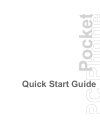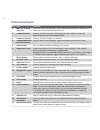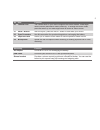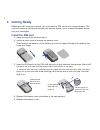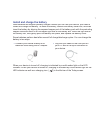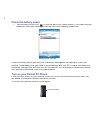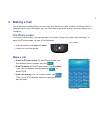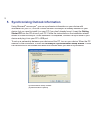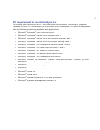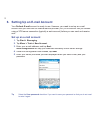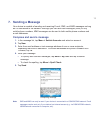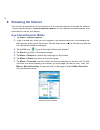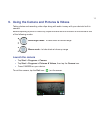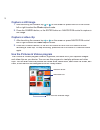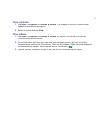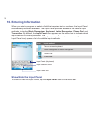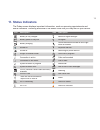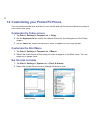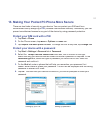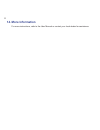Summary of S200
Page 1
Pocket quick start guide.
Page 2: 1. What’S In The Box?
2 1. What’s in the box? Headset pocket pc phone ac adapter usb cable getting started cd user manual and quick start guide battery.
Page 3: 2. The Pocket Pc Phone
3 2. The pocket pc phone 2 6 4 3 1 12 10 9 7 11 8 13 5 14 16 19 23 17 18 20 24 22 21 15.
Page 4: Parts of The Device
4 parts of the device no. Item function 1 mmc/sd or sdio card slot in this card slot, insert an mmc or sd card for storing data, or insert an sd input/output card such as a network card. 2 camera button press to launch the camera; press again to take a photo or video clip, depending on the specified...
Page 5
5 no. Item function 20 camera lens the camera lens on your device supports two shoot modes: wide-angle mode (normal) and macro mode (close-up). To change the shoot mode, push the switch up for wide-angle mode or down for macro mode. 21 reset button with the stylus, press the reset button to soft-res...
Page 6: 3. Getting Ready
6 3. Getting ready before you start using your device, you must install a sim card and a charged battery. The sim card contains your phone number and service details, and it stores phonebook entries and your messages. Install the sim card 1. Make sure your device is turned off. 2. Slide the cover la...
Page 7
7 install and charge the battery new batteries are shipped partially charged. Before you can use your device, you need to install and charge the battery. To install the battery, remove the battery cover first, and then insert the battery by aligning the exposed copper part of the battery pack with t...
Page 8: Check The Battery Power
8 check the battery power • tap the battery level icon ( ) in the title bar of the today screen. The power settings screen will then open where you can see the current battery power level. Battery power indicator when the battery power gets very low, a warning message will be displayed. When you see...
Page 9: 4. Making A Call
9 4. Making a call like a standard mobile phone, you can use your device to make, receive, and keep track of calls and send sms messages. You can also take notes while talking, and dial directly from contacts. The phone screen from the phone screen, you can access call history, speed dial, and phone...
Page 10
10 5. Synchronizing outlook information using microsoft ® activesync ® ® ® , you can synchronize information on your device with information on your pc, such as outlook content. Activesync is already installed on your device, but you need to install it on your pc if you don’t already have it. Insert...
Page 11
11 pc requirement to run activesync 4.X to connect your device to the pc, you must have the microsoft ® activesync ® ® ® program installed on your pc. Activesync 4.X is included in the installation cd, which is compatible with the following operating systems and applications: • microsoft ® windows ®...
Page 12: Set Up An E-Mail Account
12 6. Setting up an e-mail account your outlook e-mail account is ready to use. However, you need to set up an e-mail account that you have with an internet service provider (isp) or an account that you access using a vpn server connection (typically a work account) before you can send and receive m...
Page 13: 7. Sending A Message
13 7. Sending a message your device is capable of sending and receiving e-mail, sms, and mms messages as long as it is connected to the network. Although you can send text messages (sms) to only mobile phone numbers, mms messages can be sent to both mobile phone numbers and e-mail addresses. Compose...
Page 14: 8. Browsing The Internet
14 8. Browsing the internet you can set up connections to the internet or to a corporate network to browse the internet. The pre-loaded browser, internet explorer mobile, is a full-featured internet browser, and optimized for use on your device. Use internet explorer mobile 1. Tap start > internet e...
Page 15: Launch The Camera
15 9. Using the camera and pictures & videos taking photos and recording video clips along with audio is easy with your device’s built-in camera. Before capturing a photo or video clip, adjust the lens found at the back of the device to one of the following modes: wide-angle mode - to take shots at ...
Page 16: Capture A Still Image
16 capture a still image 1. After launching the camera, tap or on the screen or press navigation control left or right to select the photo capture mode. 2. Press the camera button, or the enter button on navigation control to capture a still image. Capture a video clip 1. After launching the camera,...
Page 17: View Pictures
17 view pictures 1. Tap start > programs > pictures & videos. The images in the my pictures folder appear as thumbnails by default. 2. Select a picture and tap view. Play videos 1. Tap start > programs > pictures & videos. By default, the contents of the my pictures folder will be shown. 2. To find ...
Page 18: 10. Entering Information
18 10. Entering information when you start a program or select a field that requires text or numbers, the input panel automatically becomes available. The input panel provides access to the various input methods, including block recognizer, keyboard, letter recognizer, phone pad, and transcriber. By...
Page 19: 11. Status Indicators
19 11. Status indicators the today screen displays important information, such as upcoming appointments and status indicators. Following are some of the status icons that you may see on your device: icon description icon description battery is fully charged maximum signal strength battery power is v...
Page 20: Customize The Today Screen
20 12. Customizing your pocket pc phone you can customize the look and feel of your device and set the time and date according to the current time zone. Customize the today screen 1. Tap start > settings > personal tab > today. 2. On the appearance tab, select the desired theme for the background of...
Page 21
21 13. Making your pocket pc phone more secure there are two kinds of security on your device. You can protect your sim card from unauthorized use by assigning a pin (personal identification number). Additionally, you can prevent unauthorized access to any part of the device by using password protec...
Page 22: 14. More Information
22 14. More information for more instructions, refer to the user manual or contact your local dealer for assistance..