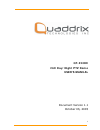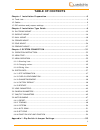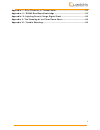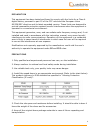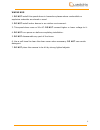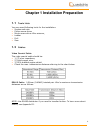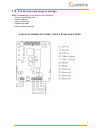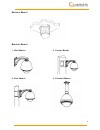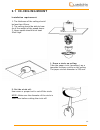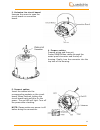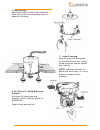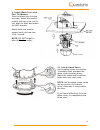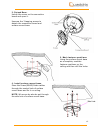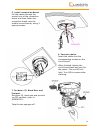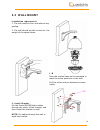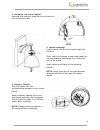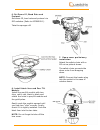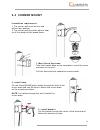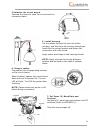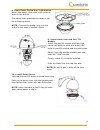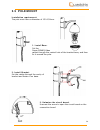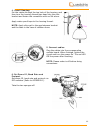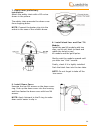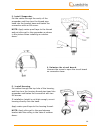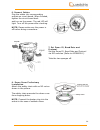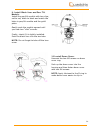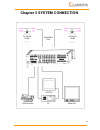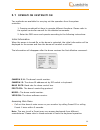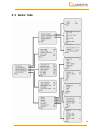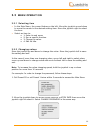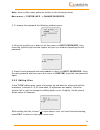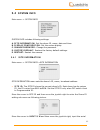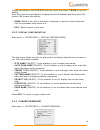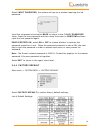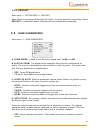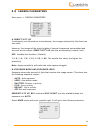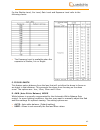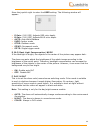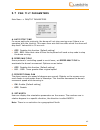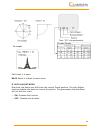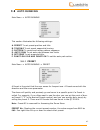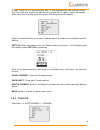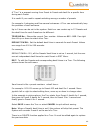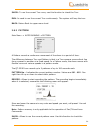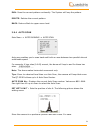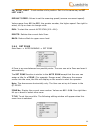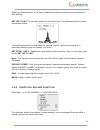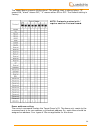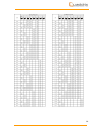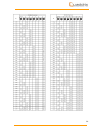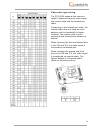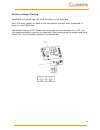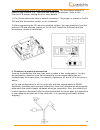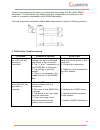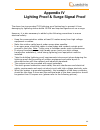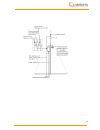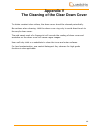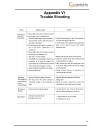- DL manuals
- Quaddrix
- Security Camera
- QT-220EX
- User Manual
Quaddrix QT-220EX User Manual
Summary of QT-220EX
Page 1
1 qt-220ex 26x day/night ptz dome user’s manual document version 1.1 october 06, 2005.
Page 2: Table of Contents
Table of contents chapter 1 installation preparation.............................................................. 6 1.1 tools lists ......................................................................................................... 6 1.2 cables ...................................................
Page 3
Appendix ii: wire diameter & transmission ............................................. 62 appendix iii: rs485 bus basic knowledge ............................................... 63 appendix iv: lighting proof & surge signal proof..................................... 66 appendix v: the cleaning of t...
Page 4
4 declaration this equipment has been tested and found to comply with the limits for a class a digital device, pursuant to part 15 of the fcc rules and the european union 89/336/eec directive and its latest amended version. These limits are designed to provide reasonable protection against harmful i...
Page 5
Warnings 1. Do not install this speed dome in hazardous places where combustible or explosive materials are stored or used. 2. Do not install indoor domes in an outdoor environment. 3. This speed dome runs on 24v ac. Do not connect higher or lower voltage to it. 4. Do not turn power on before comple...
Page 6: 1.1
Chapter 1 installation preparation 1.1 tools lists you may need following tools for the installation: • screws and nuts • philips screw driver • minus screw driver wire scissors, • ladder • drill • saw 1.2 cables video coaxial cable: the video coaxial cable should be: • 1) 75 ohm impedance, • 2) sol...
Page 7: 1.3
7 1.3 dip switches and jumpers settings refer to appendix i to configure the following: • protocol and baud rate • dome address • video cable type • resistor jumper • alarm output method wiring diagram for alarm, video & rs485 and power type guide installaton.
Page 8
8 chapter 2 installation type guide three main kinds of installation are available for the qt-220ex: 1) in-ceiling mount, 2) surface mount, 3) bracket mount. There are 4 options for the bracket mount: 1) wall mount, 2) corner mount, 3) pole mount, 4) pendant mount. Note: installation site should be ...
Page 9
9 surface mount bracket mount 1. Wall mount 2. Corner mount 3. Pole mount 4. Pendant mount.
Page 10: 2.1 In-Ceiling Mount
10 2.1 in-ceiling mount installation requirement: 1. The thickness of the ceiling should be less than 42mm. 2. The ceiling should be able to bear 4x of the weight of the speed dome. 3. Upper space should be at least 20cm high. 1. Draw a circle on ceiling. Take the paper circle (accessory) as a templ...
Page 11
11 3. Unfasten the circuit board. Unscrew the screw to open the circuit board on connection board. 4. Prepare cables. Prepare wiring and then put power/rs485/video cables through the water-proof connector and the top of housing. Finally, turn the connector into the top hole of the housing. 5. Connec...
Page 12
12 6. Adjust clips. Adjust the height of the three mounting clips. Swing the three mounting clips to adhere to housing. 7. Install housing. Push housing into ceiling and let the clips stretch out. Finally, screw the three clips to tighten the housing. Note: use even strength to adjust the three clip...
Page 13
13 9. Install black liner and pan/tilt module. Push the black liner into the two tabs. Install the pan/tilt module with two clips, red to red, black to black and match the amp sockets. Gently push the module upward until you hear two “click” sounds. Note: do not forget to take off the lens cover. 10...
Page 14: 2.2 Surface Mount
14 2.2 surface mount installation requirement: 1. The ceiling should be hard and solid. 2. The ceiling should be able to bear 4x of the weight of the speed dome. 1. Detach down housing. Turn down housing anticlockwise and pull down the down housing..
Page 15
15 2. Detach base. Unlock the screw on the connection board and open it. Unscrew the 3 tapping screws to detach the connection board and surface mount base. 3. Mark fastener positions. Using the surface mount base as a template, markthe fastener positions on the ceiling and then drill the holes. 4. ...
Page 16
16 5. Install connection board. Put the cables through the central hole of the connection board, and then fasten the connection board onto the surface mount base by using 3 tapping screws. 6. Connect cables. Insert the cables into the corresponding sockets on the circuit board. When finished, tighte...
Page 17
17 8. Install black liner and pan/tilt module. Push the black liner into the two tabs. Install the pan/tilt module with two clips, red to red, black to black and match the amp sockets. Gently push the module upward until you hear two “click” sounds. Finally, check if it is tightly installed. Note: b...
Page 18: 2.3 Wall Mount
18 2.3 wall mount installation requirement: 1. The wall must be firm and without any peeling. 2. The wall should be able to bear 4x the weight of the speed dome. 1. Mark screw positions. Take the bracket base as the template to mark the screw positions on the wall. Drill the holes and put extension ...
Page 19
19 3. Unfasten the circuit board. Unscrew the screw to open the circuit board on the connection base. 4. Install housing. Insert cables into the housing through the top hole. Then, turn the housing thread pipe head into the wall bracket and fasten the connection with a m4 screw. Apply water-proof ta...
Page 20
20 6. Set dome id, baud rate and protocol. Set dome id, bard rate and protocol via dip switches (refer to appendix i). Take the sponges off. 7. Down cover preliminary installation. Attach the safety chain with a m3 nut as picture shows. The safety chain prevents the down cover from dropping down. No...
Page 21: 2.4 Corner Mount
21 2.4 corner mount installation requirement: 1. The corner wall must be firm and without any peeling. 2. The corner wall should be able to bear 4x of the weight of the speed dome. 1. Mark screw positions. Take the bracket base as the template to mark the screw positions on the wall. Drill the holes...
Page 22
22 4 unfasten the circuit board. Unscrew the screw to open the circuit board on connection base. 5. Install housing. Put the cables through the top hole of the housing, and then turn the housing thread pipe head into the corner bracket and fasten the connection with a m4 screw. Apply water-proof tap...
Page 23
23 8. Down cover preliminary installation. Attach the safety chain with a m3 screw as seen on the picture. The safety chain prevents the down cover from dropping down. Note: connect the heater plug into the socket in the case of outdoor dome. 9. Install black liner and pan/tilt module. Install the p...
Page 24: 2.5 Pole Mount
24 2.5 pole mount installation requirement: the pole must have a diameter of 130-150mm. 1. Install base. Put the power/rs485/video cables through the central hole of the bracket base, and then fix it around the pole. 2. Install bracket. Put the cables through the cavity of bracket and fasten it on b...
Page 25
25 4. Install housing. Put the cables through the top hole of the housing, and then turn the housing thread pipe head into the pole bracket and fasten the connection with an m4 screw. Apply water-proof tape to the housing thread. Note: apply silica gel to the gap between bracket and the base in the ...
Page 26
26 7. Down cover preliminary installation. Attach the safety chain with a m3 nut as shown in the picture. The safety chain prevents the down cover from dropping down. Note: connect the heater plug into the socket in the case of the outdoor dome. 8. Install black liner and pan/tilt module. Install th...
Page 27: 2.6 Pendant Mount
27 2.6 pendant mount installation requirement: 1. The ceiling must be firm and without any peeling. 2. The ceiling should be able to hold 4x the weight of the speed dome. 1. Mark screw positions. Take the bracket base as the template to mark the screw positions on the ceiling. Drill the holes and pu...
Page 28
28 3. Install suspender. Put the cables through the cavity of the suspender and then turn the thread pipe head into the bracket base and fasten the connection with an m4 screw. Note: apply water-proof tape to the thread and put silica gel to the suspender as shown in the picture when installing an o...
Page 29
29 6. Connect cables. Plug the cables into corresponding sockets on circuit board. When finished, tighten the circuit board back and turn on the power. The red led will light. Turn off the power after checking. Note: please make sure the power is off before doing connections. 7. Set dome id, baud ra...
Page 30
30 9. Install black liner and pan/tilt module. Install the pan/tilt module with two clips, red to red, black to black and match the holes in pan/tilt module and the guild poles. Gently push the module upward until you hear two “click” sounds. Finally, check if it is tightly installed. Push the black...
Page 31: Chapter 3 System Connection
31 chapter 3 system connection pc monitor quaddrix controller quaddrix dvr qt-220 ex dome qt-220 ex dome.
Page 32: 3.1
3.1 operation instruction two methods are available for carrying out the operation from the system controller: 1. Pressing combined hot keys to operate different functions. Please refer to the system controller manual for the detailed commands. 2. Enter the osd menu and operate according to the foll...
Page 33
• when there is password protection, the user needs to input the correct 6-bit password to enter the osd menu. (original password is 000000). • to input a password, move the joystick up or down to select the number (0-9), then move the joystick left and right to choose the password digit. If the inp...
Page 34: 3.2
34 3.2 menu tree.
Page 35: 3.3
3.3 menu operation 3.3.1 selecting item • in the main menu, the cursor flashes on the left. Move the joystick up and down to move the cursor to the desired setting item. Move the joystick right to select the item. • select an item to: o 1. Enter its sub menu o 2. Run a specific function. O 3. Change...
Page 36
Note: here-in-after menu paths are written in the following format: main menu -> system info -> change password 3. To change the password the following window opens: 4. Move the joystick up or down to let the cursor on input password, then move the joystick right and the system will pop up a window ...
Page 37: 3.4
3.4 system info main menu -> system info system info includes following settings: a. Site information- set the dome id, name, date and time. B. Display configration- set the screen display. C. Change password- change the password. D. Factory default- restore the factory default settings. E. Restart-...
Page 38
Number according to the site s/n and then move the cursor to back to exit the setting. Move the joystick up and down to change the site id address and then move the joystick left to save the setting. • name: name is the title of the dome. Assigning a name to a dome helps the user to remember which d...
Page 39
Select input password, the system will pop up a window requiring the old password. Input the old password and select back to return to the change password menu. Input the new password and then move the cursor to confirm and then input the new password again. Pswd protection, select on or off to choo...
Page 40: 3.5
40 3.4.5 restart main menu -> system info -> restart when there is strange problem with the dome, it can be solved by rebooting. Select restart to reboot the dome. Settings will not change after restarting. 3.5 lens parameters main menu -> lens parameters a. Zoom speed- is used to set the zoom speed...
Page 41
• 001-255 the dome will start auto focus that number of seconds after user manually adjusts the focus. Note: the camera may not be able to perform an auto focus in the following circumstances: 1) the target is not in the center of image. 2) near and far targets in the same picture can not be both cl...
Page 42: 3.6
3.6 camera parameters main menu -> camera parameters a. Sensitivity up in extremely low illumination circumstances, the images retrieved by the dome are very dark. However, the image will be much brighter if several images are accumulated and are sent as one output. Sensitivity up sets the accumulat...
Page 43
43 for the shutter level, iris level, gain level and exposure level refer to the following charts: • the exposure level is available when the exposure is shutter, iris or bright. C. Focus length this feature sets a distance from the lens that will not allow the dome to focus on an object in that dis...
Page 44
Move the joystick right to enter the user setting. The following window will appear: • r gain: (000-255), adjusts red color depth. • b gain: (000-255), adjusts blue color depth. • auto: auto white balance • indr: indoor mode • otdr: outdoor mode • opwd: permanent mode • optg: single trigger mode e. ...
Page 45: 3.7
3.7 pan/tilt parameters main menu -> pan/tilt parameters a. Auto stop time for some particular protocols, the dome will not stop moving even if there is no operation with the joystick. This menu item sets the time after which the dome will stop itself. Values are in 50 ms unit: • off- disables this ...
Page 46
46 call preset 1 to save. Back select it to back to main menu. E. Auto adjust mode overtime, the dome may drift from the correct preset position. The auto adjust function enables the dome to correct its position. This guarantees that the dome will not drift too much. • on- enables this function • of...
Page 47: 3.8
3.8 auto running main menu -> auto running this section illustrates the following settings: a. Preset to set preset position and title. B. Touring to set preset sequential touring. C. Pattern to record and replay pattern sequence. D. Auto scan to set auto pan between two limits. E. Set zone to set a...
Page 48
Title: preset-001 to set the preset title. In this example the title was set preset- 001. Pan right the joystick to edit the title, move left or right to select the target letter then move up the joystick and the following menu will appear. Select the desired letter or number. Repeat above procedure...
Page 49
A “tour” is a sequent moving from preset to preset and dwell for a specific time during each preset. It is useful if you need to repeat switching among a number of presets. For example: a shopping mall has several entrances. A tour can automatically loop the positions of each entrance. Up to 2 tours...
Page 50
Show: to run the current tour once, use this function to check the tour. Run: is used to run the current tour continuously. The system will loop the tour. Back: return back to upper menu level. 3.8.3 pattern main menu -> auto running ->pattern a pattern records a continuous movement of the dome in a...
Page 51
Run- runs the current pattern continually. The system will loop the pattern. Delete- deletes the current pattern. Back- returnsback to upper menu level. 3.8.4 auto scan main menu -> auto running -> auto scan auto scan enables you to scan back and forth an area between two parallel sites at a definab...
Page 52
Set right limit to set another site’s position. Set it in the same way as set left limit. Default speed- allows to set the scanning speed (camera movement speed). Values range from 001 to 255, the greater number, the higher speed. Pan right to select, tilt up or down to change value. Run- to start t...
Page 53
Select the desired letter or number. Repeat the above procedure to complete the title editing. Set left limit to set the position of the first point. The following picture shows the setting menu: the setting procedure is the same as setting presets. Move the camera to a particular position and call ...
Page 54
For example: the dome is running a tour and the operator breaks the tour to do other surveillance, the dome can then automatically carry on the tour within a period of time after the operator finishes the other surveillance. Function idle- means a period of time without operation on the keyboard. Th...
Page 55: Appendix I
55 appendix i dip switch & jumper settings this appendix guides you to set protocol, baud rate, dome address, video cable type, resistor jumper and alarm output method. Dip switches’ position the corresponding dip-switches’ positions are shown below: protocol and baud rate setting sw2 is for protoco...
Page 56
56 this speed dome supports multiprotocol. The setting chart is shown below, “o” means on, “blank” means off, “x” means either on or off. The default setting is factory. Note: protocols marked with * require another protocol board. Dome address setting the control commands contain the target dome’s ...
Page 57
• hard id: hard id is set via dip sw1. It cannot be changed from the osd menu. Hard id range from 1 to 255. • programmable id: set all the 8bits of the sw1 to on to activate the soft address. Input the 10-bit camera sn number, and then set the dome id through the controller (the sn number can be fou...
Page 58
58.
Page 59
59.
Page 60
60 video cable type setting the qt-220ex supports two common types of cables to transmit video signal, the coaxial cable and the twisted pair cable. Comparing to the twisted pair cable, the coaxial cable does not need an extra adapter and the bandwidth is higher. However, the coaxial cable is more e...
Page 61
Resistor jumper setting the rs485 bus needs two 120 ohm resistors, one at each end. Set a 120 ohm resistor on each of the two devices furthest apart (keyboard or dome) on the rs485 bus. The default setting is off. When connecting the first and second pins in jp1, the 120 ohms termination resistor is...
Page 62: Appendix II
62 appendix ii wire diameter & transmission distance comparison chart the transmission distance listed below is the farthest recommended for each given wire diameter when the 24vac voltage loss ratio is below 10% (for equipment powered by ac, the allowed maximum voltage loss ratio is 10%). For examp...
Page 63: Appendix III
63 appendix iii rs485 bus basic knowledge 1. Characteristics of an rs485 bus as specified by rs485 standards, an rs485 bus has a half-duplex data transmission cable with characteristic impedance as 120Ω. The maximum load capacity is 32 units (including the main controller and the controlled equipmen...
Page 64
64 3-2 the connection of 120 ohm termination resistor: the termination resistor is ready on the protocol pcb. There are two kinds of connections. Refer to the protocol pcb jumper setting form for more details. 1) the picture shows the factory default connection. The jumper is seated on pin2 & pin3 a...
Page 65
65 in such circumstances the factory recommends the usage of a dr-hb16 rs485 distributor. The distributor can change the star configuration connection to the mode of connection stipulated by the rs485 standards. The new connection achieves reliable data transmission (refer to following picture). 5. ...
Page 66: Appendix IV
Appendix iv lighting proof & surge signal proof the dome has incorporated tvs lightning proof technology to prevent it from damaging by lightning strikes below 1500w and impulse signals such as a surge. However, it is also necessary to abide by the following precautions to ensure electrical safety: ...
Page 67
67.
Page 68: Appendix V
Appendix v the cleaning of the clear down cover to obtain constant clear videos, the down cover should be cleaned periodically. Be cautious when cleaning. Hold the down cover ring only to avoid direct touch to the acrylic down cover. The acid sweat mark of a fingerprint will corrode the coating of d...
Page 69: Appendix VI
69 appendix vi trouble shooting.