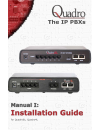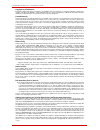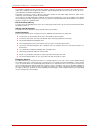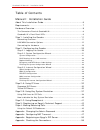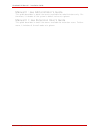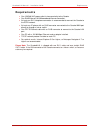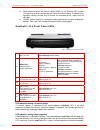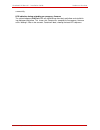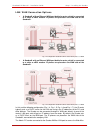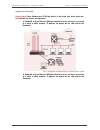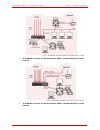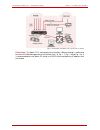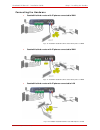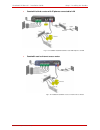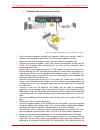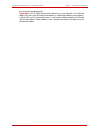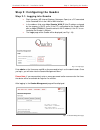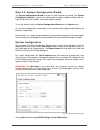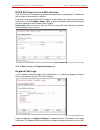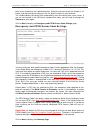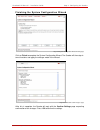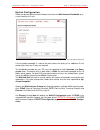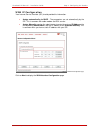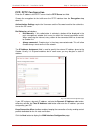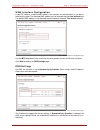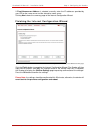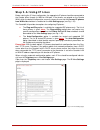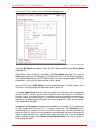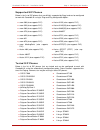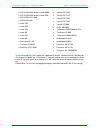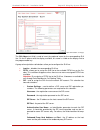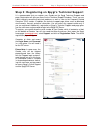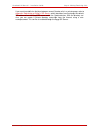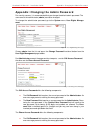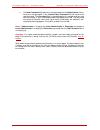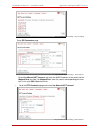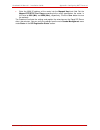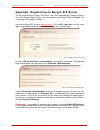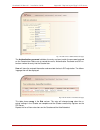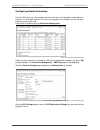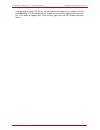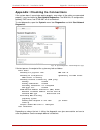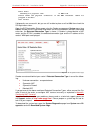Summary of Quadro4L
Page 2
Quadro6l/4l manual i: installation guide quadro6l/4l; (sw version 5.2.X) copyright and trademarks copyright © 2003-2012 epygi technologies, ltd. All rights reserved. Quadro is a registered trademark of epygi tech- nologies, ltd.Microsoft, windows, and the windows logo are registered trademarks of mi...
Page 3
Quadro6l/4l manual i: installation guide quadro6l/4l; (sw version 5.2.X) the telephone company may make changes in its facilities, equipment, operations or procedures that could affect the op- eration of the equipment. If this happens, the telephone company will provide advance notice for you to mak...
Page 4
Quadro6l/4l manual i: installation guide quadro6l/4l; (sw version 5.2.X) table of contents manual i: installation guide about this installation guide ........................................................ 6 requirements............................................................................. 7...
Page 5
Quadro6l/4l manual i: installation guide manual ii: see administrator's guide this guide describes in detail the menus available for administrators only. Fur- thermore, it includes all the system’s default values at a glance. Manual iii: see extension user's guide this guide describes in detail the ...
Page 6
Quadro6l/4l manual i: installation guide about this installation guide about this installation guide this installation guide explains the installation of the quadro ip pbxs of quadro6l and quadro4l series. • quadro6l offers 6 phone lines (fxo), 1 ethernet lan port and 1 ethernet wan port as external...
Page 7: Requirements
Quadro6l/4l manual i: installation guide requirements requirements • one 120/240 vac power outlet in close proximity to the quadro. • one rj45 ethernet 10/100 broadband internet connection. • at least one rj11 telephone connection is recommended to connect the quadro to the pstn network. • at least ...
Page 8: Hardware Overview
Quadro6l/4l manual i: installation guide hardware overview hardware overview the connectors panel of quadro6l/4l the illustration below includes the connector’s panel of quadro6l model. Fig. L- 1: connectors panels of quadro6l ip pbx the illustration below includes the connector’s panel of quadro4l ...
Page 9
Quadro6l/4l manual i: installation guide hardware overview 5. Rj45 socket to attach the internet uplink (wan) via an ethernet cat 5 cable. This port may also be used to connect ip phones to the quadro. The default con- figuration settings assume that ip phones are attached to this, rather than the l...
Page 10
Quadro6l/4l manual i: installation guide hardware overview successfully. Led indication during uploading an emergency firmware the yellow/red/green info/fault led will stop blinking alternately red/yellow and start blink- ing red/green/red/yellow. This shows that quadro has accepted the emergency fi...
Page 11
Quadro6l/4l manual i: installation guide step 1: installing the quadro step 1: installing the quadro networking overview to establish a connection between the internet and your local area network (lan), an ac- cess router is needed. The quadro6l/4l may serve, among other functions, as an access rout...
Page 12
Quadro6l/4l manual i: installation guide step 1: installing the quadro lan/wan connection options • a quadro6l with an ethernet wan port behind a router, which is connected to a cable or xdsl modem. Ip phones are placed on the wan side of the quadro6l. Fig. L- 4: configuration: quadro6l behind a rou...
Page 13
Quadro6l/4l manual i: installation guide step 1: installing the quadro agement of the quadro. Please note: since quadro uses stun by default, it will work with most basic rou- ters without any further configuration. • a quadro6l with an ethernet wan port behind a router, which is connected to a cabl...
Page 14
Quadro6l/4l manual i: installation guide step 1: installing the quadro fig. L- 7: configuration: quadro4l behind a router with ip phones on lan • a quadro6l used as an internet access router, connected directly to the internet. Fig. L- 8: configuration: quadro6l used as internet access router • a qu...
Page 15
Quadro6l/4l manual i: installation guide step 1: installing the quadro fig. L- 9: configuration: quadro4l used as internet access router please note: the admin pc is connected to the quadro’s lan port through a switch/hub to access the web management of the quadro (fig. I -6, fig. I -7, fig. I -8 an...
Page 16
Quadro6l/4l manual i: installation guide step 1: installing the quadro connecting the hardware • quadro6l behind a router with ip phones connected to wan fig. L- 10: installation: quadro6l behind a router with ip phones on wan • quadro4l behind a router with ip phones connected to wan fig. L- 11: in...
Page 17
Quadro6l/4l manual i: installation guide step 1: installing the quadro • quadro4l behind a router with ip phones connected to lan fig. L- 13: installation: quadro4l behind a router with ip phones on lan • quadro6l used as internet access router fig. L- 14: installation: quadro6l used as an internet ...
Page 18
Quadro6l/4l manual i: installation guide step 1: installing the quadro • quadro4l used as internet access router fig. L- 15: installation: quadro4l used as an internet access router • verify the product package contents are complete. Refer to the contents sheet in- cluded in the packaging to determi...
Page 19
Quadro6l/4l manual i: installation guide step 1: installing the quadro that all devices are powered up. Please note: cat 5 cables can be faulty without any visual indication. The lan and wan leds verify that the ethernet connection is established between the end points. If these leds are not illumin...
Page 20
Quadro6l/4l manual i: installation guide step 2: configuring the quadro step 2: configuring the quadro step 2.1: logging into quadro • start a browser (ms internet explorer, netscape, opera) on a pc connected to the quadro6l/4l via the lan or wan interface. • in the address field, enter http://quadr...
Page 21
Quadro6l/4l manual i: installation guide step 2: configuring the quadro step 2.2: system configuration wizard the system configuration wizard must be run upon quadro first startup. The system configuration wizard is a tool for the administrator to specify regional configuration set- tings and to def...
Page 22
Quadro6l/4l manual i: installation guide step 2: configuring the quadro dhcp settings for the lan interface if the dhcp server is enabled, the quadro will automatically assign dynamic ip addresses to the stations connected to its lan port. If you didn’t change the default lan ip address of the quadr...
Page 23
Quadro6l/4l manual i: installation guide step 2: configuring the quadro ports of the quadro for the specified country. Select the country where the quadro is lo- cated. If you do not find your country in the list, pick the closest in your timezone. The quadro obtains the correct time automatically o...
Page 24
Quadro6l/4l manual i: installation guide step 2: configuring the quadro finishing the system configuration wizard fig. L- 22: system configuration wizard finishing page click on finish to complete the system configuration wizard. The quadro will then stop in- ternal functions and apply the changes m...
Page 25
Quadro6l/4l manual i: installation guide step 2: configuring the quadro fig. L- 24: confirm settings page please note: you must confirm the settings within 20 minutes. Otherwise the device will revert back to the previous configuration and reboot. Please note: if you do not use dhcp for your lan and...
Page 26
Quadro6l/4l manual i: installation guide step 2: configuring the quadro step 2.3: internet configuration wizard open the internet configuration wizard by selecting the corresponding menu item on the system menu. The internet configuration wizard is a tool for the administrator to config- ure the wan...
Page 27
Quadro6l/4l manual i: installation guide step 2: configuring the quadro uplink configuration select the desired wan interface protocol and enter the wan interface bandwidth to as- sure the quality of ip calls. Fig. L- 26: uplink configuration if the available bandwidth is used to the point where the...
Page 28
Quadro6l/4l manual i: installation guide step 2: configuring the quadro wan ip configuration your internet service provider (isp) should provide this information. • assign automatically via dhcp - the parameters are set automatically by the isp. This is common with cable modem and dsl service. • ass...
Page 29
Quadro6l/4l manual i: installation guide step 2: configuring the quadro ppp/pptp configuration enter the ip address of the pptp server into the pptp server text field. Choose the encryption for the traffic over the pptp interfacefrom the encryption drop down list. Authentication settings require the...
Page 30
Quadro6l/4l manual i: installation guide step 2: configuring the quadro wan interface configuration if your isp requires a specific mac address, (for example, for authentication), it can be en- tered on this page. The required mac address can be entered into the user defined field. If a specific mac...
Page 31
Quadro6l/4l manual i: installation guide step 2: configuring the quadro if fixed nameserver address is selected, manually enter the ip addresses provided by your isp for the name server and the alternative name server. Clicking next shows the summarypage of the internet configuration wizard. Finishi...
Page 32: Step 2-A: Using Ip Lines
Quadro6l/4l manual i: installation guide step 2: configuring the quadro step 2-a: using ip lines before starting the ip lines configuration, the appropriate ip phone should be connected to the quadro either through its wan or lan port. If the phones are placed on the quadro wan, which the default co...
Page 33
Quadro6l/4l manual i: installation guide step 2: configuring the quadro click on the ip line number to enter the ip lines settings page. Fig. L- 33: ip line settings page select the sip phone radio button. Select the sip ip phone model from the phone model drop-down list. Please note: if your ip pho...
Page 34
Quadro6l/4l manual i: installation guide step 2: configuring the quadro the transport drop down list is used to select the sip protocol transport layer - udp, tcp or tls. For tls you may activate the tls certificate update mechanism from ip phone to obtain the latest certificate generated by the qua...
Page 35
Quadro6l/4l manual i: installation guide step 2: configuring the quadro supported sip phones below is the list of sip phones that are officially supported by epygi and can be configured to work with quadro6l/4l using its plug-and-play configuration option: • snom 300 (also supports fvc) • aastra 913...
Page 36
Quadro6l/4l manual i: installation guide step 2: configuring the quadro • polycom kirk wireless server 6000 • yealink sip-t20p • polycom kirk wireless server 300 • yealink sip-t22p • polycom vvx 1500 • yealink sip-t26p • sipura spa 841 • yealink sip-t28p • snom 190 • yealink vp-2009 • snom 200 • aas...
Page 37
Quadro6l/4l manual i: installation guide step 2-b: using key system emulation step 2-b: using key system emulation the key system emulation is a widely used service in legacy pbxs simplifying the direct connection to the available pstn lines. On the quadro6l/4l, the usage of key system emulation ser...
Page 38
Quadro6l/4l manual i: installation guide step 2-b: using key system emulation this means that each fxo line on the quadro6l/4l is assigned to the sla line and all in- coming calls on that fxo line will be ringing on the corresponding sla line. Along with this, the programmable key on the ip phone re...
Page 39
Quadro6l/4l manual i: installation guide step 2-b: using key system emulation fig. L- 35: key system emulation – sla page the sla name text field is used to insert the preferred name for the corresponding sla line. On the ip phones with the display available, this name is visible on the display next...
Page 40
Quadro6l/4l manual i: installation guide step 2-b: using key system emulation o use sla settings - choose this selection to use the sip settings of another sla line. This selection is also used to allow multiple line appearances on the same itsp provider. The sla drop down list is used to select the...
Page 41
Quadro6l/4l manual i: installation guide step 2-c: using receptionist step 2-c: using receptionist if you wish to use the receptionist’s features, the receptionist should be set up on the qu- adro. The quadro’s basic configuration should be done in the same way as described in the step 2. The recept...
Page 42
Quadro6l/4l manual i: installation guide step 3: registering on epygi’s technical support step 3: registering on epygi’s technical support it is recommended that you register your quadro on the epygi technical support web page. Registration will give you access to the technical support database. The...
Page 43
Quadro6l/4l manual i: installation guide step 4: making/receiving calls step 4: making/receiving calls please note: the quadro’s default settings are sufficient to make sip phone calls. It is not necessary to make any changes unless the user wants to create new sip ex- tensions on the epygi sip serv...
Page 44
Quadro6l/4l manual i: installation guide step 4: making/receiving calls if you want to establish a dial plan between several quadro units in a private group, refer to appendix: registering on epygi’s sip server , which describes how to change the default, sip addresses on the epygi sip server and in...
Page 45
Quadro6l/4l manual i: installation guide appendix: changing the admin password appendix: changing the admin password for security reasons, it is recommended that you change the default admin password. The username of the administrator (admin) cannot be changed. To change the administrator password, ...
Page 46
Quadro6l/4l manual i: installation guide appendix: changing the admin password • the new password field requires a new password for the administrator. Reen- tering the new password in the confirm new password field will confirm the new password. The password field is checked against its strength and...
Page 47
Quadro6l/4l manual i: installation guide appendix: configuring nat traversal appendix: configuring nat traversal nat or network address translation is a common feature used to expand the use of con- nected pcs and other networked devices without having to use multiple global internet public ip addre...
Page 48
Quadro6l/4l manual i: installation guide appendix: configuring nat traversal fig. L- 40: nat traversal settings – general setting go to sip parameters page. Fig. L- 41: nat traversal settings - sip parameters select use manual nat traversal and enter the wan ip address of the router into the mapped ...
Page 49
Quadro6l/4l manual i: installation guide appendix: configuring nat traversal • enter the wan ip address of the router into the mapped host text field. Set the mapped rtp/rtcp port range according to the values specified on the router, in this case to 6000 (min) and 6099 (max), respectively. Click th...
Page 50
Quadro6l/4l manual i: installation guide appendix: registering on epygi’s sip server appendix: registering on epygi’s sip server you may login directly to epygi’s sip server if you have registered your quadro at epygi’s technical support center. If you have not registered with epygi technical suppor...
Page 51
Quadro6l/4l manual i: installation guide appendix: registering on epygi’s sip server fig. L- 45: sip services add new extension page the authentication password validates the entry and must match the password entered on the quadro later. Make sure to record the name, authentication password and sip ...
Page 52
Quadro6l/4l manual i: installation guide configuring quadro extensions configuring quadro extensions once the sip server has the created extensions with the user information, create these ex- tensions in the quadro devices. Once they are entered in the quadro, they will be regis- tered and can then ...
Page 53
Quadro6l/4l manual i: installation guide configuring quadro extensions fig. L- 49: extensions management - edit entry – sip settings page • enter the sip registration number displayed in the column ext# into the text field registration user name. • in the password field, enter the password you speci...
Page 54
Quadro6l/4l manual i: installation guide configuring quadro extensions if you go back to epygi’s sip server, you will find the value reg. For this number in the col- umn stat. Reg. This will indicate that the quadro has successfully registered the new num- ber. If this does not happen after a few mi...
Page 55
Quadro6l/4l manual i: installation guide appendix: checking the connections appendix: checking the connections if the system doesn’t seem to be working properly, even when all the cables are connected properly, it may be helpful to start network diagnostics: the wan link, ip configuration, gateway, ...
Page 56
Quadro6l/4l manual i: installation guide appendix: checking the connections basic tests: checking for physical link: no wan link please check the physical connection of the wan interface. Cable not plugged or broken? Test failed. If diagnostics are successful, but you are still unable to place a cal...
Page 57
Quadro6l/4l; (sw version 5.2.X) 57 c c o o p p y y r r i i g g h h t t 2 2 0 0 0 0 3 3 - - 2 2 0 0 1 1 2 2 e e p p y y g g i i t t e e c c h h n n o o l l o o g g i i e e s s , , l l t t d d . . A a l l l l r r i i g g h h t t s s r r e e s s e e r r v v e e d d.