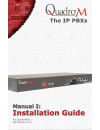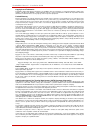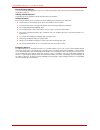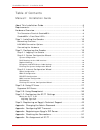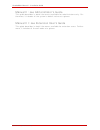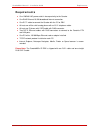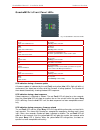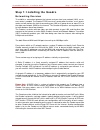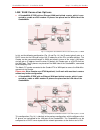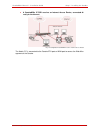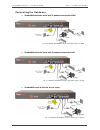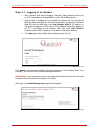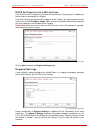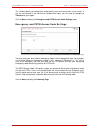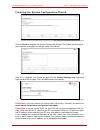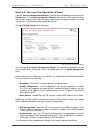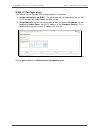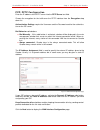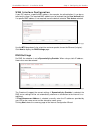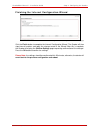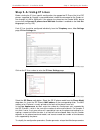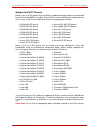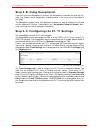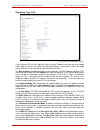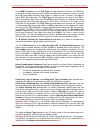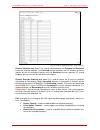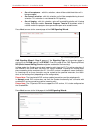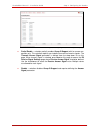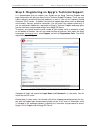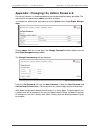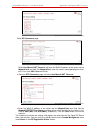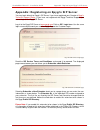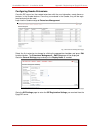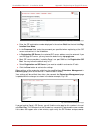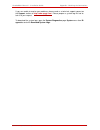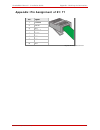- DL manuals
- QuadroM
- PBX
- QuadroM32x
- Installation Manual
QuadroM QuadroM32x Installation Manual
Summary of QuadroM32x
Page 2
Quadrom32x manual i: installation guide quadrom32x; (sw version 5.2.X) copyright and trademarks copyright © 2003-2010 epygi technologies, ltd. All rights reserved. Quadro is a registered trademark of epygi tech- nologies, ltd.Microsoft, windows, and the windows logo are registered trademarks of micr...
Page 3
Quadrom32x manual i: installation guide quadrom32x; (sw version 5.2.X) electrical safety advisory to reduce the risk of damaging power surges, we recommend you install an ac surge arrestor in the ac outlet from which the quadro is powered. Industry canada statement this product meets the applicable ...
Page 4
Quadrom32x manual i: installation guide quadrom32x; (sw version 5.2.X) table of contents manual i: installation guide about this installation guide ........................................................ 6 requirements............................................................................. 7 h...
Page 5
Quadrom32x manual i: installation guide manual ii: see administrator's guide this guide describes in detail the menus available for administrators only. Fur- thermore, it includes all the system’s default values at a glance. Manual iii: see extension user's guide this guide describes in detail the m...
Page 6
Quadrom32x manual i: installation guide about this installation guide about this installation guide this installation guide explains the installation of the quadrom32x ip pbx. It gives step-by- step instructions to provision the quadrom32x and configure the phone extensions. After successfully confi...
Page 7: Requirements
Quadrom32x manual i: installation guide requirements requirements • one 120/240 vac power outlet in close proximity to the quadro. • one rj45 ethernet 10/100 broadband internet connection. • one e1/t1 cable to connect the quadro with the co or pbx. • at least one off-the-shelf analog phone with an r...
Page 8: Hardware Overview
Quadrom32x manual i: installation guide hardware overview hardware overview the connectors panel of quadrom32x the illustration below includes the connectors panel of quadrom32x. Fig. I-1: quadrom32x's connectors panels 1 phone sockets with rj11 connectors enable connectivity of regular analog tele-...
Page 9
Quadrom32x manual i: installation guide hardware overview quadrom32x’s front panel leds fig. I-2: quadrom32x's front panel leds wan green status of the wan interface on: link ok off: no link flickering: traffic on the link lan green status of the lan interface on: link ok off: no link flickering: tr...
Page 10
Quadrom32x manual i: installation guide step 1: installing the quadro step 1: installing the quadro networking overview to establish a connection between the internet and your local area network (lan), an ac- cess router is needed. The quadro ip pbx can serve, among other functions, as an access rou...
Page 11
Quadrom32x manual i: installation guide step 1: installing the quadro lan/wan connection options • a quadrom32x ip pbx with an ethernet wan port behind a router, which is con- nected to a cable or xdsl modem. Ip phones are placed on the wan side of the quadrom32x. Fig. I-3: configuration: quadrom32x...
Page 12
Quadrom32x manual i: installation guide step 1: installing the quadro • a quadrom32x ip pbx used as an internet access router, connected di- rectly to the internet. Fig. I-5: configuration: quadrom32x used as internet access router the admin pc is connected to the quadro eth port or wan port to acce...
Page 13
Quadrom32x manual i: installation guide step 1: installing the quadro connecting the hardware • quadrom32x behind a router with ip phones connected to wan fig. I-6: installation: quadrom32x behind a router with ip phones on wan • quadrom32x behind a router with ip phones connected to lan fig. I-7: i...
Page 14
Quadrom32x manual i: installation guide step 1: installing the quadro • verify the product package contents are complete. Refer to the contents sheet included in the packaging to determine if all the items were shipped in the box. • before you connect the hardware, make sure that all devices are pow...
Page 15
Quadrom32x manual i: installation guide step 2: configuring the quadro step 2: configuring the quadro verify functionality of both ip and pstn calls: • pstn telephony: if the quadro is connected to the pstn network via the e1/t1 interface, verify the functionality of pstn calls: o make an outbound p...
Page 16
Quadrom32x manual i: installation guide step 2: configuring the quadro step 2.1: logging in to quadro • start a browser (ms internet explorer, netscape, opera, mozilla firefox, etc.) on a pc connected to the quadrom32x via the lan or wan interface. • since firewall is disabled on the quadro32x by de...
Page 17
Quadrom32x manual i: installation guide step 2: configuring the quadro step 2.2: system configuration wizard select the system configuration wizard from the system menu. The system configu- ration wizard is a tool for the administrator to define the quadro's local area network set- tings and to spec...
Page 18
Quadrom32x manual i: installation guide step 2: configuring the quadro dhcp settings for the lan interface if the dhcp server is enabled, the quadro will automatically assign dynamic ip addresses to the stations connected to its lan port. If you didn’t change the default lan ip address of the quadro...
Page 19
Quadrom32x manual i: installation guide step 2: configuring the quadro the quadro obtains the correct time automatically over the internet from a time server. If you are not located in the us/central standard time zone, you will need to change the timezone to your region. Click on next to display th...
Page 20
Quadrom32x manual i: installation guide step 2: configuring the quadro finishing the system configuration wizard fig. I-15: system configuration wizard finishing page click on finish to complete the system configuration wizard. The quadro will then stop in- ternal functions and apply the changes mad...
Page 21
Quadrom32x manual i: installation guide step 2: configuring the quadro step 2.3: internet configuration wizard open the internet configuration wizard by selecting the corresponding menu item on the system menu. The internet configuration wizard is a tool for the administrator to config- ure the wan ...
Page 22
Quadrom32x manual i: installation guide step 2: configuring the quadro uplink configuration select the desired wan interface protocol and enter the wan interface bandwidth to as- sure the quality of ip calls. Fig. I-19: uplink configuration if the available bandwidth is used to the point where the q...
Page 23
Quadrom32x manual i: installation guide step 2: configuring the quadro wan ip configuration your internet service provider (isp) should provide this information. • assign automatically via dhcp - the parameters are set automatically by the isp. This is common with cable modem and dsl service. • assi...
Page 24
Quadrom32x manual i: installation guide step 2: configuring the quadro ppp/pptp configuration enter the ip address of the pptp server into the pptp server text field. Choose the encryption for the traffic over the pptp interfacefrom the encryption drop down list. Authentication settings require the ...
Page 25
Quadrom32x manual i: installation guide step 2: configuring the quadro wan interface configuration if your isp requires a specific mac address, (for example, for authentication), it can be en- tered on this page. The required mac address can be entered into the user defined field. If a specific mac ...
Page 26
Quadrom32x manual i: installation guide step 2: configuring the quadro finishing the internet configuration wizard fig. I-24: internet configuration wizard summary page click the finish button to complete the internet configuration wizard. The quadro will then stop internal functions and apply the c...
Page 27: Step 2-A: Using Ip Lines
Quadrom32x manual i: installation guide step 2: configuring the quadro step 2-a: using ip lines before starting the ip lines specific configuration, the appropriate ip phone (the list of sip phones supported by quadro is presented below) should be connected to the quadro ei- ther through its lan or ...
Page 28
Quadrom32x manual i: installation guide step 2: configuring the quadro (see username and password). You may use either these values or specify new ones. The password field is checked against its strength and you may see how strong is your in- serted password right below that field. To achieve the we...
Page 29
Quadrom32x manual i: installation guide step 2: configuring the quadro supported sip phones below is the list of sip phones that are officially supported by epygi and can be configured to work with quadrom32x using both plug and play and the automatically configuration op- tions, as well as the full...
Page 30
Quadrom32x manual i: installation guide step 2: configuring the quadro step 2-b: using receptionist if you wish to use the receptionist’s features, the receptionist should be set up on the qu- adro. The quadro’s basic configuration should be done in the same way as described in the step 2. The recep...
Page 31
Quadrom32x manual i: installation guide step 2: configuring the quadro editing the e1/t1 trunk fig. I-28: trunk edit page select network as your interface type if your quadrom32x is connected to a pbx, other- wise choose user. Next, you are required to enter the signaling type (cas or ccs), adjust t...
Page 32
Quadrom32x manual i: installation guide step 2: configuring the quadro signaling type ccs fig. I-29: trunk t1 signaling type ccs page if you selected ccs as your signaling type, using the trunk link will take you to the page shown above. Here you can specify the signaling settings in more detail. Fu...
Page 33
Quadrom32x manual i: installation guide step 2: configuring the quadro in the isdn l3 timers area, the t302 timer text field requires the value for the t302 timer in milliseconds (digit values from 0 to 15000) and indicates the time frame system is waiting for a digit to be dialed and when timer exp...
Page 34
Quadrom32x manual i: installation guide step 2: configuring the quadro the generate progress tone to pstn/pbx drop-down list contains the options for send- ing progress (ring-back) tone to callers from the pstn/pbx. The following options are available in the list: • none configures the system to sen...
Page 35
Quadrom32x manual i: installation guide step 2: configuring the quadro fig. I-30: trunk t1 signaling type ccs - b-channels page channel selection drop down list is used to select between the preferred and exclusive b channel selection methods. For preferred channel selection, the co answers to the c...
Page 36
Quadrom32x manual i: installation guide step 2: configuring the quadro fig. I-31: trunk t1 signaling type ccs - b-channels edit page signaling type cas fig. I-32: trunk t1 signaling type cas page if you selected cas as your signaling type on the trunk settings - edit entry page, you will get the pag...
Page 37
Quadrom32x manual i: installation guide step 2: configuring the quadro in the table below, the page lists all timeslots. To configure the timeslots, select one or more records from the table and press edit functional button. This will open cas signal- ing wizard where timeslot settings might be conf...
Page 38
Quadrom32x manual i: installation guide step 2: configuring the quadro • on call acceptance – with this selection, voice will be established after call is being accepted. • on channel selection - with this selection, call will be accepted during channel selection. This selection is not allowed for r...
Page 39
Quadrom32x manual i: installation guide step 2: configuring the quadro from this page, the destination for incoming calls to be routed to can be selected andother routing settings might be configured. Route incoming call to drop down appears when both incoming and outgoing calls or incoming calls on...
Page 40
Quadrom32x manual i: installation guide step 2: configuring the quadro country drop down list is used to set the location where quadro is located to support the correct functionality of r2 signaling. For countries absent in this list, use itu selection. Use default country settings checkbox restores...
Page 41
Quadrom32x manual i: installation guide step 2: configuring the quadro dialing delay timeout text field is used to define a timeout (in a range from 0 to 2000 mil- liseconds) before injecting dialed digits. Timeout specially refers to r2 dtmf signaling. Incoming dnis size text field indicates the nu...
Page 42
Quadrom32x manual i: installation guide step 2: configuring the quadro fig. I-38: cas signaling wizard - receive signal settings page • partial enable – selection partially enables group b support with for answer rec- ognition only. This selection requires you to define transmit and receive signals....
Page 43
Quadrom32x manual i: installation guide step 3: registering on epygi’s technical support step 3: registering on epygi’s technical support it is recommended that you register your quadro on the epygi technical support web page. Registration will give you access to the technical support database. Ther...
Page 44
Quadrom32x manual i: installation guide appendix: changing the admin password appendix: changing the admin password for security reasons, it is recommended that you change the default admin password. The username of the administrator (admin) cannot be changed. To change the administrator password, g...
Page 45
Quadrom32x manual i: installation guide appendix: configuring nat traversal appendix: configuring nat traversal nat or network address translation is a common feature used to expand the use of con- nected pcs and other networked devices without having to use multiple global internet public ip addres...
Page 46
Quadrom32x manual i: installation guide appendix: configuring nat traversal fig. I-42: nat traversal settings – general settings go to sip parameters page. Fig. I-43: nat traversal settings - sip parameters select use manual nat traversal and enter the wan ip address of the router into the mapped ho...
Page 47
Quadrom32x manual i: installation guide appendix: registering on epygi’s sip server appendix: registering on epygi’s sip server you may login directly to epygi’s sip server if you have registered your quadro at epygi’s technical support center . If you have not registered with epygi technical suppor...
Page 48
Quadrom32x manual i: installation guide appendix: registering on epygi’s sip server fig. I-47: sip services add new extension page the authentication password validates the entry and must match the password entered on the quadro later. Make sure to record the name, authentication password and sip ex...
Page 49
Quadrom32x manual i: installation guide appendix: registering on epygi sip server configuring quadro extensions once the sip server has the created extensions with the user information, create these ex- tensions in the quadro devices. Once they are entered in the quadro, they will be regis- tered an...
Page 50
Quadrom32x manual i: installation guide appendix: registering on epygi sip server fig. I-51: extensions management - edit entry – sip settings page • enter the sip registration number displayed in the column ext# into the text field reg- istration user name. • in the password field, enter the passwo...
Page 51
Quadrom32x manual i: installation guide appendix: checking the connections appendix: checking the connections if the system doesn’t seem to be working properly, even when all the cables are connected properly, it may be helpful to start network diagnostics: the wan link, ip configuration, gateway, d...
Page 52
Quadrom32x manual i: installation guide appendix: checking the connections if diagnostics are successful, but you are still unable to place a call to 899# then check the sip registration status. Open the sip registration status page using the quadro management system menu item status. Besides the si...
Page 53
Quadrom32x manual i: installation guide appendix: checking the connections if you are unable to resolve your problems, please send us a technical support request on the support section of http://www.Epygi.Com/ . Please prepare a system log file and at- tach it to your request. To download the system...
Page 54
Quadrom32x manual i: installation guide appendix: checking the connections appendix: pin assignment of e1/t1 pin signal 1 rxring 2 rxtip 3 n.C. 4 txring 5 txtip 6 n.C. 7 n.C. 8 n.C. Fig. I-55: pin assignment of e1/t1 quadrom32x; (sw version 5.2.X) 54.
Page 55
Quadrom32x manual i: installation guide appendix: checking the connections quadrom32x; (sw version 5.2.X) 55 qig-quadro-09-25.