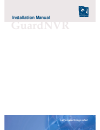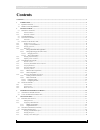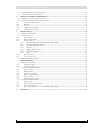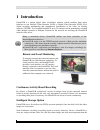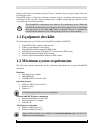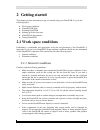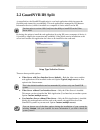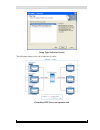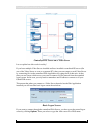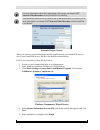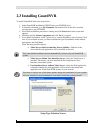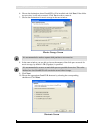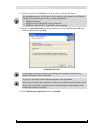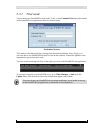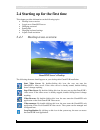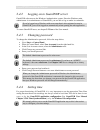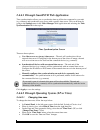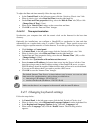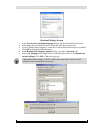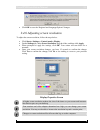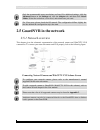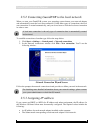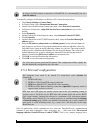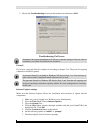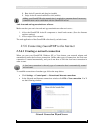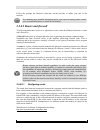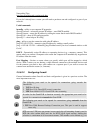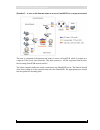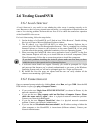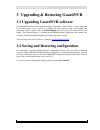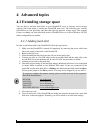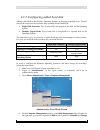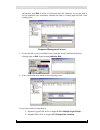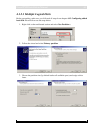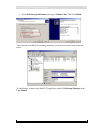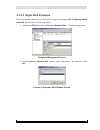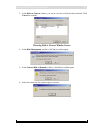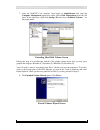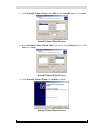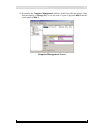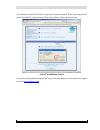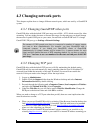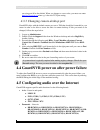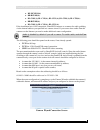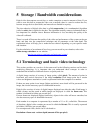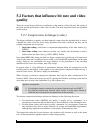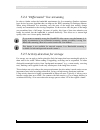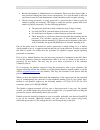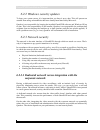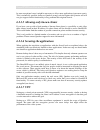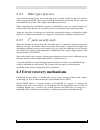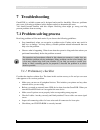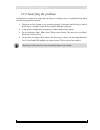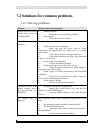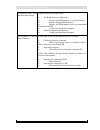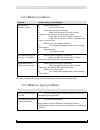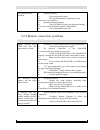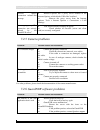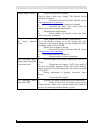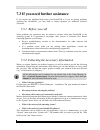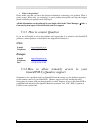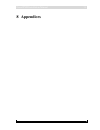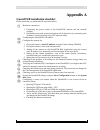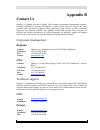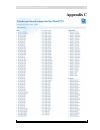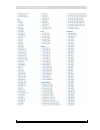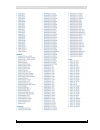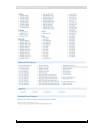- DL manuals
- Quadrox
- Security System
- GuardNVR
- Installation Manual
Quadrox GuardNVR Installation Manual
Summary of GuardNVR
Page 1
Guardnvr installation manual let’s make things safer!.
Page 2: Contents
Guardnvr installation manual 2 contents contents ............................................................................................................................................................................................................. 2 1 introduction ...............................
Page 3
Guardnvr installation manual 3 version 4.3 series 4.4 g uard nvr power on after power failure ..................................................................................................................................... 50 4.5 c onfiguring audio over the i nternet ..............................
Page 4: 1 Introduction
Guardnvr installation manual 4 1 introduction guardnvr is a unique digital video surveillance solution, which combines three major functions in one network video recorder (nvr) or digital video recorder (dvr): local digital recording, multiplexing and simultaneous transmission of the video via exist...
Page 5: 1.1 Equipment Checklist
Guardnvr installation manual 5 images at the time of the alarm event itself. Up to 5 minutes of pre- and post-alarm video can be stored per event. Guardnvr makes a distinction between common activity recordings and pre/post alarm recordings. In the way that, alarm recordings have a higher storage pr...
Page 6: 2 Getting Started
Guardnvr installation manual 6 version 4.3 series 2.1.1 2 getting started this chapter provides information to get you started using your guardnvr. It covers the following topics: work space conditions. guardnvr iis split. installing guardnvr. starting up for the first time. guardnvr in th...
Page 7
Guardnvr installation manual 7 version 4.3 series 2.1.2 placement conditions position the guardnvr and peripheral devices to provide comfort and safety. set the guardnvr on a flat surface at a comfortable height and distance. If the monitor is connected it should be no higher than eye level to avo...
Page 8: 2.2 Guardnvr Iis Split
Guardnvr installation manual 8 2.2 guardnvr iis split as stated before, the guardnvr application is a real web application which increases the flexibility and connectivity considerably. This web application is managed by iis (internet information services) which is installed on a computer of choice ...
Page 9
Guardnvr installation manual 9 setup type selection screen the following pictures give you an idea how it works: centralized iis server on separate unit version 4.3 series.
Page 10
Guardnvr installation manual 10 centralized iis server on a video server let us explain how this works in reality! If you have multiple video servers installed and have installed a centralized iis server (on one of the video server or even on a separate pc), then you can connect to each video server...
Page 11
Guardnvr installation manual 11 for more information about the configuration of this setup, see chapter 3.3.7. Network video recorders of the guardnvr user manual. You can choose which server you want to use as the default server to connect to. For more information, see chapter 3.3.7. Network video ...
Page 12: 2.3 Installing Guardnvr
Guardnvr installation manual 12 2.3 installing guardnvr to install guardnvr follow the steps below: 1. Insert guardnvr installation cd/dvd into your cd/dvd-drive. 2. If autorun is disabled go to my computer and double-click on the drive icon that corresponds to your cd-rom. 3. Wait while installatio...
Page 13
Guardnvr installation manual 13 6. Choose the destination where guardnvr will be installed and click next. If the folder not yet exists, it will ask to create it. Click yes in order to create it. 7. Choose the destination for movie storage in the next window. Movies storage screen it is recommended ...
Page 14
Guardnvr installation manual 14 11. In the last window click next once more in order to start the installation. The installation process will ask you to allow making some changes in the windows firewall. The following ports will be opened automatically: 1. Tcp port 80: httpa 2. Tcp port 1518: guardn...
Page 15
Guardnvr installation manual 15 version 4.3 series 2.3.1 trial mode you are able to use guardnvr in trial mode. To do so click continue trial during the launch of the guardnvr web application in the activation screen. Activation screen trial mode is valid during 30 days starting from the initial ins...
Page 16
Guardnvr installation manual 16 2.4 starting up for the first time this chapter provides information on the following topics: desktop icons overview loggin on to guardnvr server changing password setting time changing keyboard settings adjust screen resolution version 4.3 series 2.4.1 de...
Page 17
Guardnvr installation manual 17 version 4.3 series 2.4.2 logging on to guardnvr server guardnvr software uses the windows authentication system. Since the windows main administrator is an administrator of guardnvr, you are able to log on under its credentials. If you’re logged on to windows with an ...
Page 18
Guardnvr installation manual 18 2.4.4.1 through guardnvr web application time synchronization allows you to synchronize time on all devices connected to your unit (e.G. Cameras) and synchronize your server with a specific time server. This can be done by going to the settings menu in the video manag...
Page 19
Guardnvr installation manual 19 to adjust the date and time manually follow the steps below: in the control panel, in the left upper corner click the ‘switch to classic view’ link. when in classic view, select date and time from the right-hand list. on the date and time properties dialog, sele...
Page 20
Guardnvr installation manual 20 keyboard settings screen in the text services and input languages dialog, add the desired keyboard layout. after adding the new keyboard layout, delete the other keyboard layouts. use the ‘default input language’ combo box to select the keyboard layout you added...
Page 21
Guardnvr installation manual 21 click ok to save the ‘regional and language options’ changes. 2.4.6 adjusting screen resolution to adjust the screen resolution, follow the steps below: click start-> settings-> control panel-> display. on the settings tab, under screen resolution, drag the slid...
Page 22: 2.5 Guardnvr In The Network
Guardnvr installation manual 22 only the recommended screen resolutions are listed. For additional settings, click the advanced button on the settings tab, click the adapter tab, and then click list all modes. Select the resolution, colour level, and refresh rate you want. For vista users, please ch...
Page 23
Guardnvr installation manual 23 version 4.3 series 2.5.2 connecting guardnvr to the local network when you start your guardnvr system, your operating system detects your network adapter and automatically starts the local area connection. Unlike other types of connections, the local area connection i...
Page 24
Guardnvr installation manual 24 in order to facilitate remote connections to guardnvr, it is recommended you use a static ip-address. To manually configure an ip address on windows xp, follow the steps below: click start->settings->control panel. in control panel, select network and internet con...
Page 25
Guardnvr installation manual 25 family of related network languages, called network protocols. These tcp/ip protocols are the network protocols used on the internet and on most networks throughout the world today. Guardnvr uses two protocols specifically: tcp and udp. A communication channel on a tc...
Page 26
Guardnvr installation manual 26 to allow quadrox support personnel to get remote access to the guardnvr, tcp port 3389 needs to be opened for remote desktop connection or 5500 for vnc. A firewall can be placed on several positions in the network. The most common place is at the edge of the corporate...
Page 27
Guardnvr installation manual 27 media players and codecs windows media player 11 windows media formats 11 some useful downloads are available in the system downloads menu. See the user manual for more information. In case you are using webcctv network video servers (nvs) or have ip cameras that ...
Page 28
Guardnvr installation manual 28 3. Choose the troubleshooting tab and put the hardware acceleration to full. Troubleshooting tab screen sometimes the support department will ask you to put this setting to none in order to customize your system for particular use scenarios. Firewall if you have a per...
Page 29
Guardnvr installation manual 29 8. Run activex controls and plug-ins (enable) 9. Script activex controls marked as safe (enable) adding your guardnvr to the trusted sites is required to guarantee that all necessary communication can be established with the guardnvr server! Anti-virus and anti-spywar...
Page 30: 2.5.6.2 Router and Firewall
Guardnvr installation manual 30 follow the prompts the network connection wizard provides to define your unit in the network. For obtaining more detailed information about your network settings please contact your system administrator or check the os manual. 2.5.6.2 router and firewall to fully unde...
Page 31
Guardnvr installation manual 31 networking tips: http://www.Portforward.Com/network.Htm if you don’t already have a router you will need to purchase one and configure it as part of you network. Useful commands ipconfig – utility to see computer ip properties ipconfig /release – release the current i...
Page 32
Guardnvr installation manual 32 security purposes) or extended using the settings > network settings page. In that case, quadrox advises to open a number of spare ports to avoid switching issues, e.G. 4 ports extra. The first port in the range should be even. Let’s apply this to the two situations i...
Page 33
Guardnvr installation manual 33 situation 2 – a user on the internet wants to access a guardnvr on a corporate network the user is connected to the internet and wants to access a guardnvr, which is located on a corporate lan (local area network). The main concern is: will the corporate firewall allo...
Page 34: 2.6 Testing Guardnvr
Guardnvr installation manual 34 2.6 testing guardnvr version 4.3 series 2.6.1 local client test a local client test is very useful, to test whether the video server is running correctly on its own. Because we don’t use any external network facility, no configuration in that direction can cause a liv...
Page 35
Guardnvr installation manual 35 checking physical connection screen 2.6.3 remote client test for remote client testing, follow the steps below: 1. Open a microsoft internet explorer window. 2. Fill in the ip address (e.G.: http://192.168.100.1/guardnvr) or domain name (e.G.: http://guardnvr.Mycompan...
Page 36
Guardnvr installation manual 36 version 4.3 series 3 upgrading & restoring guardnvr 3.1 upgrading guardnvr software the guardnvr software (and related installed components: alarm, pos…) can be upgraded at all times when a new version is available and this without losing your settings and recordings....
Page 37: 4 Advanced Topics
Guardnvr installation manual 37 4 advanced topics 4.1 extending storage space you are able to add new hard disks to your guardnvr server to increase movie storage capacity (this both inside or ouside the guardnvr unit case). The following two sections describe how to first physically and after that ...
Page 38
Guardnvr installation manual 38 version 4.3 series 4.1.2 configuring added hard disk adding a hard disk to the windows operating system can be done in multiple ways. We will discuss the two most used scenarios when speaking about guardnvr: single disk extension: two or more disks are merged to one...
Page 39
Guardnvr installation manual 39 and the new disk disk 1 which is unallocated and still unknown. In case the disk is not yet initialized (see screenshot), initialize the disk by clicking right on disk 1 and selecting initi. Computer management screen 5. In case the disk is not yet initialized (see sc...
Page 40
Guardnvr installation manual 40 4.1.2.1 multiple logical disks before proceeding, make sure you followed all steps from chapter 4.1.2 configuring added hard disk. Please follow now the steps below: 1. Right click on the unallocated section and select new partition… 2. Follow the wizard and select pr...
Page 41
Guardnvr installation manual 41 4. Select perform a quick format and assign a volume label. Then click finish. Your hard disk was added. If everything went fine, you will see a screen similar to the one below. To add this new volume in the webcctv application, check 3.3.4 storage manager in the user...
Page 42
Guardnvr installation manual 42 4.1.2.2 single disk extension before proceeding, make sure you followed all steps from chapter 4.1.2 configuring added hard disk. Please follow now the steps below: 1. Right-click disk 0 and select ‘convert to dynamic disk …’ from the popup menu. Computer management s...
Page 43
Guardnvr installation manual 43 3. In the disks to convert window, you see an overview of what has been selected. Click convert to confirm. Choosing disk to convert window screen 4. In the disk management window, click yes to confirm again. 5. In the convert disk to dynamic window, click yes to conf...
Page 44
Guardnvr installation manual 44 7. After the webcctv has restarted, logon again as administrator and open the computer management application again. Select disk management from the left pane. In the right pane, right click storage (d:) and select ‘extended volume…’ on the popup menu. Extending hard ...
Page 45
Guardnvr installation manual 45 9. In the extended volume wizard, select disk 1 in the available listbox. Click add >. Extend volume wizard screen 10. In the extended volume wizard, disk 1 has moved to the selected list box. Click next > to continue. Extend volume wizard screen 11. In the extended v...
Page 46
Guardnvr installation manual 46 12. Eventually the computer management windows should look like this picture. Note that the capacity of storage (d:) is now the sum of a part of physical disk 0 and the whole physical disk 1. Computer management screen version 4.3 series.
Page 47
Guardnvr installation manual 47 4.2 video client component (activex) having a correct installation of the video client component is an essential part of a successful guardnvr installation. Problems like black images appearing, no images appearing at all and errors in internet explorer can be the res...
Page 48
Guardnvr installation manual 48 the installation of the video client component is (semi) automated. When connecting the first time to guardnvr, a special screen will be shown. Please follow the instructions: activex installation screen if necessary, the installation manual and setup of the component...
Page 49: 4.3 Changing Network Ports
Guardnvr installation manual 49 4.3 changing network ports this chapter explains how to change different network ports, which are used by a guardnvr system. Version 4.3 series 4.3.1 changing guardnvr video ports guardnvr ships with the default udp port range set to 4096 – 4223, which are used for vi...
Page 50
Guardnvr installation manual 50 are using port 80 as the default. When you change to a new value, you must now enter http://xx.Xx.Xx.Xx:yy where yy is the new tcp port setting. 4.3.3 changing remote desktop port guardnvr ships with the default remote port set to 3389 that should be forwarded in your...
Page 51
Guardnvr installation manual 51 o kx-hcm110(a) o bb-hce481(a) o bl-c101(a), bl-c111(a), bl-c131(a), bl-c210(a), bl-c230(a). O bb-hce481(a) o bl-c101(a), bl-c111(a), bl-c131(a). If the installation has a lan connection, guardnvr connects to a camera for audio grabbing via the internal address you spe...
Page 52
Guardnvr installation manual 52 version 4.3 series 5 storage / bandwidth considerations digital video that captures several days or weeks comprises a massive amount of data. If you want to store this data or stream the video over a network, there is a need to reduce the size, because storage devices...
Page 53
Guardnvr installation manual 53 example: 5 fps of full d1 pal video: bit rate = 768 x 576 pixels/frame x 5 frames/second x 24 bits/pixel = 53084160 bits/second = 50,6 mbps to illustrate the amount of data that this figure represents, let’s see how much uncompressed video we can record on a standard ...
Page 54: Quality
Guardnvr installation manual 54 5.2 factors that influence bit rate and video quality there are several factors that have an influence on the amount of data (bit rate), the quality of the video and the performance of the video recorder. The most important factors are explained in this section. Versi...
Page 55
Guardnvr installation manual 55 version 4.3 series 5.2.2 resolution when the compression technique is based on jpeg images, a second big factor in data size reduction is the resolution. As mentioned before, compression works by selectively reducing the amount of information in the image. One way to ...
Page 56
Guardnvr installation manual 56 for a fixed bit rate, a higher resolution means that information has to be removed in other ways, reducing the image quality. Keep in mind that choosing a higher resolution also means putting a higher load on your guardnvr and may reduce its performance. Bigger images...
Page 57
Guardnvr installation manual 57 version 4.3 series 5.2.4 “differential” live streaming in order to further reduce the bandwidth requirements for live streaming, quadrox engineers have devised an extra algorithm that can improve the jpeg streaming for analogue cameras. When using differential live st...
Page 58: 6 Security Policy
Guardnvr installation manual 58 version 4.3 series 6 security policy this chapter describes guidelines for proper use and a security policy, which are designed to ensure the proper functioning of a guardnvr video recorder and to provide a guideline for protection against hackers, viruses, malware an...
Page 59: 6.2 Security Policy
Guardnvr installation manual 59 version 4.3 series 6.2.1 6.2 security policy at the start of this section, let’s repeat the basic premise of the guardnvr security policy: lock down guardnvr as much as possible, leaving as few places as possible where an attack could occur, and secure the remaining p...
Page 60
Guardnvr installation manual 60 version 4.3 series restrict the number of administrators to a minimum. Since users have fewer rights, a user password leaking has fewer severe consequences. It is even advisable to have an extra user account for each administrator, which should be used for regular v...
Page 61: Corporate Network
Guardnvr installation manual 61 version 4.3 series 6.2.2 6.2.3 windows security updates to keep your system secure, it is important that you keep it up to date. This will prevent an attacker from using vulnerabilities that have already been removed by microsoft. Quadrox is not responsible for keepin...
Page 62: 6.2.3.4 Firewall
Guardnvr installation manual 62 version 4.3 series 6.2.3.2 connecting guardnvr to the internet when guardnvr is in a lan, the number of network nodes from which an attack can originate is at most a couple of hundred. When guardnvr server is connected to the internet, this number rises to millions in...
Page 63: 6.2.3.7 Vpn
Guardnvr installation manual 63 version 4.3 series in some exceptional cases it might be necessary to allow more applications (open more ports). This is technically possible; however, quadrox strongly advises against this practice and will not give support on this functionality or any problems that ...
Page 64
Guardnvr installation manual 64 version 4.3 series 6.2.4 6.2.5 other types of access apart from the network, there are several other ways in which a malicious piece of software can end up on guardnvr. These ways include all information carriers that can be connected to guardnvr servers, like cds, fl...
Page 65: 7 Troubleshooting
Guardnvr installation manual 65 7 troubleshooting guardnvr is a reliable system and is designed and tested for durability. However, problems may occur, following procedures in this chapter can help to determine the cause. You should become familiar with this chapter. Knowing what might go wrong can ...
Page 66
Guardnvr installation manual 66 version 4.3 series 7.1.2 analyzing the problem sometimes the system gives clues that can help you to identify why it is malfunctioning. Keep the following questions in mind: which part of the system is not operating properly: keyboard, hard disk drive, optical media...
Page 67
Guardnvr installation manual 67 version 4.3 series 7.2.1 7.2 solutions for common problems start up problems problem possible causes and resolutions nothing shows up on the monitor when you try to start guardnvr • monitor problem o check the section on monitor problems • boot problem o check the res...
Page 68
Guardnvr installation manual 68 version 4.3 series guardnvr doesn’t boot and emits beep sounds a hardware device malfunctioned. • the ram memory malfunctions o check if the ram memory is correctly inserted o replace damaged ram memory o replace any ram memory that is not compatible with the guardnvr...
Page 69
Guardnvr installation manual 69 version 4.3 series 7.2.2 monitor problems problem possible causes and resolutions the monitor is completely black • monitor switched off o turn on the monitor • cable not connected or damaged o make sure that the power cable is firmly connected to the monitor a workin...
Page 70
Guardnvr installation manual 70 version 4.3 series the password is not accepted • incorrect spelling o type the password again o pay special attention to capital letters, the password is case sensitive! • incorrect keyboard settings o type ctrl-shift to switch your keyboard settings, if you have set...
Page 71
Guardnvr installation manual 71 version 4.3 series browser returns 'connection refused'-like message • internet explorer has a proxy server enabled in the internet options, which blocks urls like 'localhost' o remove the proxy server from the internet options: tools > internet options > connections ...
Page 72
Guardnvr installation manual 72 version 4.3 series a black image is shown • directx not installed or outdated check by start > run, type “dxdiag”. The directx version should be at least 9.0c o download and install the latest directx version from http://microsoft.Com/directx • video drivers of the cl...
Page 73
Guardnvr installation manual 73 7.3 if you need further assistance if you require any additional help using your guardnvr or if you are having problems operating the guardnvr, you may need to contact quadrox for additional technical assistance. Version 4.3 series 7.3.1 7.3.2 before you call some pro...
Page 74: Usa:
Guardnvr installation manual 74 version 4.3 series 7.3.3 what is the problem? Please make sure that you have the relevant information concerning your problem. What is going wrong? What were you expecting? A good problem description can help the support person to handle your question more efficient...
Page 75: 8 Appendices
Guardnvr installation manual 75 version 4.3 series 8 appendices.
Page 76: Appendix A
Guardnvr installation manual 76 appendix a guardnvr installation checklist please check that you performed all steps listed below: hardware connections: 1. Connecting the power outlets to the guardnvr, cameras and the network switches. 2. Establishing a network connection between all of the devices ...
Page 77: Appendix B
Guardnvr installation manual 77 version 4.3 series appendix b contact us quadrox is a leading provider of digital video internet infrastructure management solutions, enabling companies to leverage the internet to deliver better physical security and more powerful and cost-effective digital video app...
Page 78: Appendix C
Guardnvr installation manual 78 appendix c version 4.3 series.
Page 79
Guardnvr installation manual 79 version 4.3 series.
Page 80
Guardnvr installation manual 80 version 4.3 series.
Page 81
Guardnvr installation manual 81 version 4.3 series.