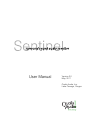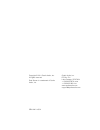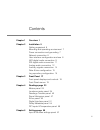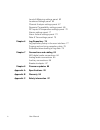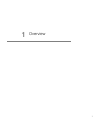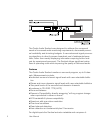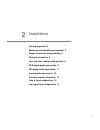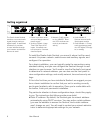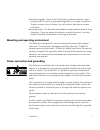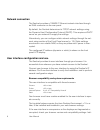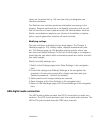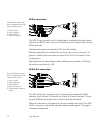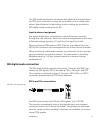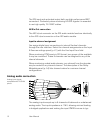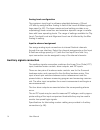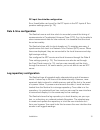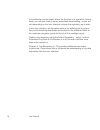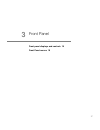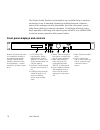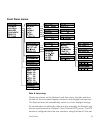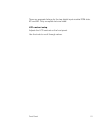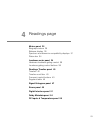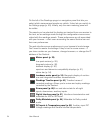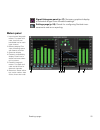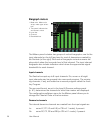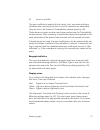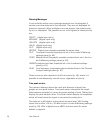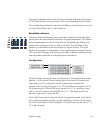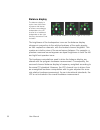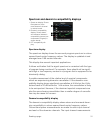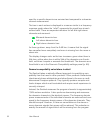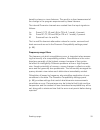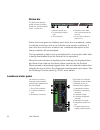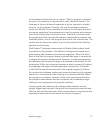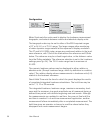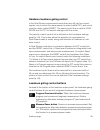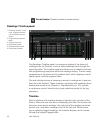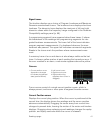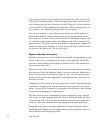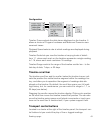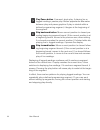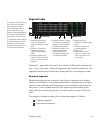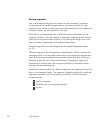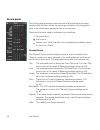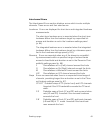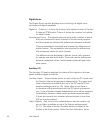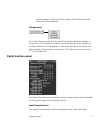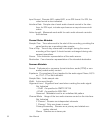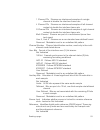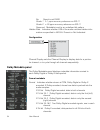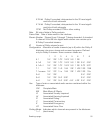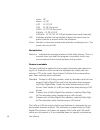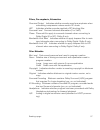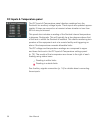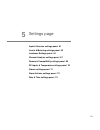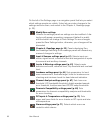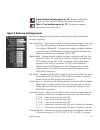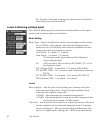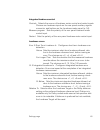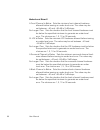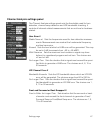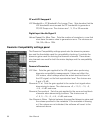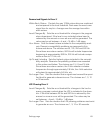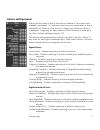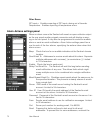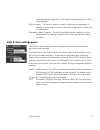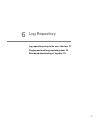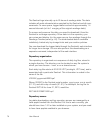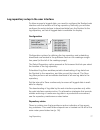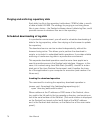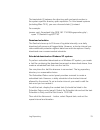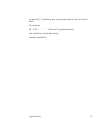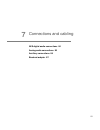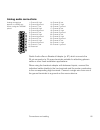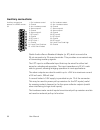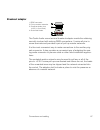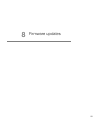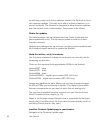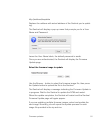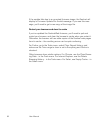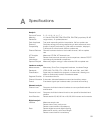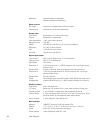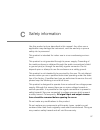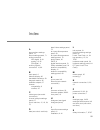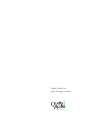- DL manuals
- Qualis Audio
- Recording Equipment
- Sentine
- User Manual
Qualis Audio Sentine User Manual
Summary of Sentine
Page 1
Sentinel surround sound audio monitor user manual version 2.0 may, 2011.
Page 3
User manual version 2.0 may, 2011 qualis audio, inc. Lake oswego, oregon.
Page 4
Copyright © 2011 qualis audio, inc. All rights reserved. Dual stream is a trademark of qualis audio, inc. Sen-ium 110531 qualis audio, inc. Po box 731 lake oswego, or 97034 +1 503 635-9376 voice +1 503 635-3851 fax www.Qualisaudio.Com support@qualisaudio.Com.
Page 5
Iii contents chapter 1 overview 1 chapter 2 installation 5 getting organized 6 mounting and operating environment 7 power connection and grounding 7 network connection 8 user interface configuration and use 8 aes digital audio connection 9 sdi digital audio connection 11 analog audio connection 12 a...
Page 6
Iv user manual levels & metering settings panel 62 loudness settings panel 64 channel analysis settings panel 67 downmix compatibility settings panel 68 dc inputs & temperature settings panel 70 alarms settings panel 71 alarm actions settings panel 72 date & time settings panel 73 chapter 6 log repo...
Page 7
1 1 overview.
Page 8
2 user manual the qualis audio sentinel was designed to address the compound needs of increased audio monitoring requirements, decreased person- nel availability and shrinking budgets. It uses advanced signal process- ing algorithms to directly answer broadcast user’s fundamental ques- tions, rather...
Page 9
Overview 3 ■ to interface signal parameters ■ to audio signal characteristics ■ across surround channels ■ to metadata carried within coded audio the sentinel also provides other measurement functions including: ■ six dc inputs for monitoring external parameters (line voltage, secu- rity sensors, tr...
Page 10
4.
Page 11
5 2 installation getting organized 6 mounting and operating environment 7 power connection and grounding 7 network connection 8 user interface configuration and use 8 aes digital audio connection 9 sdi digital audio connection 11 analog audio connection 12 auxiliary signals connection 14 date & time...
Page 12: Getting Organized
6 user manual getting organized the qualis audio sentinel monitors a surround audio signal through analog or digital inputs. A networked instrument, it provides its user interface through your browser and delivers alarms via email. 1. Power. Input from univer- sal input voltage external power supply...
Page 13
Installation 7 ■ auxiliary signals. Linear time code input, loudness controls, alarm outputs and dc inputs are grouped together on a single connection. To gain access to any of these, you will need to fabricate a custom connector. ■ log repository. The sentinel downloads its measurement data to a lo...
Page 14: Network Connection
8 user manual network connection the sentinel provides a 10base-t ethernet network interface through an rj45 connector on the rear panel. By default, the sentinel determines its tcp/ip network settings using the dynamic host configuration protocol (dhcp). This requires a dhcp server on your network ...
Page 15: Aes Digital Audio Connection
Installation 9 cators on the status bar (p. 34) can also help you diagnose user interface problems. The sentinel user interface performs substantial processing in the browser. Browser performance is continually improving, and you will find the interface is most responsive with the latest browser ver...
Page 16
10 user manual aes in connection coded audio input chan- nels, compatible with vga monitor cable pinout. 1. Input 1 (red). 2. Input 2 (green). 3. Input 3 (blue). 4. Input 4 (h-synch). The aes in jack accepts up to 4 balanced or unbalanced coded audio streams in aes-3 format, any one of which may be ...
Page 17: Sdi Digital Audio Connection
Installation 11 the aes audio input/output connection has identical characteristics to the aes input connection, except for the addition of the coded audio output. Specifications for fabricating custom cabling are provided in aes digital audio connections (p. 84). Input-to-channel assignment you ass...
Page 18: Analog Audio Connection
12 user manual the sdi input and reclocked output both use high performance bnc connectors. Particularly when monitoring hd-sdi signals it is essential to use high quality 75 Ω bnc cables. Aes in/out connection the aes in/out connector on the sdi audio module functions identically to the aes in/out ...
Page 19
Installation 13 ical source impedance imbalance. A common mode filter is used to improve rf immunity. The high input impedance of the sentinel makes unconnected inputs sensitive to noise and ac fields. These can cause low-level bargraph activity. Unused inputs should be shorted or resistively termin...
Page 20: Auxiliary Signals Connection
14 user manual analog levels configuration the maximum input level is software selectable between +28 and +22 dbu by using the max analog in field of the levels & metering set- tings panel (p. 62). The lower maximum level setting provides a cor- respondingly lower noise floor and maintains dynamic r...
Page 21: Date & Time Configuration
Installation 15 dc input threshholds configuration error threshholds can be set for the dc inputs in the dc inputs & tem- perature settings panel (p. 70). Date & time configuration the sentinel uses a real-time clock to accurately record the timing of measurements in coordinated universal time (utc)...
Page 22
16 user manual in a production environment, where the sentinel is in operation continu- ously, you will also need to set up scheduled downloading, so you are not depending on the user interface to keep the repository up to date. In the user interface, configuration options for defining the log repos...
Page 23
17 3 front panel front panel displays and controls 18 front panel menus 19.
Page 24
18 user manual the qualis audio sentinel is intended to be controlled over a network connection from a standard javascript enabled browser. However, some of the settings are only accessible from the front panel, princi- pally those relating to network operation. All settings affecting instru- ment o...
Page 25: Front Panel Menus
Front panel 19 front panel menus date & time setup these menu items set the sentinel’s real-time clock, the date and time formats for the front panel display, timezone, and daylight savings time. The sentinel does not automatically switch to or from daylight savings. As an alternative to setting the...
Page 26
20 user manual tings panel (p. 73). This setup panel also lets you set the date and time formats, timezone, and daylight savings time. Network setup these menu items let you allow the sentinel to determine its tcp/ip net- work settings automatically using dhcp services, or to configure it with stati...
Page 27
Front panel 21 there are separate listings for the two digital input module rom slots, m1 and m2. Only occupied slots are listed. Lcd contrast setup adjusts the lcd contrast on the front panel. Use the knob to scroll through values..
Page 28
22.
Page 29
23 4 readings page meters panel 25 bargraph meters 26 balance display 30 spectrum and downmix compatibility displays 31 status bar 34 loudness meter panel 34 hardware loudness gating control 39 loudness gating control buttons 39 readings timeline panel 40 timeline 40 timeline scroll bar 43 transport...
Page 30
24 user manual on the left of the readings page is a navigation panel that lets you select which measurement panels are visible. It also lets you switch to the settings page (p. 59). Initially, only the main metering panel will be visible. The panels you’ve selected for display are tracked from one ...
Page 31: Meters Panel
Readings page 25 signal histogram panel (p. 47) summary graphical display of selected ranges from recorded readings. Settings page (p. 59) panels for configuring sentinel mea- surements and error reporting. Meters panel 1. Input channel bargraph meters. True peak indi- cator, level bar and bandwidth...
Page 32: Bargraph Meters
26 user manual bargraph meters 1. Meter axis. Meter units at top, meter type at bot- tom. 2. True peak. Indicator bar and numeric value. 3. Level bar. 4. Channel. 5. Bandwidth bar. The meters panel includes two groups of vertical bargraphs, one for the input channels (on the left) and one for a set ...
Page 33
Readings page 27 m sums lo and ro. The gain coefficients applied to the center, front, surround and back channels when summing into the lo and ro downmix are selectable. They are set in the downmix compatibility settings panel (p. 68). These downmix gains are also used when performing the compatibil...
Page 34
28 user manual warning messages a red vertically-written error message appears over the bargraph if certain errors are detected in that channel. They are not displayed for downmix channels. When multiple errors are present, the highest prior- ity error is displayed. The possible errors, from highest...
Page 35
Readings page 29 true peak readings which reach the user defined clip level will produce a clip indication on the bar meter of the corresponding input channel. The configuration pulldown menu for the meters panel allows you to set the peak hold time from 1 to 30 seconds. Bandwidth indicators the inp...
Page 36: Balance Display
30 user manual balance display the balance display is a plan view of the listen- ing space with listener at center surrounded by loudspeakers; the lfe channel is an additional loudspeaker to the right. Ancillary channels are not included. Left: 7.1 format, middle: 6.1 or 6.1+2, right: 5.1 or 5.1+2 t...
Page 37
Readings page 31 spectrum and downmix compatibility displays 1. Spectrum display. Shows the spectrum of the mono downmix channel in octave bands. 2. Downmix compatibility display. Shows stereo and monaural downmix compatibility (power loss compared to original) in octave bands. 3. Lfe compatibility ...
Page 38
32 user manual used for a specific downmix are summed and compared to a downmix channel measurement. The loss in each octave is displayed in a manner similar to a frequency response graph where the “rolloff” represents the signal loss at each octave band. There are separate indicators for left and r...
Page 39
Readings page 33 heard by stereo or mono listeners. The result is a direct assessment of the change in the program experienced by these listeners. The internal downmix channels are created from the input signals as follows: lo sums lf, cf, ls and lb (or cb in 6.1 mode), if present. Ro sums rf, cf, r...
Page 40: Status Bar
34 user manual status bar the status bar displays health and activity status indicators, sentinel identifi- cation, current time. 1. Network status icon. 2. Log repository status icon. 3. Serial number. 4. Real-time clock date, time, timezone and sta- tus icon. 5. Linear time code and status icon. S...
Page 41
Readings page 35 the loudness meter panel is organized around a pair of meter bars: continuously updated measurements (continuous readings) on the left, those computed across a specific time segment of the audio signal (integrated readings) on the right. The measurement gating for the integrated rea...
Page 42
36 user manual level, an indicator (a little dot) for a maximum loudness level, and a pane that shows the loudness range. The background of the bar shows the loudness error range, as config- ured in the loudness settings panel (p. 64). The numeric accumu- lated loudness value is displayed above the ...
Page 43
Readings page 37 in a broadcast stream there is no “pause.” when a program is paused the time is occupied by a commercial or other interstitial content. The loudness of these interleaved segments is just as important, possibly more so, as the program. However, the way the loudness measure- ments are...
Page 44
38 user manual configuration meter scale sets the scale used to display the loudness measurement bargraphs, and selects between relative and absolute display units. The bargraph scale may be set to either of the ebu required ranges of 27 or 54 lu, or a 75 lu range. The larger ranges allow monitoring...
Page 45
Readings page 39 hardware loudness gating control in the dual stream measurement mode there are still just two control signals: one to select the measurement context (called p/c), and one to reset the meter (called reset). The same control line is used for run/ pause and for p/c, its function change...
Page 46: Readings Timeline Panel
40 user manual restart button restarts loudness measurement. Readings timeline panel 1. Readings timeline. Loud- ness, program/commer- cial, error/alarm traces shown. 2. Programming segment table. 3. Timeline scroll bar. 4. Play/pause button. 5. Skip backward button. 6. Skip forward button. The read...
Page 47
Readings page 41 signal traces the timeline displays your choice of program loudness and maximum downmix measurement traces. The loudness trace displays short-term loudness. The downmix trace displays the maximum of left and right downmix values within the frequency range configured in the downmix c...
Page 48
42 user manual the readings at the current position are displayed on the meters and secondary readings panels. When displaying live data, these are cur- rent readings as they are received from the sentinel; at other positions in the timeline, saved readings are displayed. When dragging the cur- rent...
Page 49: Timeline Scroll Bar
Readings page 43 configuration timeline traces selects the data traces displayed on the timeline. It allows a choice of program loudness and maximum downmix mea- surement traces. Playback speed selects rate at which readings are displayed during playback. Timeline scale lets you view the timeline at...
Page 50
44 user manual play/pause button if paused, starts play; if playing live or logged readings, pauses play. Button appearance alternates between play and pause graphics.If play is started within a defined programming segment, it begins at the beginning of the segment. Skip backward button moves curren...
Page 51: Segment Table
Readings page 45 segment table a segment is an interval of time within the sentinel’s readings history. Mea- sured segments are cre- ated in real time by the sentinel; defined segments are created retrospectively through the user interface. The segment table displays all defined segments, and a sele...
Page 52
46 user manual defined segments you create defined segments through the user interface. Loudness measurements for defined segments are calculated within the user interface from saved log data and are recalculated when the segment’s bounds change, so they update in real time. Each has a corresponding...
Page 53: Signal Histogram Panel
Readings page 47 signal histogram panel 1. Y axis. Units are percent- ages. 2. X axis. Units are full- scale loudness. 3. Histogram traces. 4. Segment key. The signal histogram panel summarizes loudness measurements for programming segments selected using the readings timeline panel (p. 40). The dis...
Page 54: Errors Panel
48 user manual errors panel the errors panel provides a concise view of all potential errors mea- sured by the sentinel. Unlike the warnings overlaid on the bargraphs, there is no prioritization applied to the error summary. These are the icons used to indicate error conditions: no active error. Act...
Page 55
Readings page 49 interchannel errors the interchannel errors section displays errors which involve multiple channels. These errors and their sources are: loudness errors are displayed for short-term and integrated loudness measurements. The short-term loudness error is asserted when the short-term l...
Page 56
50 user manual digital errors the digital errors section displays errors involving the digital input channels and digital metadata. Digital in columns 1-4 show the receiver lock status for each of the four 2-channel pcm inputs. Column 5 shows the receiver lock status for coded audio. Interchannel er...
Page 57: Digital Interface Panel
Readings page 51 are not subject to the hold time setting. Their state is directly reflected in the indicators. Configuration error hold time sets the time for which the panel indicators display a recent error. This setting only affects errors displayed on this panel, not on other panels or the barg...
Page 58
52 user manual input format discrete aes, coded aes, or an sdi format. For sdi, the video format is also indicated. Interface rate sample rate of each audio channel carried in the inter- face; for sdi input, includes synchronous or asynchronous indi- cation. Active length measured word width for eac...
Page 59
Readings page 53 1 channel 2fs streams are interleaved samples of a single channel at double the interface frame rate l channel 2fs streams are interleaved samples of left channel content at double the interface frame rate r channel 2fs streams are interleaved samples of right channel content at dou...
Page 60: Dolby Metadata Panel
54 user manual no signal is not dars grade 1 ± 1 ppm accuracy reference re aes-11 grade 2 ± 50 ppm accuracy reference re aes-11 reserved metadata is set to an undefined bit pattern hidden data indicates whether lsb of the audio contains hidden infor- mation as specified in aes-55: present or not ind...
Page 61
Readings page 55 e 20-bit dolby e encoded, data packed in the 20 most signifi- cant bits of both channels e 16-bit dolby e encoded, data packed in the 16 most signifi- cant bits of both channels pcm not dolby encoded; pcm or other coding rate bit rate of data in dolby packets. Frame rate rate of dat...
Page 62
56 user manual mono cf stereo lf, rf lcr lf, cf, rf lrs lf, rf, surround lcrs lf, cf, rf, surround lrlsrs lf, rf, ls, rs lcrlsrs lf, cf, rf, ls, rs (all standard surround channels) lfe indicates whether low bandwidth channel devoted to low fre- quency effects is present within the bitstream. Errors ...
Page 63
Readings page 57 filters, pre-emphasis, attenuation overmod protect indicates whether encoder used pre-emphasis when calculating compression values used in rf mode. Hpf indicates whether encoder applied a dc-blocking filter. Surround level surround channel attenuation (0 or 3 db). Phase phase shift ...
Page 64
58 user manual dc inputs & temperature panel the dc inputs & temperature panel displays readings from the sentinel’s six auxiliary voltage inputs. These inputs are updated approx- imately 3 times per second so a transient whose duration is less than 330 ms may be missed. This panel also includes a r...
Page 65
59 5 settings page input & sources settings panel 61 levels & metering settings panel 62 loudness settings panel 64 channel analysis settings panel 67 downmix compatibility settings panel 68 dc inputs & temperature settings panel 70 alarms settings panel 71 alarm actions settings panel 72 date & tim...
Page 66
60 user manual on the left of the settings page is a navigation panel that lets you select which settings panels are visible. It also lets you make changes to the settings and save them, and switch to the chapter 4, readings page (p. 23). Modify/save settings unlocks the settings panels so settings ...
Page 67
Settings page 61 alarm actions settings panel (p. 72) selects notification actions for each alarm. Includes setup of email server. Date & time settings panel (p. 73) configures network time service and time zone. Input & sources settings panel the input & sources settings panel selects the program f...
Page 68
62 user manual ble, though not advised, to assign the same numeric channel to more than one surround channel. Levels & metering settings panel the levels & metering panel selects the metering ballistics and signal levels used in metering and error detection. Meter setting meter type selects the ball...
Page 69
Settings page 63 0 dbfs. This setting has no effect on a digital input clip level indication (always 0 dbfs). Overload ref. Sets the reference source for the overload indication. User selected allows you to set the overload level. (the two proprietary meter types always use this setting.) meter defa...
Page 70: Loudness Settings Panel
64 user manual (~−8 dbu). Common digital settings are −20 dbfs (smpte rp200(2002)) or −18 dbfs (ebu r68-2000). Loudness settings panel the loudness settings panel controls the loudness measurement func- tions of the sentinel. It controls the measurement method and the error testing parameters. It al...
Page 71
Settings page 65 integrated loudness control controls selects the source of loudness meter control and restart inputs. Choices are hardware inputs on the rear panel auxiliary signals connector, and buttons on the loudness meter panel (p. 34). Measure program sets the polarity of the rear panel loudn...
Page 72
66 user manual under-level error if a front channel is below sets the minimum front channel loudness allowed before issuing an under-level error. The value may be set between −40 and −85 db in 3 db steps. For longer than sets the duration that the front channel loudness must be below the specified m...
Page 73
Settings page 67 channel analysis settings panel the channel analysis settings panel sets the thresholds used for hum detection, channel swap detection and lfe bandwidth checking. It controls all channel related measurements that are not level or loudness related. Hum error if stable tones at sets t...
Page 74
68 user manual cf and lfe swapped if lfe bandwidth > cf bandwidth for longer than sets duration that the lfe bandwidth must exceed the cf bandwidth to generate a cf/lfe swap error. The choices are 1, 3, 10 or 30 seconds. Digital input has no signal if values repeat for more than sets the number of s...
Page 75
Settings page 69 downmixed signals in error if within each octave controls the way 1/30th octave bins are combined and compared to the level threshold. Peak uses the worst case signal loss for any bin. Average uses the average loss within each octave. Level changes by sets the error threshold for ch...
Page 76
70 user manual dc inputs & temperature settings panel the dc inputs & temperature settings panel sets the limit thresholds for the 6 dc inputs and the internal temperature sensor. These have no duration setting – if a threshold is crossed, an error is immediately asserted. Report an error if dc in #...
Page 77: Alarms Settings Panel
Settings page 71 alarms settings panel alarms are the result of one or more error conditions. Four alarms are available, numbered 1-4, and each may have any combination of errors assigned to it. When an error occurs, it triggers any alarms to which it is assigned. Triggering an alarm results in acti...
Page 78: Alarm Actions Settings Panel
72 user manual other errors dc input n enables reporting of dc input n being out of bounds. Temperature enables reporting of temperature errors. Alarm actions settings panel when an alarm occurs the sentinel will assert an open-collector output on the rear panel auxiliary signals connector and will ...
Page 79: Date & Time Settings Panel
Settings page 73 corresponding enable box. This button is disabled while modi- fying settings. Device name the device name is used in alarm email messages to identify the sentinel from which the alarm originated. Limited to 16 characters. Manually assert outputs forces the auxiliary alarm outputs to...
Page 80
74.
Page 81
75 6 log repository log repository setup in the user interface 77 purging and archiving repository data 78 scheduled downloading of log data 78.
Page 82
76 user manual the sentinel logs internally up to 25 hours of readings data. The data includes all audio characteristics sampled by the sentinel and all mea- surements. To save space, logged data is saved at approximately 1.4 second intervals (a 4-to-1 merging of the original readings data). To acce...
Page 83
Log repository 77 log repository setup in the user interface to allow access to logged data, you need to configure the sentinel web interface with the location of the log repository. Normally, you will also configure the web interface to download data from the sentinel to the log repository, so that...
Page 84
78 user manual purging and archiving repository data each daily log file in the repository holds about 13 mb of data; a month of data is about 400 mb. The strategy for purging or archiving these files is your choice – the sentinel software doesn’t delete log files, and it provides access to whatever...
Page 85
Log repository 79 the backslash (\) between the directory-path and serial-number is the system-specific directory path separator. On unix-based systems (including mac os x), you use a forward slash (/) instead. For example: javaws -wait -xnosplash http://209.180.174.206/logrepository.Jnlp \ -open "c...
Page 86
80 user manual scheduled download on windows 7 systems to perform scheduled downloads on a windows 7 system, you create a .Bat file containing the download command as described above, then create scheduled task that runs the .Bat file. You can place the .Bat file wherever is convenient. The log repo...
Page 87
Log repository 81 an asterisk (*), indicating any , may be specified for any of the time fields. For example: 30 0-23 * * * ~/sentinel\ logs/download.Sh you install the crontab task using: crontab crontab-file.
Page 88
82.
Page 89
83 7 connections and cabling aes digital audio connections 84 analog audio connections 85 auxiliary connections 86 breakout adapter 87.
Page 90
84 user manual the sentinel’s audio and auxiliary signals connectors are designed to work with standard cables for typical configurations. The following specifications and guidance are provided for those cases where cus- tom cabling is necessary. Aes digital audio connections aes connections appear ...
Page 91: Analog Audio Connections
Connections and cabling 85 analog audio connections analog connections appear on a db25 con- nector, using the tascam pinout. 1. Channel 8, high 2. Channel 8 ground 3. Channel 7, low 4. Channel 6, high 5. Channel 6 ground 6. Channel 5, low 7. Channel 4, high 8. Channel 4 ground 9. Channel 3, low 10....
Page 92: Auxiliary Connections
86 user manual auxiliary connections auxiliary connections appear on a db25 connec- tor. 1. Sur. Loudness control 2. Ground 3. Anc. Loudness control 4. Alarm output 3 5. Ground 6. Alarm output 2 7. Dc input 5 8. Ground 9. Dc input 4 10. Dc input 1 11. Ground 12. Linear time code low 13. +3.3v, 50ma ...
Page 93: Breakout Adapter
Connections and cabling 87 breakout adapter 1. Db25 connector. 2. Pull-up resistor networks. 3. Screw terminals, pins 14-25 (1-12 on back). 4. Strain-relief holes. The qualis audio screw terminal breakout adapter avoids the soldering normally involved with making db25 connections. It routes all pins...
Page 94
88.
Page 95
89 8 firmware updates.
Page 96
90 user manual as with any product with heavy software content, the sentinel on occa- sion requires updates. This may be to add or enhance features, or to correct problems. The sentinel is designed to allow firmware updates over the network from a web browser. The process is as follows. Obtain the u...
Page 97
Firmware updates 91 http:// address /fwupdate replace the address with actual address of the sentinel you’re updat- ing. The sentinel will display a pop-up menu that prompts you for a user name and password: leave the user name blank; the default password is audio . Once you are authenticated, the s...
Page 98
92 user manual if the update fails due to a corrupted firmware image, the sentinel will display a firmware update file invalid message. If you see this mes- sage, you’ll need to get a new copy of the image file. Restart your browser and clear its cache if you’ve updated the sentinelweb firmware, you...
Page 99
93 a specifications analysis surround format 5.1, 5.1+2, 6.1, 6.1+1, 7.1 metering standards vu, nordic ppm, bbc ppm, ebu ppm, din ppm, proprietary 85 db range meters, 12 updates/second peak amplitude true peak responding with 4x interpolation, 340 ms update rate downmix compatibility computes energy...
Page 100
94 user manual metadata analyzes status bit metadata detects metadata inconsistency other analysis dc inputs compare to independent min & max values temperature compare to min & max temperature analog input connection 8 channels on 25 pin female d-sub format balanced or unbalanced input impedance 1 ...
Page 101
95 b warranty qualis audio warrants its instruments to be free from defects in mate- rials and workmanship for a period of three (3) years from the date of shipment. During the warranty period, we will, at our option, either repair or replace any product that proves to be defective. To exercise this...
Page 102
96.
Page 103
97 c safety information use this product only as described in this manual. Any other use or application may damage the instrument, void the warranty or pose a safety risk to personnel. This product is intended for indoor use in a non-condensing environ- ment. This product is not grounded through its...
Page 104
98.
Page 105
Index 99 a alarm actions settings panel, 72 alarms settings panel, 71 audio connection aes digital, 9, 84 analog, 12, 85 sdi digital, 11 auxiliary signals connection, 14, 86 b back panel, 6 balance display, 30 bandwidth indicators, 29 bargraph meters, 26 breakout adapter, 87 browser compatibility, 8...
Page 106
100 user manual segment table, 45 serial number, 34 settings page, 60-73 signal histogram panel, 47 specifications, 93-94 spectrum display, 31 status bar, 34 system requirements, 8 t time (see clock, real-time) true peak meters, 28 w warranty, 95-95.
Page 108
We’re listening qualis audio, inc. Lake oswego, oregon.