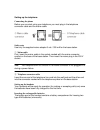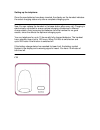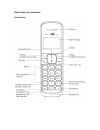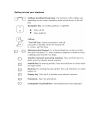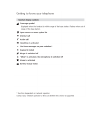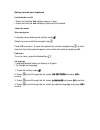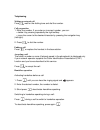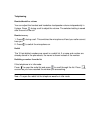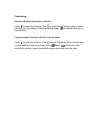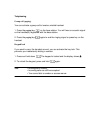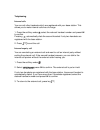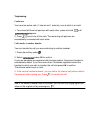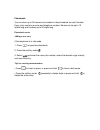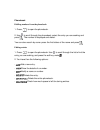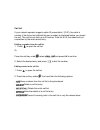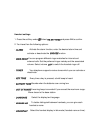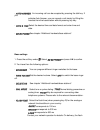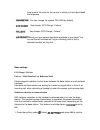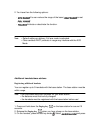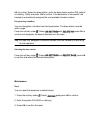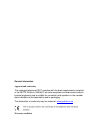Summary of Eurofone C33H-B
Page 1
Eurofone c33h-b & c33h-w handset user manual.
Page 2
Contents of the package c33 1 base station 1 connector cable 1 mains adapter 6 vdc / 300ma 1 handset 2 rechargeable batteries nimh aaa 500 mah 1 user manual location to obtain the best possible range, we recommend positioning the telephone in a location central to your sphere of activity...
Page 3
Setting up the telephone setting up the base station do not expose the base station to direct sunlight. protect the base station against moisture. Do not position the base station in rooms exposed to condensation, corrosive steam or excessive dust. Condensation can be present in basements, garag...
Page 4
Setting up the telephone connecting the phone before you can start using your telephone you must plug in the telephone connector cable and the mains cable. Safety note use only the supplied mains adapter 6 vdc / 300 ma for the base station. ① mains cable first, insert the mains cable in the socket m...
Page 5
Inserting the two rechargeable batteries (note the polarity!): insert the batteries in the battery compartment. Make sure the polarity is correct. Insert the batteries so that the flat end (negative polarity) of the battery is pressing against the spring. The handset will not function if the batteri...
Page 6
Setting up the telephone once the new batteries have been inserted, the display on the handset indicates the actual charging status only after a complete charging cycle. Note you can replace the handset in the base station after every call. Charging is electronically controlled to ensure optimal cha...
Page 7
Get to know your telephone handset keys.
Page 8
Getting to know your telephone.
Page 10
Getting to know your telephone switch handset on/off • press and hold the end call key (approx. 5 sec). • press and hold the end call key to reactivate the handset. About the menus menu navigation in standby when pressing the soft key under . Select the menus with the navigation key . Press ok to co...
Page 11
Telephoning making an external call press , wait for the dialling tone and dial the number. Call preparation 1. Enter the number. If you enter an incorrect number, you can: • delete it by pressing repeatedly the right softkey. • move the cursor to the desired character by pressing the navigation key...
Page 12
Telephoning handset/handsfree volume you can adjust the handset and handsfree loudspeaker volume independently in 5 steps. Press during a call to adjust the volume. The selected setting is saved after the end of the call. Handset secrecy 1. Press during a call. This switches the microphone off and y...
Page 13
Telephoning deleting individual entries/entire redial list press to open the redial list. Use to scroll through the list until you reach the entry you are seeking. Press the soft key under and delete the entry or the entire list. Copying numbers from the redial list to the phonebook press to open th...
Page 14
Telephoning group call (paging) you can activate a group call to locate a mislaid handset. 1. Press the paging key on the base station. You will hear an acoustic signal on the handset(s) registered with the base station. 2. Press the paging key again to end the ringing signal or press key on the han...
Page 15
Telephoning internal calls you can call other handsets which are registered with your base station. This allows you to make internal calls free of charge. 1. Press the soft key under , select the relevant handset number and press ok to confirm. Pressing automatically dials the second handset if only...
Page 16
Telephoning conference you have two active calls (1 internal and 1 external), one of which is on hold. 1. To connect all three call partners with each other, press and hold until conference appears. 2. Press to end one of the calls. The remaining call partners are automatically connected with each o...
Page 17
Phonebook you can store up to 50 names and numbers in the phonebook on each handset. Every entry contains a name and telephone number. Names can be up to 12 letters long and numbers up to 20 digits long. Phonebook entries adding a new entry if the telephone is in idle mode: 1. Press to open the phon...
Page 18
Phonebook dialling numbers from the phonebook 1. Press to open the phonebook. 2. Use to scroll through the phonebook, select the entry you are seeking and press . The number is displayed and dialed. You can also search by name: press the first letters of the name and press . Editing entries 1. Press...
Page 19
Call list* if your network operator supports caller id presentation* (clip), the caller’s number (if he did not not withheld his own number) is displayed before you accept the call. The call list can hold up to 20 entries. If the list is full, the oldest entry is overwritten by the most recent entry...
Page 20
* function dependent on network operator. Contact your network operator to find out whether this service is supported voicebox (network answer machine) many network operators offer the option of setting up a network answer machine (voicebox). To use the network answer machine, you need to send certa...
Page 21
Handset settings 1. Press the soft key under . Select hs settings and press ok to confirm. 2. You have then the following options: - alarm activate the alarm function, enter the desired alarm time and activate or deactivate the snooze function. - ring setup you can program different ringer melodies ...
Page 22
- auto answer an incoming call can be accepted by pressing the talk key. If you activate auto answer, you can accept a call simply by lifting the handset from the base station without pressing any key. - date & time select the desired time and date format and enter time and date. - select base see c...
Page 23
Time is set to the value for the country in which you have purchased the telephone - change pin you can change the system pin (0000 by default). - eco range see chapter “eco range / fulleco". - fulleco see chapter “eco range / fulleco". - hs priority when you have several handsets registered to your...
Page 24
2. You have then the following options: - eco range you can reduce the range of the base ( half range ) or set full range . - fulleco activate or deactivate the function. Note • default setting on delivery: full eco mode is activated. • other cordless dect products in range may interfere with the ec...
Page 25
Ok to confirm. Select the base station, enter the base station system pin (default on delivery: 0000) and press ok to confirm. If the declaration is successful, the handset is automatically assigned the next available handset number. Deregistering a handset you can deregister a handset from the base...
Page 26
General information approval and conformity this analogue telephone dect complies with the basic requirements contained in the r&tte directive 1999/5/ec on radio equipment and telecommunications terminal equipment and is suitable for connection and operation in the member state indicated on the base...
Page 27
Your telephone is subject to a six month guarantee from the date of purchase. As evidence of the date of purchase, please keep the sales receipt. All defects attributable to material and manufacturing faults will be corrected free of charge within the warranty period, either by repairing or replacin...