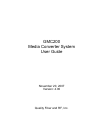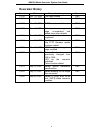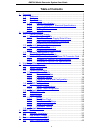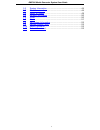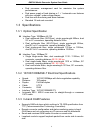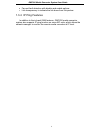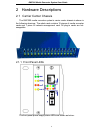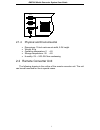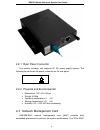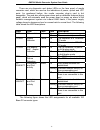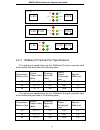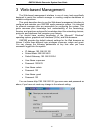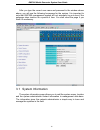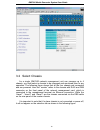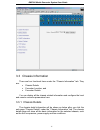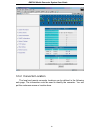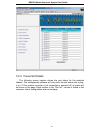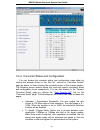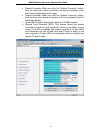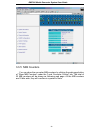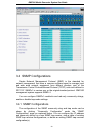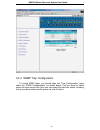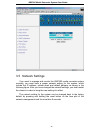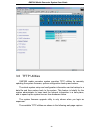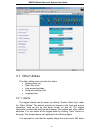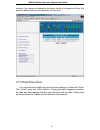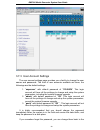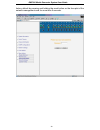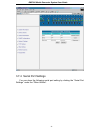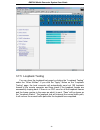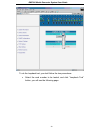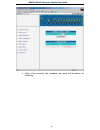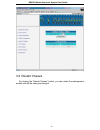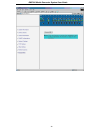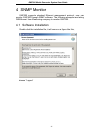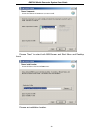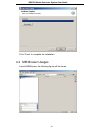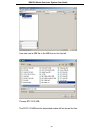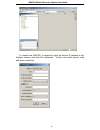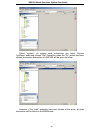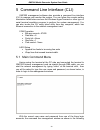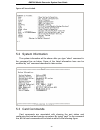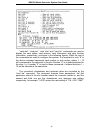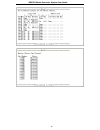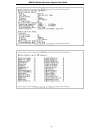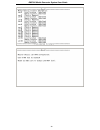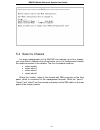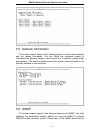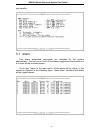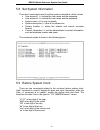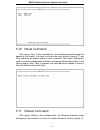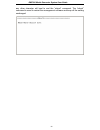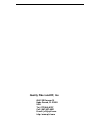- DL manuals
- Quality Fiber And RF
- Media Converter
- GMC200
- User Manual
Quality Fiber And RF GMC200 User Manual
Summary of GMC200
Page 1
Gmc200 media converter system user guide november 20, 2007 version: 4.00 quality fiber and rf, inc..
Page 2: Copyright Notice:
Gmc200 media converter system user guide i copyright notice: no part of this document may be reproduced, transmitted, transcribed, stored in a retrieval system, or translated into any language, in any form or by any means, electronic, mechanical, magnetic, optical, chemical, manual or otherwise with...
Page 3: Disclaimer Notice:
Gmc200 media converter system user guide ii disclaimer notice: no license is granted, implied or otherwise, under any patent or patent rights of quality fiber and rf, inc or its partners. Quality fiber and rf, inc. Makes no warranties, implied or otherwise, in regard to this document and to the prod...
Page 4: Reversion History
Gmc200 media converter system user guide iii reversion history reversion date reason for change by v1.00 oct. 19, 2006 first draft release fmc v1.10 nov. 27, 2006 some title reworded fmc v1.20 nov. 29, 2006 snmp monitor added fmc v1.30 dec. 19, 2006 web-based management page re-organized and added s...
Page 5: Table of Contents
Gmc200 media converter system user guide iv table of contents 1 overview .............................................................................................1 1.1 audience .................................................................................1 1.2 features ..........................
Page 6
Gmc200 media converter system user guide v 5.2 system information ...............................................................44 5.3 card commands ...................................................................44 5.4 select a chassis ..............................................................
Page 7
Gmc200 media converter system user guide 1 1 overview the gmc200 is a high performance, cost effective, carrier grade manageable media converter system, which is intended for applications of the point-to-point fiber-to-the-premises (fttx) market. The gmc200 platform offers 100base-fx to 10/100base-t...
Page 8
Gmc200 media converter system user guide 2 • dual processor management card for maximize the system performances • dual power supply of load sharing or 1 + 1 automatic over features with over-voltage / under-voltage alarms • dual fans with monitoring and alarm features • standard 19 inch rack mounte...
Page 9
Gmc200 media converter system user guide 3 • far-end fault detection with disable and enable options. • link transparency to indicate the link down from link partner. 1.3.4 ip ping features in addition to the in-band oam features, gmc200 media converter system also supports ip ping function on some ...
Page 10
Gmc200 media converter system user guide 4 2 hardware descriptions 2.1 carrier center chassis the gmc200 media converter system’s carrier center chassis is shown in the following drawings, the whole rack contains 15 pieces of media converter cards and 1 piece of network management card. All plug-in ...
Page 11
Gmc200 media converter system user guide 5 the following table shows the power supply led definitions: label color state definition on the power is on and supplying the current to the system. Active green off the power is off or in standby mode. It is not supplying the current to the system. On the ...
Page 12
Gmc200 media converter system user guide 6 2.1.2 rear panel power supply slots & fans there are two slide-in power supply slots on the rear panel to accommodate the power supply modules, which are used to support redundant backup for the chassis. Both power modules can accept either 220vac or -48vdc...
Page 13
Gmc200 media converter system user guide 7 slave a slave b slave c 2.1.4 physical and environmental • dimensions: 19-inch rack-mount width, 2.0u height. • weight: 9 kg • operating temperature: 0 ~ 65 • storage temperature: -25 ~ 85 • humidity: 5% ~ 95% rh non-condensing 2.2 remote converter unit the...
Page 14
Gmc200 media converter system user guide 8 2.2.1 rear panel connector the remote converter unit supports 5v dc power supply options. The following figure shows the power connector on the rear panel. 5vdc 2.2.2 physical and environmental • dimensions: 125 × 90 × 28mm • weight: 0.50kg • operating temp...
Page 15
Gmc200 media converter system user guide 9 base processor is responsible for the network protocol processing, while the 16-bit instruction set mcu is used for the system house keeping, such as the communication, control and status gathering between the master and slave chassis, the local and remote ...
Page 16
Gmc200 media converter system user guide 10 and the remote converter unit. There are different kinds of plug-in converter cards for different applications, such as • 10/100base-tx to multi-mode 100 base-fx converter card with or without ip ping function • 10/100base-tx to single mode dual fiber 100 ...
Page 17
Gmc200 media converter system user guide 11 there are six diagnostic and status leds on the face panel of media converter card, which are used as the indications of power, optical and utp ports. As mentioned before, the media converter plug-in card is hot swappable. The card also offers power down a...
Page 18
Gmc200 media converter system user guide 12 p1-fx p2-tx lnk/act2 spd2 fdx2 lnk/act1 pwd rfd p1-fx p2-tx lnk/act3 lnk/act2 spd2 fdx2 lnk/act1 pwd rfd standard mc aps mc p3-fx p1-fx p3-tx p2-tx lnk/act3 lnk/act2 spd3 spd2 fdx2 fdx3 lnk/act1 pwd rfd dual tx mc 2.4.2 100base-fx optical port specificatio...
Page 19
Gmc200 media converter system user guide 13 2.4.3 1000base-x optical port specifications as the sfp module is used in the 1000base-x media converter cards, regarding the 1000base-x optical port specifications, please refer to the datasheet of the sfp module used..
Page 20
Gmc200 media converter system user guide 14 3 web-based management the web-based management interface is one of many tools specifically designed to assist the network manager in creating complex standalone or network configurations. This guide describes how to use the web-based management interface ...
Page 21
Gmc200 media converter system user guide 15 after you type the correct user name and password in the window shown above, you will see the following homepage for the system. It is important to note that gmc200 management system will not automatic log out even if the webpage stays inactive for a perio...
Page 22
Gmc200 media converter system user guide 16 3.2 select chassis as a single gmc200 network management unit can manage up to 4 chassis, you shall select a chassis to be managed and monitored prior to any operation. The following figure shows that all the four chassis are connected and are powered. Her...
Page 23
Gmc200 media converter system user guide 17 3.3 chassis information there are four functional items under the “chassis information” tab. They are: • chassis details • converter location, and • converter details. You can display all the chassis related information and configure the local and remote c...
Page 24
Gmc200 media converter system user guide 18 3.3.2 converter location the local and remote converter locations can be defined in the following web page. The information could be used to identify the converter. You can put the customers name or location here..
Page 25
Gmc200 media converter system user guide 19 3.3.3 converter details the following screen capture shows the port status for the selected chassis. The management software will only show the slot status with a plug- in in it. If the remote converter is not connected or powered off, its status will not ...
Page 26
Gmc200 media converter system user guide 20 3.3.4 converter status and configuration you can browse the converter status and configuration page either by clicking the number shown in the “slot no.” column of “converter details” page as above, or direct clicking the converter shown in the chassis gra...
Page 27
Gmc200 media converter system user guide 21 • reboot converter: when you click the “reboot converter” button, both the local and remote converters will perform software reset, but all the configurations will be kept. • default converter: when you click the “default converter” button, both the local ...
Page 28
Gmc200 media converter system user guide 22 3.3.5 mib counters you can show the converter mib counters by clicking the web page button of “show mib counters” under the “local converter control” tab. The total of 32 mib counters will be shown as following web page. All the mib counters are 32 bits wi...
Page 29
Gmc200 media converter system user guide 23 3.4 snmp configurations simple network management protocol (snmp) is the standard for network management that uses a common software agent to manage local and wide area network equipment from different vendors; part of the transmission control protocol/int...
Page 30
Gmc200 media converter system user guide 24 3.4.2 snmp trap configuration to create snmp traps, you should open the “trap configuration” page under the “snmp configurations” as shown below. First you need to select where the traps come from, then you can select the trap item status, including link u...
Page 31
Gmc200 media converter system user guide 25 3.5 network settings if you want to manage and monitor the gmc200 media converter system remotely, you must have a proper network setting for the system, which include the ip address, subnet mask and default gateway as shown in the following figure. After ...
Page 32
Gmc200 media converter system user guide 26 3.6 tftp utilities gmc200 media converter system provides tftp utilities for remotely updating the system firmware, system configuration backup and restore. The whole system setup and configuration information can be backup to a data file and then restore ...
Page 33
Gmc200 media converter system user guide 27 3.7 other utilities the other utilities menu includes four items: • system alarm log, • real-time clock, • user account settings, • serial port settings, and • loopback test. 3.7.1 alarm the logged alarms can be shown by clicking “system alarm log” under t...
Page 34
Gmc200 media converter system user guide 28 records, if you have not cleaned up the alarm log for a long period of time, the previous alarms will be over-written by the new one. 3.7.2 real-time clock you can show and modify the real-time clock setting by clicking the “real- time clock” under the “ot...
Page 35
Gmc200 media converter system user guide 29 3.7.3 user account settings the user account settings page provides you a facility to change the user names and passwords. The total of user accounts available are three, the followings are the default settings: 1. “ superuser ” with default password of “ ...
Page 36
Gmc200 media converter system user guide 30 factory default by pressing and holding the reset button on the face plat of the network management card for more than 5 seconds..
Page 37
Gmc200 media converter system user guide 31 3.7.4 serial port settings you can show the following serial port setting by clicking the “serial port settings” under the “other utilities”..
Page 38
Gmc200 media converter system user guide 32 3.7.5 loopback testing you can show the loopback test page by clicking the “loopback testing” under the “other utilities”. If you click the “apply” button on the “loopback testing” page, the local converter will automatically send out 100 loopback frames t...
Page 39
Gmc200 media converter system user guide 33 to do the loopback test, you shall follow the two procedures: • select the card number to be tested, and click “loopback test” button, you will see the following page:.
Page 40
Gmc200 media converter system user guide 34 • after a few seconds, the loopback test result will be shown as following:.
Page 41
Gmc200 media converter system user guide 35 3.8 restart chassis by clicking the “restart chassis” button, you can restart the management module with all the setting unchanged..
Page 42
Gmc200 media converter system user guide 36.
Page 43
Gmc200 media converter system user guide 37 4 snmp monitor gmc200 supports standard ethernet management protocol, user can monitor gmc200 through snmp software. The following examples are taking ‘mib-brower’ from ireasoning company to monitor gmc200. 4.1 software installation double click the instal...
Page 44
Gmc200 media converter system user guide 38 choose “next” to select both mib brower and start menu and desktop icons. Choose an installation location..
Page 45
Gmc200 media converter system user guide 39 click “close” to complete the installation. 4.2 mib brower usages launch mib brower, the following figure will be shown..
Page 46
Gmc200 media converter system user guide 40 user can load a mib file to the mib tree on the top-left. Choose rfc1213-mib the rfc1213-mib and its associated nodes will be shown like this..
Page 47
Gmc200 media converter system user guide 41 to monitor the gmc200, it required to input the correct ip address to the address column, and click the “advanced…” button, set up the correct read and write community..
Page 48
Gmc200 media converter system user guide 42 select “system”, all system node information are listed. Choose “sysdescr” node and choose “get” operation; when the “go” button has been clicked, the system description of gmc200 will be given as follow. However, if the “walk” operation has been chosen at...
Page 49
Gmc200 media converter system user guide 43 5 command line interface (cli) gmc200 management software also provides a command line interface (cli) to manage and monitor the system. You can follow the console setting information listed below and use the windows hyperterminal or other type of serial t...
Page 50
Gmc200 media converter system user guide 44 figure will be activated. 5.2 system information the system information will be shown after you type “show” command in the command line as below. Some of the listed information here can be modified by “set” command described in later section. 5.3 card comm...
Page 51
Gmc200 media converter system user guide 45 “card stat”, “card pre”, “card infor” and “card loc” commands are used to display the card status, card present, card information and card location information, respectively, as shown in the following figures. While the rest of the commands are used to con...
Page 52
Gmc200 media converter system user guide 46.
Page 53
Gmc200 media converter system user guide 47.
Page 54
Gmc200 media converter system user guide 48.
Page 55
Gmc200 media converter system user guide 49 5.4 select a chassis as single management unit of gmc200 can manage up to four chassis, you must select a chassis at any time before you try to configure and monitor the media converters in the chassis. The four commands used are: • select master • select ...
Page 56
Gmc200 media converter system user guide 50 5.5 network information the screen capture shown in the following figure is for the network setting and the related commands. You can follow the command syntax to reconfigure the network settings, which include the ip address, subnet mask and gateway. The ...
Page 57
Gmc200 media converter system user guide 51 you benefits. 5.7 alarm two alarm associated commands are available for the system administrator. The first one is to list all the alarms logged and the second one is to clear all the previous alarms. If you type “alarm’ in the main menu, all the alarm wil...
Page 58
Gmc200 media converter system user guide 52 5.8 set system information there are 6 commands used to set the system information, which include • user account 1 >> include the user name and the password, • user account 2 >> include the user name and the password, • system name >> for easy to identify,...
Page 59
Gmc200 media converter system user guide 53 5.10 reset command after typing “reset’ in the command line, the following interactive page will appear in the console. You have to confirm the reset action by typing “y”, any other character will lead to end the “reset” command. The “reset” command is use...
Page 60
Gmc200 media converter system user guide 54 any other character will lead to end the “reboot” command. The “reboot” command is used to restart the management software and keep all the setting unchanged..
Page 61: Quality Fiber and Rf, Inc.
Quality fiber and rf, inc. 8941 se duncan st hobe sound, fl 33455 usa tel: (772)545-9757 cell: (561)427-8931 e-mail: jeff@qfrf.Com http://www.Qfrf.Com.