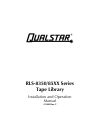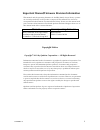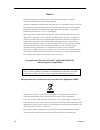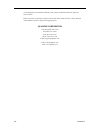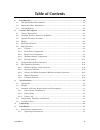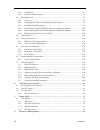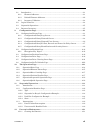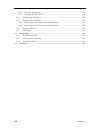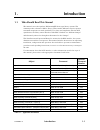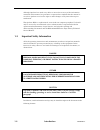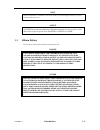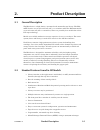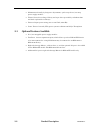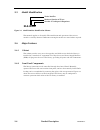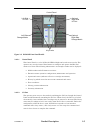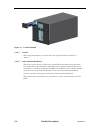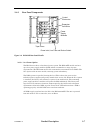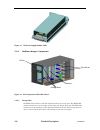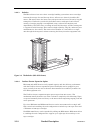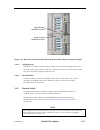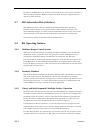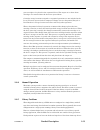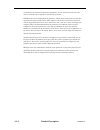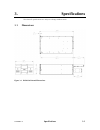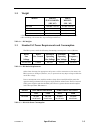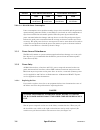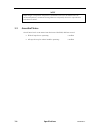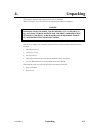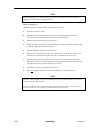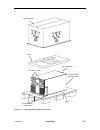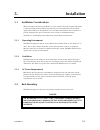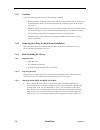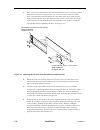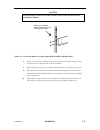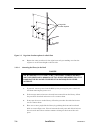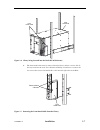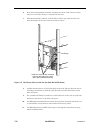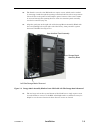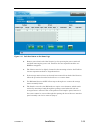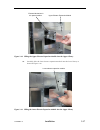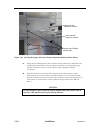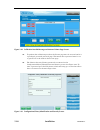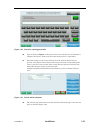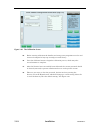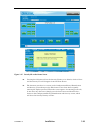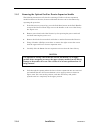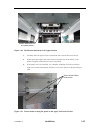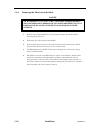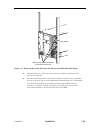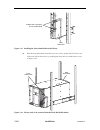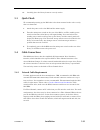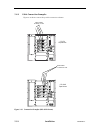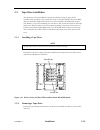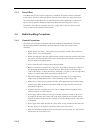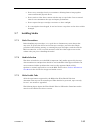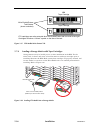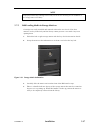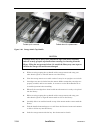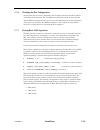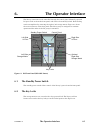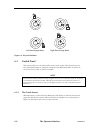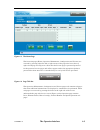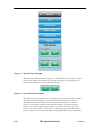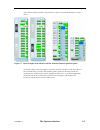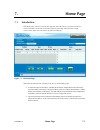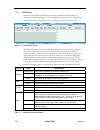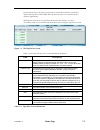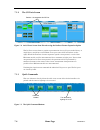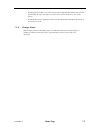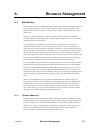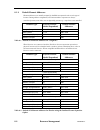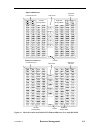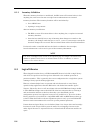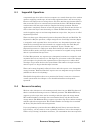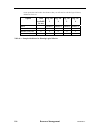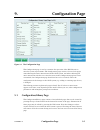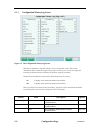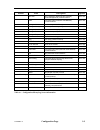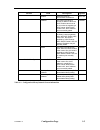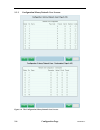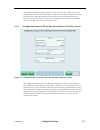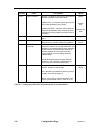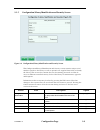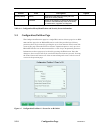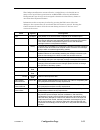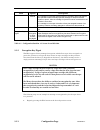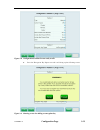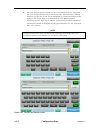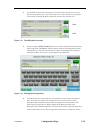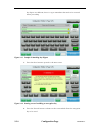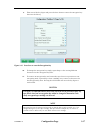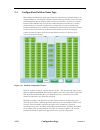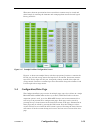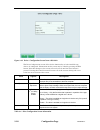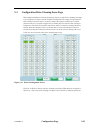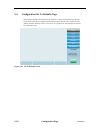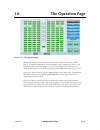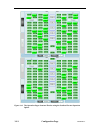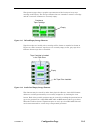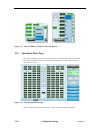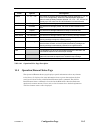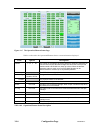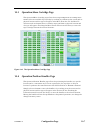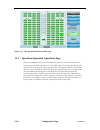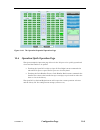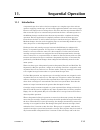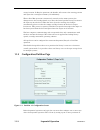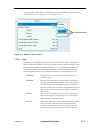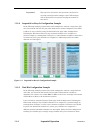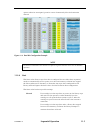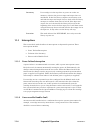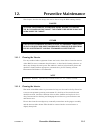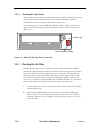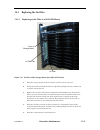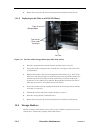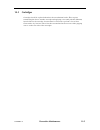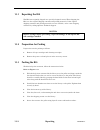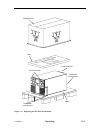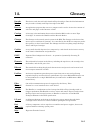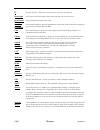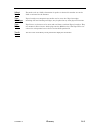- DL manuals
- Qualstar
- Storage
- RLS-8350
- Installation And Operation Manual
Qualstar RLS-8350 Installation And Operation Manual
Summary of RLS-8350
Page 1
Rls-8350/85xx series tape library installation and operation manual 511000 rev. F.
Page 2
Important manual/firmware revision information this manual and the operating firmware for the rls family of tape library systems are revised periodically as the product is improved. This manual was revised to correspond with the firmware version indicated below. Do not use this manual with prior ver...
Page 3
Notices qualstar products are covered by one or more of the following u.S. Patents: 6,163,139 and 6,560,061. Other patents pending. Qualstar equipment is manufactured from new parts, or new and used parts. In some cases, qualstar equipment may not be new and may have been previously installed. Regar...
Page 4
Equipment - weee) qualstar provides customers with “end of life instructions” that identify the process for recycling the materials and components that make up a qualstar tape library. End of life instructions tools required • p1 and p2 phillips head screwdrivers • hex head (allen) wrench/driver set...
Page 5
Iv 511000 rev. F or exceeding the documented reliability and quality standards achieved with lead based solders. Until such time as qualstar replaces lead based solder with lead free solder, effected subassemblies must be disposed of appropriately. Qualstar corporation 3990-b heritage oak court simi...
Page 6: Table of Contents
Table of contents 1. Introduction ................................................................................................................... 1-1 1.1 who should read this manual ................................................................................... 1-1 1.2 important safety infor...
Page 7
5.1.2 ventilation ............................................................................................................. 5-1 5.1.3 ac power requirements ....................................................................................... 5-1 5.2 rack mounting .................................
Page 8
8.1 introduction .................................................................................................................. 8-1 8.1.1 element addresses ................................................................................................ 8-1 8.1.2 default element addresses ..........
Page 9
Viii 511000 rev. F 12.1.2 cleaning the interior ........................................................................................... 12-1 12.1.3 cleaning the tape drives ................................................................................... 12-2 12.2 checking the air filter ........
Page 10: Introduction
Introduction 1. Introduction 1.1 who should read this manual this manual covers the qualstar rls-8350/85xx series tape library systems. The common product reference is rls or library. Where model differences require separate treatment exceptions are noted specifically. For clarity and compliance wit...
Page 11
Although qualstar has made every effort to insure the accuracy of the information contained in this manual, no guarantee is expressed nor implied that the manual is error-free. Qualstar reserves the right to make changes at any time without prior notification. The qualstar rls is a sophisticated, st...
Page 12
Note special attention to explanatory statements found in a note paragraph will help you avoid mistakes and/or save time. Notice a notice box contains additional important information not covered by the other three types of special text: danger, caution, or note. 1.3 lithium battery please observe t...
Page 13: Product Description
Product description 2. Product description 2.1 general description the rls series is a high density, automated rack-mountable tape library. The rls- 85xx libraries are 10 rack-units tall (10u = 17.50-inches) while the rls-8350 models are 6 rack-units tall (6u = 10.50-inches). There are presently fou...
Page 14
• maintenance-friendly by design: no adjustments, quick-swap drives, hot-swap power supply modules • filtered, forced-air cooling of library and tape drives provided by redundant fans and front replaceable air filter(s) • universal input power rating (100- to 240-vac, 50/60 hz) • power factor correc...
Page 16: Rls-00000
2.5 model identification product description 511000 rev. F rls-00000 series identifier maximum number of drives number of cartridges in magazines figure 2-1 model number identification scheme this manual applies to all models. The installation and operation of the various models is virtually identic...
Page 17
Left side i/o port optional right side i/o port control panel key locks left side storage matrix optional right side storage matrix figure 2-2 rls-85xx front panel details 2.6.2.1 control panel the control panel is a color lcd with led backlight and touch screen overlay. The operator may use the con...
Page 18
Figure 2-3 i/o port extended 2.6.2.3 security the storage matrix must be secured with a key operated lock for the library to operate. 2.6.2.4 power switch and indicator the library’s power status is indicated by a blue led power indicator button on the front of the library that illuminates when the ...
Page 19
2.6.3 rear panel components tape drives power supply modules power inlet, line fuse and rocker switch expansion card slots control electronics figure 2-4 rls-85xx rear panel details 2.6.3.1 n+1 power option the rls libraries have a distributed power system. The rls-85xx models can have up to four po...
Page 20
Figure 2-5 the power supply module (psm) 2.6.4 medium-changer components storage slots tape drives i/o port robotics figure 2-6 rls components (rls-85xx shown) 2.6.4.1 storage slots each rls model utilizes a left and right fixed matrix of storage slots. The rls-85xx models contains up to 60 cartridg...
Page 21
Figure 2-7 left storage matrix extended (rls-85xx shown) 2.6.4.2 tape drives the rls-85xx series library accommodates up to five tape drives while the rls-8350 contains a maximum of three tape drives. The drives are housed in plug-in drive carriers that may be installed or removed while the other dr...
Page 22
2.6.4.3 robotics the rls utilizes a four-axis robotic cartridge handling system that moves cartridges between the storage slots and the tape drives. All axes are driven by brushless dc motors. The motors move the linear axes with precision lead screws driven by long-life timing belts. Feedback is pr...
Page 23
Product description 2-11 figure 2-10 rear vi nsion option 2.6.4.5 cooling syst the front of the storage matrices. The air is exhausted out the rear of the library. Each ower supply module has a fan. 2.6.4.6 b ), as well as cartridges s). 2.6.5 b h are both human and machine-readable, are available f...
Page 24
511000 rev. F by default, the rls expects no modulu k characters at the end of each label. 2.7 adi (automation/drive interface) the separate scsi or fibre channel interface to the robotic medium changer. It utilizes unused bandwidth on the first tape drive for the robotics interface or the first dri...
Page 25
Product description 2-13 cartridge storage locations assigned to sequential operations are not included in the anger places the first cartridge, found at (or after) the initial specified storage location into the drive. When n st specified cartridge in the sequence is ejected and returned to storage...
Page 26
2-14 511000 rev. F tial operation (sequential, recycle or dual bin) only one tape xclusive e ate physical connection to the partition, an l drive can be configured for each physical host interface needed. Product description are dedicated to sequen drive is allowed to be assigned to each library par...
Page 27: Specifications
Specifications 3. Specifications 3-1 note that all specifications are subject to change without notice. 3.1 dimensions figure 3-1 rls-8350 external dimensions 511000 rev. F.
Page 28
1 1 . 4 4 2 9 0 . 5 8 . 8 6 2 2 4 . 9 . 8 4 2 1 . 4 35.32 897.2 1 . 6 0 4 0 . 5 33.73 856.7 1 9 . 0 0 4 8 2 . 7 1 7 . 4 6 4 4 3 . 5 tape drive power supply module figure 3-2 rls-85xx external dimensions note: 12 additional inches (30.5 cm) of depth are required to hot-swap the optional redundant pow...
Page 30
Model two drives installed five drives installed idle peak idle peak rls-85xx 44 watts 150 btus/hr 126 watts 430 btus/hr 80 watts 274 btus/hr 207 watts 707 btus/hr table 3-4 rls-85xx power consumption power consumption varies with the number of tape drives installed and the particular operation bein...
Page 31
Fuse fuse holder fuse holder flush with ac power receptacle figure 3-3 fuse holder on rear of library whenever you pull out the fuse holder and push it back in order to replace or check the fuse, be sure to push it to the point where the ac power receptacle and the fuse holder are flush with each ot...
Page 32
3-6 511000 rev. F specifications note rapid changes in temperature that produce condensation must never be allowed since the condensed liquid may contaminate bearing lubricants and possibly shorten the expected mean time between failures. 3.5 acoustical noise overall noise level at one meter from th...
Page 33: Unpacking
Unpacking 4. Unpacking this chapter contains unpacking instructions for the rls. (refer to chapter 13 for instructions on repacking the rls for shipping.) danger depending upon the model, the rls weighs up to 174 pounds (79 kg), including storage matrices and tape drives. Improper lifting techniques...
Page 34
Note before unpacking the unit, check the shipping container for damage, and report all shipping damage to the carrier before opening the carton. Refer to figure 4-1 with the help of an assistant, follow the instructions below. 1. Open the top of the carton. 2. Remove the material (this manual, line...
Page 35
Remove these 2 thumbscrews remove these 2 thumbscrews pallet rear hand hold front hand holds foam shipping carton figure 4-1 unpacking the rls (rls-85120 shown) 511000 rev. F unpacking 4-3.
Page 36: Installation
Installation 5. Installation 5.1 installation considerations when selecting a location for the rls, be sure to consider the unit weight and provide a stable operating location. These tape libraries are not intended for use in mobile applications. They were designed for use in an office environment. ...
Page 37
5.2.1 cautions check the following points before rack mounting the rls. • when installing the library, keep cables and other obstructions away from the area around the fans on the rear of the library and the ventilation slots on the front of the library. • when the library is mounted in a rack, the ...
Page 38
Figure 5-1 1 u division on a rack post 2. Position a rack rail assembly between the front and rear rack posts and use a tape measure to determine how far the brackets need to be moved so that the mounting holes of the brackets will be in contact with the inside edge of the rack posts. Note that the ...
Page 39
3. Each rack rail assembly bracket has four hex head nuts that are used to position the brackets. To move a long bracket, use a 11/32” wrench to remove all four nuts, reposition the bracket along the four threaded studs of the rack rail and then re-attach the four nuts. The short bracket is used to ...
Page 40
Caution do not attempt to replace the washers with any other washer that has not been provided by qualstar. Rear view of qualstar washer (p/n 510703-01-0) showing the shoulder. Figure 5-4 screws and washers securing a rack rail assembly to the rack posts 7. Using a 11/32” wrench, tighten all of the ...
Page 41
4 cage nut location options figure 5-5 cage nuts location options in a rack post 11. Repeat the same procedure for the right front rack post making sure that the cage nut is at the same height as the left side. 5.2.3.4 mounting the library in the rack danger the rls weighs up to 174 lbs (79 kg) ), i...
Page 42
Rear hand hold front hand holds figure 5-6 library being inserted into the rack (rls-85xx shown) 5. The front hand holds must be removed from the library before it can be slid all the way back into the rack. Use a number 2 phillips screwdriver to remove the two screws that secure the hand holds to t...
Page 43
6. Store the front hand holds and their mounting screws in a safe location so they may be re-used if the library is removed from the rack. 7. With the hand holds removed, slide the library all the way back into the rack until the flanges on the sides touch the front rack posts. Install one screw in ...
Page 44
12. The blank is secured to the rls with two captive screws, which can be reached by inserting a hand through the opening created with the left side storage matrix removed. This is the preferred and simpler option, however if the screws cannot be accessed through this opening the face of the user in...
Page 45
Captive screw used to secure the top and bottom tabs. Storage matrix assembly blank figure 5-10 captive screw shown securing the bottom tab of the storage matrix assembly blank 15. Reaching into the rls through the left side storage matrix opening, engage the two captive screw fasteners and turn the...
Page 46
Remove these 4 screws user interface panel assembly figure 5-11 screws shown securing the face of the user interface panel assembly 19. Once all four screws are removed carefully pull the panel off from the user interface assembly and set aside. 20. Now reach into the rls through the opening below t...
Page 47
25. Once the user interface panel assembly is replaced, follow the procedure described in section 5.7.5 to reinstall the left side storage matrix. 26. Connect all necessary cables. 5.2.4 installing the optional fastpass elevator expansion module up to four rls-8560 and rls-85120 libraries can be int...
Page 48
Figure 5-13 park rear button on the home page 2. Remove power from both of the libraries by first pressing the power switch off and then removing the power cord. Fastpass elevator expansion modules are not hot-swappable. 3. The libraries need to be slightly loosened in the mounting racks for the fas...
Page 49
User interface panel assembly storage matrix assembly blank left side storage matrix removed figure 5-14 storage matrix assembly blank on front of rls with left side storage matrix removed 7. Two large tabs at the top and bottom of the storage matrix assembly blank have a single captive screw in eac...
Page 50
Remove these 4 screws user interface panel assembly figure 5-15 screws shown securing the face of the user interface panel assembly 11. Once all four screws are removed carefully pull the panel off from the user interface assembly and set aside. 12. Now reaching into the rls through the opening belo...
Page 51
Lower library remove these 4 torx or phillips head screws. Remove these 4 phillips head screws. Upper library figure 5-16 screws shown securing the panels to the upper and lower libraries 17. When both panels have been removed, carefully slide the upper fastpass elevator expansion module into the up...
Page 52
Elevator mechanism in it’s upward position. Upper elevator expansion module figure 5-18 sliding the upper elevator expansion module into the upper library 18. Carefully slide the lower elevator expansion module into the lower library as shown in figure 5-19. Lower elevator expansion module figure 5-...
Page 53
Upper elevator expansion module secure with 8 phillips head screws. Lower elevator expansion module figure 5-20 securing the upper and lower elevator expansion modules into the library 19. Using the four phillips head screws removed earlier and the four additional ones included with the fastpass ele...
Page 54
Elevator module cable led on upper elevator expansion module figure 5-21 the elevator module cable and led on upper module 21. There is a small led light on the upper elevator expansion module where green indicates that power and data connectivity are good between the upper and lower modules. A red ...
Page 55
Figure 5-22 calibration needed message on bottom of home page screen 24. To perform the calibration procedure the private page must be accessed and it is a privileged, password-protected page. This means that a password must be set to gain access to the items in the private page. 25. The libraries s...
Page 56
Figure 5-24 screen for entering passwords 26. Type in the word update as the password to access the private screen menu to configure the library. Please note that only the first letter is capitalized. 27. Note that changes to the screen will not be saved until the done button is pressed. Pressing th...
Page 57
Figure 5-26 the calibration screen 29. Before starting calibration the handler and storage array magazine rows five and six must be emptied of any tape cartridges in each library. 30. Press the calibrate button to begin the calibration process, which may take several minutes to complete. 31. After t...
Page 58
Figure 5-27 security id on the home screen 33. Pressing the ok button will set the security identity to its default, which is none and the security id: will disappear from the home screen. 34. The alternate procedure is to return to the configuration/library/identification and security screen then p...
Page 59
5.2.5 removing the optional fastpass elevator expansion module the following instructions will describe removing a fastpass elevator expansion module between two libraries, however additional libraries can be disconnected by repeating the procedure. 1. If the libraries are powered up, press the park...
Page 60
Elevator mechanism in it’s upward position. Figure 5-28 the elevator mechanism in its upper position 7. Carefully slide the upper elevator expansion unit out from the lower library. 8. At this point new upper and lower elevator modules may be installed, or the panels originally on the libraries may ...
Page 61
5.2.6 removing the library from the rack danger the rls weighs up to 174 lbs (79 kg) ), including storage matrices and tape drives and a minimum of two people are needed to lift it. Handling the rls alone could result in back injury or other accidents. 1. Remove power from the rls by first pressing ...
Page 62
Storage matrix assembly blank left side storage matrix removed user interface panel assembly figure 5-30 storage matrix assembly blank on front of rls with left side storage matrix removed 6. Two large tabs at the top and bottom of the storage matrix assembly blank have a single captive screw in eac...
Page 63
Remove these 4 screws user interface panel assembly figure 5-31 screws shown securing the face of the user interface panel assembly 10. Once all four screws are removed carefully pull the panel off from the user interface assembly and set aside. 11. Now reaching into the rls through the opening belo...
Page 64
Remove both screws to release the library from the rack flange figure 5-32 removing the screws that secure the library to the rack (rls-85xx shown) 14. Slide the library out on the rack rails until about 8 inches is sticking out the front of the rack posts. 15. The front hand holds must be installed...
Page 65
Install these 2 screws to secure a hand hold front hand hold figure 5-33 installing the front hand holds on the library 16. With the front hand holds installed, have two or more people slide the library out of the rack and lift the library by grabbing the front and rear hand holds as seen in figure ...
Page 66
17. Carefully place the library down on a sturdy surface. Installation 5-31 5.3 wering up the rls after it has been mounted in the rack to verify 2. Turn the main power switch on the rear of the rls to on. The standby power s and release the the f the ower cord. 5.4 s the simplified adi (automation ...
Page 67
5.4.2 cable connection examples figure 5-35 shows some of the possible connection schemes. Lto fc tape drives lto sas tape drives sas cables to switch or host fibre cables to switch or host figure 5-35 connection examples (rls-85xx shown) 5-32 installation 511000 rev. F.
Page 68
5.5 tape drive installation all tape drives used in the rls are factory installed in a plug-in drive carrier assembly. This assembly is pre-tested and ready to plug into the rls drive bay. Rls units are normally shipped with the drive carrier assemblies installed and ready to run. However, if you ar...
Page 69
5.5.3 drive fillers if an rls does not have all of its tape drives installed, drive fillers must be installed in the empty drive bays. The appropriate amount of drive fillers for empty drive bays were included with the rls if it was ordered without a full compliment of tape drives. Please contact qu...
Page 70
• do not carry cartridges loosely in a container. Allowing them to bang together creates undesirable physical shock. • do not touch or allow direct contact with the tape or tape leader. Dust or natural skin oils can contaminate the tape and impact performance. • do not expose the tape cartridge to m...
Page 71
A 0 0 0 0 2 l2 a 0 0 0 0 2 l1 lto cartridges are write protected when the enable/protect tab is moved to the right. Cartridges will show a “locked” symbol on the face of the tab. Hp tape cartridge write enable/protect tab window (shown unlocked) ibm tape cartridge figure 5-37 lto media write protect...
Page 72
Note improperly installed tape cartridges will not fully seat in the slots and may prevent installation of the storage matrix in the library. 5.7.5 bulk loading media in storage matrices cartridges are easily installed and removed without the use of tools. Note that matrices are key locked only and ...
Page 73
Folded down for replacement. Folded up for removal. Figure 5-40 storage matrix top handle caution a storage matrix may be heavy when loaded with tapes and caution should be taken to securely grasp the top handle when removing it or inserting it into the library. Tilting the storage matrix when it is...
Page 74
5.7.6 checking the rls configuration at this point, the tape drives, magazines and cartridges have been installed, and the cables have been connected. Also, the rls power has been turned on where needed and the medium-changer has proven to be basically functional (successful completion of the power-...
Page 75: The Operator Interface
The operator interface 6. The operator interface the library’s functions can be controlled through the control panel. Manually operated i/o ports slide out from the front panel, and can be electronically locked. Bulk loading can be accomplished by removing the right or left storage matrix. Figure 6-...
Page 76
Right side storage matrix left side storage matrix figure 6-2 key lock positions 6.3 control panel the control panel is a color lcd with a touch screen overlay. The operator may use the control panel menus to configure and operate the rls and monitor its status. It can also be used to add or remove ...
Page 77
Figure 6-3 the home page the five main pages (home, operation, maintenance, configuration and private) are accessed by pressing either the left or right arrows in the page title box at the top right of each page. See figure 6-4. Note that the private page is password-protected for the protected serv...
Page 78
Figure 6-5 operation page sub-pages when there are additional tables or pages to be displayed in the main field of a page a set of up and down arrow buttons will be shown. See figure 6-6. Pressing either of these arrows will allow for scrolling through the pages. Figure 6-6 up and down arrow buttons...
Page 79
Of five. The maximum number of partitions is equal to the maximum number of tape drives. Figure 6-7 menu examples from libraries with the fastpass elevator expansion option as shown in figure 6-8 the graphics on the left show the inventory view of the first of two attached library cabinets. The midd...
Page 80
Library cabinet 1 view library cabinet 2 view global view combining library cabinet 1 & library cabinet 2 figure 6-8 additional menu examples from libraries with the fastpass elevator expansion option 6-6 511000 rev. F the operator interface.
Page 81: Home Page
Home page 7. Home page 7.1 introduction the home page is the first screen that appears after the library is powered on and it can be returned to from any of the other pages by pressing either the left or right arrows in the page title box at the top right of each page. Figure 7-1 the home page the f...
Page 82
7.1.1 table view the table in the middle of the home page displays information on the amount of partitions the library contains as well as information on the tape drives, which can be alternately viewed by pressing the up or down buttons in the table views area. Figure 7-2 the partition screen when ...
Page 83
During typical day-to-day library operation, no human intervention is required to operate the tape drives in the rls. Instead, the tape drives are controlled by the software applications. Although the tape drives are typically controlled by the software, you may occasionally want to view information...
Page 84
7.1.2 the i/o ports screen partition 1 incorporates this i/o port figure 7-4 an i/o ports screen from libraries using the fastpass elevator expansion option the i/o ports screen shows a graphic representation of every i/o port in the library. A single library would have a maximum of two ports (one o...
Page 85
• touching the park rear or park front buttons commands the handler (the robotics that handle the tape cartridges) to park itself at either the front or rear of the library • touching the interior lighting button turns the lights that illuminate the inside of the library on or off 7.1.4 changer stat...
Page 86: Resource Management
Resource management 8. Resource management 8.1 introduction the physical resources of a rls tape library may be sub-divided for multiple purposes by allocating tape drives, i/o ports and storage locations to specific partitions. The handler (the libraries robotics) is a shared resource that cannot b...
Page 87
8.1.2 default element addresses element addresses are initially assigned by the rls in sequential order to each type of location. During address assignments, all locations within a sequence are always considered present, even if they are not physically present, e.G. A tape drive is not installed. El...
Page 88
Right side storage matrix handler right side storage matrix left side storage matrix left side i/o ports physical addresses tape drives left side i/o ports right side i/o ports handler left side storage matrix tape drives right side i/o ports scsi element addresses figure 8-1 physical location and d...
Page 89
8.1.3 inventory validation when the inventory database is invalidated, the rls scans all locations before it does anything else, and stores the new cartridge location information in its internal inventory database. The inventory database will be invalidated by: • loss of rls power • opening a storag...
Page 90
8.3 sequential operations a sequential tape drive looks to the host computer as a stand-alone tape drive with an operator supplying it with tapes. A host backup application that is not aware of tape libraries can simply write its backup data to the drive until the tape becomes filled. It then causes...
Page 91
8-6 511000 rev. F resource management create partitions and reduce the chances that you will need to edit the logical library definitions later on. Option total available for use log. Lib. 1 log. Lib. 2 log. Lib. 3 log. Lib. 4 name partition 1 partition 2 partition 3 partition 4 number of slots 100 ...
Page 92: Configuration Page
Configuration page 9. Configuration page figure 9-1 the configuration page the configuration page is used to customize the operation of the rls libraries to meet the system requirements. The configuration page consists of several sub-pages, some affecting the unit's interaction with the scsi system,...
Page 93
9.1.1 configuration/library/log screen figure 9-2 the configuration/library/log screen the library maintains a log that consists of a list of internal events. This screen determines which events are logged. The purpose of the log is to assist in testing and isolating problems with the assistance of ...
Page 94
Configuration page 9-3 section field description option adt ack adt (admission discharge and transfer) (acknowledgements) communications on or off can executive can (controller area network) communications on or off changer action actions requested of changer on or off changer activity actions perfo...
Page 95
9.1.2 configuration/library/network screen figure 9-3 the configuration/library/network screen the configuration/library/network screen allows for the configuration of the library to communicate via ftp (file transfer protocol), http, the internet and email. Information on these pages may be edited ...
Page 96
Configuration page 9-5 section field description option enable allows the library to communicate via ethernet. On or off address this value is the library’s current ip address. When the dhcp enable value is set to on, this value is supplied by a dhcp server. When dhcp enable is off, the ip address m...
Page 97
9.1.3 configuration/library/network user screens figure 9-4 the configuration/library/network user screens 9-6 configuration page 511000 rev. F.
Page 98
The configuration/library/network user screens allow for the setting of pass codes for individual network users. Information on these screens may be edited by pressing the edit button. Note that changes to the screen will not be saved until the save button is pressed. Pressing the cancel button will...
Page 99
Section field description option io port open prevention ignored – the library’s open i/o port command will operate regardless of the prevent state. Operator only – the operator cannot open the i/o port, unless allowed by every initiator. Operator and scsi – the library will not allow the i/o port t...
Page 100
9.1.5 configuration/library/identification and security screen figure 9-6 configuration/library/identification and security screen the configuration/library/identification and security screen contains unique serial numbers specific to the library as well as optional user supplied data fields to iden...
Page 101
Configuration page 511000 rev. F section field description option security identity identity shipped from the factory the library will have none as its security identity. Password allows for the entering of passwords that provide access to controlled security levels of the library for maintenance, u...
Page 102
The configuration/partition screens allow for a single library to be divided into as many as five logical library partitions for an rls-85xx or three for an rls-8350. Each partitions tape drive(s) can be assigned to function in either library format or one of the three sequential formats. Informatio...
Page 103
Configuration page 511000 rev. F field option description manual if a cartridge is in the tape drive at power-on, the library stops and waits for the operator to either manually eject the cartridge or call upon the host system to eject it. After the cartridge is ejected it must be moved back to the ...
Page 104
Figure 9-8 configuration/partition screen ready to edit 2. Press the encryption key digest text and it will bring up the following screen. Figure 9-9 warning screen for adding an encryption key 511000 rev. F configuration page 9-13.
Page 105
Configuration page 511000 rev. F which allows the encryption key to be entered. The data may be entered in either hex characters or base64 ng with note pressing the cancel button at any time befor ill simply return the rls back to the 3. Press the proceed button to advance to the screen character se...
Page 106
Configuration page 9-15 4. As a default all characters except the current one being entered on the screen will be represented by an *, but all the characters can be shown by pressing the view button. Pressing the hide button will return to the asterisk view. Figure 9-11 the hide and view modes 5. In...
Page 107
Configuration page 511000 rev. F key digests are different, there is a typo somewhere that needs to be corrected before proceeding. Figure 9-13 example of matching key digests 7. Press the save button to proceed to the next screen. Figure 9-14 warning screen for adding an encryption key 8. Press the...
Page 108
Configuration page 9-17 to enter the encryption key data into the library. 9. Take note of the key digest and press the save button fig 10. To change the encryption key simply repeat steps 1 thru 9 using different characters for the encryption key data. 11. To remove an encryption key and return the...
Page 109
Configuration page 511000 rev. F age to be ayed on the screen. Note that the configuration screen displays what resources are possible, not what is currently ges e save button is pressed. Pressing the cancel button will remove all of the current editing and revert to the last saved version of the pa...
Page 110
Configuration page 9-19 when more than one partition has been created their contents may be viewed and edited simply by touching the elements and arranging them into the desired logical library partitions. Example partition configuration screen figure 9-17 e t side 9.4 c drive page consists of multi...
Page 111
Figure 9-18 drive 1 configuration screen from a rls-8560 field option description the drive configuration screens allow for the functionality of each installed tape drive to be configured. Information on this screen may be edited by pressing the edit button. Note that changes to the screen will not ...
Page 112
Configuration page 9-21 9.5 configuration/drive cleaning items page the configuration/drive cleaning items page allows for tape drive cleaning cartridges to be assigned to storage locations anywhere within the left or right storage matrices. The cartridge locations may be viewed by either their phys...
Page 113
Configuration page 511000 rev. F . Configuration/set to defaults page 9 6 the configuration/set to defaults page contains a single set defaults button that resets most items in the configuration menu having a default value to their factory default settings. Default values, if any exist, are given in...
Page 114: Operation Page
511000 rev. F 10-1 operation page configuration page 10. The figure 10-1 the operation page the operation page provides the operator with the commands needed to use the library. It contains commands to: move cartridges, load or unload tape drives, clea e handler. It also provides quick operation but...
Page 115
Figure 10-2 the operation pages from two libraries using the fastpass elevator expansion option 10-2 configuration page 511000 rev. F.
Page 116
511000 rev. F 10-3 the operation page shows a graphic cartridge in the library. The s and the “retracted” elements are currently empty. Figure 10- figure 10-4 the elements may be viewed by either their physical addresses, their scsi element addresses or which partition they are currently assigned to...
Page 117
Configuration page 511000 rev. F figure 1 10.1 0-5 view by address, partition or physical options operation/drive page the operation/drive page allows for tape drives to be loaded, unloaded and cleaned. Select an available tape drive by touching its element (t1 – 4t5) on the screen to determine its ...
Page 118
Configuration page 10-5 field option description location e information is being displayed. T1, t2, t3, when the fastpass elevator expansion d, the library locations will read: 1t1, 1t2… 3t1, 3t2, etc all y up to 4t5 when four rls-85xx libraries are interconnected. T1, t2,… 4t5 the number of the dri...
Page 119
Figure 10-7 the operation/element status page table 10-2 describes the operation/element status screen information displayed. Field option description configuration page 511000 rev. F partition the number of the partition where the element is assigned. Depending on ve up to five e elevator 1, 2, 3, ...
Page 120
Configuration page 10-7 10 the opera ca another. Select an availa physical location and sl selection touch an elem n its physical location and slot typ ar. T tape cartridge between cted locations. .3 operation/move cartridge page tion/move rtridge page allows for moving cartridges from one cartridge...
Page 121
Figure 10-9 the operation/position handler page 10.5 operation/sequential operations page the o nt configured for the sequ operation the starting p that has a tape cartridg selected element and w eration the tin be selec it s g as the first t st available slot. This outpu set eleme tput slot. Perati...
Page 122
10-10 the operation/sequential operations page operation/quick operation page the operation/quick operation page allows for the i/o ports to be quickly opened and closed and the handler to be parked. Figure 10.6 io port right buttons commands the /o ports are closed by hand. • touching the park hand...
Page 123
Figure 10-11 the operation/quick operation page 10-10 configuration page 511000 rev. F.
Page 124: 11.
Sequential operation 11-1 11. Sequential operation 11.1 pe e library or sequential operation. If a tape drive is configured for the library mode, it puter. If a drive and associated cartridge storage locations are configured for one of the sequential modes, then the drive is referred to as a sequent...
Page 125
11-2 511000 rev. F overall system needs. It is possible to have one library serve as the tape storage device 11.2 configuration/partition page storage location. In recycle operations, the handler will return to the starting position and repeat the cartridge movement cycle indefinitely. When a dual b...
Page 126
511000 rev. F 11-3 the configuration page. To the following choices will a figure 11-2 11.2.1 t ll be in one of five modes: none, library, sequential, pe drive. Vements to e tape drive allocated to this partition is available for normal cartridge movement operations to and from the sequential operat...
Page 127
Sequential operation 511000 rev. F nger control. The changer to 11.2.2 sequential or recycl ots (ld01 to ld15). It was created by using the partition items page under configuration. On 2 a different partition and white sequential the tape drive allocated to this partition is dedicated to receiving c...
Page 128
Options; white for unassigned, green for source element and yellow for destination element. Mple l bin figure 11-4 dual bin configuration exa note the amount of destination slots must be set equal to or greater than the source slots for dua operation. 11.2.4 start the start value allows a tape drive...
Page 129
Sequential operation 511000 rev. F re an input and output slots are both valid, the library attempts to continue from where it left off. If the input and e library will search at the s the 11.3 in 11.3.1 ger ured for the manual mode of the power comes back on. In this case, either open the door and ...
Page 130: 12.
P e 12-1 12. Preventive maintenance this chapter describes the things that can be done to keep the rls running reliabl danger to avoid the possibility of personal injury, be sure to turn off y. The rls’s power and disconnect the power cord before doing any work inside the cabinet. Gefahr um eventuel...
Page 131
12-2 e 511000 rev. F 12.1.3 cleaning the tape d the cleaning procedure c storage matrices slots, an automatically load the cl use a cleaning tape to cl single-character display (figure 12-1). Preventive maintenanc rives an be automated by storing a cleaning cartridge in one of the d then using a hos...
Page 132
511000 rev. F 12-3 eplacing the a 12.3.1 r figure 12-2 1. Slide the storage matrix forward until the air filter can be accessed. Nd lift the nearest edge while pulling back the air filter tab to release it from the tab. T was when it was removed. Reversing the direction of an old air filter may caus...
Page 133
Preventive maintenance 511000 rev. F 6. Repeat these steps for the second storage matrix if installed on the library. 12.3.2 r figure 12-3 air filter with a storage matrix open (rls-8350 shown) rward until the air filter can be accessed. 6. 7. For the second storage matrix if installed on the librar...
Page 134
12.5 cartridges preventive maintenance 12-5 cartridges should be replaced when their door mechanism breaks. This requires a new (and probable different) barcode label to the cartridge. Caution must be exercised to prevent a loss of data. Clean with a dry, lint free cloth if dust has accumulated in t...
Page 135: Repacking
Repacking 13-1 repacking 13. This chapter explains how to properly repack the rls for shipping. Danger depending upon the model, the rls weighs over 174 pounds (79 kg), excluding magazines and cartridge drives. Improper lifting techniques can result in back injury and/or equipment damage. Get help w...
Page 136
13-2 511000 rev. F 3.1 repacking the rls the rls was originally shipped in a specially designed carton. When shipping the rls, use the original shipping container and packing materials. If the original hipping container and packing materials are not available, order a new shipping container by calli...
Page 137
Sh olds rear hand hold pallet all these 2 thumbscrews install these 2 thumbscrews ipping carton foam front hand h inst 511000 rev. F repacking 13-3 figure 13-1 repacking the rls (rls-85120 shown).
Page 138: 14.
511000 rev. F 14-1 14. Glossary barcode reader this device reads barcode labels found on tape cartridges. Barcode label information may be used to identify each tape cartridge in the rls. Browser an application program that runs on a computer and is used to browse the contents of web sites and pages...
Page 139
14-2 511000 rev. F ip glossary internet protocol – y the internet. Java script the data transport protocol used b java script used in web pages that is interpreted by the user's browser. Java virtual machine a program that interprets java script. Location designator a location designator contains al...
Page 140
Glossary subset 14-3 mask ned for another site on the the mask used on a lan to determine if a packet is desti lan or outbound for the internet. Ape t s cartridge tape cartridges are magnetic tape media used to store data. Tape cartridges, including data and cleaning cartridges, may be placed in any...