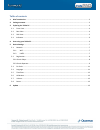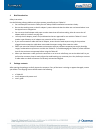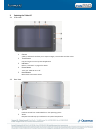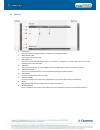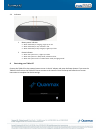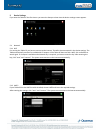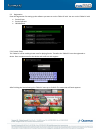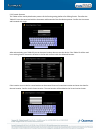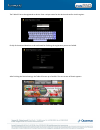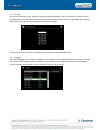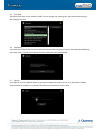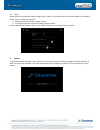Summary of funPAD
Page 1
Funpad user manual funpad irrtum und Änderungen vorbehalten copyright © quanmax ag – division funworld technical customer service, pm.
Page 2
Table of contents 1. Brief introduction ..................................................................................................................................................... 3 2. Package contents ...........................................................................................
Page 3
1. Brief introduction safety instruction: use the following safety guidelines to help to protect yourself and your tablet pc. Do not attempt to service the tablet yourself. Always follow installation instructions closely. Be sure that nothing reset on the ac adapter´s power cable and that the cables...
Page 4
3. Exploring the tablet pc 3.1 front view 1 camera a built-in webcam that allows you to capture images, record videos and chat online. 2 touch screen use your finger to control system & application 3 indicators refer to “indicators” on page 5 for details 4 power button turns your tablet pc on or off...
Page 5
3.3 side view 1 power jack connects ac power supply to power the tablet pc and charge the battery. 2 micro sd card slot insert a micro sd memory card. 3 mini vga port connect an external display device (such as a monitor or projector) to the mini vga video jack of your notebook with a mini vga cable...
Page 6
3.4 indicators 1 battery status indicator when the battery is charging, it light up in red. When the battery is low, it flashes in red. When the battery is fully charged, it lights up in blue. 2 power indicator when the system is on, it lights up in blue. When the system is in sleep mode, it flashes...
Page 7
5. Device settings if you start the tablet pc the first time or you enter the setup at a later time the device settings screen appears. 5.1. Network 5.1.1 wifi for running the tablet pc you have to connect to the internet. Therefore choose network in the device settings. The tablet automatically sea...
Page 8
5.2 registration enter the registration for setting up the software you want to run the tablet pc with. You can run the tablet pc with funwin player funwin operator cbcx betstore 5.2.1 funwin player this tablet pc can be used by private users for playing funwin. Therefore the tablet pc has to be reg...
Page 9
5.2.2 funwin operator this tablet can be used by distribution partners of the funwin gaming platform for offering funwin. Therefore the tablet pc has to be connected with the username and password of the distribution partner. Confirm the username and password with login. After authenticating your ta...
Page 10
The tablet pc has to be registered as device. Enter a unique name for the device and confirm it with register. Finally all the entered data have to be confirmed for finalizing the registration process as funpad. After finishing the device settings, the tablet pc starts up as funpad. The start screen...
Page 11
5.3 pin code you can set a pin code for your tablet pc to protect your device settings. If you enter the setup, you have to enter this pin code first. The pin code has to be a number with at least four and a maximum of eight digits. After entering a pin code, activate the pin code and go back to the...
Page 12
5.5 time zone the default time zone of your tablet pc is gmt. You can change it by choosing your time zone and confirming it with change time zone. 5.6 calibration if you start your tablet pc the first time or your touch screen does not react on touches, we recommend calibrating your touch screen. C...
Page 13
5.8 power power informs you about the battery charge of your tablet pc and allows you to set alarms related to your battery charge. You can set default values for showing alarm when battery charge is below. Preventing application start when battery charge is below. In both cases when the alarm is sh...