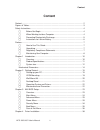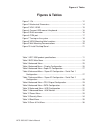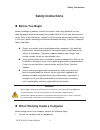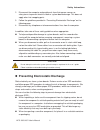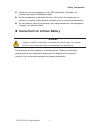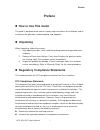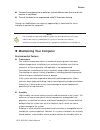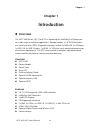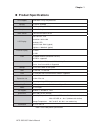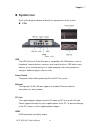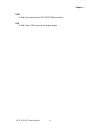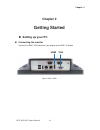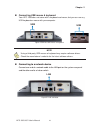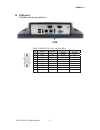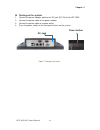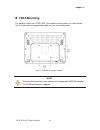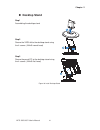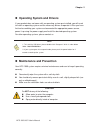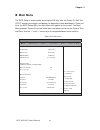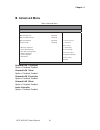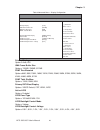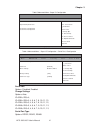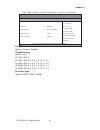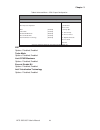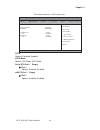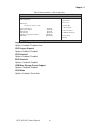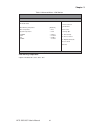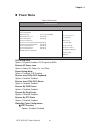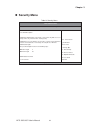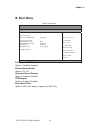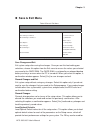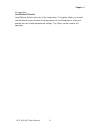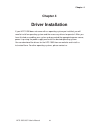- DL manuals
- Quanmax
- Touch Panel
- HPC-1050
- User Manual
Quanmax HPC-1050 User Manual
Summary of HPC-1050
Page 1
I hpc-1050/1051 user’s manual hpc-1050/1051 10.1" fanless panel pc w/ intel® baytrail processors user’s guide.
Page 2: Content
Content 2 hpc-1050/1051 user’s manual content content....................................................................................................................... 2 figures & tables......................................................................................................... 3 s...
Page 3: Figures & Tables
Figures & tables 3 hpc-1050/1051 user’s manual figures & tables figure 1 i/os .............................................................................................. 12 figure 2 mechanical dimensions ............................................................... 14 figure 3 vga / hdmi .........
Page 4: Safety Instructions
Safety instructions 4 hpc-1050/1051 user’s manual safety instructions before you begin before handling the product, read the instructions and safety guidelines on the following pages to prevent damage to the product and to ensure your own personal safety. Refer to the “advisories” section in the p...
Page 5
Safety instructions 5 hpc-1050/1051 user’s manual 2. Disconnect the computer and peripherals from their power sources or subsystems to prevent electric shock or system board damage. This does not apply when hot swapping parts. 3. Follow the guidelines provided in “preventing electrostatic discharge”...
Page 6
Safety instructions 6 hpc-1050/1051 user’s manual handle all sensitive components at an esd workstation. If possible, use antistatic floor pads and workbench pads. Handle components and boards with care. Don’t touch the components or contacts on a board. Hold a board by its edges or by its metal mou...
Page 7: Preface
Preface 7 hpc-1050/1051 user’s manual preface how to use this guide this guide is designed to be used as step-by-step instructions for installation, and as a reference for operation, troubleshooting, and upgrades. unpacking when unpacking, follow these steps: 1. After opening the box, save it an...
Page 8
Preface 8 hpc-1050/1051 user’s manual connect the equipment to an outlet on a circuit different from that to which the receiver is connected. Consult the dealer or an experienced radio/tv technician for help. Changes or modifications not expressly approved by us could void the user's authority to op...
Page 9
Preface 9 hpc-1050/1051 user’s manual acceptable range. Refer to the “specifications” section of this user’s guide for the operating and storage humidity specifications. Power protection the greatest threats to a system’s supply of power are power loss, power spikes, and power surges caused by elect...
Page 10: Chapter 1
Chapter 1 10 hpc-1050/1051 user’s manual chapter 1 introduction overview the hpc-1050 series 10.1" panel pc is combining the intel® baytrail processors for a wide range of industrial applications. Storage includes a 2.5" sata hard drive or a solid-state drive (ssd). Supported interfaces include 2x...
Page 11: Product Specifications
Chapter 1 11 hpc-1050/1051 user’s manual product specifications cpu support intel® atom™ baytrail processors memory 1x ddr3l sodimm bios ami plug & play spi bios graphic intel® hd graphics touch sensor 5-wire resistive touch sensor lcd display size: 10.1inch, 16:9 resolution: 1024 x 600 backlight:...
Page 12: System Tour
Chapter 1 12 hpc-1050/1051 user’s manual system tour refer to the diagrams below to identify the components of the system. i/os figure 1 i/os usb the usb (universal serial bus) port is compatible with usb devices such as keyboards, mouse devices, cameras, and hard disk drives. Usb allows many de...
Page 13
Chapter 1 13 hpc-1050/1051 user’s manual com d-sub 9 pin connector for rs-232/422/485 connection vga d-sub 15 pin vga connector for display output.
Page 14: Mechanical Dimensions
Chapter 1 14 hpc-1050/1051 user’s manual mechanical dimensions 262 x 200 x 61 mm ( w x d x h ) figure 2 mechanical dimensions.
Page 15: Chapter 2
Chapter 2 15 hpc-1050/1051 user’s manual chapter 2 getting started setting up your pc connecting the monitor connect the hdmi / vga cable from your display to the hdmi / vga port. Figure 3 vga / hdmi vga hdmi.
Page 16
Chapter 2 16 hpc-1050/1051 user’s manual connecting usb mouse & keyboard your hpc-1050 does not come with a keyboard and mouse, but you can use any usb keyboard or mouse with your computer. Figure 4 connect usb mouse & keyboard note using a third-party usb mouse or keyboard may require software dr...
Page 17
Chapter 2 17 hpc-1050/1051 user’s manual com ports com ports with the pin definitions. Com1~com2 rs-232 / 422 / 485 port db-9 pin rs-232 rs-422 half duplex rs-485 full duplex rs-485 1 dcd tx- data- tx- 2 rxd rx+ n/a rx+ 3 txd tx+ data+ tx+ 4 dtr rx- n/a rx- 5 gnd gnd gnd gnd 6 dsr n/a n/a n/a 7 rt...
Page 18
Chapter 2 18 hpc-1050/1051 user’s manual dc jack turning on the system 1. Connect the power adapter cable to the dc jack (dc in) of the hpc-1050 2. Connect the power cable to the power adapter 3. Connect the power cable to a power outlet 4. Press the power switch on the front panel to turn on the sy...
Page 19: Vesa Mounting
Chapter 2 19 hpc-1050/1051 user’s manual vesa mounting the product comes with vesa fdmi 75 standard mounting holes as shown below. Use 4 screws with the appropriate length for your mounting bracket. Figure 8 vesa mounting hole locations note to fasten the metal shelf, your monitor must comply with...
Page 20: Wall Mount Kit
Chapter 2 20 hpc-1050/1051 user’s manual wall mount kit below are the demonstrations of how to use wall-mount kits step1 secure the vesa kit to the panel pc using the 4 screws. (m4x5l flat head) step2 install the wall-mount kit to the proper place of the wall by using the 6 screws. Step3 attach th...
Page 21: Desktop Stand
Chapter 2 21 hpc-1050/1051 user’s manual desktop stand step1 assembling the desktop stand step2 secure the vesa kit to the desktop stand using the 4 screws. (m4x5l round head) step3 secure the panel pc to the desktop stand using the 4 screws. (m4x5l flat head) figure 10 install desktop stand.
Page 22
Chapter 2 22 hpc-1050/1051 user’s manual operating system and drivers if your product does not come with an operating system pre-installed, you will need to install an operating system and the necessary drivers to operate it. After you have finished assembling your system and connected the appropr...
Page 23: Chapter 3
Chapter 3 23 hpc-1050/1051 user’s manual chapter 3 ami bios setup overview this chapter provides a description of the ami bios. The bios setup menus and available selections may vary from those of your product. For specific information on the bios for your product, please contact us. Note: the bio...
Page 24: Main Menu
Chapter 3 24 hpc-1050/1051 user’s manual main menu the bios setup is accessed by pressing the del key after the power-on self-test (post) memory test begins and before the operating system boot begins. Once you enter the bios setup utility, the main menu will appear on the screen. The main menu pr...
Page 25: Advanced Menu
Chapter 3 25 hpc-1050/1051 user’s manual advanced menu table 3 advanced menu bios setup utility m a i n a d v a n c e d p o w e r s e c u r i t y b o o t s a v e & e x i t onboard lan1 controller [enabled] Æ Å select screen ĹĻselect item enter: select +- change opt. F1: general help f2: previous v...
Page 26
Chapter 3 26 hpc-1050/1051 user’s manual table 4 advanced menu – display configuration bios setup utility m a i n a d v a n c e d p o w e r s e c u r i t y b o o t s a v e & e x i t display configuration Æ Å select screen ĹĻ6hohfw,whp enter: select +- change opt. F1: general help f2: previous values...
Page 27
Chapter 3 27 hpc-1050/1051 user’s manual table 5 advanced menu –super io configuration bios setup utility m a i n a d v a n c e d p o w e r s e c u r i t y b o o t s a v e & e x i t super io chip parameters. >serial port 1 configuration >serial port 2 configuration Æ Å select screen ĹĻ6hohfw,whp ent...
Page 28
Chapter 3 28 hpc-1050/1051 user’s manual table 7 advanced menu – super io configuration – serial port 2 configuration bios setup utility m a i n a d v a n c e d p o w e r s e c u r i t y b o o t s a v e & e x i t serial port 2 configuration serial port [enabled] device settings io=2f8h ; irq=3; chan...
Page 29
Chapter 3 29 hpc-1050/1051 user’s manual table 8 advanced menu –cpu chipset configuration bios setup utility m a i n a d v a n c e d p o w e r s e c u r i t y b o o t s a v e & e x i t cpu chipset configuration Æ Å select screen ĹĻ6hohfw,whp enter: select +- change opt. F1: general help f2: previous...
Page 30
Chapter 3 30 hpc-1050/1051 user’s manual table 9 advanced menu –sata configuration bios setup utility m a i n a d v a n c e d p o w e r s e c u r i t y b o o t s a v e & e x i t sata configuration Æ Å select screen ĹĻ6hohfw,whp enter: select +- change opt. F1: general help f2: previous values f3: op...
Page 31
Chapter 3 31 hpc-1050/1051 user’s manual table 10 advanced menu –usb configuration bios setup utility main advanced power security boot save & exit usb configuration usb devices: 1 keyboard, 1 mouse, 2 hubs legacy usb support [enabled] xhci legacy support [enabled] xhci hand-off [enabled] ehci hand-...
Page 32
Chapter 3 32 hpc-1050/1051 user’s manual table 11 advanced menu –h/w monitor bios setup utility m a i n a d v a n c e d p o w e r s e c u r i t y b o o t s a v e & e x i t pc health status cpu warning temperature [ disabled ] cpu temperature : +43 c system temperature : +39 c +vcore : +0.853 v +vin ...
Page 33: Power Menu
Chapter 3 33 hpc-1050/1051 user’s manual power menu table 12 power menu bios setup utility m a i n a d v a n c e d p o w e r s e c u r i t y b o o t s a v e & e x i t power configuration Æ Å select screen ĹĻ6hohfw,whp enter: select +- change opt. F1: general help f2: previous values f3: optimized ...
Page 34: Security Menu
Chapter 3 34 hpc-1050/1051 user’s manual security menu table 13 security menu bios setup utility m a i n a d v a n c e d p o w e r s e c u r i t y b o o t s a v e & e x i t password description if only the administrator’s password is set, then this only limits access to setup and is only asked for...
Page 35: Boot Menu
Chapter 3 35 hpc-1050/1051 user’s manual boot menu table 14 boot menu bios setup utility m a i n a d v a n c e d p o w e r s e c u r i t y b o o t s a v e & e x i t boot configuration Æ Å select screen ĹĻ6hohfw,whp enter: select +- change opt. F1: general help f2: previous values f3: optimized def...
Page 36: Save & Exit Menu
Chapter 3 36 hpc-1050/1051 user’s manual save & exit menu table 15 save & exit menu bios setup utility m a i n a d v a n c e d p o w e r s e c u r i t y b o o t s a v e & e x i t save changes and reset discard changes and reset save options save changes discard changes restore defaults Æ Å select ...
Page 37
Chapter 3 37 hpc-1050/1051 user’s manual this operation. Load failsafe defaults load optimal default values for all the setup values. This option allows you to load failsafe default values for each of the parameters on the setup menus, which will provide the most stable performance settings. The f8 ...
Page 38: Chapter 4
Chapter 4 38 hpc-1050/1051 user’s manual chapter 4 driver installation if your hpc-1050 does not come with an operating system pre-installed, you will need to install an operating system and the necessary drivers to operate it. After you have finished assembling your system and connected the appropr...