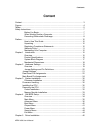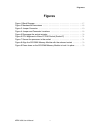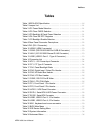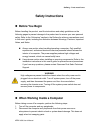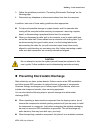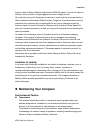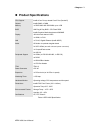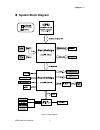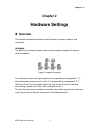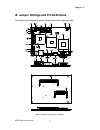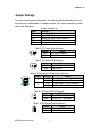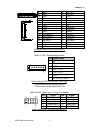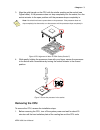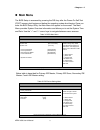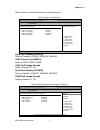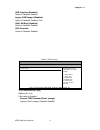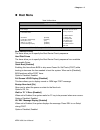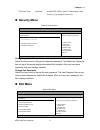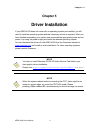- DL manuals
- Quanmax
- Computer Accessories
- KEEX-4030
- User Manual
Quanmax KEEX-4030 User Manual - Preface
Preface
10
KEEX-4030 User’s Manual
Preface
How to Use This Guide
This guide is designed to be used as step-by-step instructions for installation, and as
a reference for operation, troubleshooting, and upgrades.
NOTE
Driver downloads and additional information are available under
Downloads on our web site: www.quanmax.com.
Unpacking
When unpacking, follow these steps:
1. After opening the box, save it and the packing material for possible future
shipment.
2. Remove all items from the box. If any items listed on the purchase order
are missing, notify Quanmax customer service immediately.
3. Inspect the product for damage. If there is damage, notify Quanmax
customer service immediately. Refer to “Warranty Policy” for the return
procedure.
Regulatory Compliance Statements
This section provides the FCC compliance statement for Class A devices.
FCC Compliance Statement for Class A Devices
The product(s) described in this user’s guide has been tested and found to comply
with the limits for a Class A digital device, pursuant to Part 15 of the FCC Rules.
These limits are designed to provide reasonable protection against harmful
Summary of KEEX-4030
Page 1
I keex-4030 user’s manual keex-4030 intel® embedded compact extended form factor with intel® gm45/ ich9m user’s guide.
Page 2
Ii keex-4030 user’s manual contact info: quanmax inc. 5f, no. 415, ti-ding blvd. Sec. 2, neihu district, taipei, taiwan 114 tel: +886-2-2799-2789 fax: +886-2-2799-7399 visit our site at: www.Quanmax.Com © 2009 quanmax inc. All rights reserved. The information in this user’s guide is provided for ref...
Page 3: Content
Content 3 keex-4030 user’s manual content content ....................................................................................................................... 3 figures ....................................................................................................................... ...
Page 4: Figures
Figures 4 keex-4030 user’s manual figures figure 1 block diagram .......................................... 17 figure 2 mechanical dimensions ................................... 18 figure 3 jumper connector ....................................... 19 figure 4 jumper and connector locations .............
Page 5: Tables
Tables 5 keex-4030 user’s manual tables table 1 keex-4030 specification ............................ 16 table 2 jumper list ...................................... 21 table 3 jp1 power mode selection ........................... 21 table 4 jp2 clear cmos selection ........................... 21 table ...
Page 6
Tables 6 keex-4030 user’s manual table 35 super i/o configuration ............................. 37 table 36 onboard peripherals configuration settings ............. 37 table 38 itpm function ................................... 38 table 39 hardware health configuration ....................... 39 tabl...
Page 7: Safety Instructions
Safety instructions 7 keex-4030 user’s manual safety instructions before you begin before handling the product, read the instructions and safety guidelines on the following pages to prevent damage to the product and to ensure your own personal safety. Refer to the “advisories” section in the preface...
Page 8
Safety instructions 8 keex-4030 user’s manual 3. Follow the guidelines provided in “preventing electrostatic discharge” on the following page. 4. Disconnect any telephone or telecommunications lines from the computer. In addition, take note of these safety guidelines when appropriate: to help avoid ...
Page 9
Safety instructions 9 keex-4030 user’s manual or packaging. Handle all sensitive components at an esd workstation. If possible, use antistatic floor pads and workbench pads. Handle components and boards with care. Don’t touch the components or contacts on a board. Hold a board by its edges or by its...
Page 10: Preface
Preface 10 keex-4030 user’s manual preface how to use this guide this guide is designed to be used as step-by-step instructions for installation, and as a reference for operation, troubleshooting, and upgrades. Note driver downloads and additional information are available under downloads on our web...
Page 11: Warranty Policy
Preface 11 keex-4030 user’s manual interference when the equipment is operated in a commercial environment. This equipment generates, uses, and can radiate radio frequency energy and, if not installed and used in accordance with the user’s guide, may cause harmful interference to radio communication...
Page 12: Maintaining Your Computer
Preface 12 keex-4030 user’s manual login to obtain a return material authorization (rma) number. If you do not have an account, send an email to support@quanmax.Com to apply for one. All product(s) returned to quanmax for service or credit must be accompanied by a return material authorization (rma)...
Page 13
Preface 13 keex-4030 user’s manual if the system has been exposed to abnormally cold temperatures, allow a two-hour warm-up period to bring it up to normal operating temperature before turning it on. Failure to do so may cause damage to internal components, particularly the hard disk drive. Humidity...
Page 14
Preface 14 keex-4030 user’s manual line conditioner line conditioners go beyond the overvoltage protection of surge protectors. Line conditioners keep a system’s ac power source voltage at a fairly constant level and, therefore, can handle brownouts. Because of this added protection, line conditione...
Page 15: Chapter 1
Chapter 1 15 keex-4030 user’s manual chapter 1 introduction overview the keex-4030 is an ecx form factor embedded single board computer (sbc) that combines the high performance intel® core™2 duo processor with intel® gm45/ ich9m chipset and supports ddr3 sodimm up to 4gb. This sbc offers the latest ...
Page 16: Product Specifications
Chapter 1 16 keex-4030 user’s manual product specifications cpu support intel® 45 nm penryn-based core 2 duo (socket-p) chipset intel® gm45 +ich9m memory 1x ddr3 800/1066 so-dimm, up to 4 gb bios ami plug & play bios – spi flash rom display intel® graphics media accelerator 4500mhd 18/24-bit dual ch...
Page 17: System Block Diagram
Chapter 1 17 keex-4030 user’s manual system block diagram figure 1 block diagram.
Page 18: Mechanical Dimensions
Chapter 1 18 keex-4030 user’s manual mechanical dimensions figure 2 mechanical dimensions.
Page 19: Chapter 2
Chapter 2 19 keex-4030 user’s manual chapter 2 hardware settings overview this chapter provides the definitions and locations of jumpers, headers, and connectors. Jumpers the product has several jumpers which must be properly configured to ensure correct operation. Figure 3 jumper connector for a th...
Page 20
Chapter 2 20 keex-4030 user’s manual jumper settings and pin definitions for jumper and connector locations, please refer to the diagrams below. Figure 4 jumper and connector locations.
Page 21: Jumper Settings
Chapter 2 21 keex-4030 user’s manual jumper settings to ensure correct system configuration, the following section describes how to set the jumpers to enable/disable or change functions. For jumper descriptions, please refer to the table below . Table 2 jumper list label function jp1 power mode sele...
Page 22: Rear Panel Pin Assignments
Chapter 2 22 keex-4030 user’s manual rear panel pin assignments table 8 rear panel connector descriptions label function dvi dvi-i connector hdmi1 hdmi connector com1 rs-232 port a db-9 connector lan1 10/100/1000 ethernet rj-45 connector usb1 usb2.0 port 0, 1 type a connector table 9 dvi (dvi-i conn...
Page 23
Chapter 2 23 keex-4030 user’s manual table 10 hdmi1 (hdmi1 connector) signal name pin pin signal name tmd_data2+ 1 2 gnd tmd_data2- 3 4 tmd_data1+ gnd 5 6 tmd_data1- tmd_data0+ 7 8 gnd tmd_data0- 9 10 hdmi_tclp gnd 11 12 hdmi_tcln nc 13 14 nc ddc_clk 15 16 ddc_data gnd 17 18 +5v hpdet 19 table 11 co...
Page 24: Main Board Pin Assignments
Chapter 2 24 keex-4030 user’s manual main board pin assignments table 14 connector list label function atx1 +12v power input connector cf1 cf type ii connector cn1 panel backlight wafer cn2 digital input / output pin header cn3 hd audio box header cn4 lpc box header com2 rs-232 port b wafer dimm1 dd...
Page 25
Chapter 2 25 keex-4030 user’s manual 9 gnd 34 ideior# 10 gnd 35 ideiow# 11 gnd 36 +5v 12 gnd 37 ideirq 13 +5v 38 +5v 14 gnd 39 pcsel 15 gnd 40 nc 16 gnd 41 reset ide 17 gnd 42 ideiordy 18 sda2 43 dreq 19 ide address 1 44 dack# 20 ide address 0 45 ide activity 21 ide data 0 46 pdiag# 22 ide data 1 47...
Page 26
Chapter 2 26 keex-4030 user’s manual table 19 cn3, hd audio box header pin signal name pin signal name 1 rst# 2 sync 3 gnd 4 sdout 5 sdin 6 gnd 7 gnd 8 bclk 9 +5v 10 +3.3v pitch:2.0mm [yimtex 32610sag] table 20 cn4, lpc box header pin signal name pin signal name 1 +3.3v 2 gnd 3 gnd 4 lpc_ad3 5 lpc_r...
Page 27
Chapter 2 27 keex-4030 user’s manual table 23 fp1, front panel 1 pin header pin signal pin signal 1 reset button + 2 speaker + 3 reset button - 4 nc 5 hdd led + 6 nc 7 hdd led - 8 speaker - pitch:2.54mm [yimtex 3322*04sagr] table 24 fp2, front panel 2 pin header pin signal pin signal 1 power led + 2...
Page 28
Chapter 2 28 keex-4030 user’s manual table 26 sata1, serial ata & hdd power connector pin signal name pin signal name s1 gnd p5 gnd s2 tx+ p6 gnd s3 tx- p7 +5v s4 gnd p8 +5v s5 rx- p9 +5v s6 rx+ p10 gnd s7 gnd p11 gnd p1 +3.3v p12 gnd p2 +3.3v p13 +12v p3 +3.3v p14 +12v p4 gnd p15 +12v 7p+15p male 1...
Page 29
Chapter 2 29 keex-4030 user’s manual table 29 usb3, usb2.0 port 4, 5 pin header pin signal name pin signal name 1 +5v 2 +5v 3 usb4- 4 usb5- 5 usb4+ 6 usb5+ 7 gnd 8 gnd 9 key 10 gnd pitch:2.54mm [yimtex 3322*05sagr(6t) -09] table 30 km1, keyboard and mouse connector pin signal 1 ms_clk 2 +5v 3 ms_dat...
Page 30: Chapter 3
Chapter 3 30 keex-4030 user’s manual chapter 3 system installation processor installation processor handling carefully follow the steps below in order to prepare the cpu for installation: 1. Remove processor from packaging. 2. Handle the cpu by grasping the substrate edges only with thumb and forefi...
Page 31: Removing The Cpu:
Chapter 3 31 keex-4030 user’s manual 3. Align the gold triangle on the cpu with the similar marking on the socket (see figure below). If the processor does not drop completely into the socket, turn the socket actuator to the open position until the processor drops completely in. Note: you should not...
Page 32: Cooler Installation
Chapter 3 32 keex-4030 user’s manual down. 2. To remove the cpu, follow step 2 of installing the cpu above. 3. Remove the cpu by grasping the substrate edges only with thumb and forefinger and lifting it out with a purely vertical motion. Warning the cpu and the heatsink may be hot and could cause b...
Page 33: Memory Module Installation
Chapter 3 33 keex-4030 user’s manual memory module installation carefully follow the steps below in order to install the dimms: 1. To avoid generating static electricity and damaging the so-dimm, ground yourself by touching a grounded metal surface or use a ground strap before you touch the so-dimm....
Page 34: Chapter 4
Chapter 4 34 keex-4030 user’s manual chapter 4 ami bios setup overview this chapter provides a description of the ami bios. The bios setup menus and available selections may vary from those of your product. For specific information on the bios for your product, please contact quanmax. Note: the bios...
Page 35: Main Menu
Chapter 4 35 keex-4030 user’s manual main menu the bios setup is accessed by pressing the del key after the power-on self-test (post) memory test begins and before the operating system boot begins. Once you enter the bios setup utility, the main menu will appear on the screen. The main menu provides...
Page 36: Advanced Menu
Chapter 4 36 keex-4030 user’s manual lba/ large mode [auto] enables or disables the lba (logical block addressing)/ large mode. Setting to auto enables the lba mode if the device supports this mode, and if the device was not previously formatted with lba mode disabled. Options: disabled, auto dma mo...
Page 37
Chapter 4 37 keex-4030 user’s manual press to select a sub-menu for detailed options. Table 35 super i/o configuration bios setup utility m a i n a d v a n c e d b o o t c h i p s e t p o w e r s e c u r i t y e x i t onboard i/o configuration serial port1 address com1 function type com1 pin9 voltag...
Page 38
Chapter 4 38 keex-4030 user’s manual usb functions [enabled] options: disabled, enabled legacy usb support [enabled] options: disabled, enabled, auto gbe lan boot [disabled] options: disabled, enabled hda controller options: disabled, enabled table 37 itpm function bios setup utility m a i n a d v a...
Page 39
Chapter 4 39 keex-4030 user’s manual table 38 hardware health configuration bios setup utility m a i n a d v a n c e d b o o t c h i p s e t p o w e r s e c u r i t y e x i t hardware health configuration cpu warning temperature [disabled] cpu shutdown temperature [disabled] sys temperature :57 °c/ ...
Page 40: Boot Menu
Chapter 4 40 keex-4030 user’s manual boot menu table 39 boot menu bios setup utility m a i n a d v a n c e d b o o t c h i p s e t p o w e r s e c u r i t y e x i t boot settings > boot device priority > hard disk drives quick boot [enabled] full screen logo display [disabled] bootup num-lock [on] w...
Page 41: Chipset Menu
Chapter 4 41 keex-4030 user’s manual chipset menu table 40 chipset menu bios setup utility m a i n a d v a n c e d b o o t c h i p s e t p o w e r s e c u r i t y e x i t chipset settings boot graphics adapter priority internal graphics mode select gfx low power mode > video function configuration [...
Page 42
Chapter 4 42 keex-4030 user’s manual table 41 video function configuration bios setup utility m a i n a d v a n c e d b o o t c h i p s e t p o w e r s e c u r i t y e x i t video function configuration dvmt mode select dvmt/fixed memory pavp mode boot display device flat panel type hdcp support pan...
Page 43: Power Menu
Chapter 4 43 keex-4030 user’s manual power menu table 42 power menu bios setup utility m a i n a d v a n c e d b o o t c h i p s e t p o w e r s e c u r i t y e x i t power management setting acpi function suspend mode repost video on s3 resume suspend time out power button mode restore on ac power ...
Page 44: Security Menu
Chapter 4 44 keex-4030 user’s manual rtc alarm time [00:00:00] use [enter], [tab] or [shift+tab] to select a field use [+] or [-] to configure system time security menu table 43 security menu bios setup utility m a i n a d v a n c e d b o o t c h i p s e t p o w e r s e c u r i t y e x i t security ...
Page 45
Chapter 4 45 keex-4030 user’s manual save changes and exit exit system setup after saving the changes. Once you are finished making your selections, choose this option from the exit menu to ensure the values you selected are saved to the cmos ram. The cmos ram is sustained by an onboard backup batte...
Page 46: Chapter 5
Chapter 5 46 keex-4030 user’s manual chapter 5 driver installation if your keex-4030 does not come with an operating system pre-installed, you will need to install an operating system and the necessary drivers to operate it. After you have finished assembling your system and connected the appropriat...