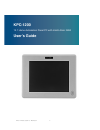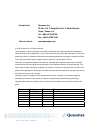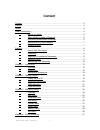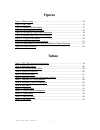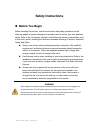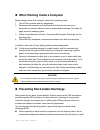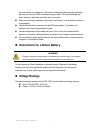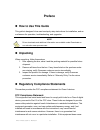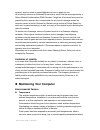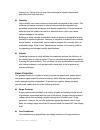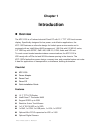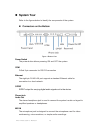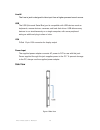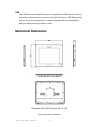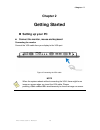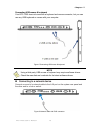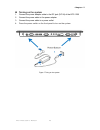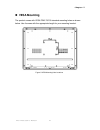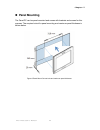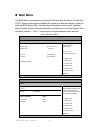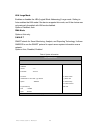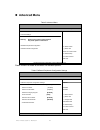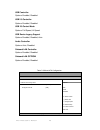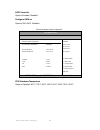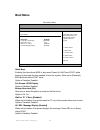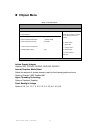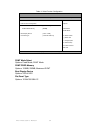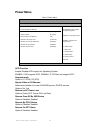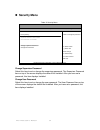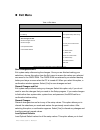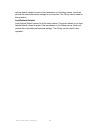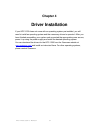- DL manuals
- Quanmax
- Monitor
- KPC-1200
- User Manual
Quanmax KPC-1200 User Manual
Summary of KPC-1200
Page 1
I kpc-1200 user’s manual kpc-1200 12.1 home automation panel pc with intel® atom n450 user’s guide.
Page 2
Ii kpc-1200 user’s manual contact info: quanmax inc. 5f, no. 415, ti-ding blvd. Sec. 2, neihu district, taipei, taiwan 114 tel: +886-2-2799-2789 fax: +886-2-2799-7399 visit our site at: www.Quanmax.Com © 2010 quanmax inc. All rights reserved. The information in this user’s guide is provided for refe...
Page 3: Content
3 kpc-1200 user’s manual content content ....................................................................................................................... 3 figures ....................................................................................................................... 4 tables ...
Page 4: Figures
4 kpc-1200 user’s manual figures figure 1 bottom view ............................................................................................... 15 figure 2 side view ................................................................................................... 16 figure 3 mechanical dimen...
Page 5: Safety Instructions
5 kpc-1200 user’s manual safety instructions before you begin before handling the product, read the instructions and safety guidelines on the following pages to prevent damage to the product and to ensure your own personal safety. Refer to the “advisories” section in the preface for advisory convent...
Page 6
6 kpc-1200 user’s manual when working inside a computer before taking covers off a computer, perform the following steps: 1. Turn off the computer and any peripherals. 2. Disconnect the computer and peripherals from their power sources or subsystems to prevent electric shock or system board damage. ...
Page 7: Voltage Ratings
7 kpc-1200 user’s manual the component in a computer. Just before unwrapping the antistatic packaging, be sure you are at an esd workstation or grounded. This will discharge any static electricity that may have built up in your body. When transporting a sensitive component, first place it in an anti...
Page 8: Preface
8 kpc-1200 user’s manual preface how to use this guide this guide is designed to be used as step-by-step instructions for installation, and as a reference for operation, troubleshooting, and upgrades. Note driver downloads and additional information are available under downloads on our web site: www...
Page 9: Warranty Policy
9 kpc-1200 user’s manual interference to radio or television equipment reception, which can be determined by turning the equipment off and on, the user is encouraged to try to correct the interference by one or more of the following measures: reorient or relocate the receiving antenna. Increase the ...
Page 10: Maintaining Your Computer
10 kpc-1200 user’s manual account, send an email to support@quanmax.Com to apply for one. All product(s) returned to quanmax for service or credit must be accompanied by a return material authorization (rma) number. Freight on all returned items must be prepaid by the customer who is responsible for...
Page 11
11 kpc-1200 user’s manual turning it on. Failure to do so may cause damage to internal components, particularly the hard disk drive. Humidity high-humidity can cause moisture to enter and accumulate in the system. This moisture can cause corrosion of internal components and degrade such properties a...
Page 12
12 kpc-1200 user’s manual line conditioners keep a system’s ac power source voltage at a fairly constant level and, therefore, can handle brownouts. Because of this added protection, line conditioners cost more than surge protectors. However, line conditioners cannot protect against a complete loss ...
Page 13: Chapter 1
Chapter 1 13 kpc-1200 user’s manual chapter 1 introduction overview the kpc-1200 is a fanless industrial panel pc with 12.1” tft lcd touch screen display. Specifically designed for low power, cost effective applications, the kpc-1200 features an ultra-slim design for limited space environments and i...
Page 14
Chapter 1 14 kpc-1200 user’s manual product specifications dimensions 3 43 x 269 x 29 mm (w x h x d) weight 2500 g cpu/ chipset intel® atom n450 processor , nm10 ram 1 x ddr2 667 sodimm up to 2gb storage 1 x 2.5” sata hdd bottom io 1x button for power on/off 2xd-sub 9 connector 1x rj-45, gbe port 1x...
Page 15: System Tour
Chapter 1 15 kpc-1200 user’s manual system tour refer to the figures below to identify the components of the system. Connectors on the bottom figure 1 bottom view power switch the power button allows powering on and off the system. Com d-sub 9 pin connector for rs-232 connection ethernet the eight-p...
Page 16
Chapter 1 16 kpc-1200 user’s manual line-in the line-in jack is designed to take input from a higher-powered sound source. Usb the usb (universal serial bus) port is compatible with usb devices such as keyboards, mouse devices, cameras, and hard disk drives. Usb allows many devices to run simultaneo...
Page 17: Mechanical Dimensions
Chapter 1 17 kpc-1200 user’s manual usb the usb (universal serial bus) port is compatible with usb devices such as keyboards, mouse devices, cameras, and hard disk drives. Usb allows many devices to run simultaneously on a single computer, with some peripheral acting as additional plug-in sites or h...
Page 18: Chapter 2
Chapter 2 18 kpc-1200 user’s manual chapter 2 getting started setting up your pc connect the monitor, mouse and keyboard connecting the monitor connect the vga cable from your display to the vga port. Figure 4 connecting the vga cable note when the system reboots without connecting the vga, there mi...
Page 19
Chapter 2 19 kpc-1200 user’s manual connecting usb mouse & keyboard your kpc-1200 does not come with a keyboard and mouse connector, but you can use any usb keyboard or mouse with your computer. Figure 5 connecting usb mouse & keyboard note using a third-party usb mouse or keyboard may require softw...
Page 20
Chapter 2 20 kpc-1200 user’s manual turning on the system 1. Connect the power adapter cable to the dc jack (dc in) of the kpc-1200 2. Connect the power cable to the power adapter 3. Connect the power cable to a power outlet 4. Press the power switch on the front panel to turn on the system figure 7...
Page 21: Vesa Mounting
Chapter 2 21 kpc-1200 user’s manual vesa mounting the product comes with vesa fdmi 75/100 standard mounting holes as shown below. Use 4 screws with the appropriate length for your mounting bracket. Figure 8 vesa mounting hole locations.
Page 22: Panel Mounting
Chapter 2 22 kpc-1200 user’s manual panel mounting the panel pc can be panel mounted and comes with brackets and screws for this purpose. The required cutout for panel mounting and maximum panel thickness is shown below. Figure 9 panel mount cut-out hole and maximum panel thickness.
Page 23
Chapter 2 23 kpc-1200 user’s manual below are the demonstrations of how to do panel mounting. Step1 tightening the screws as shown right. Step2 side view of the screws on the kpc-1200. Step3 done figure 10 panel mounting.
Page 24: Chapter 3
Chapter 3 24 kpc-1200 user’s manual chapter 3 ami bios setup overview this chapter provides a description of the ami bios. The bios setup menus and available selections may vary from those of your product. For specific information on the bios for your product, please contact quanmax. Note: the bios ...
Page 25: Main Menu
Chapter 3 25 kpc-1200 user’s manual main menu the bios setup is accessed by pressing the del key after the power-on self-test (post) memory test begins and before the operating system boot begins. Once you enter the bios setup utility, the main menu will appear on the screen. The main menu provides ...
Page 26
Chapter 3 26 kpc-1200 user’s manual lba/ large mode enables or disables the lba (logical block addressing)/ large mode. Setting to auto enables the lba mode if the device supports this mode, and if the device was not previously formatted with lba mode disabled. Options: disabled, auto dma mode optio...
Page 27: Advanced Menu
Chapter 3 27 kpc-1200 user’s manual advanced menu table 5 advanced menu bios setup utility m a i n a d v a n c e d b o o t c h i p s e t p o w e r s e c u r i t y e x i t advanced settings warning: setting wrong values in below sections may cause system to malfunction. > onboard peripherals configur...
Page 28
Chapter 3 28 kpc-1200 user’s manual usb controller options: enabled, disabled usb 2.0 controller options: enabled, disabled usb 2.0 control mode options: full speed, hi speed usb device legacy support options: enabled, disabled, auto audio controller options: auto, disabled onboard lan controller op...
Page 29
Chapter 3 29 kpc-1200 user’s manual sata controller options: enabled, disabled configure sata as options: ide, ahci, disabled table 8 hardware health configuration bios setup utility m a i n a d v a n c e d b o o t c h i p s e t p o w e r s e c u r i t y e x i t hardware health configuration cpu shu...
Page 30: Boot Menu
Chapter 3 30 kpc-1200 user’s manual boot menu table 9 boot menu bios setup utility m a i n a d v a n c e d b o o t c h i p s e t p o w e r s e c u r i t y e x i t boot settings quick boot [enabled] full screen logo display [disabled] bootup num-lock [on] wait for ’f1’ if error [enabled] hit ’del’mes...
Page 31: Chipset Menu
Chapter 3 31 kpc-1200 user’s manual chipset menu table 10 chipset menu bios setup utility m a i n a d v a n c e d b o o t c h i p s e t p o w e r s e c u r i t y e x i t chipset settings initiate graphic adapter [igd] internal graphics mode select [enabled, 8mb] hyper threading technology [enabled] ...
Page 32
Chapter 3 32 kpc-1200 user’s manual table 11 video function configuration bios setup utility m a i n a d v a n c e d b o o t c h i p s e t p o w e r s e c u r i t y e x i t video function configuration vvmt mode select [dvmt mode] dvmt/fixed memory [256mb] boot display device [vga + lvds] flat panel...
Page 33: Power Menu
Chapter 3 33 kpc-1200 user’s manual power menu table 12 power menu bios setup utility m a i n a d v a n c e d b o o t c h i p s e t p o w e r s e c u r i t y e x i t power management settings acpi function [enabled] suspend mode [s1 (str)] repost video on s3 resume [no] restore on ac power loss [pow...
Page 34: Security Menu
Chapter 3 34 kpc-1200 user’s manual security menu table 13 security menu bios setup utility m a i n a d v a n c e d b o o t c h i p s e t p o w e r s e c u r i t y e x i t security setting supervisor password :not installed user password :not installed change supervisor password change user password...
Page 35: Exit Menu
Chapter 3 35 kpc-1200 user’s manual exit menu table 14 exit menu bios setup utility m a i n a d v a n c e d b o o t c h i p s e t p o w e r s e c u r i t y e x i t exit setting save changes and exit discard changes and exit discard changes load optimal defaults load failsafe defaults exit system set...
Page 36
Chapter 3 36 kpc-1200 user’s manual optimal default values for each of the parameters on the setup menus, which will provide the best performance settings for your system. The f9 key can be used for this operation. Load failsafe defaults load optimal default values for all the setup values. This opt...
Page 37: Chapter 4
Chapter 4 37 kpc-1200 user’s manual chapter 4 driver installation if your kpc-1200 does not come with an operating system pre-installed, you will need to install an operating system and the necessary drivers to operate it. After you have finished assembling your system and connected the appropriate ...