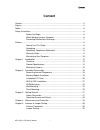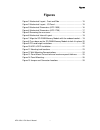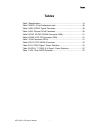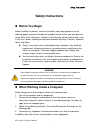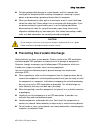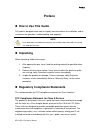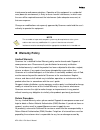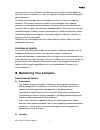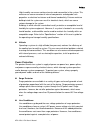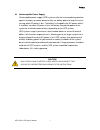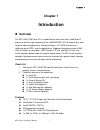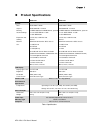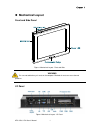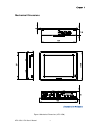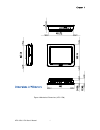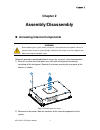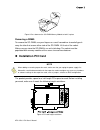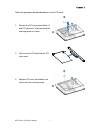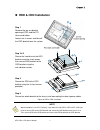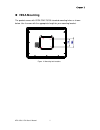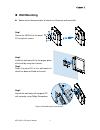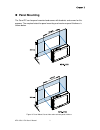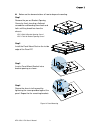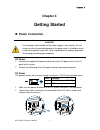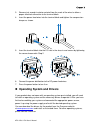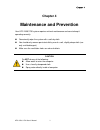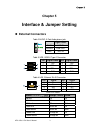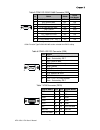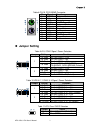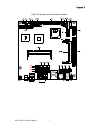- DL manuals
- Quanmax
- Touch Panel
- KPC-1530
- User Manual
Quanmax KPC-1530 User Manual
Summary of KPC-1530
Page 1
I kpc-1530/ 1730 user’s manual kpc-1530/1730 fanless industrial panel pc with intel® atom n270 + intel® 945gse/ ich7-m user’s guide.
Page 2
Ii kpc-1530/ 1730 user’s manual contact info: quanmax inc. 5f, no. 415, ti-ding blvd. Sec. 2, neihu district, taipei, taiwan 114 tel: +886-2-2799-2789 fax: +886-2-2799-7399 visit our site at: www.Quanmax.Com © 2009 quanmax inc. All rights reserved. The information in this user’s guide is provided fo...
Page 3: Content
Content 3 kpc-1530/ 1730 user’s manual content content ....................................................................................................................... 3 figures ......................................................................................................................
Page 4: Figures
Figures 4 kpc-1530/ 1730 user’s manual figures figure 1 mechanical layout - front and side ............................................ 15 figure 2mechanical layout - i/o panel ..................................................... 15 figure 3 mechanical dimensions (kpc-1530) ...........................
Page 5: Tables
Tables 5 kpc-1530/ 1730 user’s manual tables table 1 specifications ................................................................................ 14 table 2 audio, 3-port audio phone jack ................................................... 30 table 3 usb, usb2.0 type a connector ....................
Page 6: Safety Instructions
Safety instructions 6 kpc-1530/ 1730 user’s manual safety instructions before you begin before handling the product, read the instructions and safety guidelines on the following pages to prevent damage to the product and to ensure your own personal safety. Refer to the “advisories” section in the ...
Page 7
Safety instructions 7 kpc-1530/ 1730 user’s manual to help avoid possible damage to system boards, wait five seconds after turning off the computer before removing a component, removing a system board, or disconnecting a peripheral device from the computer. when you disconnect a cable, pull on i...
Page 8: Preface
Preface 8 kpc-1530/ 1730 user’s manual preface how to use this guide this guide is designed to be used as step-by-step instructions for installation, and as a reference for operation, troubleshooting, and upgrades. Note driver downloads and additional information are available under downloads on o...
Page 9: Warranty Policy
Preface 9 kpc-1530/ 1730 user’s manual interference to radio communications. Operation of this equipment in a residential area (domestic environment) is likely to cause harmful interference, in which case the user will be required to correct the interference (take adequate measures) at their own exp...
Page 10
Preface 10 kpc-1530/ 1730 user’s manual common carrier in transit. Returns for warranty must include a failure report for each unit, by serial number(s), as well as a copy of the original invoice showing the date of purchase. To reduce risk of damage, returns of product must be in a quanmax shipping...
Page 11
Preface 11 kpc-1530/ 1730 user’s manual high-humidity can cause moisture to enter and accumulate in the system. This moisture can cause corrosion of internal components and degrade such properties as electrical resistance and thermal conductivity. Extreme moisture buildup inside the system can resul...
Page 12
Preface 12 kpc-1530/ 1730 user’s manual uninterruptible power supply uninterruptible power supply (ups) systems offer the most complete protection against variations on power because they use battery power to keep the server running when ac power is lost. The battery is charged by the ac power whi...
Page 13: Chapter 1
Chapter 1 13 kpc-1530/ 1730 user’s manual chapter 1 introduction overview the kpc-1530/1730 panel pcs is combining the latest intel 45nm intel® atom™ processor with the high integration of the intel® 945gse/ ich7-m chipset for a wide range of industrial applications. Storage includes a 2.5" sata h...
Page 14: Product Specifications
Chapter 1 14 kpc-1530/ 1730 user’s manual product specifications kpc-1530 kpc-1730 system cpu intel® atom™ n270 intel® atom™ n270 chipset intel® 945gse + ich7-m intel® 945gse + ich7-m memory 1x ddr2 400/533 so-dimm socket, up to 2g 1x ddr2 400/533 so-dimm socket, up to 2g internal storage 1x 2.5” ...
Page 15: Mechanical Layout
Chapter 1 15 kpc-1530/ 1730 user’s manual mechanical layout front and side panel figure 1 mechanical layout - front and side warning be sure not to block any air vents on the computer. Blocked air vents can cause thermal problems. I/o panel figure 2mechanical layout - i/o panel.
Page 16
Chapter 1 16 kpc-1530/ 1730 user’s manual mechanical dimensions figure 3 mechanical dimensions (kpc-1530).
Page 17
Chapter 1 17 kpc-1530/ 1730 user’s manual figure 4 mechanical dimensions (kpc-1730).
Page 18: Chapter 2
Chapter 2 18 kpc-1530/ 1730 user’s manual chapter 2 assembly/disassembly accessing internal components warning before opening your system, make sure to turn it off and disconnect the power sources to prevent electric shock or system damage. And wait 3 to 5 minutes to let the computer cool before r...
Page 19
Chapter 2 19 kpc-1530/ 1730 user’s manual figure 6 mechanical internal layout memory module installation carefully follow the steps below in order to install the dimms: 1. To avoid generating static electricity and damaging the so-dimm, ground yourself by touching a grounded metal surface or use a...
Page 20: Installation Pci Card
Chapter 2 20 kpc-1530/ 1730 user’s manual figure 8 press down on the so-dimm memory module to lock it in place removing a dimm: to remove the so-dimm, use your fingers or a small screwdriver to carefully push away the tabs that secure either side of the so-dimm. Lift it out of the socket. Make sure ...
Page 21
Chapter 2 21 kpc-1530/ 1730 user’s manual follow the procedure described below to install a pci card. 1. Remove the pci raiser card holder (1) and pci slot cover (2) by loosening the retaining screw as shown. 2. Fully insert the pci card into the pci raiser card 3. Replace pci raiser card holder and...
Page 22: Hdd & Odd Installation
Chapter 2 22 kpc-1530/ 1730 user’s manual hdd & odd installation figure 10 hdd & odd installation note above procedure is for kpc-1730 only. If you want to install hdd & odd in kpc-1530, you have to secure odd to the odd bracket and secure the odd bracket to the chassis first. Then secure hdd to t...
Page 23: Vesa Mounting
Chapter 2 23 kpc-1530/ 1730 user’s manual vesa mounting the product comes with vesa fdmi 75/100 standard mounting holes as shown below. Use 4 screws with the appropriate length for your mounting bracket. Figure 11 mounting hole locations.
Page 24: Wall Mounting
Chapter 2 24 kpc-1530/ 1730 user’s manual wall mounting below are the demonstrations of how to use quanmax wall-mount kits . Step1 secure the vesa kit to the panel pc using the 4 screws. Step2 install the wall-mount kit to the proper place of the wall by using the 6 screws. Step3 attach the pane...
Page 25: Panel Mounting
Chapter 2 25 kpc-1530/ 1730 user’s manual panel mounting the panel pc can be panel mounted and comes with brackets and screws for this purpose. The required cutout for panel mounting and maximum panel thickness is shown below. Figure 13 panel mount cut-out hole and maximum panel thickness.
Page 26
Chapter 2 26 kpc-1530/ 1730 user’s manual below are the demonstrations of how to do panel mounting. Step1 remove the pre-cut bracket opening covers by firmly inserting a flathead screwdriver and bending them back and forth until they break free from the chassis. “kpc-1530: 9 bracket opening covers...
Page 27: Chapter 3
Chapter 3 27 kpc-1530/ 1730 user’s manual chapter 3 getting started power connection caution use the power cord suitable for the power supply in your country. Do not remove or alter the grounding prong on the power cord. In situations where a two-slot receptacle is present, have it replaced with a...
Page 28
Chapter 3 28 kpc-1530/ 1730 user’s manual 3. Remove just enough insulator material from the ends of the wires to allow a proper electrical connection to the terminal block. 4. Insert the power feed wires into the terminal block and tighten the compression clamps as shown. 5. Insert the terminal bloc...
Page 29: Chapter 4
Chapter 4 29 kpc-1530/ 1730 user’s manual chapter 4 maintenance and prevention your kpc-1530/1730 system requires minimal maintenance and care to keep it operating correctly. occasionally wipe the system with a soft dry cloth. you should only remove persistent dirt by use of a soft, slightly dam...
Page 30: Chapter 5
Chapter 5 30 kpc-1530/ 1730 user’s manual chapter 5 interface & jumper setting external connectors table 2 audio , 3-port audio phone jack signal name blue line in green line out pink mic in table 3 usb, usb2.0 type a connector pin signal name pin signal name 1 +5v 5 +5v 2 usbx- 6 usbx- 3 usbx+ 7 ...
Page 31
Chapter 5 31 kpc-1530/ 1730 user’s manual table 5 com1 rs-232/422/485 connector (db9) pin rs232 rs422 rs485 half duplex 1 dcd, data carrier detect tx- data- 2 rxd, receive data rx+ n/a 3 txd, transmit data tx+ data+ 4 dtr, data terminal ready rx- n/a 5 gnd, ground gnd gnd 6 dsr, data set ready n/a n...
Page 32: Jumper Setting
Chapter 5 32 kpc-1530/ 1730 user’s manual table 8 cn 10, ps/2 kb/ms connector pin signal function 1 kbdat keyboard data 2 nc no connect 3 gnd ground 4 kb5v +5vsb power source 5 kbclk keyboard clock 6 nc no connect 7 msdat mouse data 8 nc no connect 9 gnd ground 10 kb5v +5vsb power source 11 msclk mo...
Page 33
Chapter 5 33 kpc-1530/ 1730 user’s manual figure 15 jumper and connector locations.