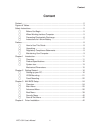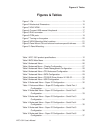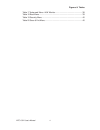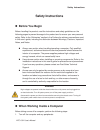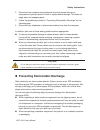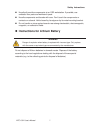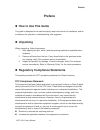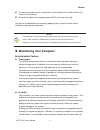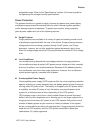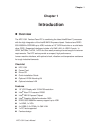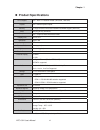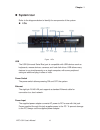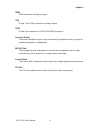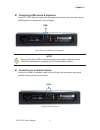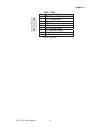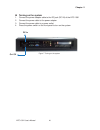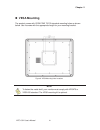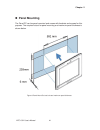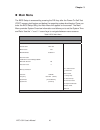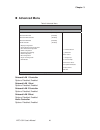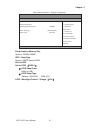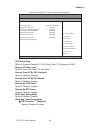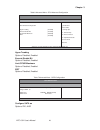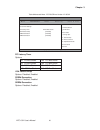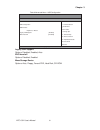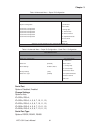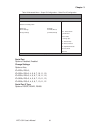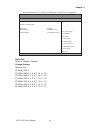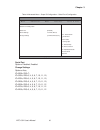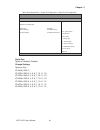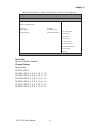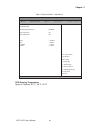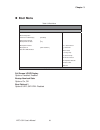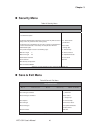- DL manuals
- Quanmax
- Industrial PC
- KPC-1561
- User Manual
Quanmax KPC-1561 User Manual - Product Specifications
Chapter 1
12
KPC-1561 User’s Manual
Product Specifications
CPU Support
Intel
®
Atom™ Processor D2550 (1M Cache, 1.86 GHz)
Chipset
Intel
®
NM10 Express chipset
Memory
1x Single Channel DDR3 800/1066MHz SODIMM support (4GB max)
BIOS
AMI Plug & Play SPI BIOS
Graphic
Intel
®
Graphics Media Accelerator 3650
Display Size
15 inch, 4:3
Resolution
1024 x 768
Backlight
LED
Contrast Ratio
600:1 (typical)
Brightness
350cd/m²(typical)
Touch Sensor
5-wire resistive touch sensor
External Display
1x HDMI
1x VGA
LAN
2x Gigabit Ethernet (Realtek RTL8111E)
PXE/WOL supported
Audio
Realtek ALC662 HD Codec w/ 2W Audio Amplifier
Mic-In, Line-In, Line-Out
Supported
Storage
1x 2.5” SATA HDD or SSD space
USB
4 x USB 2.0
COM
6 x COM ports
COM 1 - RS-232/422/485 selection supported
COM 2~COM 6 - RS-232 selection supported
Expansion slot
1x PCI slot
Hardware Monitor
Operating voltage, CPU temperature
Watchdog Timer
1-255 step, can be set with software on Super I/O
Power
AC Input
OS Support
Windows 7
Dimensions
410 mm x 315 mm x 82.46 mm (WxDxH)
Environment
Operation Temp: 0
ºC
- 50
ºC
Storage Temp.: -20
ºC
- 60
ºC
Humidity: 0% - 95%
Certification
CE, FCC Class A
Table 1 KPC-1561 product specifications
Summary of KPC-1561
Page 1
I kpc-1561 user’s manual kpc-1561 15” fanless industrial panel pc with dual core intel ® atom™ processor d2550 + intel ® nm10 express chipset user’s guide.
Page 2: Content
Content 2 kpc-1561 user’s manual content content....................................................................................................................... 2 figures & tables......................................................................................................... 3 safety...
Page 3: Figures & Tables
Figures & tables 3 kpc-1561 user’s manual figures & tables figure 1 i/os .............................................................................................. 13 figure 2 mechanical dimensions ............................................................... 15 figure 3 vga/ hdmi ...............
Page 4
Figures & tables 4 kpc-1561 user’s manual table 17 advanced menu –h/w monitor.................................................... 38 table 18 boot menu ................................................................................... 39 table 19 security menu .........................................
Page 5: Safety Instructions
Safety instructions 5 kpc-1561 user’s manual safety instructions before you begin before handling the product, read the instructions and safety guidelines on the following pages to prevent damage to the product and to ensure your own personal safety. Refer to the “advisories” section in the prefac...
Page 6
Safety instructions 6 kpc-1561 user’s manual 2. Disconnect the computer and peripherals from their power sources or subsystems to prevent electric shock or system board damage. This does not apply when hot swapping parts. 3. Follow the guidelines provided in “preventing electrostatic discharge” on t...
Page 7
Safety instructions 7 kpc-1561 user’s manual handle all sensitive components at an esd workstation. If possible, use antistatic floor pads and workbench pads. Handle components and boards with care. Don’t touch the components or contacts on a board. Hold a board by its edges or by its metal mounting...
Page 8: Preface
Preface 8 kpc-1561 user’s manual preface how to use this guide this guide is designed to be used as step-by-step instructions for installation, and as a reference for operation, troubleshooting, and upgrades. unpacking when unpacking, follow these steps: 1. After opening the box, save it and the...
Page 9
Preface 9 kpc-1561 user’s manual connect the equipment to an outlet on a circuit different from that to which the receiver is connected. Consult the dealer or an experienced radio/tv technician for help. Changes or modifications not expressly approved by us could void the user's authority to operate...
Page 10
Preface 10 kpc-1561 user’s manual acceptable range. Refer to the “specifications” section of this user’s guide for the operating and storage humidity specifications. Power protection the greatest threats to a system’s supply of power are power loss, power spikes, and power surges caused by electrica...
Page 11: Chapter 1
Chapter 1 11 kpc-1561 user’s manual chapter 1 introduction overview the kpc-1561 fanless panel pc is combining the latest intel® atom™ processor with the high integration of the intel® nm10 express chipset. Featured are ddr3 800/1066mhz sodimm up to 4gb, includes a 2.5" sata hard drive or a solid-...
Page 12: Product Specifications
Chapter 1 12 kpc-1561 user’s manual product specifications cpu support intel ® atom™ processor d2550 (1m cache, 1.86 ghz) chipset intel ® nm10 express chipset memory 1x single channel ddr3 800/1066mhz sodimm support (4gb max) bios ami plug & play spi bios graphic intel ® graphics media accelerator...
Page 13: System Tour
Chapter 1 13 kpc-1561 user’s manual system tour refer to the diagrams below to identify the components of the system. i/os figure 1 i/os usb the usb (universal serial bus) port is compatible with usb devices such as keyboards, mouse devices, cameras, and hard disk drives. Usb allows many devices...
Page 14
Chapter 1 14 kpc-1561 user’s manual hdmi hdmi connector for display output vga d-sub 15 pin vga connector for display output com d-sub 9 pin connector for rs-232/422/485 connection line out (green) the stereo headphone jack is used to connect the system’s audio out signal to amplified speakers or he...
Page 15: Mechanical Dimensions
Chapter 1 15 kpc-1561 user’s manual mechanical dimensions 409.99 x 315 x 82.46 mm (w x d x h) figure 2 mechanical dimensions.
Page 16: Chapter 2
Chapter 2 16 kpc-1561 user’s manual chapter 2 getting started setting up your pc connecting the monitor connect the vga/ hdmi cable from your display to the vga/ hdmi port. Figure 3 vga/ hdmi vga hdmi.
Page 17
Chapter 2 17 kpc-1561 user’s manual connecting usb mouse & keyboard your kpc-1561 does not come with a keyboard and mouse, but you can use any usb keyboard or mouse with your computer. Figure 4 connect usb mouse & keyboard note using a third-party usb mouse or keyboard may require software drivers...
Page 18
Chapter 2 18 kpc-1561 user’s manual com ports com ports with the pin definitions. Com 1 , com 2 port pin rs-232 rs-422 half duplex rs-485 full duplex rs-485 1 b1 dcd tx- data- tx- b2 rxd rx+ na rx+ b3 txd tx+ data+ tx+ b4 dtr rx- na rx- b5 gnd gnd gnd gnd b6 dsr na na na b7 rts na na na b8 cts na na...
Page 19
Chapter 2 19 kpc-1561 user’s manual com3 ~ com6 pin signal 1 dcd, data carrier detect 2 rxd, receive data 3 txd, transmit data 4 dtr, data terminal ready 5 gnd, ground 6 dsr, data set ready 7 rts, request to send 8 cts, clear to send 9 ri, ring indicator figure 6 com ports.
Page 20
Chapter 2 20 kpc-1561 user’s manual dc in turning on the system 1. Connect the power adapter cable to the dc jack (dc in) of the kpc-1561 2. Connect the power cable to the power adapter 3. Connect the power cable to a power outlet 4. Press the power switch on the front panel to turn on the system fi...
Page 21: Vesa Mounting
Chapter 2 21 kpc-1561 user’s manual vesa mounting the product comes with vesa fdmi 75/100 standard mounting holes as shown below. Use 4 screws with the appropriate length for your mounting bracket. Figure 8 vesa mounting hole locations note to fasten the metal shelf, your monitor must comply with ...
Page 22: Panel Mounting
Chapter 2 22 kpc-1561 user’s manual panel mounting the panel pc can be panel mounted and comes with brackets and screws for this purpose. The required cutout for panel mounting and maximum panel thickness is shown below. Figure 9 panel mount cut-out hole and maximum panel thickness.
Page 23
Chapter 2 23 kpc-1561 user’s manual below are the demonstrations of how to do panel mounting. Step1 tightening the screws as shown right. Step2 done figure 10 panel mounting.
Page 24: Chapter 3
Chapter 3 24 kpc-1561 user’s manual chapter 3 ami bios setup overview this chapter provides a description of the ami bios. The bios setup menus and available selections may vary from those of your product. For specific information on the bios for your product, please contact us. Note: the bios men...
Page 25: Main Menu
Chapter 3 25 kpc-1561 user’s manual main menu the bios setup is accessed by pressing the del key after the power-on self-test (post) memory test begins and before the operating system boot begins. Once you enter the bios setup utility, the main menu will appear on the screen. The main menu provide...
Page 26: Advanced Menu
Chapter 3 26 kpc-1561 user’s manual advanced menu table 3 advanced menu bios setup utility m a i n a d v a n c e d b o o t s e c u r i t y s e r v e r m g m t s a v e & e x i t onboard lan1 controller [enabled] Æ Å select screen ĹĻ6hohfw,whp enter: select +- change opt. F1: general help f2: previo...
Page 27
Chapter 3 27 kpc-1561 user’s manual table 4 advanced menu – display configuration bios setup utility m a i n a d v a n c e d b o o t s e c u r i t y s e r v e r m g m t s a v e & e x i t display configuration Æ Å select screen ĹĻ6hohfw,whp enter: select +- change opt. F1: general help f2: previous v...
Page 28
Chapter 3 28 kpc-1561 user’s manual table 5 advanced menu –power management configuration bios setup utility m a i n a d v a n c e d b o o t s e c u r i t y s e r v e r m g m t s a v e & e x i t power management configuration Æ Å select screen ĹĻ6hohfw,whp enter: select +- change opt. F1: general he...
Page 29
Chapter 3 29 kpc-1561 user’s manual table 6 advanced menu –cpu advanced configuration bios setup utility m a i n a d v a n c e d b o o t s e c u r i t y s a v e & e x i t cpu advanced configuration Æ Å select screen ĹĻ6hohfw,whp enter: select +- change opt. F1: general help f2: previous values f3: o...
Page 30
Chapter 3 30 kpc-1561 user’s manual table 8 advanced menu –pci bus driver version v 2.05.02 bios setup utility m a i n a d v a n c e d b o o t s e c u r i t y s a v e & e x i t pci common settings Æ Å select screen ĹĻ6hohfw,whp enter: select +- change opt. F1: general help f2: previous values f3: op...
Page 31
Chapter 3 31 kpc-1561 user’s manual table 9 advanced menu –usb configuration bios setup utility m a i n a d v a n c e d b o o t s e c u r i t y s a v e & e x i t usb configuration . Æ Å select screen ĹĻ6hohfw,whp enter: select +- change opt. F1: general help f2: previous values f3: optimized default...
Page 32
Chapter 3 32 kpc-1561 user’s manual table 10 advanced menu – super io configuration bios setup utility m a i n a d v a n c e d b o o t s e c u r i t y s a v e & e x i t super io configuration >serial port 1 configuration >serial port 2 configuration >serial port 3 configuration Æ Å select screen ĹĻ6...
Page 33
Chapter 3 33 kpc-1561 user’s manual table 12 advanced menu – super io configuration – serial port 2 configuration bios setup utility m a i n a d v a n c e d b o o t s e c u r i t y s a v e & e x i t serial port 2 configuration serial port [enabled] device settings io=2f8h; irq=3; change settings [io...
Page 34
Chapter 3 34 kpc-1561 user’s manual table 13 advanced menu – super io configuration – serial port 3 configuration bios setup utility m a i n a d v a n c e d b o o t s e c u r i t y s a v e & e x i t serial port 3 configuration serial port [enabled] device settings io=2e8h; irq=3; change settings [io...
Page 35
Chapter 3 35 kpc-1561 user’s manual table 14 advanced menu – super io configuration – serial port 4 configuration bios setup utility m a i n a d v a n c e d b o o t s e c u r i t y s a v e & e x i t serial port 4 configuration serial port [enabled] device settings io=2f0h; irq=3; change settings [io...
Page 36
Chapter 3 36 kpc-1561 user’s manual table 15 advanced menu – super io configuration – serial port 5 configuration bios setup utility m a i n a d v a n c e d b o o t s e c u r i t y s a v e & e x i t serial port 5 configuration serial port [enabled] device settings io=2e0h; irq=3; change settings [io...
Page 37
Chapter 3 37 kpc-1561 user’s manual table 16 advanced menu – super io configuration – serial port 6 configuration bios setup utility m a i n a d v a n c e d b o o t s e c u r i t y s a v e & e x i t serial port 6 configuration serial port [enabled] device settings io=3e8h; irq=3; change settings [io...
Page 38
Chapter 3 38 kpc-1561 user’s manual table 17 advanced menu –h/w monitor bios setup utility m a i n a d v a n c e d b o o t s e c u r i t y s a v e & e x i t pc health status Æ Å select screen ĹĻ6hohfw,whp enter: select +- change opt. F1: general help f2: previous values f3: optimized defaults f4 sav...
Page 39: Boot Menu
Chapter 3 39 kpc-1561 user’s manual boot menu table 18 boot menu bios setup utility m a i n a d v a n c e d b o o t s e c u r i t y s a v e & e x i t boot configuration Æ Å select screen ĹĻ6hohfw,whp enter: select +- change opt. F1: general help f2: previous values f3: optimized defaults f4 save &...
Page 40: Security Menu
Chapter 3 40 kpc-1561 user’s manual security menu table 19 security menu bios setup utility m a i n a d v a n c e d b o o t s e c u r i t y s a v e & e x i t password description if only the administrator’s password is set, then this only limits access to setup and is only asked for when entering ...
Page 41
Chapter 3 41 kpc-1561 user’s manual save changes and exit exit system setup after saving the changes. Once you are finished making your selections, choose this option from the exit menu to ensure the values you selected are saved to the cmos ram. The cmos ram is sustained by an onboard backup batter...
Page 42: Chapter 4
Chapter 4 42 kpc-1561 user’s manual chapter 4 driver installation if your kpc-1561 does not come with an operating system pre-installed, you will need to install an operating system and the necessary drivers to operate it. After you have finished assembling your system and connected the appropriate ...