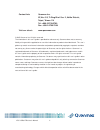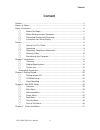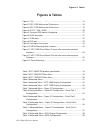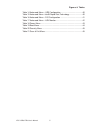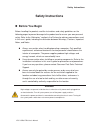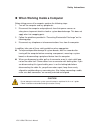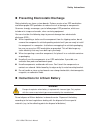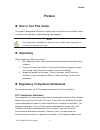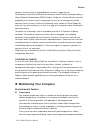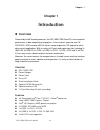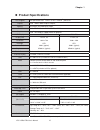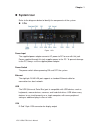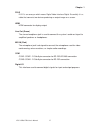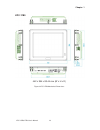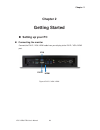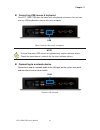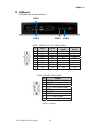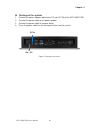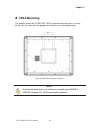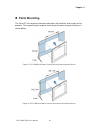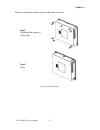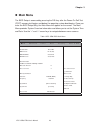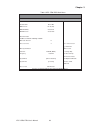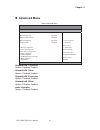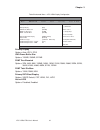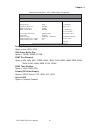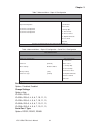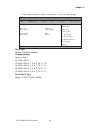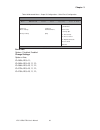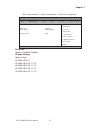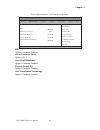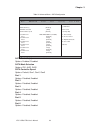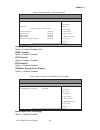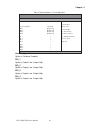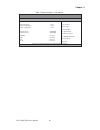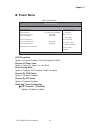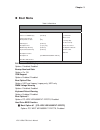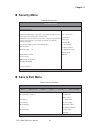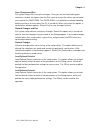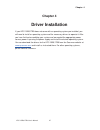- DL manuals
- Quanmax
- Touch Panel
- KPC-15B0
- User Manual
Quanmax KPC-15B0 User Manual - Panel Mounting
Chapter 2
26
KPC-15B0/17B0 User’s Manual
Panel Mounting
The Panel PC can be panel mounted and comes with brackets and screws for this
purpose. The required cutout for panel mounting and maximum panel thickness is
shown below.
Figure 11 KPC-15B0 Panel Mount Cut-out hole and maximum panel thickness
Figure 12 KPC-17B0 Panel Mount Cut-out hole and maximum panel thickness
Summary of KPC-15B0
Page 1
I kpc-15b0/17b0 user’s manual kpc-15b0/17b0 15” / 17” panel pc w/ 4th gen. Intel ® core™ i3/ i5/ i7 / celeron® processor user’s guide.
Page 2
Ii kpc-15b0/17b0 user’s manual contact info: quanmax inc. 5f, no. 415, ti-ding blvd. Sec. 2, neihu district, taipei, taiwan 114 tel: +886-2-2799-2789 fax: +886-2-2799-7399 visit our site at: www.Quanmax.Com © 2015 quanmax inc. All rights reserved. The information in this user’s guide is provided for...
Page 3: Content
Content 3 kpc-15b0/17b0 user’s manual content content....................................................................................................................... 3 figures & tables......................................................................................................... 4 s...
Page 4: Figures & Tables
Figures & tables 4 kpc-15b0/17b0 user’s manual figures & tables figure 1 i/os .............................................................................................. 16 figure 2 kpc-15b0 mechanical dimensions ............................................. 18 figure 3 kpc-17b0 mechanical dimens...
Page 5
Figures & tables 5 kpc-15b0/17b0 user’s manual table 14 advanced menu – usb configuration ......................................... 40 table 15 advanced menu –intel® rapid start technology......................... 40 table 16 advanced menu – dio configuration ...........................................
Page 6: Safety Instructions
Safety instructions 6 kpc-15b0/17b0 user’s manual safety instructions before you begin before handling the product, read the instructions and safety guidelines on the following pages to prevent damage to the product and to ensure your own personal safety. Refer to the “advisories” section in the p...
Page 7
Safety instructions 7 kpc-15b0/17b0 user’s manual when working inside a computer before taking covers off a computer, perform the following steps: 1. Turn off the computer and any peripherals. 2. Disconnect the computer and peripherals from their power sources or subsystems to prevent electric sho...
Page 8
Safety instructions 8 kpc-15b0/17b0 user’s manual preventing electrostatic discharge static electricity can harm system boards. Perform service at an esd workstation and follow proper esd procedure to reduce the risk of damage to components. Quanmax strongly encourages you to follow proper esd pro...
Page 9: Preface
Preface 9 kpc-15b0/17b0 user’s manual preface how to use this guide this guide is designed to be used as step-by-step instructions for installation, and as a reference for operation, troubleshooting, and upgrades. Note driver downloads and additional information are available under downloads on ou...
Page 10: Warranty Policy
Preface 10 kpc-15b0/17b0 user’s manual interference to radio or television equipment reception, which can be determined by turning the equipment off and on, the user is encouraged to try to correct the interference by one or more of the following measures: reorient or relocate the receiving antenna....
Page 11
Preface 11 kpc-15b0/17b0 user’s manual account, send an email to support@quanmax.Com to apply for one. All product(s) returned to quanmax for service or credit must be accompanied by a return material authorization (rma) number. Freight on all returned items must be prepaid by the customer who is re...
Page 12
Preface 12 kpc-15b0/17b0 user’s manual turning it on. Failure to do so may cause damage to internal components, particularly the hard disk drive. Humidity high-humidity can cause moisture to enter and accumulate in the system. This moisture can cause corrosion of internal components and degrade such...
Page 13
Preface 13 kpc-15b0/17b0 user’s manual power protection the greatest threats to a system’s supply of power are power loss, power spikes, and power surges caused by electrical storms, which interrupt system operation and/or damage system components. To protect your system, always properly ground powe...
Page 14: Chapter 1
Chapter 1 14 kpc-15b0/17b0 user’s manual chapter 1 introduction overview powered by intel® haswell processor, the kpc-15b0/17b0 panel pcs have excellent performance in both computing and graphics. It also reserves space for one 2.5” sata hdd / ssd and one msata slot for storage expansion, os upgra...
Page 15: Product Specifications
Chapter 1 15 kpc-15b0/17b0 user’s manual product specifications cpu support 4th generation intel ® core™ i3/ i5/i7 / celeron ® processor chipset intel ® hm87/ qm87 express chipset memory 2x ddr3l so-dimm up to 16gb bios ami uefi bios w/ 1x 128mb spi flash rom graphic intel ® hd graphics (4600) pro...
Page 16: System Tour
Chapter 1 16 kpc-15b0/17b0 user’s manual system tour refer to the diagrams below to identify the components of the system. i/os figure 1 i/os power input the supplied power adapter converts ac power to dc for use with this jack. Power supplied through this jack supplies power to the pc. To preve...
Page 17
Chapter 1 17 kpc-15b0/17b0 user’s manual dvi-d dvi-d is an acronym which means digital video interface digital. Essentially it is a cable that connects two devices producing an output image on a screen. Hdmi hdmi connector for display output line out (green) the stereo headphone jack is used to conn...
Page 18: Mechanical Dimensions
Chapter 1 18 kpc-15b0/17b0 user’s manual mechanical dimensions kpc-15b0 410 x 315 x 82.6 mm (w x h x d) figure 2 kpc-15b0 mechanical dimensions.
Page 19
Chapter 1 19 kpc-15b0/17b0 user’s manual kpc-17b0 442 x 354 x 93.44 mm (w x h x d) figure 3 kpc-17b0 mechanical dimensions.
Page 20: Chapter 2
Chapter 2 20 kpc-15b0/17b0 user’s manual chapter 2 getting started setting up your pc connecting the monitor connect the dvi-d / vga / hdmi cable from your display to the dvi-d / vga / hdmi port. Figure 4 dvi-d / vga / hdmi vga dvi-d hdmi.
Page 21
Chapter 2 21 kpc-15b0/17b0 user’s manual connecting usb mouse & keyboard your kpc-15b0/17b0 does not come with a keyboard and mouse, but you can use any usb keyboard or mouse with your computer. Figure 5 connect usb mouse & keyboard note using a third-party usb mouse or keyboard may require softwa...
Page 22
Chapter 2 22 kpc-15b0/17b0 user’s manual com ports com ports with the pin definitions. Com1~com2 rs-232 / 422 / 485 port db-9 pin rs-232 rs-422 half duplex rs-485 full duplex rs-485 1 dcd tx- data- tx- 2 rxd rx+ n/a rx+ 3 txd tx+ data+ tx+ 4 dtr rx- n/a rx- 5 gnd gnd gnd gnd 6 dsr n/a n/a n/a 7 rts ...
Page 23
Chapter 2 23 kpc-15b0/17b0 user’s manual dio port dio port with the pin definitions. Pin signal pin signal 1 digital output 0 2 digital input 0 3 digital output 1 4 digital input 1 5 digital output 2 6 digital input 2 7 digital output 3 8 digital input 3 9 +5v figure 8 dio port dio.
Page 24
Chapter 2 24 kpc-15b0/17b0 user’s manual dc in turning on the system 1. Connect the power adapter cable to the dc jack (dc in) of the kpc-15b0/17b0 2. Connect the power cable to the power adapter 3. Connect the power cable to a power outlet 4. Press the power switch on the front panel to turn on the...
Page 25: Vesa Mounting
Chapter 2 25 kpc-15b0/17b0 user’s manual vesa mounting the product comes with vesa fdmi 75/100 standard mounting holes as shown below. Use 4 screws with the appropriate length for your mounting bracket. Figure 10 vesa mounting hole locations note to fasten the metal shelf, your monitor must comply...
Page 26: Panel Mounting
Chapter 2 26 kpc-15b0/17b0 user’s manual panel mounting the panel pc can be panel mounted and comes with brackets and screws for this purpose. The required cutout for panel mounting and maximum panel thickness is shown below. Figure 11 kpc-15b0 panel mount cut-out hole and maximum panel thickness ...
Page 27
Chapter 2 27 kpc-15b0/17b0 user’s manual below are the demonstrations of how to do panel mounting. Step1 tightening the screws as shown right. Step2 done figure 13 panel mounting.
Page 28: Chapter 3
Chapter 3 28 kpc-15b0/17b0 user’s manual chapter 3 ami bios setup overview this chapter provides a description of the ami bios. The bios setup menus and available selections may vary from those of your product. For specific information on the bios for your product, please contact quanmax. Note: th...
Page 29: Main Menu
Chapter 3 29 kpc-15b0/17b0 user’s manual main menu the bios setup is accessed by pressing the del key after the power-on self-test (post) memory test begins and before the operating system boot begins. Once you enter the bios setup utility, the main menu will appear on the screen. The main menu pr...
Page 30
Chapter 3 30 kpc-15b0/17b0 user’s manual table 3 kpc-17b0 bios main menu bios setup utility m a i n a d v a n c e d p o w e r b o o t s e c u r i t y s a v e & e x i t bios information Æ Å select screen ĹĻ6hohfw,whp enter: select +- change opt. F1: general help f2: previous values f3: optimized defa...
Page 31: Advanced Menu
Chapter 3 31 kpc-15b0/17b0 user’s manual advanced menu table 4 advanced menu bios setup utility m a i n a d v a n c e d p o w e r b o o t s e c u r i t y s a v e & e x i t onboard lan1 controller [enabled] Æ Å select screen ĹĻ6hoect item enter: select +- change opt. F1: general help f2: previous v...
Page 32
Chapter 3 32 kpc-15b0/17b0 user’s manual table 5 advanced menu – kpc-15b0 display configuration bios setup utility m a i n a d v a n c e d p o w e r b o o t s e c u r i t y s a v e & e x i t display configuration Æ Å select screen ĹĻ6hohfw,whp enter: select +- change opt. F1: general help f2: previo...
Page 33
Chapter 3 33 kpc-15b0/17b0 user’s manual table 6 advanced menu – kpc-17b0 display configuration bios setup utility m a i n a d v a n c e d p o w e r b o o t s e c u r i t y s a v e & e x i t display configuration Æ Å select screen ĹĻ6hohfw,whp enter: select +- change opt. F1: general help f2: previo...
Page 34
Chapter 3 34 kpc-15b0/17b0 user’s manual table 7 advanced menu – super io configuration bios setup utility m a i n a d v a n c e d p o w e r b o o t s e c u r i t y s a v e & e x i t super io configuration >serial port 1 configuration >serial port 2 configuration >serial port 3 configuration >serial...
Page 35
Chapter 3 35 kpc-15b0/17b0 user’s manual table 9 advanced menu – super io configuration – serial port 2 configuration bios setup utility m a i n a d v a n c e d p o w e r b o o t s e c u r i t y s a v e & e x i t serial port 2 configuration serial port [enabled] device settings io=2f8h; irq=3; chang...
Page 36
Chapter 3 36 kpc-15b0/17b0 user’s manual table 10 advanced menu – super io configuration – serial port 3 configuration bios setup utility m a i n a d v a n c e d p o w e r b o o t s e c u r i t y s a v e & e x i t serial port 3 configuration serial port [enabled] device settings io=260h; irq=11; cha...
Page 37
Chapter 3 37 kpc-15b0/17b0 user’s manual table 11 advanced menu – super io configuration – serial port 4 configuration bios setup utility m a i n a d v a n c e d p o w e r b o o t s e c u r i t y s a v e & e x i t serial port 4 configuration serial port [enabled] device settings io=268h; irq=11; cha...
Page 38
Chapter 3 38 kpc-15b0/17b0 user’s manual table 12 advanced menu –cpu chipset configuration bios setup utility m a i n a d v a n c e d p o w e r b o o t s e c u r i t y s a v e & e x i t cpu advanced configuration Æ Å select screen ĹĻ6hohfw,whp enter: select +- change opt. F1: general help f2: previo...
Page 39
Chapter 3 39 kpc-15b0/17b0 user’s manual table 13 advanced menu –sata configuration bios setup utility m a i n a d v a n c e d p o w e r b o o t s e c u r i t y s a v e & e x i t sata configuration Æ Å select screen ĹĻ6hohfw,whp enter: select +- change opt. F1: general help f2: previous values f3: o...
Page 40
Chapter 3 40 kpc-15b0/17b0 user’s manual table 14 advanced menu – usb configuration bios setup utility m a i n a d v a n c e d p o w e r b o o t s e c u r i t y s a v e & e x i t usb configuration Æ Å select screen ĹĻ6hohfw,whp enter: select +- change opt. F1: general help f2: previous values f3: op...
Page 41
Chapter 3 41 kpc-15b0/17b0 user’s manual table 16 advanced menu – dio configuration bios setup utility m a i n a d v a n c e d p o w e r b o o t s e c u r i t y s a v e & e x i t dio configuration Æ Å select screen ĹĻ6hohfw,whp enter: select +- change opt. F1: general help f2: previous values f3: op...
Page 42
Chapter 3 42 kpc-15b0/17b0 user’s manual table 17 advanced menu – h/w monitor bios setup utility m a i n a d v a n c e d p o w e r b o o t s e c u r i t y s a v e & e x i t pc health status Æ Å select screen ĹĻ select item enter: select +- change opt. F1: general help f2: previous values f3: optimiz...
Page 43: Power Menu
Chapter 3 43 kpc-15b0/17b0 user’s manual power menu table 18 power menu bios setup utility m a i n a d v a n c e d p o w e r b o o t s e c u r i t y s a v e & e x i t power configuration Æ Å select screen ĹĻ6hohfw,whp enter: select +- change opt. F1: general help f2: previous values f3: optimized ...
Page 44: Boot Menu
Chapter 3 44 kpc-15b0/17b0 user’s manual boot menu table 19 boot menu bios setup utility m a i n a d v a n c e d p o w e r b o o t s e c u r i t y s a v e & e x i t boot configuration Æ Å select screen ĹĻ6hohfw,whp enter: select +- change opt. F1: general help f2: previous values f3: optimized def...
Page 45: Security Menu
Chapter 3 45 kpc-15b0/17b0 user’s manual security menu table 20 security menu bios setup utility m a i n a d v a n c e d p o w e r b o o t s e c u r i t y s a v e & e x i t password description if only the administrator’s password is set, then this only limits access to setup and is only asked for...
Page 46
Chapter 3 46 kpc-15b0/17b0 user’s manual save changes and exit exit system setup after saving the changes. Once you are finished making your selections, choose this option from the exit menu to ensure the values you selected are saved to the cmos ram. The cmos ram is sustained by an onboard backup b...
Page 47: Chapter 4
Chapter 4 47 kpc-15b0/17b0 user’s manual chapter 4 driver installation if your kpc-15b0/17b0 does not come with an operating system pre-installed, you will need to install an operating system and the necessary drivers to operate it. After you have finished assembling your system and connected the ap...