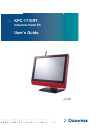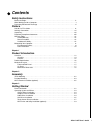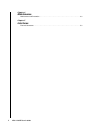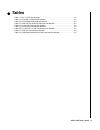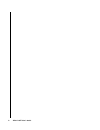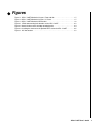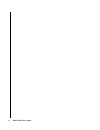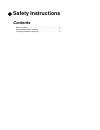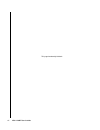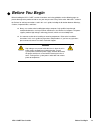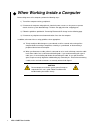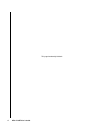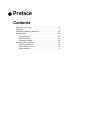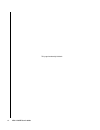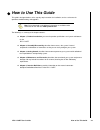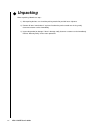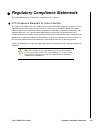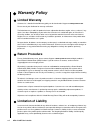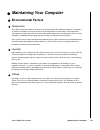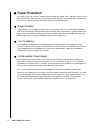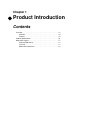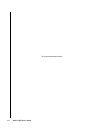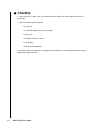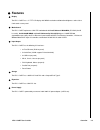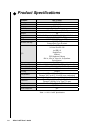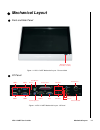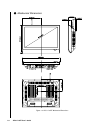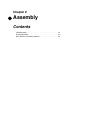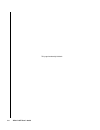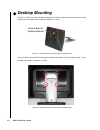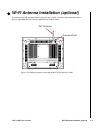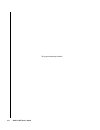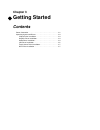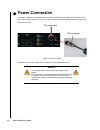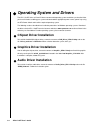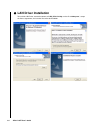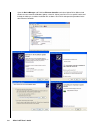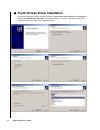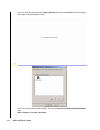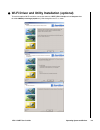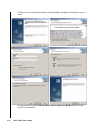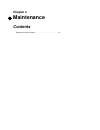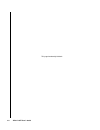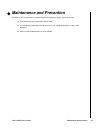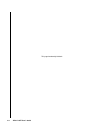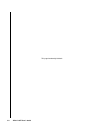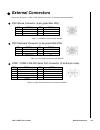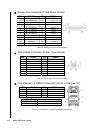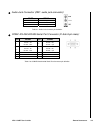- DL manuals
- Quanmax
- Monitor
- KPC-1710RT
- User Manual
Quanmax KPC-1710RT User Manual
Summary of KPC-1710RT
Page 1
Kpc-1710rt industrial panel pc user’s guide rev. 2.00 may 1, 2008.
Page 2
Customer service contact info: quanmax inc. 4f, no. 415, ti-ding blvd. Sec. 2 neihu district, taipei 114 taiwan tel: +886-2-2799-2789 fax: +886-2-2799-7399 visit our site at: www.Quanmax.Com © 2008 quanmax inc. All rights reserved. The information in this user’s guide is provided for reference only....
Page 3: Contents
I kpc-1710rt user’s guide x contents safety instructions before you begin. . . . . . . . . . . . . . . . . . . . . . . . . . . . . . . . . . . . . . . . . . . . . . . . . . . . . . . . . . . . Ix when working inside a computer. . . . . . . . . . . . . . . . . . . . . . . . . . . . . . . . . . . . . ...
Page 4
Ii kpc-1710rt user’s guide chapter 4 maintenance maintenance and prevention . . . . . . . . . . . . . . . . . . . . . . . . . . . . . . . . . . . . . . . . . . . . . . . . . 4-3 chapter 5 interfaces external connectors . . . . . . . . . . . . . . . . . . . . . . . . . . . . . . . . . . . . . . . . ....
Page 5: Tables
Iii kpc-1710rt user’s guide x tables table 1-1. Kpc-1710rt specifications. . . . . . . . . . . . . . . . . . . . . . . . . . . . . . . . . . . . . . . . . . 1-6 table 5-1. Ps/2 mouse connector pin definition . . . . . . . . . . . . . . . . . . . . . . . . . . . . . . . . . . . 5-3 table 5-2. Ps/2 ke...
Page 6
Iv kpc-1710rt user’s guide.
Page 7: Figures
V kpc-1710rt user’s guide x figures figure 1-1. Kpc-1710rt mechanical layout - front and side . . . . . . . . . . . . . . . . . . . . . . . . 1-7 figure 1-2. Kpc-1710rt mechanical layout - i/o panel . . . . . . . . . . . . . . . . . . . . . . . . . . . . 1-7 figure 1-3. Kpc-1710rt mechanical dimensi...
Page 8
Vi kpc-1710rt user’s guide.
Page 9: Safety Instructions
X safety instructions contents before you begin . . . . . . . . . . . . . . . . . . . . . . . . . . . . . . . . . . . . . . Ix when working inside a computer . . . . . . . . . . . . . . . . . . . . . . . . . X preventing electrostatic discharge . . . . . . . . . . . . . . . . . . . . . . . . Xi.
Page 10
Viii kpc-1710rt user’s guide this page intentionally left blank..
Page 11: Before You Begin
Before you begin -ix kpc-1710rt user’s guide x before you begin before handling the kpc-1710rt, read the instructions and safety guidelines on the following pages to prevent damage to the product and to ensure your own personal safety. Refer to the “advisories” section in the preface for advisory co...
Page 12
X kpc-1710rt user’s guide x when working inside a computer before taking covers off a computer, perform the following steps: 1) turn off the computer and any peripherals. 2) disconnect the computer and peripherals from their power sources or subsystems to prevent electric shock or system board damag...
Page 13
Preventing electrostatic discharge -xi kpc-1710rt user’s guide x preventing electrostatic discharge static electricity can harm system boards. Perform service at an esd workstation and follow proper esd procedure to reduce the risk of damage to components. Quanmax strongly encourages you to follow p...
Page 14
Xii kpc-1710rt user’s guide this page intentionally left blank..
Page 15: Preface
X preface contents how to use this guide . . . . . . . . . . . . . . . . . . . . . . . . . . . . . . . . . Xv unpacking . . . . . . . . . . . . . . . . . . . . . . . . . . . . . . . . . . . . . . . . . . Xvi regulatory compliance statements. . . . . . . . . . . . . . . . . . . . . . . Xvii warranty ...
Page 16
Xiv kpc-1710rt user’s guide this page intentionally left blank..
Page 17: How to Use This Guide
How to use this guide -xv kpc-1710rt user’s guide x how to use this guide this guide is designed to be used as step-by-step instructions for installation, and as a reference for operation, troubleshooting, and upgrades. Note: driver downloads and additional information are available under downloads ...
Page 18: Unpacking
Xvi kpc-1710rt user’s guide x unpacking when unpacking, follow these steps: 1) after opening the box, save it and the packing material for possible future shipment. 2) remove all items from the box. If any items listed on the purchase order are missing, notify quanmax customer service immediately. 3...
Page 19
Regulatory compliance statements -xvii kpc-1710rt user’s guide x regulatory compliance statements this section provides the fcc compliance statement for class a devices. X fcc compliance statement for class a devices the product(s) described in this user’s guide has been tested and found to comply w...
Page 20: Warranty Policy
Xviii kpc-1710rt user’s guide x warranty policy x limited warranty quanmax inc.’s detailed limited warranty policy can be found under support at www.Quanmax.Com. Please consult your distributor for warranty verification. The limited warranty is void if the product has been subjected to alteration, n...
Page 21: Maintaining Your Computer
Maintaining your computer -xix kpc-1710rt user’s guide x maintaining your computer x environmental factors x temperature the ambient temperature within an enclosure may be greater than room ambient temperature. Installation in an enclosure should be such that the amount of air flow required for safe...
Page 22: Power Protection
Xx kpc-1710rt user’s guide x power protection the greatest threats to a system’s supply of power are power loss, power spikes, and power surges caused by electrical storms, which interrupt system operation and/or damage system components. To protect your system, always properly ground power cables a...
Page 23: Chapter 1
Chapter 1 x product introduction contents overview . . . . . . . . . . . . . . . . . . . . . . . . . . . . . . . . . . . . . . . . . . . 1-3 checklist . . . . . . . . . . . . . . . . . . . . . . . . . . . . . . . . . . . . . . . . 1-4 features . . . . . . . . . . . . . . . . . . . . . . . . . . . . ...
Page 24
1-2 kpc-1710rt user’s guide this page intentionally left blank..
Page 25: Overview
Overview 1-3 kpc-1710rt user’s guide x overview the kpc-1710rt panel pc offers a 17” widescreen touch-panel monitor and powerful computing performance based on intel technology at extremely low power consumption for a wide range of industrial applications. The bezel and chassis are designed for an a...
Page 26: Checklist
1-4 kpc-1710rt user’s guide x checklist 1. Take out the kpc-1710rt series unit from the carton box, check if the unit is properly secure in the plastic bag. 2. Check the contents of the carton box: panel pc ac power adapter (incl. Wall socket cord) driver cd desktop stand (arm + base) scre...
Page 27: Features
Overview 1-5 kpc-1710rt user’s guide x features x display the kpc-1710rt has a 17” tft lcd display with wxga resolution and 500 cd/m 2 brightness and resistive 5-wire touch screen panel. X motherboard the kpc-1710rt implements a mini-itx motherboard with intel® celeron® m 600mhz µfc-bga (512kb l2 ca...
Page 28: Product Specifications
1-6 kpc-1710rt user’s guide x product specifications features kpc-1710rt display 17” tft wxga resolution 1440x900 brightness 500 cd/m² touch screen resistive 5-wire dimensions 422 x 317 x 83.6 mm (wxhxd) weight 7kg processor ulv intel® celeron® m 600mhz ufc-bga, 512kb l2 cache chipset intel® 852gm g...
Page 29: Mechanical Layout
Mechanical layout 1-7 kpc-1710rt user’s guide x mechanical layout x front and side panel atx power switch (blue on, red off) figure 1-1. Kpc-1710rt mechanical layout - front and side x i/o panel reset ps/2 mouse parallel port com 1 ps/2 keyboard lan port usb port master on/off dc power in line-in sp...
Page 30
1-8 kpc-1710rt user’s guide x mechanical dimensions figure 1-3. Kpc-1710rt mechanical dimensions.
Page 31: Chapter 2
Chapter 2 x assembly contents vesa mounting . . . . . . . . . . . . . . . . . . . . . . . . . . . . . . . . . . . . . . 2-3 desktop mounting . . . . . . . . . . . . . . . . . . . . . . . . . . . . . . . . . . . . 2-4 wi-fi antenna installation (optional) . . . . . . . . . . . . . . . . . . . . . . 2...
Page 32
2-2 kpc-1710rt user’s guide this page intentionally left blank..
Page 33: Vesa Mounting
Vesa mounting 2-3 kpc-1710rt user’s guide x vesa mounting the kpc-1710rt comes with vesa fdmi 100 standard mounting holes as shown below. Use m4x0.7 metric machine screws with the appropriate length for your mounting bracket. The available internal clearance for the mounting screws is 8mm. Figure 2-...
Page 34: Desktop Mounting
2-4 kpc-1710rt user’s guide x desktop mounting the kpc-1710rt comes with a desktop mounting bracket. Attach the base to the bracket spine using the single large screw provided and a flathead screwdriver as shown secure base to desktop bracket figure 2-2. Attach the base to the desktop mounting brack...
Page 35
Wi-fi antenna installation (optional) 2-5 kpc-1710rt user’s guide x wi-fi antenna installation (optional) to install the antenna for the optional wi-fi card on the kpc-1710rt, remove the cap covering the antenna mount as indicated below and screw the supplied antenna into the mount. Wi-fi antenna an...
Page 36
2-6 kpc-1710rt user’s guide this page intentionally left blank..
Page 37: Chapter 3
Chapter 3 x getting started contents power connection . . . . . . . . . . . . . . . . . . . . . . . . . . . . . . . . . . . . 3-3 operating system and drivers. . . . . . . . . . . . . . . . . . . . . . . . . . . 3-4 chipset driver installation. . . . . . . . . . . . . . . . . . . . . . . . . . . 3-4...
Page 38
3-2 kpc-1710rt user’s guide this page intentionally left blank..
Page 39: Power Connection
3-3 kpc-1710rt user’s guide x power connection connect the supplied the ac adapter to the system by inserting the dc connector of the adapter into dc power inlet on the i/o panel of the system as shown. Secure the connector by tightening the knurled screw on the dc connector dc power inlet dc connec...
Page 40: Operating System and Drivers
3-4 kpc-1710rt user’s guide x operating system and drivers the kpc-1710rt series of panel pc does not come with operating system and drivers pre-installed. After you have finished assembling your system and connected the appropriate power source, power it up using the atx power switch and install th...
Page 41: Lan Driver Installation
3-5 kpc-1710rt user’s guide x lan driver installation to install the lan driver, extract the contents of lan_kpc-1710.Zip,run the file “e100exp.Exe”, accept the license agreement, and save the files to the desired folder..
Page 42
3-6 kpc-1710rt user’s guide open the device manager and r-click on ethernet controller and select update driver. When asked whether or not to connect to windows update, select no. Select install from a list or specific location and include the folder you saved the installation files to above. Click ...
Page 43
3-7 kpc-1710rt user’s guide x touch-screen driver installation to install the touch-screen driver, extract the contents of touchscreen_kpc-1710.Zip and run setup.Exe from the folder win2000_xp_4.3.7.3321. Click through the menus, leaving “install ps/2 interface driver” unchecked, and choose “none” f...
Page 44
3-8 kpc-1710rt user’s guide click “yes” when asked to perform the 4 point calibration, then touch and hold down on each flashing x until it stops flashing and a beep is heard. Click “ok” to exit the touchkit usb controller. To access the touch-screen utility help documentation, to go start > program...
Page 45
Operating system and drivers 3-9 kpc-1710rt user’s guide x wi-fi driver and utility installation (optional) to install the optional wi-fi card driver, extract the contents of wi-fi_kpc-1710.Zip and run setup.Exe from the folder gm100(3.2.3.2-logo)-az(6.01.11). Click through the menus as shown..
Page 46
3-10 kpc-1710rt user’s guide the wirless client card configuration utility installation will begin immediately. Click through the menus as shown. To configure wi-fi card, open the marvell libertas client configuration manager from the desktop, system tray, or start menu..
Page 47: Chapter 4
Chapter 4 x maintenance contents maintenance and prevention . . . . . . . . . . . . . . . . . . . . . . . . . . . . 4-3.
Page 48
4-2 kpc-1710rt user’s guide this page intentionally left blank..
Page 49: Maintenance and Prevention
Maintenance and prevention 4-3 kpc-1710rt user’s guide x maintenance and prevention your kpc-1710rt system requires minimal maintenance and care to keep it operating correctly. occasionally wipe the system with a soft dry cloth. you should only remove persistent dirt by use of a soft, slightly d...
Page 50
4-4 kpc-1710rt user’s guide this page intentionally left blank..
Page 51: Chapter 5
Chapter 5 x interfaces contents external connectors . . . . . . . . . . . . . . . . . . . . . . . . . . . . . . . . . . 5-3.
Page 52
5-2 kpc-1710rt user’s guide this page intentionally left blank..
Page 53: External Connectors
External connectors 5-3 kpc-1710rt user’s guide x external connectors please refer to figure 1-2. Kpc-1710rt mechanical layout - i/o panel for connector locations. X ps/2 mouse connector (6-pin green mini din): pin signal pin signal 1 mouse data 2 nc 3 ground 4 +5v 5 mouse clock 6 nc table 5-1. Ps/2...
Page 54
5-4 kpc-1710rt user’s guide x parallel port connector (d-sub 25-pin female): pin signal pin signal 1 line printer strobe 14 auto feed 2 pd 0, parallel data 0 15 error 3 pd 1, parallel data 1 16 initialize 4 pd 2, parallel data 2 17 select 5 pd 3, parallel data 3 18 ground 6 pd 4, parallel data 4 19 ...
Page 55
External connectors 5-5 kpc-1710rt user’s guide x audio jack connector (dm1: audio jack connector): color signal pink mic_in blue line-out green line_in table 5-7. Audio jack connector pin definition x com2: rs-232/422/485 serial port connector (d-sub 9-pin male): pin signal pin signal 1 rs-232:dcd ...