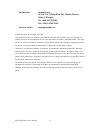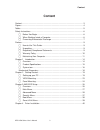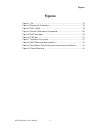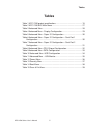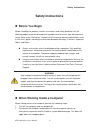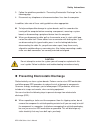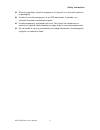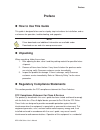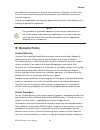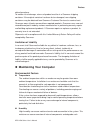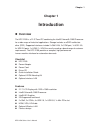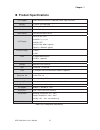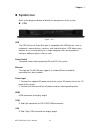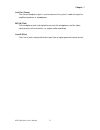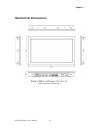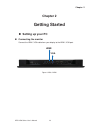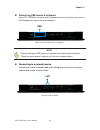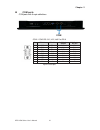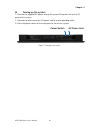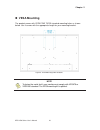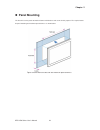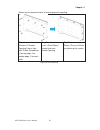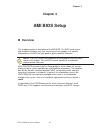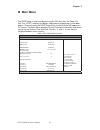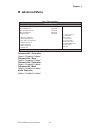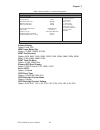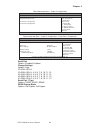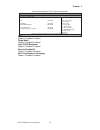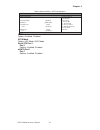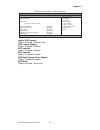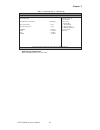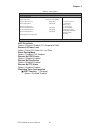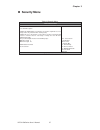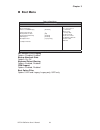- DL manuals
- Quanmax
- Desktop
- KPC-2150 Series
- User manual
Quanmax KPC-2150 Series User manual
Summary of KPC-2150 Series
Page 1
I kpc-2150 series user’s manual kpc-2150 series 21.5” fanless panel pc with intel ® celeron ® j1900 processors user’s guide.
Page 2
Ii kpc-2150 series user’s manual contact info: quanmax inc. 4f, no. 415, ti-ding blvd. Sec. 2neihu district, taipei 114taiwan tel: +886-2-2799-2789 fax: +886-2-2799-7399 visit our site at: www.Quanmax.Com © 2015 quanmax inc. All rights reserved. The information in this user’s guide is provided for r...
Page 3: Content
Content 3 kpc-2150 series user’s manual content content....................................................................................................................... 3 figures ......................................................................................................................
Page 4: Figures
Figures 4 kpc-2150 series user’s manual figures figure 1 i/os .............................................................................................. 16 figure 2 mechanical dimensions ............................................................... 18 figure 3 vga / hdmi .........................
Page 5: Tables
Tables 5 kpc-2150 series user’s manual tables table 1 kpc-2150 product specifications .................................................. 15 table 2 kpc-2150 bios main menu.......................................................... 27 table 3 advanced menu.................................................
Page 6: Safety Instructions
Safety instructions 6 kpc-2150 series user’s manual safety instructions before you begin before handling the product, read the instructions and safety guidelines on the following pages to prevent damage to the product and to ensure your own personal safety. Refer to the “advisories” section in the...
Page 7
Safety instructions 7 kpc-2150 series user’s manual 3. Follow the guidelines provided in “preventing electrostatic discharge” on the following page. 4. Disconnect any telephone or telecommunications lines from the computer. In addition, take note of these safety guidelines when appropriate: to help ...
Page 8
Safety instructions 8 kpc-2150 series user’s manual when transporting a sensitive component, first place it in an antistatic container or packaging. Handle all sensitive components at an esd workstation. If possible, use antistatic floor pads and workbench pads. Handle components and boards with car...
Page 9: Preface
Preface 9 kpc-2150 series user’s manual preface how to use this guide this guide is designed to be used as step-by-step instructions for installation, and as a reference for operation, troubleshooting, and upgrades. Note driver downloads and additional information are available under downloads on ...
Page 10: Warranty Policy
Preface 10 kpc-2150 series user’s manual area (domestic environment) is likely to cause harmful interference, in which case the user will be required to correct the interference (take adequate measures) at their own expense. Changes or modifications not expressly approved by quanmax could void the u...
Page 11
Preface 11 kpc-2150 series user’s manual date of purchase. To reduce risk of damage, returns of product must be in a quanmax shipping container. If the original container has been lost or damaged, new shipping containers may be obtained from quanmax customer service at a nominal cost. Quanmax owns a...
Page 12
Preface 12 kpc-2150 series user’s manual properties as electrical resistance and thermal conductivity. Extreme moisture buildup inside the system can result in electrical shorts, which can cause serious damage to the system. Buildings in which climate is controlled usually maintain an acceptable lev...
Page 13
Preface 13 kpc-2150 series user’s manual uninterruptible power supply uninterruptible power supply (ups) systems offer the most complete protection against variations on power because they use battery power to keep the server running when ac power is lost. The battery is charged by the ac power whil...
Page 14: Chapter 1
Chapter 1 14 kpc-2150 series user’s manual chapter 1 introduction overview the kpc-2150 is a 21.5" panel pc combining the intel® celeron® j1900 processor for a wide range of industrial applications. Storage includes a msata solid-state drive (ssd). Supported interfaces include 2x gbe lan, 2x com p...
Page 15: Product Specifications
Chapter 1 15 kpc-2150 series user’s manual product specifications cpu support intel® celeron® processor j1900 (2m cache, up to 2.42 ghz) memory 1x ddr3l so-dimm 4gb bios ami plug & play spi bios graphic intel® hd graphics touch sensor 5-wire resistive touch sensor lcd display size: 21.5 inch, 16:9...
Page 16: System Tour
Chapter 1 16 kpc-2150 series user’s manual system tour refer to the diagrams below to identify the components of the system. i/os figure 1 i/os usb the usb (universal serial bus) port is compatible with usb devices such as keyboards, mouse devices, cameras, and hard disk drives. Usb allows many ...
Page 17
Chapter 1 17 kpc-2150 series user’s manual line-out (green) the stereo headphone jack is used to connect the system’s audio out signal to amplified speakers or headphones. Mic-in (pink) the microphone jack is designed to connect the microphone used for video conferencing, voice narrations, or simple...
Page 18: Mechanical Dimensions
Chapter 1 18 kpc-2150 series user’s manual mechanical dimensions 542.6 x 339.2 x 64.5 mm ( w x d x h ) figure 2 mechanical dimensions.
Page 19: Chapter 2
Chapter 2 19 kpc-2150 series user’s manual chapter 2 getting started setting up your pc connecting the monitor connect the hdmi / vga cable from your display to the hdmi / vga port. Figure 3 vga / hdmi vga hdmi.
Page 20
Chapter 2 20 kpc-2150 series user’s manual connecting usb mouse & keyboard your kpc-2150 does not come with a keyboard and mouse, but you can use any usb keyboard or mouse with your computer. Figure 4 connect usb mouse & keyboard note using a third-party usb mouse or keyboard may require software ...
Page 21
Chapter 2 21 kpc-2150 series user’s manual com ports com ports with the pin definitions. Com1~com2 rs-232 / 422 / 485 port db-9 pin rs-232 rs-422 half duplex rs-485 full duplex rs-485 1 dcd tx- data- tx- 2 rxd rx+ n/a rx+ 3 txd tx+ data+ tx+ 4 dtr rx- n/a rx- 5 gnd gnd gnd gnd 6 dsr n/a n/a n/a 7 rt...
Page 22
Chapter 2 22 kpc-2150 series user’s manual turning on the system 1. Connect the supplied ac power cord to the system ac power inlet on the i/o panel of the system. 2. Connect the other end of the ac power cord to a corresponding outlet. 3. Press the power switch on the front panel to turn on the sys...
Page 23: Vesa Mounting
Chapter 2 23 kpc-2150 series user’s manual vesa mounting the product comes with vesa fdmi 75/100 standard mounting holes as shown below. Use 4 screws with the appropriate length for your mounting bracket. Figure 8 vesa mounting hole locations note to fasten the metal shelf, your monitor must compl...
Page 24: Panel Mounting
Chapter 2 24 kpc-2150 series user’s manual panel mounting the panel pc can be panel mounted and comes with brackets and screws for this purpose. The required cutout for panel mounting and maximum panel thickness is shown below. Figure 9 panel mount cut-out hole and maximum panel thickness.
Page 25
Chapter 2 25 kpc-2150 series user’s manual below are the demonstrations of how to do panel mounting. Step 1 remove 12 bracket opening covers from with phillips screwdriver (4 on top edge, 2 on bottom edge, 3 on each side) step 2 insert a panel mount bracket into each bracket opening step 3 secure ch...
Page 26: Chapter 3
Chapter 3 26 kpc-2150 series user’s manual chapter 3 ami bios setup overview this chapter provides a description of the ami bios. The bios setup menus and available selections may vary from those of your product. For specific information on the bios for your product, please contact quanmax. Note: ...
Page 27: Main Menu
Chapter 3 27 kpc-2150 series user’s manual main menu the bios setup is accessed by pressing the del key after the power-on self-test (post) memory test begins and before the operating system boot begins. Once you enter the bios setup utility, the main menu will appear on the screen. The main menu ...
Page 28: Advanced Menu
Chapter 3 28 kpc-2150 series user’s manual advanced menu table 3 advanced menu bios setup utility m a i n a d v a n c e d p o w e r s e c u r i t y b o o t s a v e & e x i t onboard lan1 controller [enabled] Æ Å select screen ĹĻ6hohfw,whp enter: select +- change opt. F1: general help f2: previous ...
Page 29
Chapter 3 29 kpc-2150 series user’s manual table 4 advanced menu – display configuration bios setup utility m a i n a d v a n c e d p o w e r s e c u r i t y b o o t s a v e & e x i t display configuration Æ Å select screen ĹĻ6hohfw,whp enter: select +- change opt. F1: general help f2: previous valu...
Page 30
Chapter 3 30 kpc-2150 series user’s manual table 5 advanced menu – super io configuration bios setup utility m a i n a d v a n c e d p o w e r s e c u r i t y b o o t s a v e & e x i t super io chip parameters. >serial port 1 configuration >serial port 2 configuration Æ Å select screen ĹĻ6hohfw,whp ...
Page 31
Chapter 3 31 kpc-2150 series user’s manual table 7 advanced menu – super io configuration – serial port 2 configuration bios setup utility m a i n a d v a n c e d p o w e r s e c u r i t y b o o t s a v e & e x i t serial port 2 configuration serial port [enabled] device settings io=2f8h; irq=3; cha...
Page 32
Chapter 3 32 kpc-2150 series user’s manual table 8 advanced menu –cpu chipset configuration bios setup utility m a i n a d v a n c e d p o w e r s e c u r i t y b o o t s a v e & e x i t cpu chipset configuration Æ Å select screen ĹĻ6hohfw,whp enter: select +- change opt. F1: general help f2: previo...
Page 33
Chapter 3 33 kpc-2150 series user’s manual table 9 advanced menu –sata configuration bios setup utility m a i n a d v a n c e d p o w e r s e c u r i t y b o o t s a v e & e x i t sata configuration Æ Å select screen ĹĻ6hohfw,whp enter: select +- change opt. F1: general help f2: previous values f3: ...
Page 34
Chapter 3 34 kpc-2150 series user’s manual table 10 advanced menu –usb configuration bios setup utility m a i n a d v a n c e d p o w e r s e c u r i t y b o o t s a v e & e x i t usb configuration usb devices: 1 keyboard, 1 mouse, 2 hubs legacy usb support [enabled] xhci legacy support [enabled] xh...
Page 35
Chapter 3 35 kpc-2150 series user’s manual table 11 advanced menu – h/w monitor bios setup utility m a i n a d v a n c e d p o w e r s e c u r i t y b o o t s a v e & e x i t pc health status cpu warning temperature [ disabled ] cpu temperature : +40 c system temperature : +37 c +vcore : +0.869 v +v...
Page 36
Chapter 3 36 kpc-2150 series user’s manual table 12 power menu bios setup utility m a i n a d v a n c e d p o w e r s e c u r i t y b o o t s a v e & e x i t power configuration Æ Å select screen ĹĻ6hohfw,whp enter: select +- change opt. F1: general help f2: previous values f3: optimized defaults f4...
Page 37: Security Menu
Chapter 3 37 kpc-2150 series user’s manual security menu table 13 security menu bios setup utility m a i n a d v a n c e d p o w e r s e c u r i t y b o o t s a v e & e x i t password description if only the administrator’s password is set, then this only limits access to setup and is only asked f...
Page 38: Boot Menu
Chapter 3 38 kpc-2150 series user’s manual boot menu table 14 boot menu bios setup utility m a i n a d v a n c e d p o w e r s e c u r i t y b o o t s a v e & e x i t boot configuration Æ Å select screen ĹĻ6hohfw,whp enter: select +- change opt. F1: general help f2: previous values f3: optimized d...
Page 39: Save & Exit Menu
Chapter 3 39 kpc-2150 series user’s manual save & exit menu table 15 save & exit menu bios setup utility m a i n a d v a n c e d p o w e r s e c u r i t y b o o t s a v e & e x i t save changes and reset discard changes and reset save options save changes discard changes restore defaults Æ Å selec...
Page 40: Chapter 4
Chapter 3 40 kpc-2150 series user’s manual chapter 4 driver installation if your kpc-2150 does not come with an operating system pre-installed, you will need to install an operating system and the necessary drivers to operate it. After you have finished assembling your system and connected the appro...