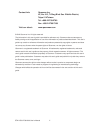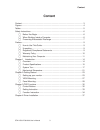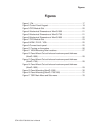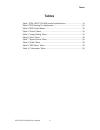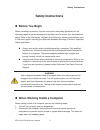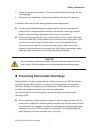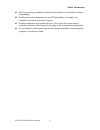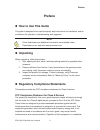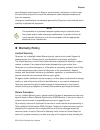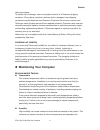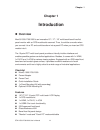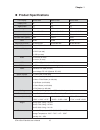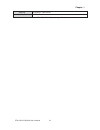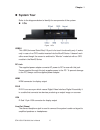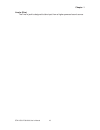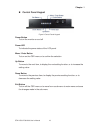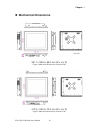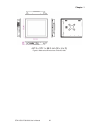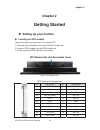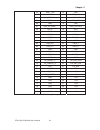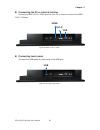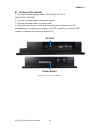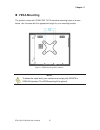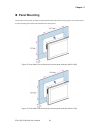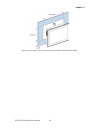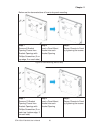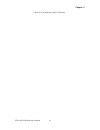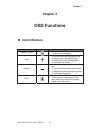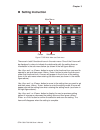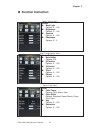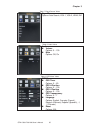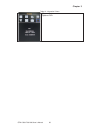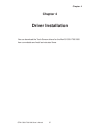- DL manuals
- Quanmax
- Monitor
- MoniQ-1500
- User Manual
Quanmax MoniQ-1500 User Manual - Tables
Tables
5
QTM-1500/1700/1900 User’s Manual
Tables
Table 1 QTM-1500/1700/1900 product specifications ................................ 16
Table 2 OPS Docking Pin Assignment ....................................................... 24
Table 3 OSD Control Button....................................................................... 32
Table 4 “Picture” Menu ............................................................................... 34
Table 5 “Image Setting” Menu .................................................................... 34
Table 6 “Color” Menu ................................................................................. 34
Table 7 “Signal Source” Menu.................................................................... 35
Table 8 “Audio” Menu................................................................................. 35
Table 9 “OSD Menu” Menu ........................................................................ 35
Table 10 “Information” Menu ...................................................................... 36
Summary of MoniQ-1500
Page 1
I qtm-1500/1700/1900 user’s manual moniq-1500/1700/1900 15"/17"/19" ops-module-pluggable multi-touch bezel-free flat panel monitor user’s guide.
Page 2
Ii qtm-1500/1700/1900 user’s manual contact info: quanmax inc. 4f, no. 415, ti-ding blvd. Sec. 2neihu district, taipei 114taiwan tel: +886-2-2799-2789 fax: +886-2-2799-7399 visit our site at: www.Quanmax.Com © 2016 quanmax inc. All rights reserved. The information in this user’s guide is provided fo...
Page 3: Content
Content 3 qtm-1500/1700/1900 user’s manual content content....................................................................................................................... 3 figures ...................................................................................................................
Page 4: Figures
Figures 4 qtm-1500/1700/1900 user’s manual figures figure 1 i/os .............................................................................................. 17 figure 2 control panel keypad .................................................................. 19 figure 3 ops module slot ...............
Page 5: Tables
Tables 5 qtm-1500/1700/1900 user’s manual tables table 1 qtm-1500/1700/1900 product specifications ................................ 16 table 2 ops docking pin assignment ....................................................... 24 table 3 osd control button................................................
Page 6: Safety Instructions
Safety instructions 6 qtm-1500/1700/1900 user’s manual safety instructions before you begin before handling the product, read the instructions and safety guidelines on the following pages to prevent damage to the product and to ensure your own personal safety. Refer to the “advisories” section in ...
Page 7
Safety instructions 7 qtm-1500/1700/1900 user’s manual 3. Follow the guidelines provided in “preventing electrostatic discharge” on the following page. 4. Disconnect any telephone or telecommunications lines from the computer. In addition, take note of these safety guidelines when appropriate: to he...
Page 8
Safety instructions 8 qtm-1500/1700/1900 user’s manual when transporting a sensitive component, first place it in an antistatic container or packaging. Handle all sensitive components at an esd workstation. If possible, use antistatic floor pads and workbench pads. Handle components and boards with ...
Page 9: Preface
Preface 9 qtm-1500/1700/1900 user’s manual preface how to use this guide this guide is designed to be used as step-by-step instructions for installation, and as a reference for operation, troubleshooting, and upgrades. Note driver downloads and additional information are available under downloads ...
Page 10: Warranty Policy
Preface 10 qtm-1500/1700/1900 user’s manual area (domestic environment) is likely to cause harmful interference, in which case the user will be required to correct the interference (take adequate measures) at their own expense. Changes or modifications not expressly approved by quanmax could void th...
Page 11
Preface 11 qtm-1500/1700/1900 user’s manual date of purchase. To reduce risk of damage, returns of product must be in a quanmax shipping container. If the original container has been lost or damaged, new shipping containers may be obtained from quanmax customer service at a nominal cost. Quanmax own...
Page 12
Preface 12 qtm-1500/1700/1900 user’s manual properties as electrical resistance and thermal conductivity. Extreme moisture buildup inside the system can result in electrical shorts, which can cause serious damage to the system. Buildings in which climate is controlled usually maintain an acceptable ...
Page 13
Preface 13 qtm-1500/1700/1900 user’s manual uninterruptible power supply uninterruptible power supply (ups) systems offer the most complete protection against variations on power because they use battery power to keep the server running when ac power is lost. The battery is charged by the ac power w...
Page 14: Chapter 1
Chapter 1 14 qtm-1500/1700/1900 user’s manual chapter 1 introduction overview moniq-1500/1700/1900 is an innovative 15" / 17" / 19" multi-touch bezel-free flat panel monitor with an ops module slot reserved. Thus, it could be a monitor when you connect it to a pc and could transform into a panel p...
Page 15: Product Specifications
Chapter 1 15 qtm-1500/1700/1900 user’s manual product specifications lcd display moniq-1500 moniq-1700 moniq-1900 display size 15" 17" 19" aspect ratio 4:3 5:4 5:4 backlight led led led resolution 1024 x 768 xga 1280 x 1024 sxga 1280 x 1024 sxga brightness (typical) 350 cd/m2 350 cd/m2 250 cd/m2 c...
Page 16
Chapter 1 16 qtm-1500/1700/1900 user’s manual mounting vesa mount, panel mount certification ce, fcc class a table 1 qtm-1500/1700/1900 product specifications.
Page 17: System Tour
Chapter 1 17 qtm-1500/1700/1900 user’s manual system tour refer to the diagrams below to identify the components of the system. i/os figure 1 i/os usb2.0 this usb (universal serial bus) 2.0 port is for touch functionality only. It works only in case of no ops module inserted into the moniq serie...
Page 18
Chapter 1 18 qtm-1500/1700/1900 user’s manual line-in (blue) the line-in jack is designed to take input from a higher-powered sound source..
Page 19
Chapter 1 19 qtm-1500/1700/1900 user’s manual control panel keypad figure 2 control panel keypad power button to turn the monitor on and off power led to indicate the power status of the lcd panel menu / enter button to turn on the osd menu or to confirm the selection up button to move to the next...
Page 20
Chapter 1 20 qtm-1500/1700/1900 user’s manual ops module slot figure 3 ops module slot ops module slot a slot with a removable cover to insert an ops module in it.
Page 21: Mechanical Dimensions
Chapter 1 21 qtm-1500/1700/1900 user’s manual mechanical dimensions 381.7 x 305.6 x 69.3 mm (w x h x d) figure 4 mechanical dimensions of moniq-1500 413.0 x 343.9 x 73.3 mm (w x h x d) figure 5 mechanical dimensions of moniq-1700 unit: mm.
Page 22
Chapter 1 22 qtm-1500/1700/1900 user’s manual 447.3 x 372.1 x 68.3 mm (w x h x d) figure 6 mechanical dimensions of moniq-1900
Page 23: Chapter 2
Chapter 2 23 qtm-1500/1700/1900 user’s manual chapter 2 getting started setting up your monitor inserting an ops module (ignore this step if you don't use it as a panel pc.) 1. Unscrew the removable cover from the ops module slot 2. Insert an ops module into the ops module slot 3. Firmly screw t...
Page 24
Chapter 2 24 qtm-1500/1700/1900 user’s manual 52 uart_txd 12 gnd 53 gnd 13 ddp_auxn 54 stda_ssrxstda_ 14 aap-auxp 55 ssrx+ 15 ddp_hpd 56 gnd 16 gnd 57 stda_sstxstda_ 17 tmds_clktmds_ 58 sstx+ 18 clk+ 59 gnd 19 gnd 60 usb_pn2 20 tmds_0- 61 usb_pp2 21 tmds_0+ 62 gnd 22 gnd 63 usb_pn1 23 tmds_1- 64 usb...
Page 25
Chapter 2 25 qtm-1500/1700/1900 user’s manual connecting the pc or external monitor connect the hdmi / dvi-d / vga cable from your pc or external monitor to the hdmi / dvi-d / vga port. Figure 8 hdmi / dvi-d / vga connecting touch panel connect the usb cable of touch panel to the usb port figure...
Page 26
Chapter 2 26 qtm-1500/1700/1900 user’s manual turning on the monitor 1. Connect the power adapter cable to the dc jack (dc in) of moniq-1500/1700/1900 2. Connect the power cable to the power adapter 3. Connect the power cable to a power outlet 4. Press the power button on the control panel keypad (t...
Page 27: Vesa Mounting
Chapter 2 27 qtm-1500/1700/1900 user’s manual vesa mounting the product comes with vesa fdmi 75/100 standard mounting holes as shown below. Use 4 screws with the appropriate length for your mounting bracket. Figure 11 vesa mounting hole locations note to fasten the metal shelf, your monitor must c...
Page 28: Panel Mounting
Chapter 2 28 qtm-1500/1700/1900 user’s manual panel mounting the panel pc can be panel mounted and comes with brackets and screws for this purpose. The required cutout for panel mounting and maximum panel thickness is shown below. Figure 12 panel mount cut-out hole and maximum panel thickness (mon...
Page 29
Chapter 2 29 qtm-1500/1700/1900 user’s manual figure 14 panel mount cut-out hole and maximum panel thickness (moniq-1900).
Page 30
Chapter 2 30 qtm-1500/1700/1900 user’s manual below are the demonstrations of how to do panel mounting. Step 1 remove 6 bracket opening covers from bracket openings with phillips screwdriver (2 on top edge, 2 on each side) step 2 insert a panel mount bracket into each bracket opening step 3 secure c...
Page 31
Chapter 2 31 qtm-1500/1700/1900 user’s manual figure 16 panel mounting (moniq-1700/1900).
Page 32: Chapter 3
Chapter 3 32 qtm-1500/1700/1900 user’s manual chapter 3 osd functions control buttons button name image functions 1. To turn on the osd menu 2. To confirm the selection 1. To move to the next functional icon 2. To move to the next setting item 3. To display the next setting option 4. To increase t...
Page 33: Setting Instruction
Chapter 3 33 qtm-1500/1700/1900 user’s manual setting instruction figure 17 osd main menu and sub-menu there are in total 8 functional icons in the main menu. One of the 8 icons will be displayed in colors to indicate the relationship with the setting items or information in the sub-menu below (as...
Page 34: Function Instruction
Chapter 3 34 qtm-1500/1700/1900 user’s manual function instruction table 4 “picture” menu picture back light options: 0 ~ 100 brightness options: 0 ~ 100 contrast options: 0 ~ 100 sharpness options: 0 ~ 4 table 5 “image setting” menu image setting auto adjust options: n/a h.Position options: 0 ~ 1...
Page 35
Chapter 3 35 qtm-1500/1700/1900 user’s manual table 7 “signal source” menu signal source options: auto search, vga 1, vga 2, hdmi, dvi table 8 “audio” menu audio volume options: 0 ~ 100 mute options: off, on table 9 “osd menu” menu osd menu osd timer options: 5 ~ 60 osd h.Position options: 0 ~ 100 o...
Page 36
Chapter 3 36 qtm-1500/1700/1900 user’s manual table 10 “information” menu information options: n/a.
Page 37: Chapter 4
Chapter 4 37 qtm-1500/1700/1900 user’s manual chapter 4 driver installation you can download the touch-screen drivers for the moniq-1500/1700/1900 from our website and install as instructed there..