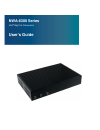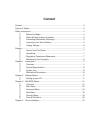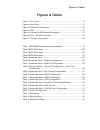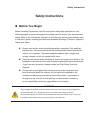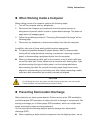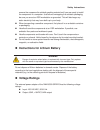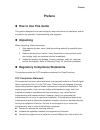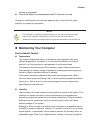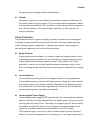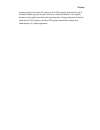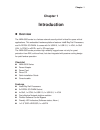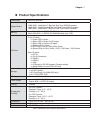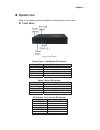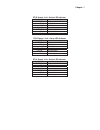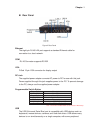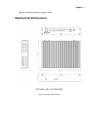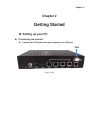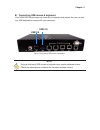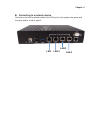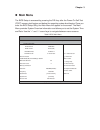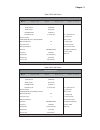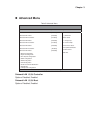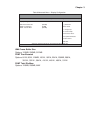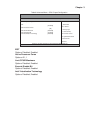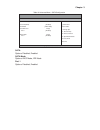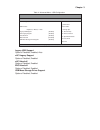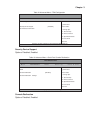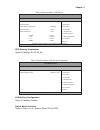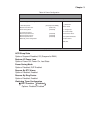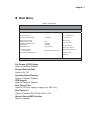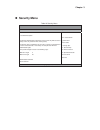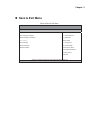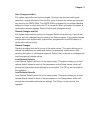- DL manuals
- Quanmax
- Adapter
- NWA-6300 Series
- User Manual
Quanmax NWA-6300 Series User Manual
Summary of NWA-6300 Series
Page 1
Nwa-6300 series intel ® baytrail processors user’s guide.
Page 2: Content
Content content....................................................................................................................... 2 figures & tables......................................................................................................... 3 safety instructions.......................
Page 3: Figures & Tables
Figures & tables figures & tables figure 1 front panel .................................................................................. 13 figure 2 rear panel................................................................................... 15 figure 3 mechanical dimensions .........................
Page 4: Safety Instructions
Safety instructions safety instructions before you begin before handling the product, read the instructions and safety guidelines on the following pages to prevent damage to the product and to ensure your own personal safety. Refer to the “advisories” section in the preface for advisory convention...
Page 5
Safety instructions when working inside a computer before taking covers off a computer, perform the following steps: 1. Turn off the computer and any peripherals. 2. Disconnect the computer and peripherals from their power sources or subsystems to prevent electric shock or system board damage. Thi...
Page 6: Voltage Ratings
Safety instructions remove the component’s antistatic packing material until you are ready to install the component in a computer. Just before unwrapping the antistatic packaging, be sure you are at an esd workstation or grounded. This will discharge any static electricity that may have built up in ...
Page 7: Preface
Preface preface how to use this guide this guide is designed to be used as step-by-step instructions for installation, and as a reference for operation, troubleshooting, and upgrades. unpacking when unpacking, follow these steps: 1. After opening the box, save it and the packing material for pos...
Page 8
Preface receiver is connected. Consult the dealer or an experienced radio/tv technician for help. Changes or modifications not expressly approved by us could void the user's authority to operate the equipment. Note the assembler of a personal computer system may be required to test the system and/or...
Page 9
Preface the operating and storage humidity specifications. Altitude operating a system at a high altitude (low pressure) reduces the efficiency of the cooling fans to cool the system. This can cause electrical problems related to arcing and corona effects. This condition can also cause sealed compon...
Page 10
Preface longer period of time when ac power is lost. Ups systems that provide only 5 minutes of battery power let you conduct an orderly shutdown of the system, but are not intended to provide continued operation. Surge protectors should be used with all ups systems, and the ups system should be und...
Page 11: Chapter 1
Chapter 1 chapter 1 introduction overview the nwa-6300 series is a fanless network security which is ideal for space critical applications. This embedded hardware platform features intel® baytrail processors, and 2x ddr3l so-dimm. It comes with 2x usb2.0, 1x usb 3.0, 1x vga, 4x gbe lan, 1x com,1x ...
Page 12: Product Specifications
Chapter 1 product specifications construction aluminum extrusion system board nwa-6300 : intel® atom™ baytrail dual core e3825 processor nwa-6305 : intel® celeron® baytrail quad core j1900 processor nwa-6345 : intel® atom™ baytrail dual core e3845 processor memory nwa-6300 : 2x ddr3l so-dimm socke...
Page 13: System Tour
Chapter 1 system tour refer to the diagrams below to identify the components of the system. front panel figure 1 front panel system power / lan bypass led indicator power led description led off s4/s5/eup power status green led blink s1/s3 power status green led on s0 power status bypass led des...
Page 14
Chapter 1 eth3 speed / link / active led indicator speed led description led off no connection / 10mb link green led on 100mb link orange led on 1000mb link active led description led off no connection yellow led on 10/100/1000mb link yellow led blink lan activity eth2 speed / link / active led indi...
Page 15
Chapter 1 rear panel figure 2 rear panel ethernet the eight-pin rj-45 lan port supports a standard ethernet cable for connection to a local network. Com rj-45 connector supports rs-232 vga d-sub 15 pin vga connector for display output dc jack the supplied power adapter converts ac power to dc for ...
Page 16: Mechanical Dimensions
Chapter 1 acting as additional plug-in sites or hubs. Mechanical dimensions 219 x40 x 151 mm (wxhxd) figure 3 mechanical dimensions.
Page 17: Chapter 2
Chapter 2 vga chapter 2 getting started setting up your pc connecting the monitor connect the vga cable from your display to the vga port. Figure 4 vga.
Page 18
Chapter 2 connecting usb mouse & keyboard your nwa-6300 series does not come with a keyboard and mouse, but you can use any usb keyboard or mouse with your computer. Figure 5 connecting usb mouse & keyboard note using a third-party usb mouse or keyboard may require software drivers. Check the manu...
Page 19
Chapter 2 lan 3 lan 1 lan 2 lan 4 connecting to a network device connect one end of a network cable to the lan port on the system rear panel and the other end to a hub or switch..
Page 20
Chapter 2 dc jack com com com ports com ports with the pin definitions. Rs-232 serial port-1 rj-45 connector pin rs-232 1 +5v 2 dcd 3 dsr 4 rxd 5 rts 6 txd 7 cts 8 dtr 9 gnd 10 ri figure 6 rj45 / rs-232 connector turning on the system connect the power adapter cable to the dc jack (dc in) of the nwa...
Page 21: Chapter 3
Chapter 3 chapter 3 ami bios setup overview this chapter provides a description of the ami bios. The bios setup menus and available selections may vary from those of your product. For specific information on the bios for your product, please contact us. Note: the bios menus and selections for your...
Page 22: Main Menu
Chapter 3 main menu the bios setup is accessed by pressing the del key after the power-on self-test (post) memory test begins and before the operating system boot begins. Once you enter the bios setup utility, the main menu will appear on the screen. The main menu provides system overview informat...
Page 23
Chapter 3 table 3 bios main menu bios setup utility m a i n a d v a n c e d b o o t s e c u r i t y s a v e & e x i t product information Æ Å select screen ĹĻ6hohfw,whp enter: select +- change opt. F1: general help f2: previous values f3: optimized defaults f4 save & exit esc exit product name nwa-6...
Page 24: Advanced Menu
Chapter 3 advanced menu table 5 advanced menu bios setup utility m a i n a d v a n c e d b o o t s e c u r i t y s e r v e r m g m t s a v e & e x i t onboard lan 1 controller [enabled] Æ Å select screen ĹĻ6hohfw,whp enter: select +- change opt. F1: general help f2: previous values f3: optimized d...
Page 25
Chapter 3 table 6 advanced menu – display configuration bios setup utility m a i n a d v a n c e d b o o t s e c u r i t y s e r v e r m g m t s a v e & e x i t display configuration Æ Å select screen ĹĻ6hohfw,whp enter: select +- change opt. F1: general help f2: previous values f3: optimized defaul...
Page 26
Chapter 3 table 7 advanced menu – super io configuration bios setup utility m a i n a d v a n c e d b o o t s e c u r i t y s a v e & e x i t super io configuration >serial port 1 configuration Æ Å select screen ĹĻ6hohfw,whp enter: select +- change opt. F1: general help f2: previous values f3: optim...
Page 27
Chapter 3 table 9 advanced menu –cpu chipset configuration bios setup utility m a i n a d v a n c e d b o o t s e c u r i t y s a v e & e x i t cpu chipset configuration Æ Å select screen ĹĻ6hohfw,whp enter: select +- change opt. F1: general help f2: previous values f3: optimized defaults f4 save & ...
Page 28
Chapter 3 table 10 advanced menu –sata configuration bios setup utility m a i n a d v a n c e d b o o t s e c u r i t y s a v e & e x i t sata controller(s) Æ Å select screen ĹĻ6hohfw,whp enter: select +- change opt. F1: general help f2: previous values f3: optimized defaults f4 save & exit esc exit...
Page 29
Chapter 3 table 11 advanced menu –usb configuration bios setup utility m a i n a d v a n c e d b o o t s e c u r i t y s a v e & e x i t usb configuration Æ Å select screen ĹĻ6hohfw,whp enter: select +- change opt. F1: general help f2: previous values f3: optimized defaults f4 save & exit esc exit u...
Page 30
Chapter 3 table 12 advanced menu –tpm configuration bios setup utility m a i n a d v a n c e d b o o t s e c u r i t y s a v e & e x i t tpm configuration Æ Å select screen ĹĻ6hohfw,whp enter: select +- change opt. F1: general help f2: previous values f3: optimized defaults f4 save & exit esc exit s...
Page 31
Chapter 3 table 14 advanced menu –h/w monitor bios setup utility m a i n a d v a n c e d b o o t s e c u r i t y s a v e & e x i t pc health status Æ Å select screen ĹĻ6hohfw,whp enter: select +- change opt. F1: general help f2: previous values f3: optimized defaults f4 save & exit esc exit cpu warn...
Page 32
Chapter 3 table 16 power configuration bios setup utility m a i n a d v a n c e d b o o t s e c u r i t y s e r v e r m g m t s a v e & e x i t power management configuration Æ Å select screen ĹĻ6hohfw,whp enter: select +- change opt. F1: general help f2: previous values f3: optimized defaults f4 sa...
Page 33: Boot Menu
Chapter 3 boot menu table 17 boot menu bios setup utility m a i n a d v a n c e d b o o t s e c u r i t y s a v e & e x i t boot configuration Æ Å select screen ĹĻ6hohfw,whp enter: select +- change opt. F1: general help f2: previous values f3: optimized defaults f4 save & exit esc exit full screen...
Page 34: Security Menu
Chapter 3 security menu table 18 security menu bios setup utility m a i n a d v a n c e d b o o t s e c u r i t y s a v e & e x i t password description if only the administrator’s password is set, then this only limits access to setup and is only asked for when entering setup if only the user’s p...
Page 35: Save & Exit Menu
Chapter 3 save & exit menu table 19 save & exit menu bios setup utility m a i n a d v a n c e d b o o t s e c u r i t y s a v e & e x i t save changes and reset discard changes and reset save options save changes discard changes restore defaults Æ Å select screen ĹĻ6hohfw,whp enter: select +- chan...
Page 36
Chapter 3 save changes and exit exit system setup after saving the changes. Once you are finished making your selections, choose this option from the exit menu to ensure the values you selected are saved to the cmos ram. The cmos ram is sustained by an onboard backup battery and stays on even when t...
Page 37: Chapter 4
Chapter 4 chapter 4 driver installation if your nwa-6300 series does not come with an operating system pre-installed, you will need to install an operating system and the necessary drivers to operate it. After you have finished assembling your system and connected the appropriate power source, power...