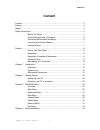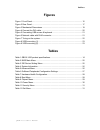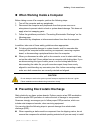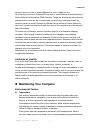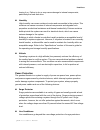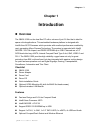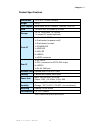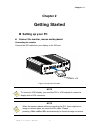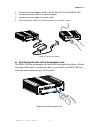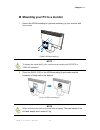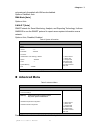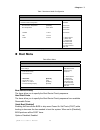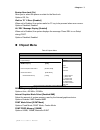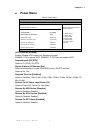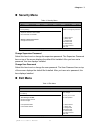I qbox-1000 user’s manual qbox-1000 0.6-liter fanless box pc with intel® atom processor n270 user’s guide.
Ii qbox-1000 user’s manual contact info: quanmax inc. 5f, no. 415, ti-ding blvd. Sec. 2, neihu district, taipei, taiwan 114 tel: +886-2-2799-2789 fax: +886-2-2799-7399 visit our site at: www.Quanmax.Com © 2009 quanmax inc. All rights reserved. The information in this user’s guide is provided for ref...
Content 3 qbox-1000 user’s manual content content ....................................................................................................................... 3 figures ....................................................................................................................... ...
Tables 4 qbox-1000 user’s manual figures figure 1 front panel ................................................................................................. 15 figure 2 rear panel ................................................................................................. 17 figure 3 mechani...
Safety instructions 5 qbox-1000 user’s manual safety instructions before you begin before handling the product, read the instructions and safety guidelines on the following pages to prevent damage to the product and to ensure your own personal safety. Refer to the “advisories” section in the preface...
Safety instructions 6 qbox-1000 user’s manual when working inside a computer before taking covers off a computer, perform the following steps: 1. Turn off the computer and any peripherals. 2. Disconnect the computer and peripherals from their power sources or subsystems to prevent electric shock or ...
Safety instructions 7 qbox-1000 user’s manual the component in a computer. Just before unwrapping the antistatic packaging, be sure you are at an esd workstation or grounded. This will discharge any static electricity that may have built up in your body. When transporting a sensitive component, firs...
Preface 8 qbox-1000 user’s manual preface how to use this guide this guide is designed to be used as step-by-step instructions for installation, and as a reference for operation, troubleshooting, and upgrades. Note driver downloads and additional information are available under downloads on our web ...
Preface 9 qbox-1000 user’s manual interference to radio or television equipment reception, which can be determined by turning the equipment off and on, the user is encouraged to try to correct the interference by one or more of the following measures: reorient or relocate the receiving antenna. Incr...
Preface 10 qbox-1000 user’s manual account, send an email to support@quanmax.Com to apply for one. All product(s) returned to quanmax for service or credit must be accompanied by a return material authorization (rma) number. Freight on all returned items must be prepaid by the customer who is respon...
Preface 11 qbox-1000 user’s manual turning it on. Failure to do so may cause damage to internal components, particularly the hard disk drive. Humidity high-humidity can cause moisture to enter and accumulate in the system. This moisture can cause corrosion of internal components and degrade such pro...
Preface 12 qbox-1000 user’s manual line conditioners keep a system’s ac power source voltage at a fairly constant level and, therefore, can handle brownouts. Because of this added protection, line conditioners cost more than surge protectors. However, line conditioners cannot protect against a compl...
Chapter 1 13 qbox-1000 user’s manual chapter 1 introduction overview the qbox-1000 is a fan-less box pc with a volume of just 0.6-liter that is ideal for space critical applications. This embedded hardware platform is designed with intel® atom n270 processor which provides with excellent performance...
Chapter 1 14 qbox-1000 user’s manual product specifications dimensions 130 x 40 x 110 mm (wxhxd) weight 750 g cpu/ chipset intel® atom n270 processor , 945gse / ich7-m ram 1 x ddr2 533 so-dimm up to 2gb storage 1 x 2.5” sata hdd , or 1x ssd 1 x internal cf socket (optional) front io 1x line-out, 1x ...
Chapter 1 15 qbox-1000 user’s manual system tour refer to the diagrams below to identify the components of the system. Front panel figure 1 front panel wifi led when the data is transferring, the wifi led will blink. Esata the esata connector provides an external connectivity for mass storage device...
Chapter 1 16 qbox-1000 user’s manual usb the usb (universal serial bus) port is compatible with usb devices such as keyboards, mouse devices, cameras, and hard disk drives. Usb allows many devices to run simultaneously on a single computer, with some peripheral acting as additional plug-in sites or ...
Chapter 1 17 qbox-1000 user’s manual rear panel figure 2 rear panel usb the usb (universal serial bus) port is compatible with usb devices such as keyboards, mouse devices, cameras, and hard disk drives. Usb allows many devices to run simultaneously on a single computer, with some peripheral acting ...
Chapter 1 18 qbox-1000 user’s manual dc jack the supplied power adapter converts ac power to dc for use with this jack. Power supplied through this jack supplies power to the pc. To prevent damage to the pc, always use the supplied power adapter. Antenna connector this sma connector is used for exte...
Chapter 1 19 qbox-1000 user’s manual mechanical dimensions dimensions in millimeters figure 3 mechanical dimensions.
Chapter 2 20 qbox-1000 user’s manual chapter 2 getting started setting up your pc connect the monitor, mouse and keyboard connecting the monitor connect the dvi cable from your display to the dvi port. Figure 4 connect the dvi cable note to connect a vga display, you need the dvi to vga adapter to c...
Chapter 2 21 qbox-1000 user’s manual connecting usb mouse & keyboard your qbox-1000 does not come with a keyboard and mouse, but you can use any usb keyboard or mouse with your computer. Figure 5 connecting usb mouse & keyboard note using a third-party usb mouse or keyboard may require software driv...
Chapter 2 22 qbox-1000 user’s manual 1. Connect the power adapter cable to the dc jack (dc in) of the qbox-1000 2. Connect the power cable to the power adapter 3. Connect the power cable to a power outlet 4. Press the power switch on the front panel to turn on the system figure 7 turing on the syste...
Chapter 2 23 qbox-1000 user’s manual mounting your pc to a monitor 1. Secure the vesa mounting kit (optional accessory) to your monitor with four screws. Figure 9 vesa mounting (1) note to fasten the metal shelf, your monitor must comply with vesa75 or vesa100 standard. 2. Place the qbox-1000 on the...
Chapter 3 24 qbox-1000 user’s manual chapter 3 ami bios setup overview this chapter provides a description of the ami bios. The bios setup menus and available selections may vary from those of your product. For specific information on the bios for your product, please contact quanmax. Note: the bios...
Chapter 3 25 qbox-1000 user’s manual main menu the bios setup is accessed by pressing the del key after the power-on self-test (post) memory test begins and before the operating system boot begins. Once you enter the bios setup utility, the main menu will appear on the screen. The main menu provides...
Chapter 3 26 qbox-1000 user’s manual not previously formatted with lba mode disabled. Options: disabled, auto dma mode [auto] options: auto s.M.A.R.T [auto] smart stands for smart monitoring, analysis, and reporting technology. It allows amibios to use the smart protocol to report server system info...
Chapter 3 27 qbox-1000 user’s manual table 6 onboard peripherals configuration settings bios setup utility m a i n a d v a n c e d b o o t c h i p s e t p o w e r s e c u r i t y e x i t onboard peripherals configuration settings usb controller [enabled] usb 2.0 controller [enabled] usb device legac...
Chapter 3 28 qbox-1000 user’s manual table 7 hardware health configuration bios setup utility m a i n a d v a n c e d b o o t c h i p s e t p o w e r s e c u r i t y e x i t hardware health configuration cpu shutdown temperature [disabled] cpu temperature :43 °c/ 109°f +vcore :1.196 v +vin :12.35 v ...
Chapter 3 29 qbox-1000 user’s manual bootup num-lock [on] allow you to select the power-on state for the numlock. Options: off, on wait for ‘f1’ if error [enabled] when set to enabled, the system waits for f1 key to be pressed when error occurs. Options: disabled, enabled hit ‘del’ message display [...
Chapter 3 30 qbox-1000 user’s manual power menu table 10 power menu bios setup utility m a i n a d v a n c e d b o o t c h i p s e t p o w e r s e c u r i t y e x i t power management setting acpi function [enabled] suspend mode [s3 (str)] repost video on s3 resume [no] suspend time out [disabled] r...
Chapter 3 31 qbox-1000 user’s manual security menu table 11 security menu bios setup utility m a i n a d v a n c e d b o o t c h i p s e t p o w e r s e c u r i t y e x i t security setting supervisor password :not installed user password :not installed change supervisor password change user passwor...
Chapter 3 32 qbox-1000 user’s manual save changes and exit exit system setup after saving the changes. Once you are finished making your selections, choose this option from the exit menu to ensure the values you selected are saved to the cmos ram. The cmos ram is sustained by an onboard backup batte...
Chapter 4 33 qbox-1000 user’s manual chapter 4 driver installation if your qbox-1000 does not come with an operating system pre-installed, you will need to install an operating system and the necessary drivers to operate it. After you have finished assembling your system and connected the appropriat...