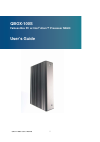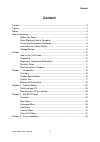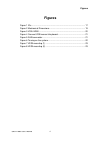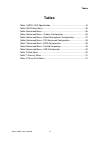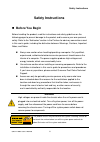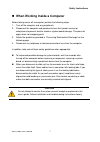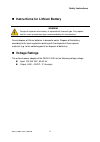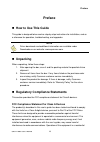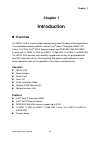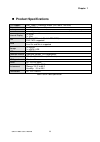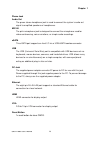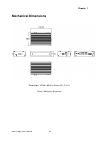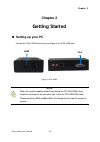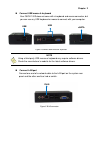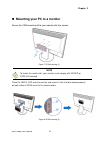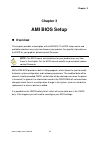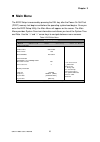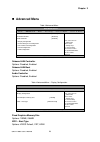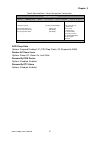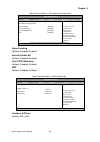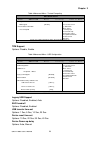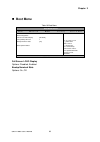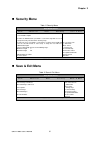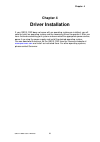- DL manuals
- Quanmax
- Computer Accessories
- QBOX-100S
- User manual
Quanmax QBOX-100S User manual
Summary of QBOX-100S
Page 1
I qbox-100s user’s manual qbox-100s fanless box pc w/ intel ® atom™ processor n2600 user’s guide.
Page 2
Ii qbox-100s user’s manual contact info: quanmax inc. 4f, no. 415, ti-ding blvd. Sec. 2neihu district, taipei 114taiwan tel: +886-2-2799-2789 fax: +886-2-2799-7399 visit our site at: www.Quanmax.Com © 2012 quanmax inc. All rights reserved. The information in this user’s guide is provided for referen...
Page 3: Content
Content 3 qbox-100s user’s manual content content ....................................................................................................................... 3 figures ....................................................................................................................... ...
Page 4: Figures
Figures 4 qbox-100s user’s manual figures figure 1 ios ............................................................................................... 17 figure 2 mechanical dimensions ............................................................... 19 figure 3 vga/ hdmi ................................
Page 5: Tables
Tables 5 qbox-100s user’s manual tables table 1 qbox-100s specification ............................................................. 16 table 2 bios main menu ........................................................................... 25 table 3 advanced menu ..........................................
Page 6: Safety Instructions
Safety instructions 6 qbox-100s user’s manual safety instructions before you begin before handling the product, read the instructions and safety guidelines on the following pages to prevent damage to the product and to ensure your own personal safety. Refer to the “advisories” section in the prefa...
Page 7
Safety instructions 7 qbox-100s user’s manual when working inside a computer before taking covers off a computer, perform the following steps: 1. Turn off the computer and any peripherals. 2. Disconnect the computer and peripherals from their power sources or subsystems to prevent electric shock o...
Page 8
Safety instructions 8 qbox-100s user’s manual preventing electrostatic discharge static electricity can harm system boards. Perform service at an esd workstation and follow proper esd procedure to reduce the risk of damage to components. Quanmax strongly encourages you to follow proper esd procedu...
Page 9: Voltage Ratings
Safety instructions 9 qbox-100s user’s manual instructions for lithium battery warning danger of explosion when battery is replaced with incorrect type. Only replace with the same or equivalent type recommended by the manufacturer. Do not dispose of lithium batteries in domestic waste. Dispose of ...
Page 10: Preface
Preface 10 qbox-100s user’s manual preface how to use this guide this guide is designed to be used as step-by-step instructions for installation, and as a reference for operation, troubleshooting, and upgrades. Note driver downloads and additional information are available under downloads on our w...
Page 11: Warranty Policy
Preface 11 qbox-100s user’s manual area (domestic environment) is likely to cause harmful interference, in which case the user will be required to correct the interference (take adequate measures) at their own expense. The user is encouraged to try to correct the interference by one or more of the f...
Page 12: Return Procedure
Preface 12 qbox-100s user’s manual return procedure for any limited warranty return, please contact support at www.Quanmax.Com and login to obtain a return material authorization (rma) number. If you do not have an account, send an email to support@quanmax.Com to apply for one. All product(s) return...
Page 13: Power Protection
Preface 13 qbox-100s user’s manual failure of chips or mechanical failure of devices. If the system has been exposed to abnormally cold temperatures, allow a two-hour warm-up period to bring it up to normal operating temperature before turning it on. Failure to do so may cause damage to internal com...
Page 14
Preface 14 qbox-100s user’s manual uninterruptible power supply uninterruptible power supply (ups) systems offer the most complete protection against variations on power because they use battery power to keep the server running when ac power is lost. The battery is charged by the ac power while it...
Page 15: Chapter 1
Chapter 1 15 qbox-100s user’s manual chapter 1 introduction overview the qbox-100s is a fanless digital signage player ideal for space critical applications. This embedded hardware platform features intel ® atom™ processor n2600 (1m cache, 1.60 ghz), intel ® nm10 express chipset, and ddr3 800/1066...
Page 16
Chapter 1 16 qbox-100s user’s manual product specifications cpu support intel ® atom™ processor n2600 (1m cache, 1.60 ghz) chipset intel ® nm10 express chipset memory 1x single channel ddr3 800/1066 mhz so-dimm up ( 2 gb max ) bios ami plug & play spi bios external display 1x hdmi 1x vga lan 1x gi...
Page 17: System Tour
Chapter 1 17 qbox-100s user’s manual system tour refer to the figure below to identify the components of the system. ios figure 1 ios power button the power button allows powering on and off the system. Hdd led the hard disk led blinks when data is being written into or read from the hdd..
Page 18
Chapter 1 18 qbox-100s user’s manual phone jack audio out the green stereo headphone jack is used to connect the system’s audio out signal to amplified speakers or headphones. Mic-in the pink microphone jack is designed to connect the microphone used for video conferencing, voice narrations, or simp...
Page 19: Mechanical Dimensions
Chapter 1 19 qbox-100s user’s manual mechanical dimensions dimension: 132.60 x 80.94 x 33mm ( w x d x h ) figure 2 mechanical dimensions.
Page 20: Chapter 2
Chapter 2 20 qbox-100s user’s manual chapter 2 getting started setting up your pc connect the vga/ hdmi cable from your display to the vga/ hdmi port. Figure 3 vga/ hdmi note when the system reboots without connecting the dp/vga/hdmi, there might be no image on screen when you insert the dp/vga/hd...
Page 21
Chapter 2 rj45 connect usb mouse & keyboard your qbox-100s does not come with a keyboard and mouse connector, but you can use any usb keyboard or mouse to connect with your computer. Figure 4 connect usb mouse & keyboard note using a third-party usb mouse or keyboard may require software drivers. ...
Page 22
Chapter 2 22 qbox-100s user’s manual turning on the system 1. Connect the power adapter cable to the dc jack (dc in) of the qbox-100s 2. Connect the power cable to the power adapter 3. Connect the power cable to a power outlet 4. Press the power switch on the front panel to turn on the system figu...
Page 23
Chapter 2 23 qbox-100s user’s manual mounting your pc to a monitor secure the vesa mounting kit to your monitor with four screws. Figure 7 vesa mounting (1) note to fasten the metal shelf, your monitor must comply with vesa75 or vesa100 standard. Place the qbox-100s onto the monitor and secure it ...
Page 24: Chapter 3
Chapter 3 24 qbox-100s user’s manual chapter 3 ami bios setup overview this chapter provides a description of the ami bios. The bios setup menus and available selections may vary from those of your product. For specific information on the bios for your product, please contact quanmax. Note: the bi...
Page 25: Main Menu
Chapter 3 25 qbox-100s user’s manual main menu the bios setup is accessed by pressing the del key after the power-on self-test (post) memory test begins and before the operating system boot begins. Once you enter the bios setup utility, the main menu will appear on the screen. The main menu provid...
Page 26: Advanced Menu
Chapter 3 26 qbox-100s user’s manual advanced menu table 3 advanced menu bios setup utility m a i n a d v a n c e d b o o t s e c u r i t y s e r v e r m g m t s a v e & e x i t onboard lan controller [enabled] select screen ↑↓ select item enter: select +- change opt. F1: general help f2: prev...
Page 27
Chapter 3 27 qbox-100s user’s manual table 5 advanced menu –power management configuration bios setup utility m a i n a d v a n c e d b o o t s e c u r i t y s e r v e r m g m t s a v e & e x i t power management configuration select screen ↑↓ select item enter: select +- change opt. F1: general...
Page 28
Chapter 3 28 qbox-100s user’s manual table 6 advanced menu –cpu advanced configuration bios setup utility m a i n a d v a n c e d b o o t s e c u r i t y s a v e & e x i t cpu advanced configuration select screen ↑↓ select item enter: select +- change opt. F1: general help f2: previous values f3...
Page 29
Chapter 3 29 qbox-100s user’s manual table 8 advanced menu –trusted computing bios setup utility m a i n a d v a n c e d b o o t s e c u r i t y s a v e & e x i t configuration select screen ↑↓ select item enter: select +- change opt. F1: general help f2: previous values f3: optimized defaults f...
Page 30: Boot Menu
Chapter 3 30 qbox-100s user’s manual boot menu table 10 boot menu bios setup utility m a i n a d v a n c e d b o o t s e c u r i t y s a v e & e x i t boot configuration select screen ↑↓ select item enter: select +- change opt. F1: general help f2: previous values f3: optimized defaults f4 sav...
Page 31: Security Menu
Chapter 3 31 qbox-100s user’s manual security menu table 11 security menu bios setup utility m a i n a d v a n c e d b o o t s e c u r i t y s a v e & e x i t password description if only the administrator’s password is set, then this only limits access to setup and is only asked for when entering...
Page 32
Chapter 3 32 qbox-100s user’s manual save changes and exit exit system setup after saving the changes. Once you are finished making your selections, choose this option from the exit menu to ensure the values you selected are saved to the cmos ram. The cmos ram is sustained by an onboard backup batte...
Page 33: Chapter 4
Chapter 4 33 qbox-100s user’s manual chapter 4 driver installation if your qbox-100s does not come with an operating system pre-installed, you will need to install an operating system and the necessary drivers to operate it. After you have finished assembling your system and connected the appropriat...