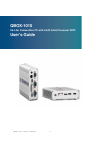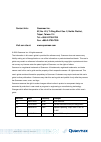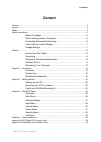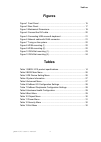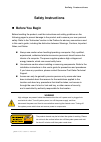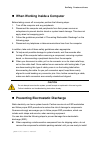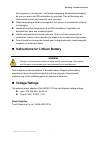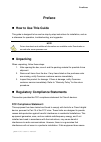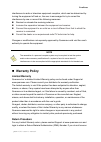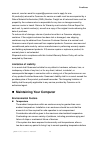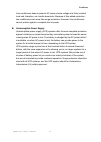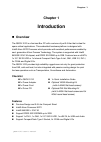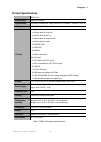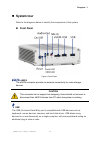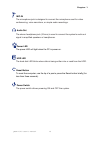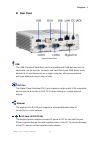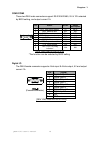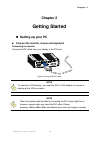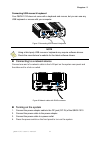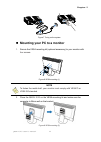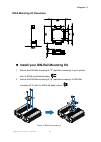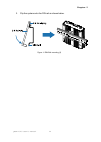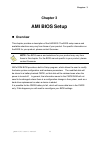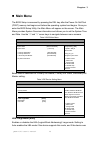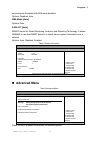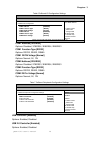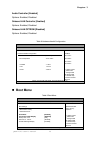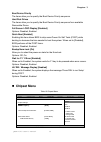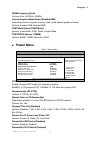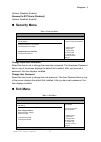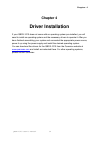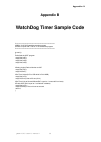- DL manuals
- Quanmax
- Computer Accessories
- QBOX-1010
- User Manual
Quanmax QBOX-1010 User Manual
Summary of QBOX-1010
Page 1
I qbox-1010 user’s manual qbox-1010 0.6-liter fanless box pc with intel® atom processor n270 user’s guide.
Page 2
Ii qbox-1010 user’s manual contact info: quanmax inc. 5f, no. 415, ti-ding blvd. Sec. 2, neihu district, taipei, taiwan 114 tel: +886-2-2799-2789 fax: +886-2-2799-7399 visit our site at: www.Quanmax.Com © 2009 quanmax inc. All rights reserved. The information in this user’s guide is provided for ref...
Page 3: Content
Content 3 qbox-1010 user’s manual content content ................................................................................................................................... 3 figures ...............................................................................................................
Page 4: Figures
Tables 4 qbox-1010 user’s manual figures figure 1 front panel .................................................................................. 15 figure 2 rear panel ................................................................................... 17 figure 3 mechanical dimensions .................
Page 5: Safety Instructions
Safety instructions 5 qbox-1010 user’s manual safety instructions before you begin before handling the product, read the instructions and safety guidelines on the following pages to prevent damage to the product and to ensure your own personal safety. Refer to the “advisories” section in the preface...
Page 6
Safety instructions 6 qbox-1010 user’s manual when working inside a computer before taking covers off a computer, perform the following steps: 1. Turn off the computer and any peripherals. 2. Disconnect the computer and peripherals from their power sources or subsystems to prevent electric shock or ...
Page 7: Voltage Ratings
Safety instructions 7 qbox-1010 user’s manual the component in a computer. Just before unwrapping the antistatic packaging, be sure you are at an esd workstation or grounded. This will discharge any static electricity that may have built up in your body. When transporting a sensitive component, firs...
Page 8: Preface
Preface 8 qbox-1010 user’s manual preface how to use this guide this guide is designed to be used as step-by-step instructions for installation, and as a reference for operation, troubleshooting, and upgrades. Note driver downloads and additional information are available under downloads on our web ...
Page 9: Warranty Policy
Preface 9 qbox-1010 user’s manual interference to radio or television equipment reception, which can be determined by turning the equipment off and on, the user is encouraged to try to correct the interference by one or more of the following measures: reorient or relocate the receiving antenna. Incr...
Page 10: Limitation of Liability
Preface 10 qbox-1010 user’s manual account, send an email to support@quanmax.Com to apply for one. All product(s) returned to quanmax for service or credit must be accompanied by a return material authorization (rma) number. Freight on all returned items must be prepaid by the customer who is respon...
Page 11: Power Protection
Preface 11 qbox-1010 user’s manual turning it on. Failure to do so may cause damage to internal components, particularly the hard disk drive. Humidity high-humidity can cause moisture to enter and accumulate in the system. This moisture can cause corrosion of internal components and degrade such pro...
Page 12
Preface 12 qbox-1010 user’s manual line conditioners keep a system’s ac power source voltage at a fairly constant level and, therefore, can handle brownouts. Because of this added protection, line conditioners cost more than surge protectors. However, line conditioners cannot protect against a compl...
Page 13: Chapter 1
Chapter 1 13 qbox-1010 user’s manual chapter 1 introduction overview the qbox-1010 is a fan-less box pc with a volume of just 0.6-liter that is ideal for space critical applications. This embedded hardware platform is designed with intel® atom n270 processor which provides with excellent performance...
Page 14: Product Specifications
Chapter 1 14 qbox-1010 user’s manual product specifications qbox-1010 construction aluminum extrusion system board proprietary motherboard, intel® atom n270 processor , 945gse / ich7-m memory ddr2 533 so-dimm up to 2gb i/o panel front i/o panel 1x phone jack for line-out 1x phone jack for mic-in 1x ...
Page 15: System Tour
Chapter 1 15 qbox-1010 user’s manual system tour refer to the diagrams below to identify the components of the system. Front panel figure 1 front panel esata the esata connector provides an external connectivity for mass storage devices. Caution this connector do not support hot-swapping. Users shou...
Page 16
Chapter 1 16 qbox-1010 user’s manual mic-in the microphone jack is designed to connect the microphone used for video conferencing, voice narrations, or simple audio recordings. Audio out the stereo headphone jack (3.5mm) is used to connect the system’s audio out signal to amplified speakers or headp...
Page 17: Rear Panel
Chapter 1 17 qbox-1010 user’s manual rear panel figure 2 rear panel usb the usb (universal serial bus) port is compatible with usb devices such as keyboards, mouse devices, cameras, and hard disk drives. Usb allows many devices to run simultaneously on a single computer, with some peripheral acting ...
Page 18
Chapter 1 18 qbox-1010 user’s manual com1/com2 those two db-9 male connectors support rs-232/422/485, 5v & 12v selected by bios setting, and output current 1a. Pin rs232 rs422 rs485 half duplex 1 dcd, data carrier detect tx- data- 2 rxd, receive data rx+ n/a 3 txd, transmit data tx+ data+ 4 dtr, dat...
Page 19: Mechanical Dimensions
Chapter 1 19 qbox-1010 user’s manual mechanical dimensions dimensions in millimeters figure 3 mechanical dimensions.
Page 20: Chapter 2
Chapter 2 20 qbox-1010 user’s manual chapter 2 getting started setting up your pc connect the monitor, mouse and keyboard connecting the monitor connect the dvi cable from your display to the dvi port. Figure 4 connect the dvi cable note to connect a vga display, you need the dvi to vga adapter to c...
Page 21: Turning On The System
Chapter 2 21 qbox-1010 user’s manual connecting usb mouse & keyboard your qbox-1010 does not come with a keyboard and mouse, but you can use any usb keyboard or mouse with your computer. Figure 5 connecting usb mouse & keyboard note using a third-party usb mouse or keyboard may require software driv...
Page 22
Chapter 2 22 qbox-1010 user’s manual figure 7 turing on the system mounting your pc to a monitor 1. Secure the vesa mounting kit (optional accessory) to your monitor with four screws. Figure 8 vesa mounting (1) note to fasten the metal shelf, your monitor must comply with vesa75 or vesa100 standard....
Page 23: Vesa Mounting Kit Dimension
Chapter 2 23 qbox-1010 user’s manual vesa mounting kit dimension install your din-rail mounting kit 1. Secure the din-rail mounting kit “a” (optional accessory) to your system with 3x m3x6 round head screws . 2. Secure the din-rail mounting kit “b” (optional accessory) to din-rail mounting kit “a” w...
Page 24
Chapter 2 24 qbox-1010 user’s manual 3. Clip the system onto the din rail as shown below. Figure 11 din-rail mounting (2).
Page 25: Chapter 3
Chapter 3 25 qbox-1010 user’s manual chapter 3 ami bios setup overview this chapter provides a description of the ami bios. The bios setup menus and available selections may vary from those of your product. For specific information on the bios for your product, please contact quanmax. Note: the bios...
Page 26: Main Menu
Chapter 3 26 qbox-1010 user’s manual main menu the bios setup is accessed by pressing the del key after the power-on self-test (post) memory test begins and before the operating system boot begins. Once you enter the bios setup utility, the main menu will appear on the screen. The main menu provides...
Page 27: Advanced Menu
Chapter 3 27 qbox-1010 user’s manual not previously formatted with lba mode disabled. Options: disabled, auto dma mode [auto] options: auto s.M.A.R.T [auto] smart stands for smart monitoring, analysis, and reporting technology. It allows amibios to use the smart protocol to report server system info...
Page 28
Chapter 3 28 qbox-1010 user’s manual table 6 onboard i/o configuration settings bios setup utility m a i n a d v a n c e d b o o t c h i p s e t p o w e r s e c u r i t y e x i t onboard i/o configuration com1 address [3f8/irq4] com1 function type [rs232] com1 ri pin voltage [normal] com2 address [2...
Page 29: Boot Menu
Chapter 3 29 qbox-1010 user’s manual audio controller [enabled] options: enabled, disabled onboard lan controller [enabled] options: enabled, disabled onboard lan optrom [disabled] options: enabled, disabled table 8 hardware health configuration bios setup utility m a i n a d v a n c e d b o o t c h...
Page 30: Chipset Menu
Chapter 3 30 qbox-1010 user’s manual boot device priority the items allow you to specify the boot device priority sequence. Hard disk drives the items allow you to specify the boot device priority sequence from available removable drives. Full screen logo display [disabled] options: disabled, enable...
Page 31: Power Menu
Chapter 3 31 qbox-1010 user’s manual dram frequency [auto] options: auto, 400 mhz, 533mhz internal graphics mode select [enabled 8mb] select the amount of system memory used by the internal graphics device. Options: enabled 1mb, enabled 8mb dvmt mode select [dvmt mode] options: fixed mode, dvmt mode...
Page 32: Security Menu
Chapter 3 32 qbox-1010 user’s manual options: disabled, enabled resume on rtc alarm [disabled] options: disabled, enabled security menu table 12 security menu bios setup utility m a i n a d v a n c e d b o o t c h i p s e t p o w e r s e c u r i t y e x i t security setting supervisor password :not ...
Page 33
Chapter 3 33 qbox-1010 user’s manual save changes and exit exit system setup after saving the changes. Once you are finished making your selections, choose this option from the exit menu to ensure the values you selected are saved to the cmos ram. The cmos ram is sustained by an onboard backup batte...
Page 34: Chapter 4
Chapter 4 34 qbox-1010 user’s manual chapter 4 driver installation if your qbox-1010 does not come with an operating system pre-installed, you will need to install an operating system and the necessary drivers to operate it. After you have finished assembling your system and connected the appropriat...
Page 35: Appendix A
Appendix a 35 qbox-1010 user’s manual appendix a dio (digital i/o) sample code //============================================ //qbox-1010 dos dio sample program //please compile with turbo c 3.0 to utilized the program //============================================ void main(){ int retval; outp(0x2e...
Page 36: Appendix B
Appendix b 36 qbox-1010 user’s manual appendix b watchdog timer sample code //============================================ //qbox-1010 dos watchdog sample program //please compile with turbo c 3.0 to utilized the program //============================================ int main() { //initialized the w...