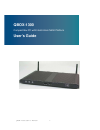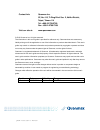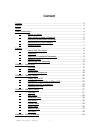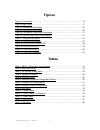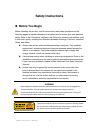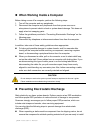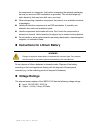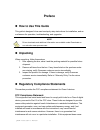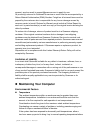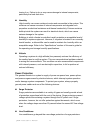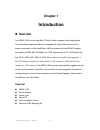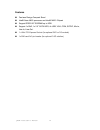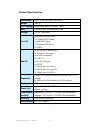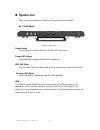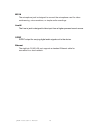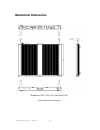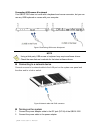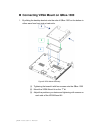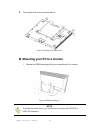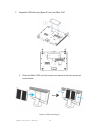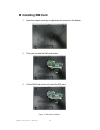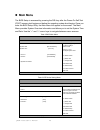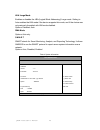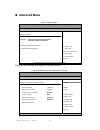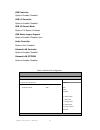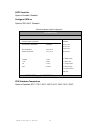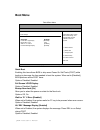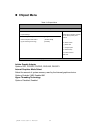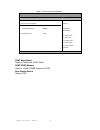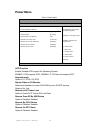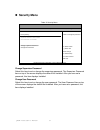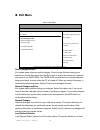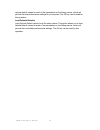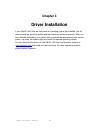- DL manuals
- Quanmax
- Desktop
- QBOX-1300
- User Manual
Quanmax QBOX-1300 User Manual
Summary of QBOX-1300
Page 1
I qbox-1300 user’s manual qbox-1300 compact box pc with intel® atom n450 platform user’s guide.
Page 2
Ii qbox-1300 user’s manual contact info: quanmax inc. 5f, no. 415, ti-ding blvd. Sec. 2, neihu district, taipei, taiwan 114 tel: +886-2-2799-2789 fax: +886-2-2799-7399 visit our site at: www.Quanmax.Com © 2010 quanmax inc. All rights reserved. The information in this user’s guide is provided for ref...
Page 3: Content
3 qbox-1300 user’s manual content content ....................................................................................................................... 3 figures ....................................................................................................................... 4 tables...
Page 4: Figures
4 qbox-1300 user’s manual figures figure 1 front panel ................................................................................................. 16 figure 2 rear panel ................................................................................................. 17 figure 3 mechanical dim...
Page 5: Safety Instructions
5 qbox-1300 user’s manual safety instructions before you begin before handling the product, read the instructions and safety guidelines on the following pages to prevent damage to the product and to ensure your own personal safety. Refer to the “advisories” section in the preface for advisory conven...
Page 6
6 qbox-1300 user’s manual when working inside a computer before taking covers off a computer, perform the following steps: 1. Turn off the computer and any peripherals. 2. Disconnect the computer and peripherals from their power sources or subsystems to prevent electric shock or system board damage....
Page 7: Voltage Ratings
7 qbox-1300 user’s manual the component in a computer. Just before unwrapping the antistatic packaging, be sure you are at an esd workstation or grounded. This will discharge any static electricity that may have built up in your body. When transporting a sensitive component, first place it in an ant...
Page 8: Preface
8 qbox-1300 user’s manual preface how to use this guide this guide is designed to be used as step-by-step instructions for installation, and as a reference for operation, troubleshooting, and upgrades. Note driver downloads and additional information are available under downloads on our web site: ww...
Page 9: Warranty Policy
9 qbox-1300 user’s manual interference to radio or television equipment reception, which can be determined by turning the equipment off and on, the user is encouraged to try to correct the interference by one or more of the following measures: reorient or relocate the receiving antenna. Increase the...
Page 10: Maintaining Your Computer
10 qbox-1300 user’s manual account, send an email to support@quanmax.Com to apply for one. All product(s) returned to quanmax for service or credit must be accompanied by a return material authorization (rma) number. Freight on all returned items must be prepaid by the customer who is responsible fo...
Page 11
11 qbox-1300 user’s manual turning it on. Failure to do so may cause damage to internal components, particularly the hard disk drive. Humidity high-humidity can cause moisture to enter and accumulate in the system. This moisture can cause corrosion of internal components and degrade such properties ...
Page 12
12 qbox-1300 user’s manual line conditioners keep a system’s ac power source voltage at a fairly constant level and, therefore, can handle brownouts. Because of this added protection, line conditioners cost more than surge protectors. However, line conditioners cannot protect against a complete loss...
Page 13: Chapter 1
Chapter 1 13 qbox-1300 user’s manual chapter 1 introduction overview the qbox-1300 is a fan-less box pc that is ideal for space critical applications. This embedded hardware platform is designed with high performance and low power consumption of the intel® atom n450 processor with intel® nm10 chipse...
Page 14
Chapter 1 14 qbox-1300 user’s manual features fan-less design compact sized intel® atom n450 processor and intel® nm10 chipset support ddr2 667 sodimm up to 2gb support 1x gbe, 1x 2.5” sata hdd, 4x usb, vga, com, s/pdif, mic-in, line-in, line-out. 1 x mini pci-express socket (for optional wifi or 3g...
Page 15
Chapter 1 15 qbox-1300 user’s manual product specifications dimensions 253 x 178 x 18.7 mm (w x h x d) weight 1000 g cpu/ chipset intel® atom n450 processor , nm10 ram 1 x ddr2 667 sodimm up to 2gb storage 1 x 2.5” sata hdd front io 1x button for power on/off 1x power led (green) 1x hdd led (red) 1x...
Page 16: System Tour
Chapter 1 16 qbox-1300 user’s manual system tour refer to the figures below to identify the components of the system. Front panel figure 1 front panel power switch the power button allows powering on and off the system. Power led (green) the power led will light when the pc is power-on. Hdd led (red...
Page 17
Chapter 1 17 qbox-1300 user’s manual rear panel figure 2 rear panel power input the supplied power adapter converts ac power to dc for use with this jack. Power supplied through this jack supplies power to the pc. To prevent damage to the pc, always use the supplied power adapter. Com d-sub 9 pin co...
Page 18
Chapter 1 18 qbox-1300 user’s manual mic-in the microphone jack is designed to connect the microphone used for video conferencing, voice narrations, or simple audio recordings. Line-in the line-in jack is designed to take input from a higher-powered sound source. S/pdif s/pdif output for carrying di...
Page 19: Mechanical Dimensions
Chapter 1 19 qbox-1300 user’s manual mechanical dimensions dimension: 253 x 178 x 18.7 mm (w x h x d) figure 3 mechanical dimensions.
Page 20: Chapter 2
Chapter 2 20 qbox-1300 user’s manual chapter 2 getting started setting up your pc connect the monitor, mouse and keyboard connecting the monitor connect the vga cable from your display to the vga port. Figure 4 connect the vga cable note when the system reboots without connecting the vga, there migh...
Page 21
Chapter 3 21 qbox-1300 user’s manual connecting usb mouse & keyboard your qbox-1300 does not come with a keyboard and mouse connector, but you can use any usb keyboard or mouse with your computer. Figure 5 connecting usb mouse & keyboard note using a third-party usb mouse or keyboard may require sof...
Page 22
Chapter 3 22 qbox-1300 user’s manual 3. Connect the power cable to a power outlet 4. Press the power switch on the front panel to turn on the system figure 7 turing on the system.
Page 23
Chapter 3 23 qbox-1300 user’s manual connecting vesa mount on qbox-1300 1. By sliding the desktop bracket onto the rails of qbox-1300 on the bottom in either ways from front side or back side. Figure 8 vesa mount assembly (1) tightening the base kit with four screws onto the qbox-1300 (2) mount the ...
Page 24
Chapter 3 24 qbox-1300 user’s manual 2. Then tighten the screw as shown below. Figure 9 vesa mount on qbox-1300 mounting your pc to a monitor 1. Secure the vesa mounting kit to your monitor with four screws. Figure 10 vesa mounting (1) note to fasten the metal shelf, your monitor must comply with ve...
Page 25
Chapter 3 25 qbox-1300 user’s manual 2. Assemble vesa mounting base kit onto the qbox-1300 3. Place the qbox-1300 onto the monitor and secure it with two screws as shown below. Figure 11 vesa mounting (2).
Page 26: Installing Sim Card
Chapter 3 26 qbox-1300 user’s manual installing sim card 1. Open the chassis cover by un-tightening five screws on the bottom. 2. Then you can see the sim card socket. 3. Lift the sim card socket and insert the sim card. Figure 12 sim card installation.
Page 27: Chapter 3
Chapter 3 27 qbox-1300 user’s manual chapter 3 ami bios setup overview this chapter provides a description of the ami bios. The bios setup menus and available selections may vary from those of your product. For specific information on the bios for your product, please contact quanmax. Note: the bios...
Page 28: Main Menu
Chapter 3 28 qbox-1300 user’s manual main menu the bios setup is accessed by pressing the del key after the power-on self-test (post) memory test begins and before the operating system boot begins. Once you enter the bios setup utility, the main menu will appear on the screen. The main menu provides...
Page 29
Chapter 3 29 qbox-1300 user’s manual lba/ large mode enables or disables the lba (logical block addressing)/ large mode. Setting to auto enables the lba mode if the device supports this mode, and if the device was not previously formatted with lba mode disabled. Options: disabled, auto dma mode opti...
Page 30: Advanced Menu
Chapter 3 30 qbox-1300 user’s manual advanced menu table 5 advanced menu bios setup utility m a i n a d v a n c e d b o o t c h i p s e t p o w e r s e c u r i t y e x i t advanced settings warning: setting wrong values in below sections may cause system to malfunction. > onboard peripherals configu...
Page 31
Chapter 3 31 qbox-1300 user’s manual usb controller options: enabled, disabled usb 2.0 controller options: enabled, disabled usb 2.0 control mode options: full speed, hi speed usb device legacy support options: enabled, disabled, auto audio controller options: auto, disabled onboard lan controller o...
Page 32
Chapter 3 32 qbox-1300 user’s manual sata controller options: enabled, disabled configure sata as options: ide, ahci, disabled table 8 hardware health configuration bios setup utility m a i n a d v a n c e d b o o t c h i p s e t p o w e r s e c u r i t y e x i t hardware health configuration cpu sh...
Page 33: Boot Menu
Chapter 3 33 qbox-1300 user’s manual boot menu table 9 boot menu bios setup utility m a i n a d v a n c e d b o o t c h i p s e t p o w e r s e c u r i t y e x i t boot settings quick boot [enabled] full screen logo display [disabled] bootup num-lock [on] wait for ’f1’ if error [enabled] hit ’del’me...
Page 34: Chipset Menu
Chapter 3 34 qbox-1300 user’s manual chipset menu table 10 chipset menu bios setup utility m a i n a d v a n c e d b o o t c h i p s e t p o w e r s e c u r i t y e x i t chipset settings initiate graphic adapter [igd] internal graphics mode select [enabled, 8mb] hyper threading technology [enabled]...
Page 35
Chapter 3 35 qbox-1300 user’s manual table 11 video function configuration bios setup utility m a i n a d v a n c e d b o o t c h i p s e t p o w e r s e c u r i t y e x i t video function configuration vvmt mode select [dvmt mode] dvmt/fixed memory [256mb] boot display device [vga] options fixed mo...
Page 36: Power Menu
Chapter 3 36 qbox-1300 user’s manual power menu table 12 power menu bios setup utility m a i n a d v a n c e d b o o t c h i p s e t p o w e r s e c u r i t y e x i t power management settings acpi function [enabled] suspend mode [s1 (str)] repost video on s3 resume [no] restore on ac power loss [po...
Page 37: Security Menu
Chapter 3 37 qbox-1300 user’s manual security menu table 13 security menu bios setup utility m a i n a d v a n c e d b o o t c h i p s e t p o w e r s e c u r i t y e x i t security setting supervisor password :not installed user password :not installed change supervisor password change user passwor...
Page 38: Exit Menu
Chapter 3 38 qbox-1300 user’s manual exit menu table 14 exit menu bios setup utility m a i n a d v a n c e d b o o t c h i p s e t p o w e r s e c u r i t y e x i t exit setting save changes and exit discard changes and exit discard changes load optimal defaults load failsafe defaults exit system se...
Page 39
Chapter 3 39 qbox-1300 user’s manual optimal default values for each of the parameters on the setup menus, which will provide the best performance settings for your system. The f9 key can be used for this operation. Load failsafe defaults load optimal default values for all the setup values. This op...
Page 40: Chapter 4
Chapter 4 40 qbox-1300 user’s manual chapter 4 driver installation if your qbox-1300 does not come with an operating system pre-installed, you will need to install an operating system and the necessary drivers to operate it. After you have finished assembling your system and connected the appropriat...