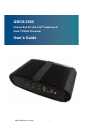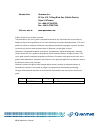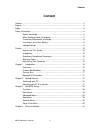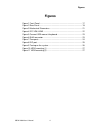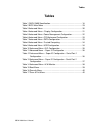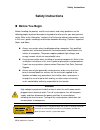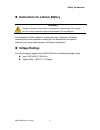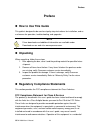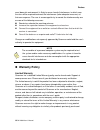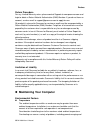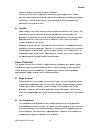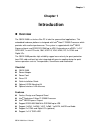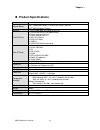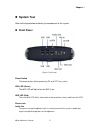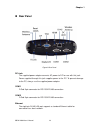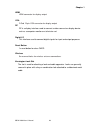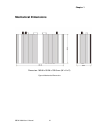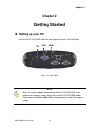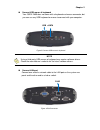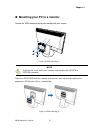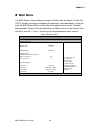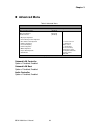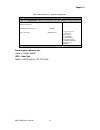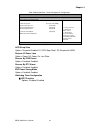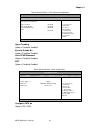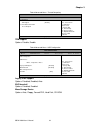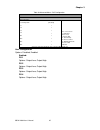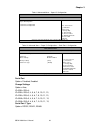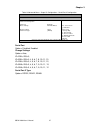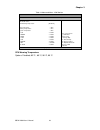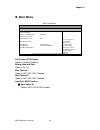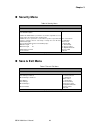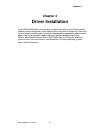- DL manuals
- Quanmax
- Desktop
- QBOX-1600
- User manual
Quanmax QBOX-1600 User manual
Summary of QBOX-1600
Page 1
I qbox-2600 user’s manual qbox-2600 fanless box pc with intel ® cedarview-d atom™ d2550 processor user’s guide.
Page 2
Ii qbox-2600 user’s manual contact info: quanmax inc. 4f, no. 415, ti-ding blvd. Sec. 2neihu district, taipei 114taiwan tel: +886-2-2799-2789 fax: +886-2-2799-7399 visit our site at: www.Quanmax.Com © 2011 quanmax inc. All rights reserved. The information in this user’s guide is provided for referen...
Page 3: Content
Content 3 qbox-2600 user’s manual content content ....................................................................................................................... 3 figures ....................................................................................................................... ...
Page 4: Figures
Figures 4 qbox-2600 user’s manual figures figure 1 front panel .................................................................................. 17 figure 2 rear panel ................................................................................... 19 figure 3 mechanical dimensions ................
Page 5: Tables
Tables 5 qbox-2600 user’s manual tables table 1 qbox-2600 specification .............................................................. 16 table 2 bios main menu ........................................................................... 29 table 3 advanced menu .........................................
Page 6: Safety Instructions
Safety instructions 6 qbox-2600 user’s manual safety instructions before you begin before handling the product, read the instructions and safety guidelines on the following pages to prevent damage to the product and to ensure your own personal safety. Refer to the “advisories” section in the prefa...
Page 7
Safety instructions 7 qbox-2600 user’s manual when working inside a computer before taking covers off a computer, perform the following steps: 1. Turn off the computer and any peripherals. 2. Disconnect the computer and peripherals from their power sources or subsystems to prevent electric shock o...
Page 8
Safety instructions 8 qbox-2600 user’s manual preventing electrostatic discharge static electricity can harm system boards. Perform service at an esd workstation and follow proper esd procedure to reduce the risk of damage to components. Quanmax strongly encourages you to follow proper esd procedu...
Page 9: Voltage Ratings
Safety instructions 9 qbox-2600 user’s manual instructions for lithium battery warning danger of explosion when battery is replaced with incorrect type. Only replace with the same or equivalent type recommended by the manufacturer. Do not dispose of lithium batteries in domestic waste. Dispose of ...
Page 10: Preface
Preface 10 qbox-2600 user’s manual preface how to use this guide this guide is designed to be used as step-by-step instructions for installation, and as a reference for operation, troubleshooting, and upgrades. Note driver downloads and additional information are available under downloads on our w...
Page 11: Warranty Policy
Preface 11 qbox-2600 user’s manual area (domestic environment) is likely to cause harmful interference, in which case the user will be required to correct the interference (take adequate measures) at their own expense. The user is encouraged to try to correct the interference by one or more of the f...
Page 12
Preface 12 qbox-2600 user’s manual return procedure for any limited warranty return, please contact support at www.Quanmax.Com and login to obtain a return material authorization (rma) number. If you do not have an account, send an email to support@quanmax.Com to apply for one. All product(s) return...
Page 13
Preface 13 qbox-2600 user’s manual failure of chips or mechanical failure of devices. If the system has been exposed to abnormally cold temperatures, allow a two-hour warm-up period to bring it up to normal operating temperature before turning it on. Failure to do so may cause damage to internal com...
Page 14
Preface 14 qbox-2600 user’s manual uninterruptible power supply uninterruptible power supply (ups) systems offer the most complete protection against variations on power because they use battery power to keep the server running when ac power is lost. The battery is charged by the ac power while it...
Page 15: Chapter 1
Chapter 1 15 qbox-2600 user’s manual chapter 1 introduction overview the qbox-2600 is a fanless box pc is ideal for space critical applications. This embedded hardware platform is designed with intel ® atom™ d2550 processor which provides with excellent performance. The system is supported with in...
Page 16
Chapter 1 16 qbox-2600 user’s manual product specifications construction aluminum extrusion system board intel ® cedarview-d atom ™ d2550 (1m cache,1.86 ghz) intel ® nm10 express chipset memory 1 x ddr3 800/1066 so-dimm up to 4 gb front io panel 1x push button (w/led) for power on/off 1x phone jac...
Page 17: System Tour
Chapter 1 17 qbox-2600 user’s manual system tour refer to the figure below to identify the components of the system. front panel figure 1 front panel power switch the power button allows powering on and off the system. Wifi led (green) the wifi led will light when the wifi is on. Hdd led (red) t...
Page 18
Chapter 1 18 qbox-2600 user’s manual mic-in the pink microphone jack is designed to connect the microphone used for video conferencing, voice narrations, or simple audio recordings. Esata this esata port supports on front i/o via a usb/esata combo connector. Usb the usb (universal serial bus) port i...
Page 19: Rear Panel
Chapter 1 19 qbox-2600 user’s manual rear panel figure 2 rear panel dc jack the supplied power adapter converts ac power to dc for use with this jack. Power supplied through this jack supplies power to the pc. To prevent damage to the pc, always use the supplied power adapter. Com 1 d-sub 9 pin co...
Page 20
Chapter 1 20 qbox-2600 user’s manual hdmi hdmi connector for display output vga d-sub 15 pin vga connector for display output dp dp is a display interface used to connect a video source to a display device such as a computer monitor or a television set. Digital i/o this interface used to connect dig...
Page 21: Mechanical Dimensions
Chapter 1 21 qbox-2600 user’s manual mechanical dimensions dimension: 183.86 x 55.98 x 109.5 mm (w x h x d) figure 3 mechanical dimensions.
Page 22: Chapter 2
Chapter 2 22 qbox-2600 user’s manual chapter 2 getting started setting up your pc connect the dp/ vga/ hdmi cable from your display to the dp/ vga/ hdmi port. Figure 4 dp/ vga/ hdmi note when the system reboots without connecting the dp/vga/hdmi, there might be no image on screen when you insert t...
Page 23
Chapter 2 connect usb mouse & keyboard your qbox-2600 does not come with a keyboard and mouse connector, but you can use any usb keyboard or mouse to connect with your computer. Figure 5 connect usb mouse & keyboard note using a third-party usb mouse or keyboard may require software drivers. Check...
Page 24
Chapter 2 24 qbox-2600 user’s manual com 2 com 1 com ports com ports with the pin definitions. Com1 rs-232/422/485 port 1 d-sub 9p pin rs-232 rs-422 half duplex rs-485 full duplex rs-485 1 dcd tx- data- tx- 2 rxd rx+ n/a rx+ 3 txd tx+ data+ tx+ 4 dtr rx- n/a rx- 5 gnd gnd gnd gnd 6 dsr n/a n/a n/a...
Page 25
Chapter 2 25 qbox-2600 user’s manual dio digital input / output dio port with the pin definition. Digital input / output d-sub 9p pin signal name 1 +5v 2 digital input 0 3 digital output 0 4 digital input 1 5 digital output 1 6 digital input 2 7 digital output 2 8 digital input 3 9 digital output ...
Page 26
Chapter 2 26 qbox-2600 user’s manual turning on the system 1. Connect the power adapter cable to the dc jack (dc in) of the qbox-2600 2. Connect the power cable to the power adapter 3. Connect the power cable to a power outlet 4. Press the power switch on the front panel to turn on the system figu...
Page 27
Chapter 2 27 qbox-2600 user’s manual mounting your pc to a monitor secure the vesa mounting kit to your monitor with four screws. Figure 10 vesa mounting (1) note to fasten the metal shelf, your monitor must comply with vesa75 or vesa100 standard. Place the qbox-2600 onto the monitor and secure it...
Page 28: Chapter 3
Chapter 3 28 qbox-2600 user’s manual chapter 3 ami bios setup overview this chapter provides a description of the ami bios. The bios setup menus and available selections may vary from those of your product. For specific information on the bios for your product, please contact quanmax. Note: the bi...
Page 29: Main Menu
Chapter 3 29 qbox-2600 user’s manual main menu the bios setup is accessed by pressing the del key after the power-on self-test (post) memory test begins and before the operating system boot begins. Once you enter the bios setup utility, the main menu will appear on the screen. The main menu provid...
Page 30: Advanced Menu
Chapter 3 30 qbox-2600 user’s manual advanced menu table 3 advanced menu bios setup utility m a i n a d v a n c e d b o o t s e c u r i t y s e r v e r m g m t s a v e & e x i t onboard lan controller [enabled] select screen ↑↓ select item enter: select +- change opt. F1: general help f2: prev...
Page 31
Chapter 3 31 qbox-2600 user’s manual table 4 advanced menu – display configuration bios setup utility m a i n a d v a n c e d b o o t s e c u r i t y s e r v e r m g m t s a v e & e x i t display configuration select screen ↑↓ select item enter: select +- change opt. F1: general help f2: previou...
Page 32
Chapter 3 32 qbox-2600 user’s manual table 5 advanced menu –power management configuration bios setup utility m a i n a d v a n c e d b o o t s e c u r i t y s e r v e r m g m t s a v e & e x i t power management configuration select screen ↑↓ select item enter: select +- change opt. F1: general...
Page 33
Chapter 3 33 qbox-2600 user’s manual table 6 advanced menu –cpu advanced configuration bios setup utility m a i n a d v a n c e d b o o t s e c u r i t y s a v e & e x i t cpu advanced configuration select screen ↑↓ select item enter: select +- change opt. F1: general help f2: previous values f3...
Page 34
Chapter 3 34 qbox-2600 user’s manual table 8 advanced menu –trusted computing bios setup utility m a i n a d v a n c e d b o o t s e c u r i t y s a v e & e x i t configuration select screen ↑↓ select item enter: select +- change opt. F1: general help f2: previous values f3: optimized defaults f...
Page 35
Chapter 3 35 qbox-2600 user’s manual table 10 advanced menu –dio configuration bios setup utility m a i n a d v a n c e d b o o t s e c u r i t y s a v e & e x i t dio configuration select screen ↑↓ select item enter: select +- change opt. F1: general help f2: previous values f3: optimized defau...
Page 36
Chapter 3 36 qbox-2600 user’s manual table 11 advanced menu – super io configuration bios setup utility m a i n a d v a n c e d b o o t s e c u r i t y s a v e & e x i t super io configuration >serial port 1 configuration >serial port 2 configuration select screen ↑↓ select item enter: select +-...
Page 37
Chapter 3 37 qbox-2600 user’s manual table 13 advanced menu – super io configuration – serial port 2 configuration bios setup utility m a i n a d v a n c e d b o o t s e c u r i t y s a v e & e x i t serial port 2 configuration serial port [enabled] device settings io=2f8h; irq=3; change settings [a...
Page 38
Chapter 3 38 qbox-2600 user’s manual table 14 advanced menu –h/w monitor bios setup utility m a i n a d v a n c e d b o o t s e c u r i t y s a v e & e x i t pc health status select screen ↑↓ select item enter: select +- change opt. F1: general help f2: previous values f3: optimized defaults f4 ...
Page 39: Boot Menu
Chapter 3 39 qbox-2600 user’s manual boot menu table 15 boot menu bios setup utility m a i n a d v a n c e d b o o t s e c u r i t y s a v e & e x i t boot configuration select screen ↑↓ select item enter: select +- change opt. F1: general help f2: previous values f3: optimized defaults f4 sav...
Page 40: Security Menu
Chapter 3 40 qbox-2600 user’s manual security menu table 16 security menu bios setup utility m a i n a d v a n c e d b o o t s e c u r i t y s a v e & e x i t password description if only the administrator’s password is set, then this only limits access to setup and is only asked for when entering...
Page 41
Chapter 3 41 qbox-2600 user’s manual save changes and exit exit system setup after saving the changes. Once you are finished making your selections, choose this option from the exit menu to ensure the values you selected are saved to the cmos ram. The cmos ram is sustained by an onboard backup batte...
Page 42: Chapter 4
Chapter 4 42 qbox-2600 user’s manual chapter 4 driver installation if your qbox-2600 does not come with an operating system pre-installed, you will need to install an operating system and the necessary drivers to operate it. After you have finished assembling your system and connected the appropriat...