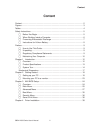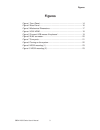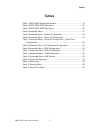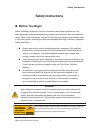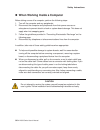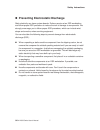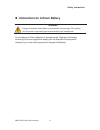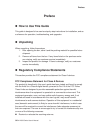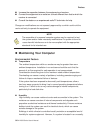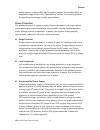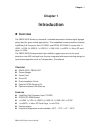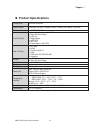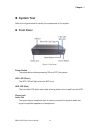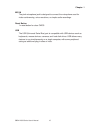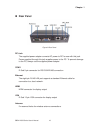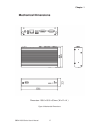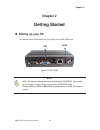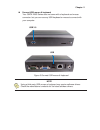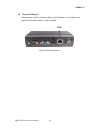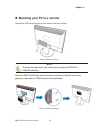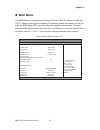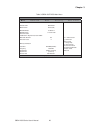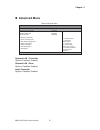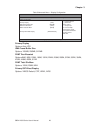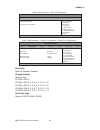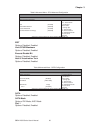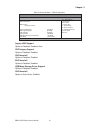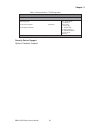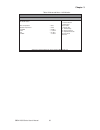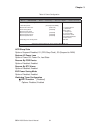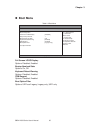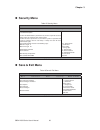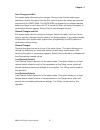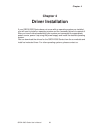- DL manuals
- Quanmax
- Touch Panel
- QBOX-200S
- User manual
Quanmax QBOX-200S User manual
Summary of QBOX-200S
Page 1
I qbox-200s series user’s manual qbox-200s series standard / extended temperature fanless box pc with intel® baytrail soc processor, atom™ e3825 user’s guide.
Page 2: Content
Content 2 qbox-200s series user’s manual content content....................................................................................................................... 2 figures .....................................................................................................................
Page 3: Figures
Figures 3 qbox-200s series user’s manual figures figure 1 front panel .................................................................................. 14 figure 2 rear panel................................................................................... 16 figure 3 mechanical dimensions ..........
Page 4: Tables
Tables 4 qbox-200s series user’s manual tables table 1 qbox-200s series specification .................................................. 13 table 2 qbox-200s bios main menu ...................................................... 25 table 3 qbox-200t bios main menu........................................
Page 5: Safety Instructions
Safety instructions 5 qbox-200s series user’s manual safety instructions before you begin before handling the product, read the instructions and safety guidelines on the following pages to prevent damage to the product and to ensure your own personal safety. Refer to the “advisories” section in th...
Page 6
Safety instructions 6 qbox-200s series user’s manual when working inside a computer before taking covers off a computer, perform the following steps: 1. Turn off the computer and any peripherals. 2. Disconnect the computer and peripherals from their power sources or subsystems to prevent electric ...
Page 7
Safety instructions 7 qbox-200s series user’s manual preventing electrostatic discharge static electricity can harm system boards. Perform service at an esd workstation and follow proper esd procedure to reduce the risk of damage to components. We strongly encourage you to follow proper esd proced...
Page 8
Safety instructions 8 qbox-200s series user’s manual instructions for lithium battery warning danger of explosion when battery is replaced with incorrect type. Only replace with the same or equivalent type recommended by the manufacturer. Do not dispose of lithium batteries in domestic waste. Disp...
Page 9: Preface
Preface 9 qbox-200s series user’s manual preface how to use this guide this guide is designed to be used as step-by-step instructions for installation, and as a reference for operation, troubleshooting, and upgrades. unpacking when unpacking, follow these steps: 1. After opening the box, save it...
Page 10
Preface 10 qbox-200s series user’s manual increase the separation between the equipment and receiver. Connect the equipment to an outlet on a circuit different from that to which the receiver is connected. Consult the dealer or an experienced radio/tv technician for help. Changes or modifications ar...
Page 11
Preface 11 qbox-200s series user’s manual humid location, a dehumidifier can be used to maintain the humidity within an acceptable range. Refer to the “specifications” section of this user’s guide for the operating and storage humidity specifications. Power protection the greatest threats to a syste...
Page 12: Chapter 1
Chapter 1 12 qbox-200s series user’s manual chapter 1 introduction overview the qbox-200s series is a standard / extended temperature fanless digital signage player ideal for space critical applications. This embedded hardware platform features intel® baytrail processor, atom™ e3825, and ddr3l so-...
Page 13: Product Specifications
Chapter 1 13 qbox-200s series user’s manual product specifications construction aluminum extrusion system board intel® baytrail soc processor, atom™ e3825 (1m cache, 1.33 ghz) memory 1x ddr3l so-dimm front io panel 1x audio jack for line-out & mic-in 1x micro sd card cage 1x usb 3.0 1x reset butto...
Page 14: System Tour
Chapter 1 14 qbox-200s series user’s manual system tour refer to the figure below to identify the components of the system. front panel figure 1 front panel power switch the power button allows powering on and off the system. Wifi led (green) the wifi led will light when the wifi is on. Hdd led ...
Page 15
Chapter 1 15 qbox-200s series user’s manual mic-in the pink microphone jack is designed to connect the microphone used for video conferencing, voice narrations, or simple audio recordings. Reset button 1x reset button for clear cmos. Usb the usb (universal serial bus) port is compatible with usb dev...
Page 16: Rear Panel
Chapter 1 16 qbox-200s series user’s manual rear panel figure 2 rear panel dc jack the supplied power adapter converts ac power to dc for use with this jack. Power supplied through this jack supplies power to the pc. To prevent damage to the pc, always use the supplied power adapter. Com 1 d-sub 9...
Page 17: Mechanical Dimensions
Chapter 1 17 qbox-200s series user’s manual mechanical dimensions dimension: 150.6 x 80.8 x 33mm ( w x d x h ) figure 3 mechanical dimensions.
Page 18: Chapter 2
Chapter 2 18 qbox-200s series user’s manual chapter 2 getting started setting up your pc connect the vga/ hdmi cable from your display to the vga/ hdmi port. Figure 4 vga/ hdmi note when the system reboots without connecting the vga/hdmi, there might be no image on screen when you insert the vga/h...
Page 19
Chapter 2 connect usb mouse & keyboard your qbox-200s series does not come with a keyboard and mouse connector, but you can use any usb keyboard or mouse to connect with your computer. Figure 5 connect usb mouse & keyboard note using a third-party usb mouse or keyboard may require software drivers. ...
Page 20
Chapter 2 20 qbox-200s series user’s manual connect lan port connect one end of a network cable to the lan port on the system rear panel and the other end to a hub or switch. Figure 6 rj45 connector rj45.
Page 21
Chapter 2 21 qbox-200s series user’s manual com 1 com ports com ports with the pin definitions. Com1 rs-232/422/485 port 1 d-sub 9p figure 7 com ports.
Page 22
Chapter 2 22 qbox-200s series user’s manual turning on the system 1. Connect the power adapter cable to the dc jack (dc in) of the qbox-200s series 2. Connect the power cable to the power adapter 3. Connect the power cable to a power outlet 4. Press the power switch on the front panel to turn on the...
Page 23
Chapter 2 23 qbox-200s series user’s manual mounting your pc to a monitor secure the vesa mounting kit to your monitor with four screws. Figure 9 vesa mounting (1) note to fasten the metal shelf, your monitor must comply with vesa75 or vesa100 standard. Place the qbox-200s series onto the monitor ...
Page 24: Chapter 3
Chapter 3 24 qbox-200s series user’s manual chapter 3 ami bios setup overview this chapter provides a description of the ami bios. The bios setup menus and available selections may vary from those of your product. For specific information on the bios for your product, please contact us note: the b...
Page 25: Main Menu
Chapter 3 25 qbox-200s series user’s manual main menu the bios setup is accessed by pressing the del key after the power-on self-test (post) memory test begins and before the operating system boot begins. Once you enter the bios setup utility, the main menu will appear on the screen. The main menu...
Page 26
Chapter 3 26 qbox-200s series user’s manual table 3 qbox-200t bios main menu bios setup utility m a i n a d v a n c e d b o o t s e c u r i t y s a v e & e x i t product information Æ Å select screen ĹĻ6hohfw,whm enter: select +- change opt. F1: general help f2: previous values f3: optimized default...
Page 27: Advanced Menu
Chapter 3 27 qbox-200s series user’s manual advanced menu table 4 advanced menu bios setup utility m a i n a d v a n c e d b o o t s e c u r i t y s e r v e r m g m t s a v e & e x i t onboard lan1 controller [enabled] Æ Å select screen ĹĻ6hohfw,whp enter: select +- change opt. F1: general help f2...
Page 28
Chapter 3 28 qbox-200s series user’s manual table 5 advanced menu – display configuration bios setup utility m a i n a d v a n c e d b o o t s e c u r i t y s e r v e r m g m t s a v e & e x i t display configuration Æ Å select screen ĹĻ6hohfw,whp enter: select +- change opt. F1: general help f2: pr...
Page 29
Chapter 3 29 qbox-200s series user’s manual table 6 advanced menu – super io configuration bios setup utility m a i n a d v a n c e d b o o t s e c u r i t y s a v e & e x i t super io configuration >serial port 1 configuration Æ Å select screen ĹĻ6hohfw,whp enter: select +- change opt. F1: general ...
Page 30
Chapter 3 30 qbox-200s series user’s manual table 8 advanced menu –cpu advanced configuration bios setup utility m a i n a d v a n c e d b o o t s e c u r i t y s a v e & e x i t cpu chipset configuration Æ Å select screen ĹĻ6hohfw,whp enter: select +- change opt. F1: general help f2: previous value...
Page 31
Chapter 3 31 qbox-200s series user’s manual table 10 advanced menu –usb configuration bios setup utility m a i n a d v a n c e d b o o t s e c u r i t y s a v e & e x i t usb configuration usb devices: 1 keyboard, 2 hubs legacy usb support [enabled] xhci legacy support [enabled] xhci hand-off [enabl...
Page 32
Chapter 3 32 qbox-200s series user’s manual table 11 advanced menu –tpmconfiguration bios setup utility m a i n a d v a n c e d b o o t s e c u r i t y s a v e & e x i t tpm configuration Æ Å select screen ĹĻ6hohfw,whp enter: select +- change opt. F1: general help f2: previous values f3: optimized d...
Page 33
Chapter 3 33 qbox-200s series user’s manual table 12 advanced menu –h/w monitor bios setup utility m a i n a d v a n c e d b o o t s e c u r i t y s a v e & e x i t pc health status cpu temperature : +39 c system temperature : +39 c +vcore : +0.789 v +vin : +11.644 v +5v : +5.106 v +vmen : +1.349 v ...
Page 34
Chapter 3 34 qbox-200s series user’s manual table 13 power configuration bios setup utility m a i n a d v a n c e d b o o t s e c u r i t y s e r v e r m g m t s a v e & e x i t power management configuration Æ Å select screen ĹĻ6hohfw,whp enter: select +- change opt. F1: general help f2: previous v...
Page 35: Boot Menu
Chapter 3 35 qbox-200s series user’s manual boot menu table 14 boot menu bios setup utility m a i n a d v a n c e d b o o t s e c u r i t y s a v e & e x i t boot configuration Æ Å select screen ĹĻ6hohfw,whp enter: select +- change opt. F1: general help f2: previous values f3: optimized defaults f...
Page 36: Security Menu
Chapter 3 36 qbox-200s series user’s manual security menu table 15 security menu bios setup utility m a i n a d v a n c e d b o o t s e c u r i t y s a v e & e x i t password description if only the administrator’s password is set, then this only limits access to setup and is only asked for when e...
Page 37
Chapter 3 37 qbox-200s series user’s manual save changes and exit exit system setup after saving the changes. Once you are finished making your selections, choose this option from the exit menu to ensure the values you selected are saved to the cmos ram. The cmos ram is sustained by an onboard backu...
Page 38: Chapter 4
Chapter 4 38 qbox-200s series user’s manual chapter 4 driver installation if your qbox-200s series does not come with an operating system pre-installed, you will need to install an operating system and the necessary drivers to operate it. After you have finished assembling your system and connected ...