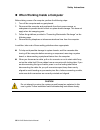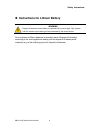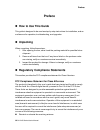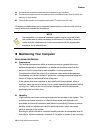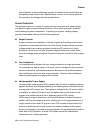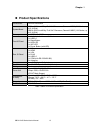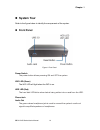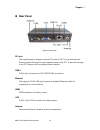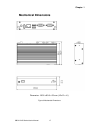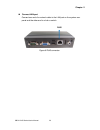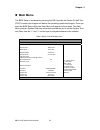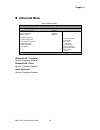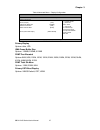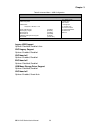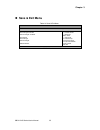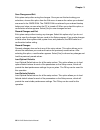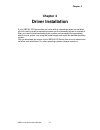- DL manuals
- Quanmax
- Industrial PC
- QBOX-210S
- User manual
Quanmax QBOX-210S User manual - Rear Panel
Chapter 1
16
QBOX-210S Series User’s Manual
Rear Panel
Figure 2 Rear Panel
DC Jack
The supplied power adapter converts AC power to DC for use with this jack.
Power supplied through this jack supplies power to the PC. To prevent damage
to the PC, always use the supplied power adapter.
COM 1
D-Sub 9 pin connector for RS-232/422/485 connection
Ethernet
The eight-pin RJ-45 LAN port supports a standard Ethernet cable for
connection to a local network.
HDMI
HDMI connector for display output
VGA
D-Sub 15 pin VGA connector for display output
Antenna
2x
reserved holes for wireless antenna connections.
Summary of QBOX-210S
Page 1
I qbox-210s series user’s manual qbox-210s series fanless box pc with intel® bay trail soc processor user’s guide.
Page 2: Content
Content 2 qbox-210s series user’s manual content content......................................................................................................................................2 figures .......................................................................................................
Page 3: Figures
Figures 3 qbox-210s series user’s manual figures figure 1 front panel .............................................................................................14 figure 2 rear panel ..............................................................................................16 figure 3 mechanic...
Page 4: Tables
Tables 4 qbox-210s series user’s manual tables table 1 qbox-210s series specification .........................................................13 table 2 qbox-210s bios main menu ..............................................................25 table 3 advanced menu .....................................
Page 5: Safety Instructions
Safety instructions 5 qbox-210s series user’s manual safety instructions before you begin before handling the product, read the instructions and safety guidelines on the following pages to prevent damage to the product and to ensure your own personal safety. Refer to the “advisories” section in the ...
Page 6
Safety instructions 6 qbox-210s series user’s manual when working inside a computer before taking covers off a computer, perform the following steps: 1. Turn off the computer and any peripherals. 2. Disconnect the computer and peripherals from their power sources or subsystems to prevent electric sh...
Page 7
Safety instructions 7 qbox-210s series user’s manual preventing electrostatic discharge static electricity can harm system boards. Perform service at an esd workstation and follow proper esd procedure to reduce the risk of damage to components. We strongly encourage you to follow proper esd procedur...
Page 8
Safety instructions 8 qbox-210s series user’s manual instructions for lithium battery warning danger of explosion w hen battery is replaced w ith incorrect type. Only replace with the same or equivalent type recommended by the manufacturer. Do not dispose of lithium batteries in domestic waste. Disp...
Page 9: Preface
Preface 9 qbox-210s series user’s manual preface how to use this guide this guide is designed to be used as step-by-step instructions for installation, and as a reference for operation, troubleshooting, and upgrades. Unpacking when unpacking, follow these steps: 1. After opening the box, save it and...
Page 10: Maintaining Your Computer
Preface 10 qbox-210s series user’s manual increase the separation between the equipment and receiver. Connect the equipment to an outlet on a circuit different from that to which the receiver is connected. Consult the dealer or an experienced radio/tv technician for help. Changes or modifications ar...
Page 11
Preface 11 qbox-210s series user’s manual humid location, a dehumidifier can be used to maintain the humidity within an acceptable range. Refer to the “specifications” section of this user’s guide for the operating and storage humidity specifications. Power protection the greatest threats to a syste...
Page 12: Chapter 1
Chapter 1 12 qbox-210s series user’s manual chapter 1 introduction overview qbox-210s series is a fanless digital signage player ideal for space critical applications. This embedded hardware platform features intel® bay trail processor, celeron® n2930 (qbox-210s) or n2807 (qbox-220s), and 1x ddr3l s...
Page 13: Product Specifications
Chapter 1 13 qbox-210s series user’s manual product specifications construction aluminum extrusion system board qbox-210s: intel® bay trail soc processor, celeron® n2930 (2m cache, up to 2.16 ghz) qbox-220s: intel® bay trail soc processor, celeron® n2807 (1m cache, up to 2.16 ghz) memory 1x ddr3l so...
Page 14: System Tour
Chapter 1 14 qbox-210s series user’s manual system tour refer to the figure below to identify the components of the system. Front panel figure 1 front panel power switch the power button allows powering on and off the system. Wifi led (green) the wifi led will light when the wifi is on. Hdd led (red...
Page 15
Chapter 1 15 qbox-210s series user’s manual mic-in the pink microphone jack is designed to connect the microphone used for video conferencing, voice narrations, or simple audio recordings. Reset button 1x reset button for pc reset. Usb the usb (universal serial bus) port is compatible with usb devic...
Page 16: Rear Panel
Chapter 1 16 qbox-210s series user’s manual rear panel figure 2 rear panel dc jack the supplied power adapter converts ac power to dc for use with this jack. Power supplied through this jack supplies power to the pc. To prevent damage to the pc, always use the supplied power adapter. Com 1 d-sub 9 p...
Page 17: Mechanical Dimensions
Chapter 1 17 qbox-210s series user’s manual mechanical dimensions dimension: 150.6 x 80.8 x 33 mm ( w x d x h ) figure 3 mechanical dimensions.
Page 18: Chapter 2
Chapter 2 18 qbox-210s series user’s manual chapter 2 getting started setting up your pc connect the vga/ hdmi cable from your display to the vga/ hdmi port. Figure 4 vga/ hdmi note when the system reboots without connecting the vga/hdmi, there might be no image on screen when you insert the vga/hdm...
Page 19
Chapter 2 connect usb mouse & keyboard your qbox-210s series does not come with a keyboard and mouse connector, but you can use any usb keyboard or mouse to connect with your computer. Figure 5 connect usb mouse & keyboard note using a third-party usb mouse or keyboard may require software drivers. ...
Page 20
Chapter 2 20 qbox-210s series user’s manual connect lan port connect one end of a network cable to the lan port on the system rear panel and the other end to a hub or switch. Figure 6 rj45 connector rj45.
Page 21
Chapter 2 21 qbox-210s series user’s manual com 1 com ports com ports with the pin definitions. Com1 rs-232/422/485 port 1 d-sub 9p figure 7 com ports.
Page 22
Chapter 2 22 qbox-210s series user’s manual turning on the system 1. Connect the power adapter cable to the dc jack (dc in) of the qbox-210s series 2. Connect the power cable to the power adapter 3. Connect the power cable to a power outlet 4. Press the power switch on the front panel to turn on the...
Page 23
Chapter 2 23 qbox-210s series user’s manual mounting your pc to a monitor secure the vesa mounting kit to your monitor with four screws. Figure 9 vesa mounting (1) note to fasten the metal shelf, your monitor must comply with vesa75 or vesa100 standard. Place the qbox-210s series onto the monitor an...
Page 24: Chapter 3
Chapter 3 24 qbox-210s series user’s manual chapter 3 ami bios setup overview this chapter provides a description of the ami bios. The bios setup menus and available selections may vary from those of your product. For specific information on the bios for your product, please contact us note: the bio...
Page 25: Main Menu
Chapter 3 25 qbox-210s series user’s manual main menu the bios setup is accessed by pressing the del key after the power-on self-test (post) memory test begins and before the operating system boot begins. Once you enter the bios setup utility, the main menu will appear on the screen. The main menu p...
Page 26: Advanced Menu
Chapter 3 26 qbox-210s series user’s manual advanced menu table 3 advanced menu bios setup utility m a i n a d v a n c e d p o w e r s e c u r i t y b o o t s a v e & e x i t onboard lan1 contr oller [enabled] select screen ↑↓ select item enter: sel ect +- change opt. F1: general h elp f2: previou...
Page 27
Chapter 3 27 qbox-210s series user’s manual table 4 advanced menu – display configuration bios setup utility m a i n a d v a n c e d p o w e r s e c u r i t y b o o t s a v e & e x i t display c onfigurati on select screen ↑↓ select item enter: sel ect +- change opt. F1: general h elp f2: previous...
Page 28
Chapter 3 28 qbox-210s series user’s manual table 5 advanced menu – super io configuration bios setup utility m a i n a d v a n c e d p o w e r s e c u r i t y b o o t s a v e & e x i t super io configuration >serial port 1 configuration select screen ↑↓ select item enter: sel ect +- change opt. F...
Page 29
Chapter 3 29 qbox-210s series user’s manual table 7 advanced menu –cpu advanced configuration bios setup utility m a i n a d v a n c e d p o w e r s e c u r i t y b o o t s a v e & e x i t cpu chipset c onfigurati on select screen ↑↓ select item enter: sel ect +- change opt. F1: general h elp f2: ...
Page 30
Chapter 3 30 qbox-210s series user’s manual table 9 advanced menu –usb configuration bios setup utility m a i n a d v a n c e d p o w e r s e c u r i t y b o o t s a v e & e x i t usb configuration usb devices: 1 keyboard, 1 mouse, 1 hub legac y usb support [enabled] xhci legac y support [enabl ed] ...
Page 31
Chapter 3 31 qbox-210s series user’s manual table 10 advanced menu –h/w monitor bios setup utility m a i n a d v a n c e d p o w e r s e c u r i t y b o o t s a v e & e x i t pc health status cpu temperature : +39 c sys tem temperature : +40 c +vcore : +0.789 v +vin : +12.060 v +5v : +5.106 v +vmen ...
Page 32: Power Menu
Chapter 3 32 qbox-210s series user’s manual power menu table 11 power configuration bios setup utility m a i n a d v a n c e d p o we r s e c u r i t y b o o t s a v e & e x i t power configuration select screen ↑↓ select item enter: sel ect +- change opt. F1: general h elp f2: previous values f3:...
Page 33: Security Menu
Chapter 3 33 qbox-210s series user’s manual security menu table 12 security menu bios setup utility m a i n a d v a n c e d p o w e r s e c u r i t y b o o t s a v e & e x i t pass word d escription if only the administrator’s password is s et, then this onl y limits acc ess to setup and is only as ...
Page 34: Boot Menu
Chapter 3 34 qbox-210s series user’s manual boot menu table 13 boot menu bios setup utility m a i n a d v a n c e d b o o t s e c u r i t y s a v e & e x i t boot configuration select screen ↑↓ select item enter: sel ect +- change opt. F1: general h elp f2: previous values f3: optimized defaults f...
Page 35: Save & Exit Menu
Chapter 3 35 qbox-210s series user’s manual save & exit menu table 14 save & exit menu bios setup utility m a i n a d v a n c e d b o o t s e c u r i t y s a v e & e x i t save c hanges and r eset discard changes and res et save opti ons save c hanges discard changes restore defaults select screen...
Page 36
Chapter 3 36 qbox-210s series user’s manual save changes and exit exit system setup after saving the changes. Once you are finished making your selections, choose this option from the exit menu to ensure the values you selected are saved to the cmos ram. The cmos ram is sustained by an onboard backu...
Page 37: Chapter 4
Chapter 4 37 qbox-210s series user’s manual chapter 4 driver installation if your qbox-210s series does not come with an operating system pre-installed, you will need to install an operating system and the necessary drivers to operate it. After you have finished assembling your system and connected ...