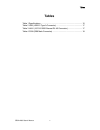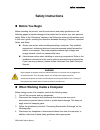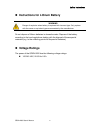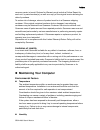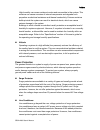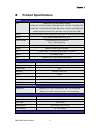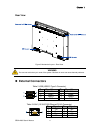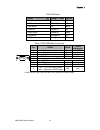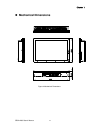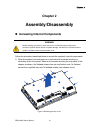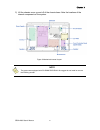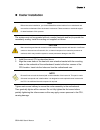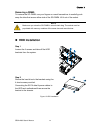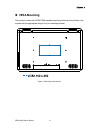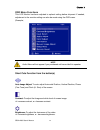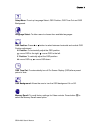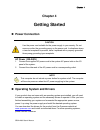I qdsn-2600 user’s manual ` qdsn-2600 all-in-one digital signage computer with intel® 45nm core™ 2 duo support user’s guide.
Ii qdsn-2600 user’s manual contact info: quanmax inc. 5f, no. 415, ti-ding blvd. Sec. 2, neihu district, taipei, taiwan 114 tel: +886-2-2799-2789 fax: +886-2-2799-7399 visit our site at: www.Quanmax.Com © 2009 quanmax inc. All rights reserved. The information in this user’s guide is provided for ref...
Content 3 qdsn-2600 user’s manual content content....................................................................................................................... 3 figures ....................................................................................................................... 4...
Figures 4 qdsn-2600 user’s manual figures figure 1 mechanical layout - front and side view.................................... 16 figure 2mechanical layout – bottom view ............................................... 16 figure 3 mechanical layout – rear view............................................
Tables 5 qdsn-2600 user’s manual tables table 1 specifications ................................................................................ 15 table 2 usb (usb2.0 type a connector) .................................................. 17 table 3 lan1 (10/100/1000 ethernet rj-45 connector).............
Safety instructions 6 qdsn-2600 user’s manual safety instructions before you begin before handling the product, read the instructions and safety guidelines on the following pages to prevent damage to the product and to ensure your own personal safety. Refer to the “advisories” section in the preface...
Safety instructions 7 qdsn-2600 user’s manual to help avoid possible damage to system boards, wait five seconds after turning off the computer before removing a component, removing a system board, or disconnecting a peripheral device from the computer. When you disconnect a cable, pull on its connec...
Safety instructions 8 qdsn-2600 user’s manual instructions for lithium battery warning danger of explosion when battery is replaced with incorrect type. Only replace with the same or equivalent type recommended by the manufacturer. Do not dispose of lithium batteries in domestic waste. Dispose of th...
Preface 9 qdsn-2600 user’s manual preface how to use this guide this guide is designed to be used as step-by-step instructions for installation, and as a reference for operation, troubleshooting, and upgrades. Note driver downloads and additional information is available under downloads on our web s...
Preface 10 qdsn-2600 user’s manual interference to radio communications. Operation of this equipment in a residential area (domestic environment) is likely to cause harmful interference, in which case the user will be required to correct the interference (take adequate measures) at their own expense...
Preface 11 qdsn-2600 user’s manual common carrier in transit. Returns for warranty must include a failure report for each unit, by serial number(s), as well as a copy of the original invoice showing the date of purchase. To reduce risk of damage, returns of product must be in a quanmax shipping cont...
Preface 12 qdsn-2600 user’s manual high-humidity can cause moisture to enter and accumulate in the system. This moisture can cause corrosion of internal components and degrade such properties as electrical resistance and thermal conductivity. Extreme moisture buildup inside the system can result in ...
Preface 13 qdsn-2600 user’s manual uninterruptible power supply uninterruptible power supply (ups) systems offer the most complete protection against variations on power because they use battery power to keep the server running when ac power is lost. The battery is charged by the ac power while it i...
Chapter 1 14 qdsn-2600 user’s manual chapter 1 introduction overview the qdsn-2600 all-in-one digital signage computer is supporting the latest intel® 45nm core 2 duo processor with the high integration of the intel® gm45/ ich9m chipset. Featured are ddr3 sodimm up to 2gb, intel® gma 4500mhd support...
Chapter 1 15 qdsn-2600 user’s manual product specifications system cpu intel® core 2 duo 45nm penryn support intel® core™2 duo processor t9400 (6m cache, 2.53 ghz, 1066 mhz fsb) intel® core™2 duo processor p8400 (3m cache, 2.26 ghz, 1066 mhz fsb) intel® celeron® processor 575 (1m cache, 2.00 ghz, 66...
Chapter 1 16 qdsn-2600 user’s manual mechanical layout front and side view figure 1 mechanical layout - front and side view bottom view figure 2mechanical layout – bottom view.
Chapter 1 17 qdsn-2600 user’s manual rear view figure 3 mechanical layout – rear view warning be sure not to block any air vents of the system. Blocked air vents can cause thermal problems. External connectors table 2 usb (usb2.0 type a connector) pin signal name pin signal name 1 +5v 5 +5v 2 usb1- ...
Chapter 1 18 qdsn-2600 user’s manual lan led status status led orange / green yellow no link off off 10m link off off 10m active off blink 100m link green on off 100m active green on blink 1000m link orange on off 1000m active orange on blink table 4 com (db9 male connector) pin rs232 rs422 rs485 ha...
Chapter 1 19 qdsn-2600 user’s manual mechanical dimensions figure 4 mechanical dimensions.
Chapter 3 20 qdsn-2600 user’s manual chapter 2 assembly/disassembly accessing internal components warning before opening your system, make sure to turn it off and disconnect the power sources to prevent electric shock or system damage. And wait 3 to 5 minutes to let the system cool before removing t...
Chapter 3 21 qdsn-2600 user’s manual 2) lift the chassis cover up and off of the chassis base. Note the locations of the internal components of the system. Figure 6 mechanical internal layout note the system was equipped with so-dimm ddr3-ram. We suggest do not install or remove the ram by yourself..
Chapter 3 22 qdsn-2600 user’s manual processor installation processor handling: carefully follow the steps below in order to prepare the cpu for installation: 1. Remove processor from packaging. 2. Handle the cpu by grasping the substrate edges only with thumb and forefinger. Caution do not touch pr...
Chapter 3 23 qdsn-2600 user’s manual figure 8 cpu alignment in micro-fcpga socket (socket p) 4. While gently holding the processor down with your finger, secure the processor in the socket with a screwdriver by turning the socket actuator to the closed position: figure 9 secure the processor in the ...
Chapter 3 24 qdsn-2600 user’s manual cooler installation note before the cooler installation, you should detach the related cables from motherboard and remove the motherboard form the chassis in advance. Please contact our technical support for detail assistant of this process. The system must not b...
Chapter 3 25 qdsn-2600 user’s manual memory module installation note before the memory installation, you should detach the related cables from motherboard and remove the motherboard form the chassis in advance. Please contact our technical support for detail assistant of this process. Carefully foll...
Chapter 3 26 qdsn-2600 user’s manual removing a dimm: to remove the so-dimm, use your fingers or a small screwdriver to carefully push away the tabs that secure either side of the so-dimm. Lift it out of the socket. Note make sure you store the so-dimm in an anti-static bag. The socket must be popul...
Chapter 3 27 qdsn-2600 user’s manual vesa mounting the product comes with vesa fdmi standard mounting holes as shown below. Use screws with the appropriate length for your mounting bracket. Figure 13 mounting hole locations.
Chapter 3 28 qdsn-2600 user’s manual chapter 3 on-screen display setting control panel buttons (“one-touch” function) use the control buttons on the lcd monitor to display the on screen display (osd) menu. Below is a list of the control button functions: note: please be advised that some illustratio...
Chapter 3 29 qdsn-2600 user’s manual osd menu functions this lcd monitor has been adjusted to optimal setting before shipment. If needed, adjustment to the monitor setting can also be made using the osd menu. (example) note audio menu will not appear if you purchased unit has not built-in speaker. S...
Chapter 3 30 qdsn-2600 user’s manual input select: when press input select change input signal to vga, dvi, hdmi and auto. Audio adjust: to adjust the audio functions. Volume: to adjust the volume of speaker output. Mute: to turn the mute on/off. Note: audio adjust function depends on product spec. ...
Chapter 3 31 qdsn-2600 user’s manual horizontal size: to adjust the width of the screen image. D: decrease the width of screen image, c: increase the width of screen image. H./v. Position : to adjust the horizontal and vertical position of the video. H. Position: c : move screen to the right, d : mo...
Chapter 3 32 qdsn-2600 user’s manual setup menu: to set up language select, osd position, osd time out and osd background. Language select: to allow users to choose from available languages. Osd position: press cor dbutton to select between horizontal and vertical osd position adjustment. H. Positio...
Chapter 4 33 qdsn-2600 user’s manual chapter 4 getting started power connection caution use the power cord suitable for the power supply in your country. Do not remove or alter the grounding prong on the power cord. In situations where a two-slot receptacle is present, have it replaced with a proper...
Chapter 5 34 qdsn-2600 user’s manual chapter 5 maintenance and prevention your system requires minimal maintenance and care to keep it operating correctly. Occasionally wipe the system with a soft dry cloth. You should only remove persistent dirt by use of a soft, slightly damp cloth (use only a mil...