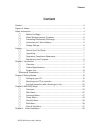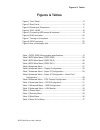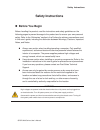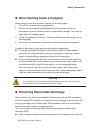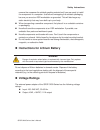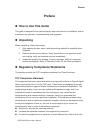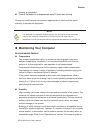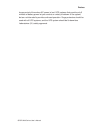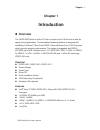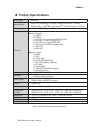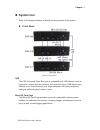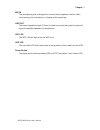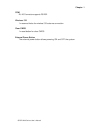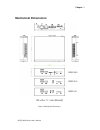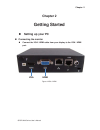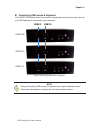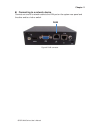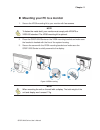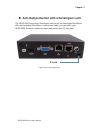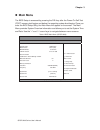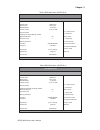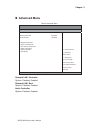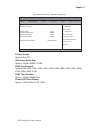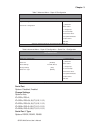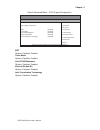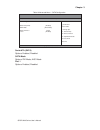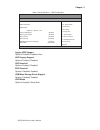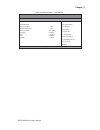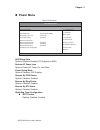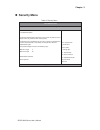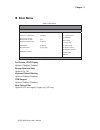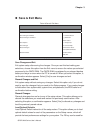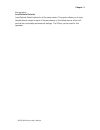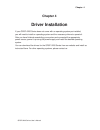- DL manuals
- Quanmax
- Desktop
- QDSP-0200 Series
- User manual
Quanmax QDSP-0200 Series User manual
Summary of QDSP-0200 Series
Page 1
Qdsp-0200 series 0.6-liter box pc with intel ® bay trail dual core / quad core processor user’s guide.
Page 2: Content
Content qdsp-0200 series user’s manual content content....................................................................................................................... 2 figures & tables......................................................................................................... 3 ...
Page 3: Figures & Tables
Figures & tables qdsp-0200 series user’s manual figures & tables figure 1 front panel .................................................................................. 13 figure 2 rear panel................................................................................... 15 figure 3 mechanical di...
Page 4: Safety Instructions
Safety instructions qdsp-0200 series user’s manual safety instructions before you begin before handling the product, read the instructions and safety guidelines on the following pages to prevent damage to the product and to ensure your own personal safety. Refer to the “advisories” section in the ...
Page 5
Safety instructions qdsp-0200 series user’s manual when working inside a computer before taking covers off a computer, perform the following steps: 1. Turn off the computer and any peripherals. 2. Disconnect the computer and peripherals from their power sources or subsystems to prevent electric sh...
Page 6: Voltage Ratings
Safety instructions qdsp-0200 series user’s manual remove the component’s antistatic packing material until you are ready to install the component in a computer. Just before unwrapping the antistatic packaging, be sure you are at an esd workstation or grounded. This will discharge any static electri...
Page 7: Preface
Preface qdsp-0200 series user’s manual preface how to use this guide this guide is designed to be used as step-by-step instructions for installation, and as a reference for operation, troubleshooting, and upgrades. unpacking when unpacking, follow these steps: 1. After opening the box, save it a...
Page 8
Preface qdsp-0200 series user’s manual receiver is connected. Consult the dealer or an experienced radio/tv technician for help. Changes or modifications not expressly approved by us could void the user's authority to operate the equipment. Note the assembler of a personal computer system may be req...
Page 9
Preface qdsp-0200 series user’s manual the operating and storage humidity specifications. Altitude operating a system at a high altitude (low pressure) reduces the efficiency of the cooling fans to cool the system. This can cause electrical problems related to arcing and corona effects. This conditi...
Page 10
Preface qdsp-0200 series user’s manual longer period of time when ac power is lost. Ups systems that provide only 5 minutes of battery power let you conduct an orderly shutdown of the system, but are not intended to provide continued operation. Surge protectors should be used with all ups systems, a...
Page 11: Chapter 1
Chapter 1 qdsp-0200 series user’s manual chapter 1 introduction overview the qdsp-0200 series is a box pc with a volume of just 0.6-liter that is ideal for space critical applications. This embedded hardware platform is designed with intel® bay trail atom™ dual core e3825 / celeron® quad core j190...
Page 12: Product Specifications
Chapter 1 qdsp-0200 series user’s manual product specifications construction aluminum system board qdsp-200: intel® bay trail atom™ e3825 (1m cache, 1.33 ghz) qdsp-210/211: intel® bay trail celeron® j1900 (2m cache, 2.42 ghz) memory 1x ddr3l so-dimm up to 8gb i/o panel Ŷ)urqw,2sdqho 1x usb3.0 2x u...
Page 13: System Tour
Chapter 1 qdsp-0200 series user’s manual system tour refer to the diagrams below to identify the components of the system. front panel figure 1 front panel usb the usb (universal serial bus) port is compatible with usb devices such as keyboards, mouse devices, cameras, and hard disk drives. Usb ...
Page 14
Chapter 1 qdsp-0200 series user’s manual mic-in the microphone jack is designed to connect the microphone used for video conferencing, voice narrations, or simple audio recordings. Line-out the stereo headphone jack (3.5mm) is used to connect the system’s audio out signal to amplified speakers or he...
Page 15
Chapter 1 qdsp-0200 series user’s manual rear panel figure 2 rear panel ethernet the eight-pin rj-45 lan port supports a standard ethernet cable for connection to a local network. Dc jack the supplied power adapter converts ac power to dc for use with this jack. Power supplied through this jack su...
Page 16
Chapter 1 qdsp-0200 series user’s manual com rj-45 connector supports rs-232. Wireless / 3g 1x reserved holes for wireless/ 3g antenna connection. Clear cmos 1x reset button for clear cmos. External power button the external power button allows powering on and off the system..
Page 17: Mechanical Dimensions
Chapter 1 qdsp-0200 series user’s manual mechanical dimensions 130 x 35 x 111 mm (wxhxd) figure 3 mechanical dimensions qdsp-200 qdsp-210 qdsp-211.
Page 18: Chapter 2
Chapter 2 qdsp-0200 series user’s manual hdmi vga chapter 2 getting started setting up your pc connecting the monitor connect the vga / hdmi cable from your display to the vga / hdmi port. Figure 4 vga / hdmi.
Page 19
Chapter 2 qdsp-0200 series user’s manual connecting usb mouse & keyboard your qdsp-0200 series does not come with a keyboard and mouse, but you can use any usb keyboard or mouse with your computer. Figure 5 connecting usb mouse & keyboard note using a third-party usb mouse or keyboard may require ...
Page 20
Chapter 2 qdsp-0200 series user’s manual rj45 connecting to a network device connect one end of a network cable to the lan port on the system rear panel and the other end to a hub or switch. Figure 6 rj45 connector.
Page 21
Chapter 2 qdsp-0200 series user’s manual dc jack turning on the system 1. Connect the power adapter cable to the dc jack (dc in) of qdsp-0200 series 2. Connect the power cable to the power adapter 3. Connect the power cable to a power outlet 4. Press the power switch on the front panel to turn on th...
Page 22
Chapter 2 qdsp-0200 series user’s manual mounting your pc to a monitor 1. Secure the vesa mounting kit to your monitor with four screws. Note to fasten the metal shelf, your monitor must comply with vesa75 or vesa100 standard. The vesa mounting kit is optional. 2. Place the qdsp-0200 series on the...
Page 23
Chapter 2 qdsp-0200 series user’s manual k lock anti-theft protection with a kensington lock the qdsp-0200 series has a kensington lock slot for the kensington microsaver. With the kensington microsaver, a sturdy steel cable, you can attach your qdsp-0200 series to a stationary object and protect ...
Page 24: Chapter 3
Chapter 3 qdsp-0200 series user’s manual chapter 3 ami bios setup overview this chapter provides a description of the ami bios. The bios setup menus and available selections may vary from those of your product. For specific information on the bios for your product, please contact us. Note: the bio...
Page 25: Main Menu
Chapter 3 qdsp-0200 series user’s manual main menu the bios setup is accessed by pressing the del key after the power-on self-test (post) memory test begins and before the operating system boot begins. Once you enter the bios setup utility, the main menu will appear on the screen. The main menu pr...
Page 26
Chapter 3 qdsp-0200 series user’s manual table 3 bios main menu (qdsp-0210) bios setup utility m a i n a d v a n c e d p o w e r s e c u r i t y b o o t s a v e & e x i t product information Æ Å select screen ĹĻ6hohfw,whp enter: select +- change opt. F1: general help f2: previous values f3: optimize...
Page 27: Advanced Menu
Chapter 3 qdsp-0200 series user’s manual advanced menu table 5 advanced menu bios setup utility m a i n a d v a n c e d p o w e r s e c u r i t y b o o t s a v e & e x i t onboard lan1 controller [enabled] Æ Å select screen ĹĻ6hohfw,whp enter: select +- change opt. F1: general help f2: previous va...
Page 28
Chapter 3 qdsp-0200 series user’s manual table 6 advanced menu – display configuration bios setup utility m a i n a d v a n c e d p o w e r s e c u r i t y b o o t s a v e & e x i t display configuration Æ Å select screen ĹĻ6hohfw,whp enter: select +- change opt. F1: general help f2: previous values...
Page 29
Chapter 3 qdsp-0200 series user’s manual table 7 advanced menu – super io configuration bios setup utility m a i n a d v a n c e d p o w e r s e c u r i t y b o o t s a v e & e x i t super io configuration Æ Å select screen ĹĻ6hohfw,whp enter: select +- change opt. F1: general help f2: previous valu...
Page 30
Chapter 3 qdsp-0200 series user’s manual table 9 advanced menu – cpu chipset configuration bios setup utility m a i n a d v a n c e d p o w e r s e c u r i t y b o o t s a v e & e x i t cpu chipset configuration Æ Å select screen ĹĻ6hohfw,whp enter: select +- change opt. F1: general help f2: previou...
Page 31
Chapter 3 qdsp-0200 series user’s manual table 10 advanced menu – sata configuration bios setup utility m a i n a d v a n c e d p o w e r s e c u r i t y b o o t s a v e & e x i t sata configuration Æ Å select screen ĹĻ6hohfw,whp enter: select +- change opt. F1: general help f2: previous values f3: ...
Page 32
Chapter 3 qdsp-0200 series user’s manual table 11 advanced menu – usb configuration bios setup utility m a i n a d v a n c e d p o w e r s e c u r i t y b o o t s a v e & e x i t usb configuration Æ Å select screen ĹĻ6hohfw,whp enter: select +- change opt. F1: general help f2: previous values f3: op...
Page 33
Chapter 3 qdsp-0200 series user’s manual table 12 advanced menu – h/w monitor bios setup utility m a i n a d v a n c e d p o w e r s e c u r i t y b o o t s a v e & e x i t pc health status Æ Å select screen ĹĻ6hohfw,whp enter: select +- change opt. F1: general help f2: previous values f3: optimized...
Page 34: Power Menu
Chapter 3 qdsp-0200 series user’s manual power menu table 13 power menu bios setup utility m a i n a d v a n c e d p o w e r s e c u r i t y b o o t s a v e & e x i t power configuration Æ Å select screen ĹĻ6hohfw,whp enter: select +- change opt. F1: general help f2: previous values f3: optimized ...
Page 35: Security Menu
Chapter 3 qdsp-0200 series user’s manual security menu table 14 security menu bios setup utility m a i n a d v a n c e d p o w e r s e c u r i t y b o o t s a v e & e x i t password description if only the administrator’s password is set, then this only limits access to setup and is only asked for...
Page 36: Boot Menu
Chapter 3 qdsp-0200 series user’s manual boot menu table 15 boot menu bios setup utility m a i n a d v a n c e d p o w e r s e c u r i t y b o o t s a v e & e x i t boot configuration Æ Å select screen ĹĻ6hohfw,whp enter: select +- change opt. F1: general help f2: previous values f3: optimized def...
Page 37: Save & Exit Menu
Chapter 3 qdsp-0200 series user’s manual save & exit menu table 16 save & exit menu bios setup utility m a i n a d v a n c e d p o w e r s e c u r i t y b o o t s a v e & e x i t save changes and reset discard changes and reset save options save changes discard changes restore defaults Æ Å select ...
Page 38
Chapter 3 qdsp-0200 series user’s manual this operation. Load failsafe defaults load optimal default values for all the setup values. This option allows you to load failsafe default values for each of the parameters on the setup menus, which will provide the most stable performance settings. The f8 ...
Page 39: Chapter 4
Chapter 4 qdsp-0200 series user’s manual chapter 4 driver installation if your qdsp-0200 series does not come with an operating system pre-installed, you will need to install an operating system and the necessary drivers to operate it. After you have finished assembling your system and connected the...