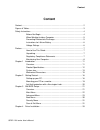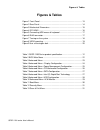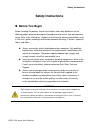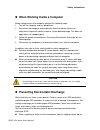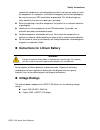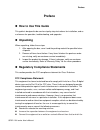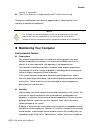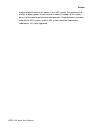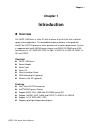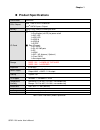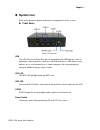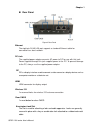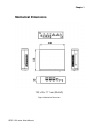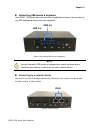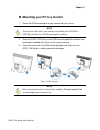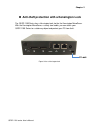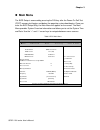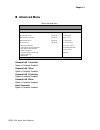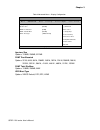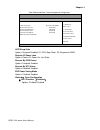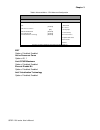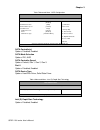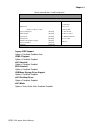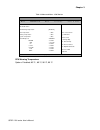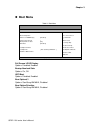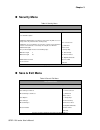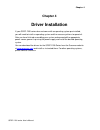- DL manuals
- Quanmax
- Processor
- QDSP-1100 Series
- User Manual
Quanmax QDSP-1100 Series User Manual
Summary of QDSP-1100 Series
Page 1
Qdsp-1100 series user’s manual qdsp-1100 series 0.6-liter box pc with intel ® core i3-3227u processor user’s guide.
Page 2: Content
Content qdsp-1100 series user’s manual content content ....................................................................................................................... 2 figures & tables ......................................................................................................... ...
Page 3: Figures & Tables
Figures & tables qdsp-1100 series user’s manual figures & tables figure 1 front panel .................................................................................. 13 figure 2 rear panel ................................................................................... 14 figure 3 mechanical d...
Page 4: Safety Instructions
Safety instructions qdsp-1100 series user’s manual safety instructions before you begin before handling the product, read the instructions and safety guidelines on the following pages to prevent damage to the product and to ensure your own personal safety. Refer to the “advisories” section in the ...
Page 5
Safety instructions qdsp-1100 series user’s manual when working inside a computer before taking covers off a computer, perform the following steps: 1. Turn off the computer and any peripherals. 2. Disconnect the computer and peripherals from their power sources or subsystems to prevent electric sh...
Page 6: Voltage Ratings
Safety instructions qdsp-1100 series user’s manual remove the component’s antistatic packing material until you are ready to install the component in a computer. Just before unwrapping the antistatic packaging, be sure you are at an esd workstation or grounded. This will discharge any static electri...
Page 7: Preface
Preface qdsp-1100 series user’s manual preface how to use this guide this guide is designed to be used as step-by-step instructions for installation, and as a reference for operation, troubleshooting, and upgrades. unpacking when unpacking, follow these steps: 1. After opening the box, save it a...
Page 8
Preface qdsp-1100 series user’s manual receiver is connected. Consult the dealer or an experienced radio/tv technician for help. Changes or modifications not expressly approved by us could void the user's authority to operate the equipment. Note the assembler of a personal computer system may be req...
Page 9
Preface qdsp-1100 series user’s manual the operating and storage humidity specifications. altitude operating a system at a high altitude (low pressure) reduces the efficiency of the cooling fans to cool the system. This can cause electrical problems related to arcing and corona effects. This condi...
Page 10
Preface qdsp-1100 series user’s manual longer period of time when ac power is lost. Ups systems that provide only 5 minutes of battery power let you conduct an orderly shutdown of the system, but are not intended to provide continued operation. Surge protectors should be used with all ups systems, a...
Page 11: Chapter 1
Chapter 1 qdsp-1100 series user’s manual chapter 1 introduction overview the qdsp-1100 series is a box pc with a volume of just 0.6-liter that is ideal for space critical applications. This embedded hardware platform is designed with intel® core i3-3227u processor which provides with excellent per...
Page 12
Chapter 1 qdsp-1100 series user’s manual product specifications construction aluminum cpu/ chipset intel ® core i3-3227u processor intel ® hm76 express chipset memory ddr3 1333/ 1600 so-dimm up to 8gb i/o panel ■ front i/o panel 1x push button (w/led) for power on/off 1x wifi led 1x hdd led 2x usb...
Page 13: System Tour
Chapter 1 qdsp-1100 series user’s manual system tour refer to the diagrams below to identify the components of the system. front panel figure 1 front panel usb the usb (universal serial bus) port is compatible with usb devices such as keyboards, mouse devices, cameras, and hard disk drives. Usb ...
Page 14
Chapter 1 qdsp-1100 series user’s manual rear panel figure 2 rear panel ethernet the eight-pin rj-45 lan port supports a standard ethernet cable for connection to a local network. Dc jack the supplied power adapter converts ac power to dc for use with this jack. Power supplied through this jack su...
Page 15: Mechanical Dimensions
Chapter 1 qdsp-1100 series user’s manual mechanical dimensions 130 x 35 x 111 mm (wxhxd) figure 3 mechanical dimensions.
Page 16: Chapter 2
Chapter 2 qdsp-1100 series user’s manual dp hdmi chapter 2 getting started setting up your pc connecting the monitor connect the dp/ hdmi cable from your display to the dp/ hdmi port. Figure 4 dp/ hdmi.
Page 17
Chapter 2 qdsp-1100 series user’s manual connecting usb mouse & keyboard your qdsp-1100 series does not come with a keyboard and mouse, but you can use any usb keyboard or mouse with your computer. Figure 5 connecting usb mouse & keyboard note using a third-party usb mouse or keyboard may require ...
Page 18
Chapter 2 qdsp-1100 series user’s manual dc jack turning on the system 1. Connect the power adapter cable to the dc jack (dc in) of the qdsp-1100 series 2. Connect the power cable to the power adapter 3. Connect the power cable to a power outlet 4. Press the power switch on the front panel to turn o...
Page 19
Chapter 2 qdsp-1100 series user’s manual mounting your pc to a monitor 1. Secure the vesa mounting kit to your monitor with four screws. Note to fasten the metal shelf, your monitor must comply with vesa75 or vesa100 standard. The vesa mounting kit is optional. 2. Place the qdsp-1100 series on the...
Page 20
Chapter 2 qdsp-1100 series user’s manual anti-theft protection with a kensington lock the qdsp-1100 series has a kensington lock slot for the kensington microsaver. With the kensington microsaver, a sturdy steel cable, you can attach your qdsp-1100 series to a stationary object and protect your pc...
Page 21: Chapter 3
Chapter 3 qdsp-1100 series user’s manual chapter 3 ami bios setup overview this chapter provides a description of the ami bios. The bios setup menus and available selections may vary from those of your product. For specific information on the bios for your product, please contact us. Note: the bio...
Page 22: Main Menu
Chapter 3 qdsp-1100 series user’s manual main menu the bios setup is accessed by pressing the del key after the power-on self-test (post) memory test begins and before the operating system boot begins. Once you enter the bios setup utility, the main menu will appear on the screen. The main menu pr...
Page 23: Advanced Menu
Chapter 3 qdsp-1100 series user’s manual advanced menu table 3 advanced menu bios setup utility m a i n a d v a n c e d b o o t s e c u r i t y s e r v e r m g m t s a v e & e x i t onboard lan 1 controller [enabled] select screen ↑↓ select item enter: select +- change opt. F1: general help f2...
Page 24
Chapter 3 qdsp-1100 series user’s manual table 4 advanced menu – display configuration bios setup utility m a i n a d v a n c e d b o o t s e c u r i t y s e r v e r m g m t s a v e & e x i t display configuration select screen ↑↓ select item enter: select +- change opt. F1: general help f2: pre...
Page 25
Chapter 3 qdsp-1100 series user’s manual table 5 advanced menu –power management configuration bios setup utility m a i n a d v a n c e d b o o t s e c u r i t y s e r v e r m g m t s a v e & e x i t power management configuration select screen ↑↓ select item enter: select +- change opt. F1: gen...
Page 26
Chapter 3 qdsp-1100 series user’s manual table 6 advanced menu –cpu advanced configuration bios setup utility m a i n a d v a n c e d b o o t s e c u r i t y s a v e & e x i t cpu advanced configuration select screen ↑↓ select item enter: select +- change opt. F1: general help f2: previous value...
Page 27
Chapter 3 qdsp-1100 series user’s manual table 7 advanced menu –sata configuration bios setup utility m a i n a d v a n c e d b o o t s e c u r i t y s a v e & e x i t sata controller(s) [enabled] select screen ↑↓ select item enter: select +- change opt. F1: general help f2: previous values f3: ...
Page 28
Chapter 3 qdsp-1100 series user’s manual table 9 advanced menu –usb configuration bios setup utility m a i n a d v a n c e d b o o t s e c u r i t y s a v e & e x i t usb configuration select screen ↑↓ select item enter: select +- change opt. F1: general help f2: previous values f3: optimized de...
Page 29
Chapter 3 qdsp-1100 series user’s manual table 10 advanced menu –h/w monitor bios setup utility m a i n a d v a n c e d b o o t s e c u r i t y s a v e & e x i t pc health status select screen ↑↓ select item enter: select +- change opt. F1: general help f2: previous values f3: optimized defaults...
Page 30: Boot Menu
Chapter 3 qdsp-1100 series user’s manual boot menu table 11 boot menu bios setup utility m a i n a d v a n c e d b o o t s e c u r i t y s a v e & e x i t boot configuration select screen ↑↓ select item enter: select +- change opt. F1: general help f2: previous values f3: optimized defaults f4...
Page 31: Security Menu
Chapter 3 qdsp-1100 series user’s manual security menu table 12 security menu bios setup utility m a i n a d v a n c e d b o o t s e c u r i t y s a v e & e x i t password description if only the administrator’s password is set, then this only limits access to setup and is only asked for when ente...
Page 32
Chapter 3 qdsp-1100 series user’s manual save changes and exit exit system setup after saving the changes. Once you are finished making your selections, choose this option from the exit menu to ensure the values you selected are saved to the cmos ram. The cmos ram is sustained by an onboard backup b...
Page 33: Chapter 4
Chapter 4 qdsp-1100 series user’s manual chapter 4 driver installation if your qdsp-1100 series does not come with an operating system pre-installed, you will need to install an operating system and the necessary drivers to operate it. After you have finished assembling your system and connected the...