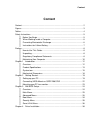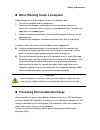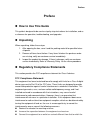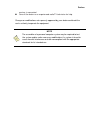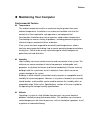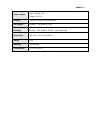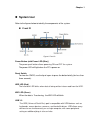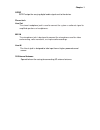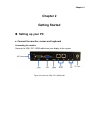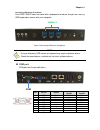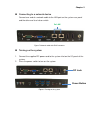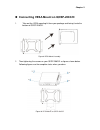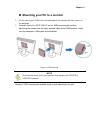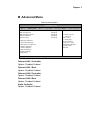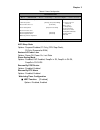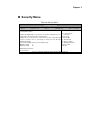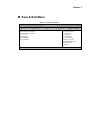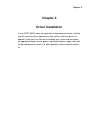Content qdsp-208c/d digital signage player with intel® haswell processor user’s guide.
Content content content ....................................................................................................................... 2 figures ....................................................................................................................... 3 tables ....................
Figures figures figure 1 front io ........................................................................................ 15 figure 2 rear io ........................................................................................ 17 figure 3 mechanical dimensions .....................................
Tables tables table 1 qdsp-208c/d/d specification ......................... 14 table 2 bios main menu .................................. 25 table 3 advanced menu ................................... 26 table 4 advanced menu – display configuration ................. 27 table 5 advanced menu – super io...
Safety instructions safety instructions n before you begin before handling the product, read the instructions and safety guidelines on the following pages to prevent damage to the product and to ensure your own personal safety. Refer to the “advisories” section in the preface for advisory convention...
Safety instructions n when working inside a computer before taking covers off a computer, perform the following steps: 1. Turn off the computer and any peripherals. 2. Disconnect the computer and peripherals from their power sources or subsystems to prevent electric shock or system board damage. Thi...
Safety instructions n when unpacking a static-sensitive component from its shipping carton, do not remove the component ’s antistatic packing material until you are ready to install the component in a computer. Just before unwrapping the antistatic packaging, be sure you are at an esd workstation or...
Preface preface n how to use this guide this guide is designed to be used as step-by-step instructions for installation, and as a reference for operation, troubleshooting, and upgrades. N unpacking when unpacking, follow these steps: 1. After opening the box, save it and the packing material for pos...
Preface receiver is connected. N consult the dealer or an experienced radio/tv technician for help. Changes or modifications not expressly approved by your dealer could void the user's authority to operate the equipment. Note the assembler of a personal computer system may be required to test the sy...
Preface n maintaining your computer environmental factors n temperature the ambient temperature within an enclosure may be greater than room ambient temperature. Installation in an enclosure should be such that the amount of air flow required for safe operation is not compromised. Consideration shou...
Preface power protection 脈䩃e greatest threats to a system ’s supply of power are power loss, power spikes, and power surges caused by electrical storms, which interrupt system operation and/or damage system components. To protect your system, always properly ground power cables and one of the follow...
Chapter 1 chapter 1 introduction n overview the qdsp-208c/d is a compact size box pc ideal for space critical applications. This embedded hardware platform features 4th generation intel® core ™ i3/i5/i7 processors, intel® hm87 express chipset, and ddr3l1333/1600 mt/s so-dimm. It comes with a 2.5 ” s...
Chapter 1 n product specifications construction metal housing system board intel ® haswell processor 4th generation intel ® core ™ i3/i5/i7 processors intel ® qm87/hm87 express chipset (qdsp-208c:qm87) / (qdsp-208d:hm87) memory 2x ddr3l 1333/ 1600 mt/s so-dimm up to 16 gb graphic intel ® hd graphics...
Chapter 1 power supply input: 100-240 vac output: +19v dc cooling system fan with smart fan function os support windows 7, windows 8, linux temperature / humidity operating: 0°c to 40°c, 0%-90%, non-condensing storage: -20°c to 80°c, 0%-90%, non-condensing dimensions 200 x 35 x 153.1 mm (wxhxd) weig...
Chapter 1 n system tour refer to the figures below to identify the components of the system. N front io figure 1 front io power button (with power led (blue) ) the power push button allows powering on and off the system. The power led will light when the pc is power-on. Reset switch to clear the cmo...
Chapter 1 s/pdif s/pdif output for carrying digital audio signals out to the device. Phone jack line out the stereo headphone jack is used to connect the system ’s audio out signal to amplified speakers or headphones. Mic-in the microphone jack is designed to connect the microphone used for video co...
Chapter 1 n rear rear figure 2 rear io com d-sub 9 pin connector for rs-232/422/485 connection ethernet the eight-pin rj-45 lan port supports a standard ethernet cable for connection to a local network. Hdmi hdmi connector for display output vga d-sub 15 pin vga connector for display output dc jack ...
Chapter 1 n mechanical dimensions dimension: 200 x 35 x 153.1 mm (w x h x d) figure 3 mechanical dimensions.
Chapter 2 chapter 2 getting started n setting up your pc ■ connect the monitor, mouse and keyboard connecting the monitor connect the vga / dp / hdmi cable from your display to the system. Figure 4 connect the vga / dp / hdmi cable.
Chapter 2 connecting usb mouse & keyboard your qdsp-208c/d does not come with a keyboard and mouse, but you can use any usb keyboard or mouse with your computer. Figure 5 connecting usb mouse & keyboard note using a third-party usb mouse or keyboard may require software drivers. Check the manufactur...
Chapter 2 n connecting to a network device connect one end of a network cable to the lan port on the system rear panel and the other end to a hub or switch. Figure 7 network cable with rj45 connector n turning on the system 1. Connect the supplied dc power cord to the system inlet on the i/o panel o...
Chapter 2 n connecting vesa mount on qdsp-208c/d 1. Take out the vesa mounting kit form your package and facing it onto the bottom of qdsp-208c/d. Figure 9 vesa mount assembly 2. Then tightening the screws on your qdsp-208c/d as figures shown below. Following figures are the complete status when you...
Chapter 2 n mounting your pc to a monitor 1. Firstly, mount your vesa kit on the backside of the monitor with four screws in the package. 2. Secondly, place the qdsp-208c/d on the vesa mounting kit and then tightening the screws from the holes on both sides of the vesa bracket - make sure the comput...
Chapter 3 chapter 3 ami bios setup n overview this chapter provides a description of the ami bios. The bios setup menus and available selections may vary from those of your product. For specific information on the bios for your product, please contact with your dealer. Note the bios menus and select...
Chapter 3 n main menu the bios setup is accessed by pressing the del key after the power-on self-test (post) memory test begins and before the operating system boot begins. Once you enter the bios setup utility, the main menu will appear on the screen. The main menu provides system overview informat...
Chapter 3 n advanced menu table 3 advanced menu bios setup utility m a i n a d v a n c e d b o o t s e c u r i t y s e r v e r m g m t s a v e & e x i t onboard lan1 controller [enabled] à ß select screen ↑↓ select item enter: select +- change opt. F1: general help f2: previous values f3: optimized ...
Chapter 3 table 4 advanced menu – display configuration bios setup utility m a i n a d v a n c e d b o o t s e c u r i t y s e r v e r m g m t s a v e & e x i t display configuration à ß select screen ↑↓ select item enter: select +- change opt. F1: general help f2: previous values f3: optimized defa...
Chapter 3 table 5 advanced menu – super io configuration bios setup utility m a i n a d v a n c e d b o o t s e c u r i t y s e r v e r m g m t s a v e & e x i t super io configuration >serial port 1 configuration version 2.15.1236. Copyright (c) 2012, american megatrends, inc. Table 6 advanced menu...
Chapter 3 table 7 advanced menu –cpu chipset configuration bios setup utility m a i n a d v a n c e d b o o t s e c u r i t y s a v e & e x i t cpu chipset configuration à ß select screen ↑↓ select item enter: select +- change opt. F1: general help f2: previous values f3: optimized defaults f4 save ...
Chapter 3 table 8 advanced menu –sata configuration bios setup utility m a i n a d v a n c e d b o o t s e c u r i t y s a v e & e x i t sata controller(s) [enabled] à ß select screen ↑↓ select item enter: select +- change opt. F1: general help f2: previous values f3: optimized defaults f4 save & ex...
Chapter 3 table 9 advanced menu –usb configuration bios setup utility m a i n a d v a n c e d b o o t s e c u r i t y s a v e & e x i t usb configuration usb devices: 1 keyboard, i mouse, 2 hubs legacy usb support [enabled] usb 3.0 support [enabled] xhci hand-off [enabled] ehci hand-off [disabled] u...
Chapter 3 table 70 advanced menu –h/w monitor bios setup utility m a i n a d v a n c e d b o o t s e c u r i t y s a v e & e x i t pc health status smart fan configuration cpu temperature : +90 c memory temperature : +40 c system temperature : +34 c cpu fan speed +5050rpm +vcore : +1.800 v +vin : +1...
Chapter 3 table 81 power configuration bios setup utility m a i n a d v a n c e d b o o t s e c u r i t y s e r v e r m g m t s a v e & e x i t power management configuration à ß select screen ↑↓ select item enter: select +- change opt. F1: general help f2: previous values f3: optimized defaults f4 ...
Chapter 3 n boot menu table 92 boot menu bios setup utility m a i n a d v a n c e d b o o t s e c u r i t y s a v e & e x i t boot configuration à ß select screen ↑↓ select item enter: select +- change opt. F1: general help f2: previous values f3: optimized defaults f4 save & exit esc exit full scre...
Chapter 3 n security menu table 103 security menu bios setup utility m a i n a d v a n c e d b o o t s e c u r i t y s a v e & e x i t password description if only the administrator ’s password is set, then this only limits access to setup and is only asked for when entering setup if only the user ’...
Chapter 3 n save & exit menu table 114 save & exit menu bios setup utility m a i n a d v a n c e d b o o t s e c u r i t y s a v e & e x i t discard changes and reset discard changes and reset save options save changes discard changes restore defaults à ß select screen ↑↓ select item enter: select +...
Chapter 3 save changes and exit exit system setup after saving the changes. Once you are finished making your selections, choose this option from the exit menu to ensure the values you selected are saved to the cmos ram. The cmos ram is sustained by an onboard backup battery and stays on even when t...
Chapter 4 chapter 4 driver installation if your qdsp-208c/d does not come with an operating system pre-installed, you will need to install an operating system and the necessary drivers to operate it. After you have finished assembling your system and connected the appropriate power source, power it ...