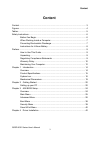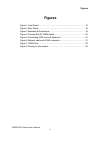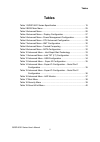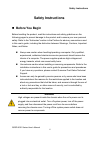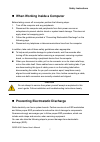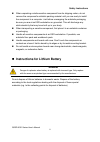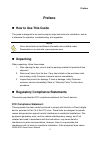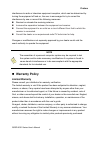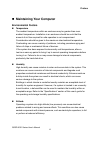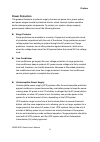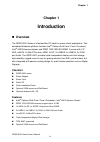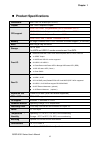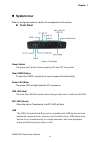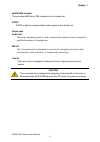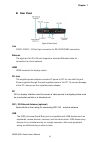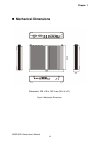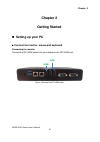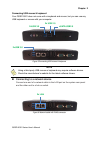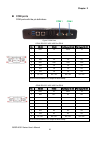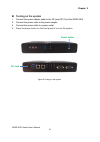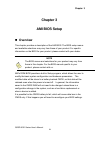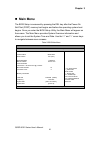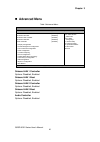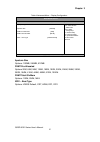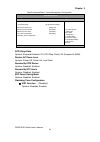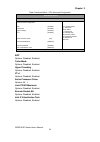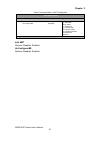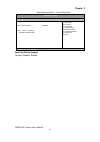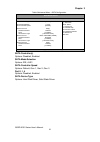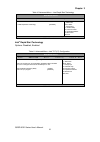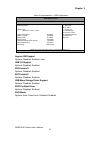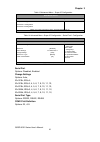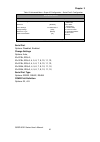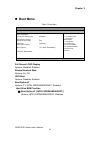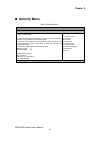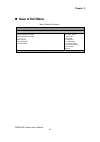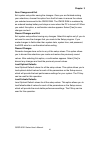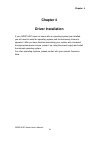- DL manuals
- Quanmax
- Computer Accessories
- QDSP-5000
- User Manual
Quanmax QDSP-5000 User Manual
Summary of QDSP-5000
Page 1
Qdsp-5001 series user’s manual i qdsp-5001 series fanless box pc w/ intel ® celeron dual core / core i processor user’s guide.
Page 2
Qdsp-5001 series user’s manual ii contact info: quanmax inc. 4f, no. 415, ti-ding blvd. Sec. 2neihu district, taipei 114taiwan tel: +886-2-2799-2789 fax: +886-2-2799-7399 visit our site at: www.Quanmax.Com © 2013 quanmax inc. All rights reserved. The information in this user’s guide is provided for ...
Page 3: Content
Content qdsp-5001 series user’s manual 3 content content ....................................................................................................................... 3 figures ....................................................................................................................
Page 4: Figures
Figures qdsp-5001 series user’s manual 4 figures figure 1 front panel .................................................................................. 16 figure 2 rear panel ................................................................................... 18 figure 3 mechanical dimensions .........
Page 5: Tables
Tables qdsp-5001 series user’s manual 5 tables table 1 qdsp-5001 series specification ................................................... 15 table 2 bios main menu ........................................................................... 25 table 3 advanced menu ......................................
Page 6: Safety Instructions
Safety instructions qdsp-5001 series user’s manual 6 safety instructions before you begin before handling the product, read the instructions and safety guidelines on the following pages to prevent damage to the product and to ensure your own personal safety. Refer to the “advisories” section in the ...
Page 7
Safety instructions qdsp-5001 series user’s manual 7 when working inside a computer before taking covers off a computer, perform the following steps: 1. Turn off the computer and any peripherals. 2. Disconnect the computer and peripherals from their power sources or subsystems to prevent electric sh...
Page 8
Safety instructions qdsp-5001 series user’s manual 8 when unpacking a static-sensitive component from its shipping carton, do not remove the component’s antistatic packing material until you are ready to install the component in a computer. Just before unwrapping the antistatic packaging, be sure yo...
Page 9: Preface
Preface qdsp-5001 series user’s manual 9 preface how to use this guide this guide is designed to be used as step-by-step instructions for installation, and as a reference for operation, troubleshooting, and upgrades. Note driver downloads and additional information are available under downloads on o...
Page 10: Warranty Policy
Preface qdsp-5001 series user’s manual 10 interference to radio or television equipment reception, which can be determined by turning the equipment off and on, the user is encouraged to try to correct the interference by one or more of the following measures: reorient or relocate the receiving anten...
Page 11: Return Procedure
Preface qdsp-5001 series user’s manual 11 return procedure for any limited warranty return, please contact with your dealer. All product(s) returned to your dealer for service or credit must be accompanied by a return material authorization (rma) number. Freight on all returned items must be prepaid...
Page 12: Maintaining Your Computer
Preface qdsp-5001 series user’s manual 12 maintaining your computer environmental factors temperature the ambient temperature within an enclosure may be greater than room ambient temperature. Installation in an enclosure should be such that the amount of air flow required for safe operation is not c...
Page 13: Power Protection
Preface qdsp-5001 series user’s manual 13 power protection the greatest threats to a system’s supply of power are power loss, power spikes, and power surges caused by electrical storms, which interrupt system operation and/or damage system components. To protect your system, always properly ground p...
Page 14: Chapter 1
Chapter 1 qdsp-5001 series user’s manual 14 chapter 1 introduction overview the qdsp-5001 series is a fanless box pc ideal for space critical applications. This embedded hardware platform features intel ® celeron dual core / core i processor, intel ® hm76 express chipset, and ddr3 1333/1600 so-dimm....
Page 15: Product Specifications
Chapter 1 qdsp-5001 series user’s manual 15 product specifications dimensions 220 x 153.3 x 38 mm (w x d x h) chipset intel ® hm76 express chipset cpu support qdsp-5001-intel ® 3rd generation core i5 processor 3337u qdsp-5002-intel ® 3rd generation core i3 processor 3227u qdsp-5004-intel ® celeron ®...
Page 16: System Tour
Chapter 1 qdsp-5001 series user’s manual 16 system tour refer to the figures below to identify the components of the system. Front panel figure 1 front panel power switch the power push button allows powering on and off the system. Clear cmos button to clear the cmos, use the tip of a pen to press t...
Page 17
Chapter 1 qdsp-5001 series user’s manual 17 esata/usb (combo) this provides esata and usb connectivity as a combo con s/pdif s/pdif output for carrying digital audio signals out to the device. Phone jack audio out the stereo headphone jack is used to connect the system’s audio out signal to amplifie...
Page 18: Rear Panel
Chapter 1 qdsp-5001 series user’s manual 18 rear panel figure 2 rear panel com com 1/com 2 - d-sub 9 pin connector for rs-232/422/485 connection ethernet the eight-pin rj-45 lan port supports a standard ethernet cable for connection to a local network. Hdmi hdmi connector for display output dc jack ...
Page 19: Mechanical Dimensions
Chapter 1 qdsp-5001 series user’s manual 19 mechanical dimensions dimension: 220 x 38 x 153.3 mm (w x h x d) figure 3 mechanical dimensions.
Page 20: Chapter 2
Chapter 2 qdsp-5001 series user’s manual 20 chapter 2 getting started setting up your pc ■ connect the monitor, mouse and keyboard connecting the monitor connect the dp/ hdmi cable from your display to the dp/ hdmi port. Figure 4 connect the dp /hdmi cable hdmi 2xdp.
Page 21
Chapter 2 qdsp-5001 series user’s manual 21 connecting usb mouse & keyboard your qdsp-5001 does not come with a keyboard and mouse, but you can use any usb keyboard or mouse with your computer. Figure 5 connecting usb mouse & keyboard note using a third-party usb mouse or keyboard may require softwa...
Page 22: Com Ports
Chapter 2 qdsp-5001 series user’s manual 22 com ports com ports with the pin definitions. Figure 7 com ports com1 rs-232 / 422 / 485 port db-9 pin rs-232 rs-422 half duplex rs-485 full duplex rs-485 1 dcd tx data tx 2 rxd rx+ na rx+ 3 txd tx+ data+ tx+ 4 dtr rx na rx 5 gnd gnd gnd gnd 6 dsr na na na...
Page 23: Turning On The System
Chapter 2 qdsp-5001 series user’s manual 23 turning on the system 1. Connect the power adapter cable to the dc jack (dc in) of the qdsp-5001 2. Connect the power cable to the power adapter 3. Connect the power cable to a power outlet 4. Press the power button on the front panel to turn on the system...
Page 24: Chapter 3
Chapter 3 qdsp-5001 series user’s manual 24 chapter 3 ami bios setup overview this chapter provides a description of the ami bios. The bios setup menus and available selections may vary from those of your product. For specific information on the bios for your product, please contact with your dealer...
Page 25: Main Menu
Chapter 3 qdsp-5001 series user’s manual 25 main menu the bios setup is accessed by pressing the del key after the power-on self-test (post) memory test begins and before the operating system boot begins. Once you enter the bios setup utility, the main menu will appear on the screen. The main menu p...
Page 26: Advanced Menu
Chapter 3 qdsp-5001 series user’s manual 26 advanced menu table 3 advanced menu bios setup utility m a i n a d v a n c e d b o o t s e c u r i t y s e r v e r m g m t s a v e & e x i t onboard lan1 controller [enabled] select screen ↑↓ select item enter: select +- change opt. F1: general help f2: ...
Page 27
Chapter 3 qdsp-5001 series user’s manual 27 table 4 advanced menu – display configuration bios setup utility m a i n a d v a n c e d b o o t s e c u r i t y s e r v e r m g m t s a v e & e x i t display configuration select screen ↑↓ select item enter: select +- change opt. F1: general help f2: pr...
Page 28
Chapter 3 qdsp-5001 series user’s manual 28 table 5 advanced menu –power management configuration bios setup utility m a i n a d v a n c e d b o o t s e c u r i t y s e r v e r m g m t s a v e & e x i t power management configuration select screen ↑↓ select item enter: select +- change opt. F1: ge...
Page 29
Chapter 3 qdsp-5001 series user’s manual 29 table 6 advanced menu –cpu advanced configuration bios setup utility m a i n a d v a n c e d b o o t s e c u r i t y s a v e & e x i t cpu advanced configuration select screen ↑↓ select item enter: select +- change opt. F1: general help f2: previous valu...
Page 30
Chapter 3 qdsp-5001 series user’s manual 30 table 7 advanced menu –amt configuration bios setup utility m a i n a d v a n c e d b o o t s e c u r i t y s a v e & e x i t intel amt [enabled] select screen ↑↓ select item enter: select +- change opt. F1: general help f2: previous values f3: optimized...
Page 31
Chapter 3 qdsp-5001 series user’s manual 31 table 8 advanced menu –trusted computing bios setup utility m a i n a d v a n c e d b o o t s e c u r i t y s a v e & e x i t configuration select screen ↑↓ select item enter: select +- change opt. F1: general help f2: previous values f3: optimized defau...
Page 32
Chapter 3 qdsp-5001 series user’s manual 32 table 9 advanced menu –sata configuration bios setup utility m a i n a d v a n c e d b o o t s e c u r i t y s a v e & e x i t sata controller(s) [enabled] select screen ↑↓ select item enter: select +- change opt. F1: general help f2: previous values f3:...
Page 33
Chapter 3 qdsp-5001 series user’s manual 33 table 10 advanced menu – intel rapid start technology bios setup utility m a i n a d v a n c e d b o o t s e c u r i t y s e r v e r m g m t s a v e & e x i t intel® rapid start technology [disabled] select screen ↑↓ select item enter: select +- change o...
Page 34
Chapter 3 qdsp-5001 series user’s manual 34 table 12 advanced menu –usb configuration bios setup utility m a i n a d v a n c e d b o o t s e c u r i t y s a v e & e x i t usb configuration usb devices: 1 keyboard, i mouse, 2 hubs legacy usb support [enabled] usb 3.0 support [enabled] xhci hand-off [...
Page 35
Chapter 3 qdsp-5001 series user’s manual 35 table 13 advanced menu – super io configuration bios setup utility m a i n a d v a n c e d b o o t s e c u r i t y s e r v e r m g m t s a v e & e x i t super io configuration >serial port 1 configuration >serial port 2 configuration version 2.15.1234. Cop...
Page 36
Chapter 3 qdsp-5001 series user’s manual 36 table 15 advanced menu –super io configuration – serial port 2 configuration bios setup utility m a i n a d v a n c e d b o o t s e c u r i t y s e r v e r m g m t s a v e & e x i t serial port 2 configuration select screen ↑↓ select item enter: select +...
Page 37
Chapter 3 qdsp-5001 series user’s manual 37 table 16 advanced menu –h/w monitor bios setup utility m a i n a d v a n c e d b o o t s e c u r i t y s a v e & e x i t pc health status cpu warning temperature [disabled] cpu temperature : +50 c bottom side system temperature : +51 c top side system temp...
Page 38: Boot Menu
Chapter 3 qdsp-5001 series user’s manual 38 boot menu table 17 boot menu bios setup utility m a i n a d v a n c e d b o o t s e c u r i t y s a v e & e x i t boot configuration select screen ↑↓ select item enter: select +- change opt. F1: general help f2: previous values f3: optimized defaults f4 ...
Page 39: Security Menu
Chapter 3 qdsp-5001 series user’s manual 39 security menu table 18 security menu bios setup utility m a i n a d v a n c e d b o o t s e c u r i t y s a v e & e x i t password description if only the administrator’s password is set, then this only limits access to setup and is only asked for when ent...
Page 40: Save & Exit Menu
Chapter 3 qdsp-5001 series user’s manual 40 save & exit menu table 19 save & exit menu bios setup utility m a i n a d v a n c e d b o o t s e c u r i t y s a v e & e x i t discard changes and reset discard changes and reset save options save changes discard changes restore defaults select screen ↑...
Page 41
Chapter 3 qdsp-5001 series user’s manual 41 save changes and exit exit system setup after saving the changes. Once you are finished making your selections, choose this option from the exit menu to ensure the values you selected are saved to the cmos ram. The cmos ram is sustained by an onboard backu...
Page 42: Chapter 4
Chapter 4 qdsp-5001 series user’s manual 42 chapter 4 driver installation if your qdsp-5001 does not come with an operating system pre-installed, you will need to install an operating system and the necessary drivers to operate it. After you have finished assembling your system and connected the app...