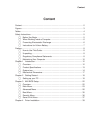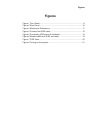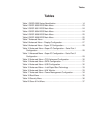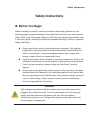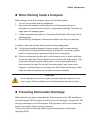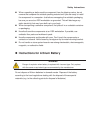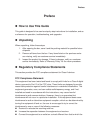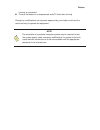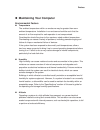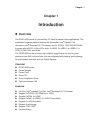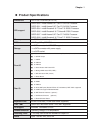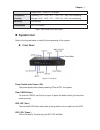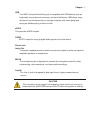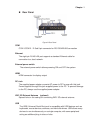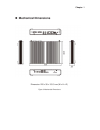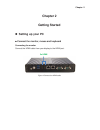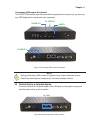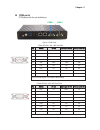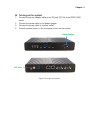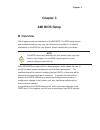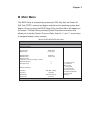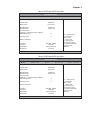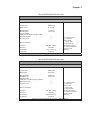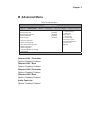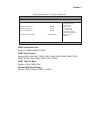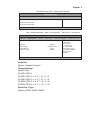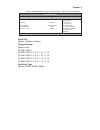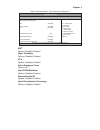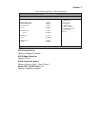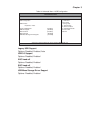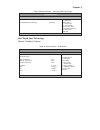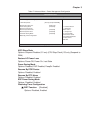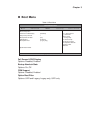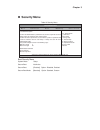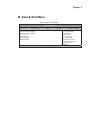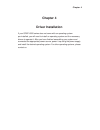Qdsp-6000 series fanless box pc with 4th gen. Intel® haswell / 5th gen. Intel® broadwell ult processor user’s guide.
Content content content....................................................................................................................... 2 figures ....................................................................................................................... 3 tables......................
Figures figures figure 1 front panel .................................................................................. 14 figure 2 rear panel................................................................................... 16 figure 3 mechanical dimensions ...........................................
Tables tables table 1 qdsp-6000 series specification................................................... 14 table 2 qdsp-6000 bios main menu....................................................... 23 table 3 qdsp-6001 bios main menu....................................................... 24 table 4 qds...
Safety instructions safety instructions before you begin before handling the product, read the instructions and safety guidelines on the following pages to prevent damage to the product and to ensure your own personal safety. Refer to the “advisories” section in the preface for advisory convention...
Safety instructions when working inside a computer before taking covers off a computer, perform the following steps: 1. Turn off the computer and any peripherals. 2. Disconnect the computer and peripherals from their power sources or subsystems to prevent electric shock or system board damage. Thi...
Safety instructions when unpacking a static-sensitive component from its shipping carton, do not remove the component’s antistatic packing material until you are ready to install the component in a computer. Just before unwrapping the antistatic packaging, be sure you are at an esd workstation or gr...
Preface preface how to use this guide this guide is designed to be used as step-by-step instructions for installation, and as a reference for operation, troubleshooting, and upgrades. unpacking when unpacking, follow these steps: 1. After opening the box, save it and the packing material for pos...
Preface receiver is connected. Consult the dealer or an experienced radio/tv technician for help. Changes or modifications not expressly approved by your dealer could void the user's authority to operate the equipment. Note the assembler of a personal computer system may be required to test the syst...
Preface maintaining your computer environmental factors temperature the ambient temperature within an enclosure may be greater than room ambient temperature. Installation in an enclosure should be such that the amount of air flow required for safe operation is not compromised. Consideration should...
Preface power protection the greatest threats to a system’s supply of power are power loss, power spikes, and power surges caused by electrical storms, which interrupt system operation and/or damage system components. To protect your system, always properly ground power cables and one of the followi...
Chapter 1 chapter 1 introduction overview the qdsp-6000 series is a fanless box pc ideal for space critical applications. This embedded hardware platform features 4th generation intel ® haswell / 5th generation intel ® broadwell ult processor, and 2x ddr3/l 1333/1600 so-dimm. It comes with msata, ...
Chapter 1 product specifications dimensions 220 x 153.3 x 38 mm (w x d x h) cpu support qdsp-6000 : intel® haswell ult core™ i3-4010u processor qdsp-6001 : intel® haswell ult core™ i5-4300u processor qdsp-6004 : intel® broadwell ult core™ i5-5350u processor qdsp-6006 : intel® broadwell ult celeron...
Chapter 1 output: 90w, +19vdc/ 4.74a output temperature / humidity operating: 0°c ~ 50°c / 32°f ~ 122°f, 0% ~ 90%, non-condensing storage: -20°c ~ 80°c / -4°f ~ 176°f, 0% ~ 90%, non-condensing mounting vesa mount certifications ce, fcc class a table 1 qdsp-6000 series specification system tour ref...
Chapter 1 usb the usb (universal serial bus) port is compatible with usb devices such as keyboards, mouse devices, cameras, and hard disk drives. Usb allows many devices to run simultaneously on a single computer, with some peripheral acting as additional plug-in sites or hubs. Esata this provides e...
Chapter 1 rear panel figure 2 rear panel com com 1/com 2 - d-sub 9 pin connector for rs-232/422/485 connection ethernet the eight-pin rj-45 lan port supports a standard ethernet cable for connection to a local network. External power switch the external power switch allows powering on and off the ...
Chapter 1 mechanical dimensions dimension: 220 x 38 x 153.3 mm (w x h x d) figure 3 mechanical dimensions.
Chapter 2 chapter 2 getting started setting up your pc 蓂 蓂 connect the monitor, mouse and keyboard connecting the monitor connect the hdmi cable from your display to the hdmi port. Figure 4 connect the hdmi cable 2x hdmi.
Chapter 2 2xusb 3.0 esata connecting usb mouse & keyboard your qdsp-6000 series does not come with a keyboard and mouse, but you can use any usb keyboard or mouse with your computer. Figure 5 connecting usb mouse & keyboard note using a third-party usb mouse or keyboard may require software drivers....
Chapter 2 com ports com ports with the pin definitions. Figure 7 com ports com1 rs-232 / 422 / 485 port db-9 3 3lq 5 56 56 +doi'xsoh[56 )xoo'xsoh[56 '&' 7; '$7$ 7; 5;' 5; 1$ 5; 7;' 7; '$7$ 7; '75 5; 1$ 5; *1' *1' *1' *1' '65 1$ 1$ 1$ 576 1$ 1$ 1$ &76 1$ 1$ 1$ 5,9 1$9 1$9 1$9 * 3lqfdqehvhwiru9rxwsxwl...
Chapter 2 turning on the system 1. Connect the power adapter cable to the dc jack (dc in) of the qdsp-6000 series 2. Connect the power cable to the power adapter 3. Connect the power cable to a power outlet 4. Press the power button on the front panel to turn on the system figure 8 turning on the sy...
Chapter 3 chapter 3 ami bios setup overview this chapter provides a description of the ami bios. The bios setup menus and available selections may vary from those of your product. For specific information on the bios for your product, please contact with your dealer. Note the bios menus and select...
Chapter 3 main menu the bios setup is accessed by pressing the del key after the power-on self-test (post) memory test begins and before the operating system boot begins. Once you enter the bios setup utility, the main menu will appear on the screen. The main menu provides system overview informat...
Chapter 3 table 3 qdsp-6001 bios main menu bios setup utility m a i n a d v a n c e d b o o t s e c u r i t y s a v e & e x i t product information Æ Å select screen ĹĻ6hohfw,whp enter: select +- change opt. F1: general help f2: previous values f3: optimized defaults f4 save & exit esc exit product ...
Chapter 3 table 5 qdsp-6006 bios main menu bios setup utility m a i n a d v a n c e d b o o t s e c u r i t y s a v e & e x i t product information Æ Å select screen ĹĻ6hohfw,whp enter: select +- change opt. F1: general help f2: previous values f3: optimized defaults f4 save & exit esc exit product ...
Chapter 3 advanced menu table 7 advanced menu bios setup utility m a i n a d v a n c e d b o o t s e c u r i t y s e r v e r m g m t s a v e & e x i t onboard lan1 controller [enabled] Æ Å select screen ĹĻ6hohfw,whp enter: select +- change opt. F1: general help f2: previous values f3: optimized de...
Chapter 3 table 8 advanced menu – display configuration bios setup utility m a i n a d v a n c e d b o o t s e c u r i t y s e r v e r m g m t s a v e & e x i t display configuration Æ Å select screen ĹĻ6hohfw,whp enter: select +- change opt. F1: general help f2: previous values f3: optimized defaul...
Chapter 3 table 9 advanced menu – super io configuration bios setup utility m a i n a d v a n c e d b o o t s e c u r i t y s e r v e r m g m t s a v e & e x i t super io configuration >serial port 1 configuration >serial port 2 configuration version 2.15.1234. Copyright (c) 2012, american megatrend...
Chapter 3 table 11 advanced menu –super io configuration – serial port 2 configuration bios setup utility m a i n a d v a n c e d b o o t s e c u r i t y s e r v e r m g m t s a v e & e x i t serial port 2 configuration Æ Å select screen ĹĻ6hohfw,whp enter: select +- change opt. F1: general help f2:...
Chapter 3 table 12 advanced menu –cpu advanced configuration bios setup utility m a i n a d v a n c e d b o o t s e c u r i t y s a v e & e x i t cpu advanced configuration Æ Å select screen ĹĻ6hohfw,whp enter: select +- change opt. F1: general help f2: previous values f3: optimized defaults f4 save...
Chapter 3 table 13 advanced menu –sata configuration bios setup utility m a i n a d v a n c e d b o o t s e c u r i t y s a v e & e x i t sata controller(s) [enabled] Æ Å select screen ĹĻ6hohfw,whp enter: select +- change opt. F1: general help f2: previous values f3: optimized defaults f4 save & exi...
Chapter 3 table 14 advanced menu –usb configuration bios setup utility m a i n a d v a n c e d b o o t s e c u r i t y s a v e & e x i t usb configuration usb devices: 1 keyboard, 1 hubs legacy usb support [enabled] usb 3.0 support [enabled] xhci hand-off [enabled] ehci hand-off [disabled] usb mass ...
Chapter 3 table 15 advanced menu – intel rapid start technology bios setup utility m a i n a d v a n c e d b o o t s e c u r i t y s e r v e r m g m t s a v e & e x i t intel® rapid start technology [disabled] Æ Å select screen ĹĻ6hohfw,whp enter: select +- change opt. F1: general help f2: previous ...
Chapter 3 table 17 advanced menu –power management configuration bios setup utility m a i n a d v a n c e d b o o t s e c u r i t y s e r v e r m g m t s a v e & e x i t power management configuration Æ Å select screen ĹĻ6hohfw,whp enter: select +- change opt. F1: general help f2: previous values f3...
Chapter 3 boot menu table 18 boot menu bios setup utility m a i n a d v a n c e d b o o t s e c u r i t y s a v e & e x i t boot configuration Æ Å select screen ĹĻ6hohfw,whp enter: select +- change opt. F1: general help f2: previous values f3: optimized defaults f4 save & exit esc exit full screen...
Chapter 3 security menu table 19 security menu bios setup utility m a i n a d v a n c e d b o o t s e c u r i t y s a v e & e x i t password description if only the administrator’s password is set, then this only limits access to setup and is only asked for when entering setup if only the user’s p...
Chapter 3 save & exit menu table 20 save & exit menu bios setup utility m a i n a d v a n c e d b o o t s e c u r i t y s a v e & e x i t discard changes and reset discard changes and reset save options save changes discard changes restore defaults Æ Å select screen ĹĻ6hohfw,whp enter: select +- c...
Chapter 3 save changes and exit exit system setup after saving the changes. Once you are finished making your selections, choose this option from the exit menu to ensure the values you selected are saved to the cmos ram. The cmos ram is sustained by an onboard backup battery and stays on even when t...
Chapter 4 chapter 4 driver installation if your qdsp-6000 series does not come with an operating system pre-installed, you will need to install an operating system and the necessary drivers to operate it. After you have finished assembling your system and connected the appropriate power source, powe...