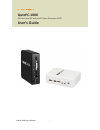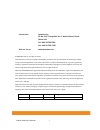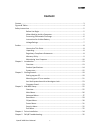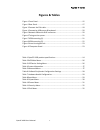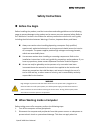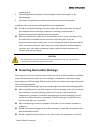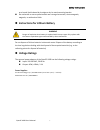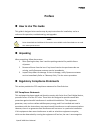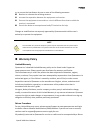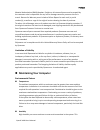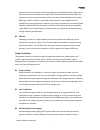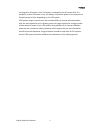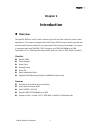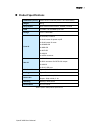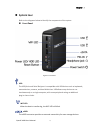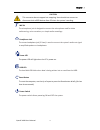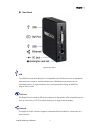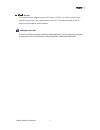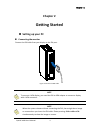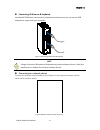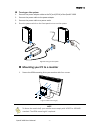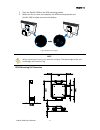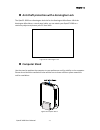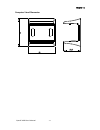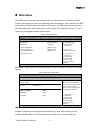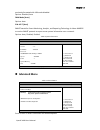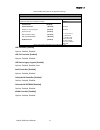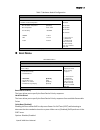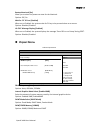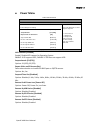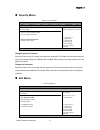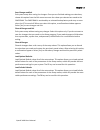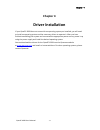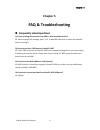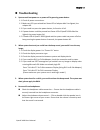- DL manuals
- Quanmax
- Processor
- QutePC-1000
- User Manual
Quanmax QutePC-1000 User Manual - Chapter 3
Chapter 3
25
QutePC-1000 User’s Manual
Chapter 3
AMI BIOS Setup
Overview
This chapter provides a description of the AMI BIOS. The BIOS setup menus and available
selections may vary from those of your product. For specific information on the BIOS for
your product, please contact Quanmax.
NOTE: The BIOS menus and selections for your product may vary from those in
this chapter. For the BIOS manual specific to your product, please contact
Quanmax
AMI's ROM BIOS provides a built-in Setup program, which allows the user to modify the
basic system configuration and hardware parameters. The modified data will be stored in
a battery-backed CMOS, so that data will be retained even when the power is turned off.
In general, the information saved in the CMOS RAM will not need to be changed unless
there is a configuration change in the system, such as a hard drive replacement or when a
device is added.
It is possible for the CMOS battery to fail, which will cause data loss in the CMOS only. If
this happens you will need to reconfigure your BIOS settings.
Summary of QutePC-1000
Page 1
I qutepc-1000 user’s manual qutepc-1000 0.6-liter mini-pc with intel® atom processor n270 user’s guide.
Page 2
Ii qutepc-1000 user’s manual contact info: quanmax inc. 5f, no. 415, ti-ding blvd. Sec. 2, neihu district, taipei, taiwan 114 tel: +886-2-2799-2789 fax: +886-2-2799-7399 visit our site at: www.Quanmax.Com © 2009 quanmax inc. All rights reserved. The information in this user’s guide is provided for r...
Page 3: Content
Content 3 qutepc-1000 user’s manual content content ....................................................................................................................................... 3 figures & tables ................................................................................................
Page 4: Figures & Tables
Figures & tables 4 qutepc-1000 user’s manual figures & tables figure 1 front panel ................................................................................................. 15 figure 2 rear panel ...................................................................................................
Page 5: Safety Instructions
Safety instructions 5 qutepc-1000 user’s manual safety instructions before you begin before handling the product, read the instructions and safety guidelines on the following pages to prevent damage to the product and to ensure your own personal safety. Refer to the “advisories” section in the prefa...
Page 6
Safety instructions 6 qutepc-1000 user’s manual swapping parts. 3. Follow the guidelines provided in “preventing electrostatic discharge” on the following page. 4. Disconnect any telephone or telecommunications lines from the computer. In addition, take note of these safety guidelines when appropria...
Page 7: Voltage Ratings
Safety instructions 7 qutepc-1000 user’s manual on a board. Hold a board by its edges or by its metal mounting bracket. Do not handle or store system boards near strong electrostatic, electromagnetic, magnetic, or radioactive fields. Instructions for lithium battery warning danger of explosion when ...
Page 8: Preface
Preface 8 qutepc-1000 user’s manual preface how to use this guide this guide is designed to be used as step-by-step instructions for installation, and as a reference for operation, troubleshooting, and upgrades. Note driver downloads and additional information are available under downloads on our we...
Page 9: Warranty Policy
Preface 9 qutepc-1000 user’s manual try to correct the interference by one or more of the following measures: reorient or relocate the receiving antenna. Increase the separation between the equipment and receiver. Connect the equipment to an outlet on a circuit different from that to which the recei...
Page 10: Maintaining Your Computer
Preface 10 qutepc-1000 user’s manual material authorization (rma) number. Freight on all returned items must be prepaid by the customer who is responsible for any loss or damage caused by common carrier in transit. Returns for warranty must include a failure report for each unit, by serial number(s)...
Page 11
Preface 11 qutepc-1000 user’s manual moisture can cause corrosion of internal components and degrade such properties as electrical resistance and thermal conductivity. Extreme moisture buildup inside the system can result in electrical shorts, which can cause serious damage to the system. Buildings ...
Page 12
Preface 12 qutepc-1000 user’s manual running when ac power is lost. The battery is charged by the ac power while it is available, so when ac power is lost, the battery can provide power to the system for a limited amount of time, depending on the ups system. Ups systems range in price from a few hun...
Page 13: Chapter 1
Chapter 1 13 qutepc-1000 user’s manual chapter 1 introduction overview the qutepc-1000 is a mini pc with a volume of just 0.6-liter that is ideal for space critical applications. This system is designed with intel® atom n270 processor which provides with excellent performance enabled by next- genera...
Page 14: Product Specifications
Chapter 1 14 qutepc-1000 user’s manual product specifications dimensions (wxhxd),3.90 x 13.00 x 11.50 cm (1.54 x 5.12 x 4.53 inches) weight 650 g cpu/ chipset intel® atom n270 processor , 945gse / ich7-m ram 1 x ddr2 533 so-dimm up to 2gb storage 1 x 2.5” sata hdd front io 1x line-out, 1x mic-in 1x ...
Page 15: System Tour
Chapter 1 15 qutepc-1000 user’s manual system tour refer to the diagrams below to identify the components of the system. Front panel figure 1 front panel usb the usb (universal serial bus) port is compatible with usb devices such as keyboards, mouse devices, cameras, and hard disk drives. Usb allows...
Page 16
Chapter 1 16 qutepc-1000 user’s manual caution this connector do not support hot-swapping. Users should not connect or disconnect their esata devices from pc when the system is working. Mic-in the microphone jack is designed to connect the microphone used for video conferencing, voice narrations, or...
Page 17
Chapter 1 17 qutepc-1000 user’s manual rear panel figure 2 rear panel usb the usb (universal serial bus) port is compatible with usb devices such as keyboards, mouse devices, cameras, and hard disk drives. Usb allows many devices to run simultaneously on a single computer, with some peripheral actin...
Page 18
Chapter 1 18 qutepc-1000 user’s manual dc jack the supplied power adapter converts ac power to dc for use with this jack. Power supplied through this jack supplies power to the pc. To prevent damage to the pc, always use the supplied power adapter. Kensington lock slot the slot is used for attaching...
Page 19: Chapter 2
Chapter 2 19 qutepc-1000 user’s manual chapter 2 getting started setting up your pc connecting the monitor connect the dvi cable from your display to the dvi port. Figure 3 connect the dvi cable note to connect a vga display, you need the dvi to vga adapter to connect a display with a vga connector....
Page 20
Chapter 2 20 qutepc-1000 user’s manual connecting usb mouse & keyboard your qutepc-1000 does not come with a keyboard and mouse, but you can use any usb keyboard or mouse with your computer. Figure 4 connecting usb mouse & keyboard note using a third-party usb mouse or keyboard may require software ...
Page 21
Chapter 2 21 qutepc-1000 user’s manual turning on the system 1. Connect the power adapter cable to the dc jack (dc in) of the qutepc-1000 2. Connect the power cable to the power adapter 3. Connect the power cable to a power outlet 4. Press the power switch on the front panel to turn on the system fi...
Page 22
Chapter 2 22 qutepc-1000 user’s manual 2. Place the qutepc-1000 on the vesa mounting bracket. 3. Make sure the air vents are hooked by the vesa mounting bracket and qutepc-1000 is solidly secured to the display. Figure 8 vesa mounting (2) note when mounting the unit on the wall with a display. The t...
Page 23: Computer Stand
Chapter 2 23 qutepc-1000 user’s manual anti-theft protection with a kensington lock the qutepc-1000 has a kensington lock slot for the kensington microsaver. With the kensington microsaver, a sturdy steel cable, you can attach your qutepc-1000 to a stationary object and protect your pc from theft. F...
Page 24
Chapter 2 24 qutepc-1000 user’s manual computer stand dimension.
Page 25: Chapter 3
Chapter 3 25 qutepc-1000 user’s manual chapter 3 ami bios setup overview this chapter provides a description of the ami bios. The bios setup menus and available selections may vary from those of your product. For specific information on the bios for your product, please contact quanmax. Note: the bi...
Page 26: Main Menu
Chapter 3 26 qutepc-1000 user’s manual main menu the bios setup is accessed by pressing the del key after the power-on self-test (post) memory test begins and before the operating system boot begins. Once you enter the bios setup utility, the main menu will appear on the screen. The main menu provid...
Page 27: Advanced Menu
Chapter 3 27 qutepc-1000 user’s manual previously formatted with lba mode disabled. Options: disabled, auto dma mode [auto] options: auto s.M.A.R.T [auto] smart stands for smart monitoring, analysis, and reporting technology. It allows amibios to use the smart protocol to report server system inform...
Page 28
Chapter 3 28 qutepc-1000 user’s manual table 6 onboard peripherals configuration settings bios setup utility m a i n a d v a n c e d b o o t c h i p s e t p o w e r s e c u r i t y e x i t onboard peripherals configuration settings usb controller [enabled] usb 2.0 controller [enabled] usb device leg...
Page 29: Boot Menu
Chapter 3 29 qutepc-1000 user’s manual table 7 hardware health configuration bios setup utility m a i n a d v a n c e d b o o t c h i p s e t p o w e r s e c u r i t y e x i t hardware health configuration cpu shutdown temperature [disabled] cpu temperature :43 °c/ 109°f fan1 reading :366 rpm +vcore...
Page 30: Chipset Menu
Chapter 3 30 qutepc-1000 user’s manual bootup num-lock [on] allow you to select the power-on state for the numlock. Options: off, on wait for ‘f1’ if error [enabled] when set to enabled, the system waits for f1 key to be pressed when error occurs. Options: disabled, enabled hit ‘del’ message display...
Page 31: Power Menu
Chapter 3 31 qutepc-1000 user’s manual power menu table 10 power menu bios setup utility m a i n a d v a n c e d b o o t c h i p s e t p o w e r s e c u r i t y e x i t power management setting acpi function [enabled] suspend mode [s3 (str)] repost video on s3 resume [no] suspend time out [disabled]...
Page 32: Security Menu
Chapter 3 32 qutepc-1000 user’s manual security menu table 11 security menu bios setup utility m a i n a d v a n c e d b o o t c h i p s e t p o w e r s e c u r i t y e x i t security setting supervisor password :not installed user password :not installed change supervisor password change user passw...
Page 33
Chapter 3 33 qutepc-1000 user’s manual save changes and exit exit system setup after saving the changes. Once you are finished making your selections, choose this option from the exit menu to ensure the values you selected are saved to the cmos ram. The cmos ram is sustained by an onboard backup bat...
Page 34: Chapter 4
Chapter 4 34 qutepc-1000 user’s manual chapter 4 driver installation if your qutepc-1000 does not come with an operating system pre-installed, you will need to install an operating system and the necessary drivers to operate it. After you have finished assembling your system and connected the approp...
Page 35: Chapter 5
Chapter 5 35 qutepc-1000 user’s manual chapter 5 faq & troubleshooting frequently asked questions q1: how to change boot device from hdd to other bootable devices? A1: when seeing post message, press “f11” to load bbs table then to select the bootable device you plug in. Q2: how to use the e-sata de...
Page 36: Troubleshooting
Chapter 5 36 qutepc-1000 user’s manual troubleshooting 1. System could not power on or power off by pressing power button 1.1. Check all power connections. 1.2. Make sure dc input existed but status-led of adapter didn’t be lighted, the adapter ng. 1.3. If you could not press the power button, its f...