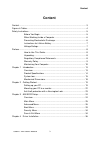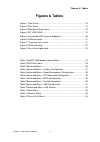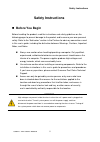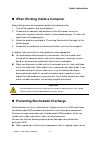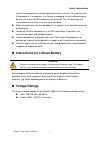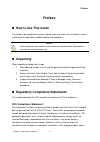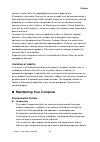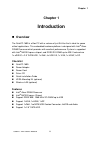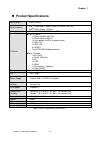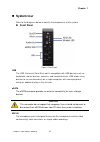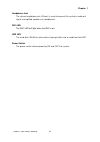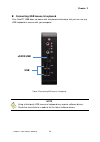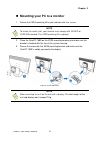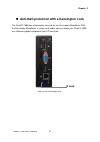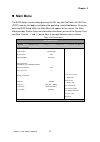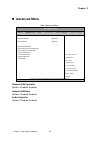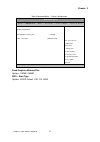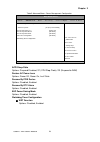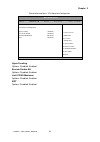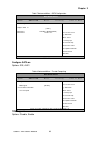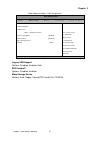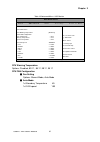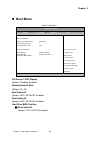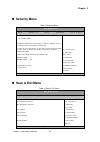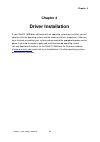- DL manuals
- Quanmax
- Desktop
- QutePC-1600
- User manual
Quanmax QutePC-1600 User manual
Summary of QutePC-1600
Page 1
I qutepc-1600 user’s manual qutepc-1600 0.6-liter box pc with intel ® atom tm d2550 processor user’s guide.
Page 2
Ii qutepc-1600 user’s manual contact info: quanmax inc. 5f, no. 415, ti-ding blvd. Sec. 2, neihu district, taipei, taiwan 114 tel: +886-2-2799-2789 fax: +886-2-2799-7399 visit our site at: www.Quanmax.Com © 2012 quanmax inc. All rights reserved. The information in this user’s guide is provided for r...
Page 3: Content
Content 3 qutepc-1600 user’s manual content content ....................................................................................................................... 3 figures & tables ......................................................................................................... 4 s...
Page 4: Figures & Tables
Figures & tables 4 qutepc-1600 user’s manual figures & tables figure 1 front panel .................................................................................. 15 figure 2 rear panel ................................................................................... 17 figure 3 mechanical dime...
Page 5: Safety Instructions
Safety instructions 5 qutepc-1600 user’s manual safety instructions before you begin before handling the product, read the instructions and safety guidelines on the following pages to prevent damage to the product and to ensure your own personal safety. Refer to the “advisories” section in the prefa...
Page 6
Safety instructions 6 qutepc-1600 user’s manual when working inside a computer before taking covers off a computer, perform the following steps: 1. Turn off the computer and any peripherals. 2. Disconnect the computer and peripherals from their power sources or subsystems to prevent electric shock o...
Page 7: Voltage Ratings
Safety instructions 7 qutepc-1600 user’s manual remove the component’s antistatic packing material until you are ready to install the component in a computer. Just before unwrapping the antistatic packaging, be sure you are at an esd workstation or grounded. This will discharge any static electricit...
Page 8: Preface
Preface 8 qutepc-1600 user’s manual preface how to use this guide this guide is designed to be used as step-by-step instructions for installation, and as a reference for operation, troubleshooting, and upgrades. Note driver downloads and additional information are available under downloads on our we...
Page 9: Warranty Policy
Preface 9 qutepc-1600 user’s manual interference to radio or television equipment reception, which can be determined by turning the equipment off and on, the user is encouraged to try to correct the interference by one or more of the following measures: reorient or relocate the receiving antenna. In...
Page 10: Limitation Of Liability
Preface 10 qutepc-1600 user’s manual account, send an email to support@quanmax.Com to apply for one. All product(s) returned to quanmax for service or credit must be accompanied by a return material authorization (rma) number. Freight on all returned items must be prepaid by the customer who is resp...
Page 11: Power Protection
Preface 11 qutepc-1600 user’s manual turning it on. Failure to do so may cause damage to internal components, particularly the hard disk drive. Humidity high-humidity can cause moisture to enter and accumulate in the system. This moisture can cause corrosion of internal components and degrade such p...
Page 12
Preface 12 qutepc-1600 user’s manual line conditioners keep a system’s ac power source voltage at a fairly constant level and, therefore, can handle brownouts. Because of this added protection, line conditioners cost more than surge protectors. However, line conditioners cannot protect against a com...
Page 13: Chapter 1
Chapter 1 13 qutepc-1600 user’s manual chapter 1 introduction overview the qutepc-1600 is a box pc with a volume of just 0.6-liter that is ideal for space critical applications. This embedded hardware platform is designed with intel ® atom d2550 processor which provides with excellent performance. S...
Page 14: Product Specifications
Chapter 1 14 qutepc-1600 user’s manual product specifications construction plastic casing system board intel® cedarview-d atom d2550 (1m cache,1.86 ghz) intel® nm10 express chipset memory ddr3 800/1066 so-dimm up to 4gb i/o panel ■ front i/o panel : 1x phone jack for line-out 1x phone jack for mic-i...
Page 15: System Tour
Chapter 1 15 qutepc-1600 user’s manual system tour refer to the diagrams below to identify the components of the system. Front panel figure 1 front panel usb the usb (universal serial bus) port is compatible with usb devices such as keyboards, mouse devices, cameras, and hard disk drives. Usb allows...
Page 16
Chapter 1 16 qutepc-1600 user’s manual headphone jack the stereo headphone jack (3.5mm) is used to connect the system’s audio out signal to amplified speakers or headphones. Wifi led the wifi led will light when the wifi is on. Hdd led the hard disk led blinks when data is being written into or read...
Page 17: Rear Panel
Chapter 1 17 qutepc-1600 user’s manual rear panel figure 2 rear panel ethernet the eight-pin rj-45 lan port supports a standard ethernet cable for connection to a local network. Dc jack the supplied power adapter converts ac power to dc for use with this jack. Power supplied through this jack suppli...
Page 18: Mechanical Dimensions
Chapter 1 18 qutepc-1600 user’s manual mechanical dimensions 130 x 38.5 x 115.86 mm (wxhxd) figure 3 mechanical dimensions.
Page 19: Vga
Chapter 2 19 qutepc-1600 user’s manual dp vga hdmi chapter 2 getting started setting up your pc connecting the monitor connect the dp/ vga/ hdmi cable from your display to the dp/ vga/ hdmi port. Figure 4 dp/ vga/ hdmi.
Page 20: Usb
Chapter 2 20 qutepc-1600 user’s manual connecting usb mouse & keyboard your qutepc-1600 does not come with a keyboard and mouse, but you can use any usb keyboard or mouse with your computer. Figure 5 connecting usb mouse & keyboard note using a third-party usb mouse or keyboard may require software ...
Page 21: Rj45
Chapter 2 21 qutepc-1600 user’s manual rj45 dc jack connecting to a network device connect one end of a network cable to the lan port on the system rear panel and the other end to a hub or switch. Figure 6 rj45 connector turning on the system 1. Connect the power adapter cable to the dc jack (dc in)...
Page 22
Chapter 2 22 qutepc-1600 user’s manual mounting your pc to a monitor 1. Secure the vesa mounting kit to your monitor with four screws. Note to fasten the metal shelf, your monitor must comply with vesa75 or vesa100 standard. The vesa mounting kit is optional. 2. Place the qutepc-1600 on the vesa mou...
Page 23: K Lock
Chapter 2 23 qutepc-1600 user’s manual k lock anti-theft protection with a kensington lock the qutepc-1600 has a kensington lock slot for the kensington microsaver. With the kensington microsaver, a sturdy steel cable, you can attach your qutepc-1600 to a stationary object and protect your pc from t...
Page 24: Chapter 3
Chapter 3 24 qutepc-1600 user’s manual chapter 3 ami bios setup overview this chapter provides a description of the ami bios. The bios setup menus and available selections may vary from those of your product. For specific information on the bios for your product, please contact quanmax. Note: the bi...
Page 25: Main Menu
Chapter 3 25 qutepc-1600 user’s manual main menu the bios setup is accessed by pressing the del key after the power-on self-test (post) memory test begins and before the operating system boot begins. Once you enter the bios setup utility, the main menu will appear on the screen. The main menu provid...
Page 26: Advanced Menu
Chapter 3 26 qutepc-1600 user’s manual advanced menu table 3 advanced menu bios setup utility m a i n a d v a n c e d b o o t s e c u r i t y s e r v e r m g m t s a v e & e x i t onboard lan controller [enabled] select screen ↑↓ select item enter: select +- change opt. F1: general help f2: previous...
Page 27
Chapter 3 27 qutepc-1600 user’s manual table 4 advanced menu – display configuration bios setup utility m a i n a d v a n c e d b o o t s e c u r i t y s e r v e r m g m t s a v e & e x i t display configuration select screen ↑↓ select item enter: select +- change opt. F1: general help f2: previous ...
Page 28
Chapter 3 28 qutepc-1600 user’s manual table 5 advanced menu –power management configuration bios setup utility m a i n a d v a n c e d b o o t s e c u r i t y s e r v e r m g m t s a v e & e x i t power management configuration select screen ↑↓ select item enter: select +- change opt. F1: general h...
Page 29
Chapter 3 29 qutepc-1600 user’s manual table 6 advanced menu –cpu advanced configuration bios setup utility m a i n a d v a n c e d b o o t s e c u r i t y s a v e & e x i t cpu advanced configuration select screen ↑↓ select item enter: select +- change opt. F1: general help f2: previous values f3: ...
Page 30
Chapter 3 30 qutepc-1600 user’s manual table 7 advanced menu –sata configuration bios setup utility m a i n a d v a n c e d b o o t s e c u r i t y s a v e & e x i t sata configuration select screen ↑↓ select item enter: select +- change opt. F1: general help f2: previous values f3: optimized defaul...
Page 31
Chapter 3 31 qutepc-1600 user’s manual table 9 advanced menu –usb configuration bios setup utility m a i n a d v a n c e d b o o t s e c u r i t y s a v e & e x i t usb configuration . Select screen ↑↓ select item enter: select +- change opt. F1: general help f2: previous values f3: optimized defaul...
Page 32
Chapter 3 32 qutepc-1600 user’s manual table 10 advanced menu –h/w monitor bios setup utility m a i n a d v a n c e d b o o t s e c u r i t y s a v e & e x i t pc health status select screen ↑↓ select item enter: select +- change opt. F1: general help f2: previous values f3: optimized defaults f4 sa...
Page 33: Boot Menu
Chapter 3 33 qutepc-1600 user’s manual boot menu table 11 boot menu bios setup utility m a i n a d v a n c e d b o o t s e c u r i t y s a v e & e x i t boot configuration select screen ↑↓ select item enter: select +- change opt. F1: general help f2: previous values f3: optimized defaults f4 save & ...
Page 34: Security Menu
Chapter 3 34 qutepc-1600 user’s manual security menu table 12 security menu bios setup utility m a i n a d v a n c e d b o o t s e c u r i t y s a v e & e x i t password description if only the administrator’s password is set, then this only limits access to setup and is only asked for when entering...
Page 35
Chapter 3 35 qutepc-1600 user’s manual save changes and exit exit system setup after saving the changes. Once you are finished making your selections, choose this option from the exit menu to ensure the values you selected are saved to the cmos ram. The cmos ram is sustained by an onboard backup bat...
Page 36: Chapter 4
Chapter 4 36 qutepc-1600 user’s manual chapter 4 driver installation if your qutepc-1600 does not come with an operating system pre-installed, you will need to install an operating system and the necessary drivers to operate it. After you have finished assembling your system and connected the approp...