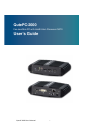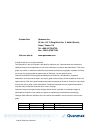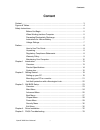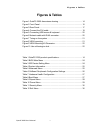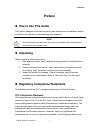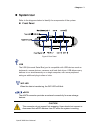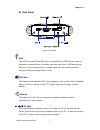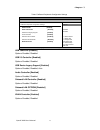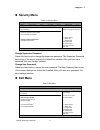Quanmax QutePC-2000 User Manual - Maintaining Your Computer
Preface
10
QutePC‐2000 User’s Manual
account, send an email to support@quanmax.com to apply for one.
All product(s) returned to Quanmax for service or credit must be accompanied by a
Return Material Authorization (RMA) Number. Freight on all returned items must be
prepaid by the customer who is responsible for any loss or damage caused by
common carrier in transit. Returns for Warranty must include a Failure Report for
each unit, by serial number(s), as well as a copy of the original invoice showing the
date of purchase.
To reduce risk of damage, returns of product must be in a Quanmax shipping
container. If the original container has been lost or damaged, new shipping
containers may be obtained from Quanmax Customer Service at a nominal cost.
Quanmax owns all parts removed from repaired products. Quanmax uses new and
reconditioned parts made by various manufacturers in performing warranty repairs
and building replacement products. If Quanmax repairs or replaces a product, its
warranty term is not extended.
Shipments not in compliance with this Limited Warranty Return Policy will not be
accepted by Quanmax.
Limitation of Liability
In no event shall Quanmax be liable for any defect in hardware, software, loss, or
inadequacy of data of any kind, or for any direct, indirect, incidental, or
consequential damages in connection with or arising out of the performance or use
of any product furnished hereunder. Quanmax’s liability shall in no event exceed the
purchase price of the product purchased hereunder. The foregoing limitation of
liability shall be equally applicable to any service provided by Quanmax or its
authorized agent.
Maintaining Your Computer
Environmental Factors
Temperature
The ambient temperature within an enclosure may be greater than room
ambient temperature. Installation in an enclosure should be such that the
amount of air flow required for safe operation is not compromised.
Consideration should be given to the maximum rated ambient temperature.
Overheating can cause a variety of problems, including premature aging and
failure of chips or mechanical failure of devices.
If the system has been exposed to abnormally cold temperatures, allow a
two-hour warm-up period to bring it up to normal operating temperature before