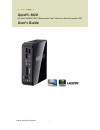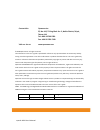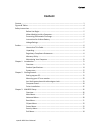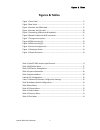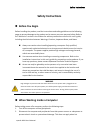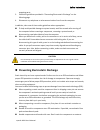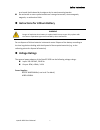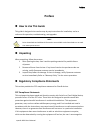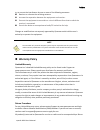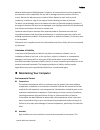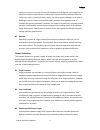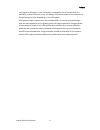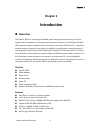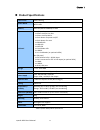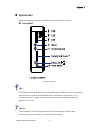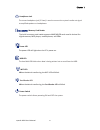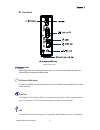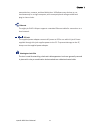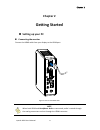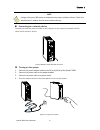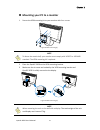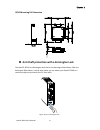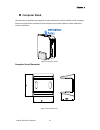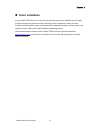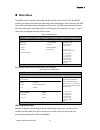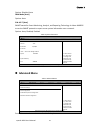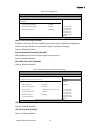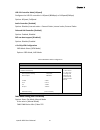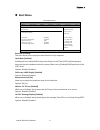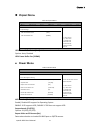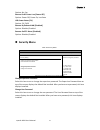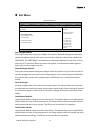- DL manuals
- Quanmax
- Desktop
- QutePC?3020
- User Manual
Quanmax QutePC?3020 User Manual
Summary of QutePC?3020
Page 1
I qutepc‐3020 user’s manual qutepc‐3020 0.6‐liter nvidia® ion™ nettop with intel® dual‐core atom processor 330 user’s guide.
Page 2
Ii qutepc‐3020 user’s manual contact info: quanmax inc. 5f, no. 415, ti‐ding blvd. Sec. 2, neihu district, taipei, taiwan 114 tel: +886‐2‐2799‐2789 fax: +886‐2‐2799‐7399 visit our site at: www.Quanmax.Com © 2009 quanmax inc. All rights reserved. The information in this user’s guide is provided for r...
Page 3: Content
Content 3 qutepc‐3020 user’s manual content content ............................................................................................................................................................................ 3 figures & tables............................................................
Page 4: Figures & Tables
Figures & tables 4 qutepc‐3020 user’s manual figures & tables figure 1 front panel ............................................................................................................................ 15 figure 2 rear panel ........................................................................
Page 5: Safety Instructions
Safety instructions 5 qutepc‐3020 user’s manual safety instructions before you begin before handling the product, read the instructions and safety guidelines on the following pages to prevent damage to the product and to ensure your own personal safety. Refer to the “advisories” section in the pre...
Page 6
Safety instructions 6 qutepc‐3020 user’s manual swapping parts. 3. Follow the guidelines provided in “preventing electrostatic discharge” on the following page. 4. Disconnect any telephone or telecommunications lines from the computer. In addition, take note of these safety guidelines when appropria...
Page 7: Voltage Ratings
Safety instructions 7 qutepc‐3020 user’s manual on a board. Hold a board by its edges or by its metal mounting bracket. do not handle or store system boards near strong electrostatic, electromagnetic, magnetic, or radioactive fields. instructions for lithium battery warning danger of explosion w...
Page 8: Preface
Preface 8 qutepc‐3020 user’s manual preface how to use this guide this guide is designed to be used as step‐by‐step instructions for installation, and as a reference for operation, troubleshooting, and upgrades. Note driver downloads and additional information are available under downloads on our ...
Page 9: Warranty Policy
Preface 9 qutepc‐3020 user’s manual try to correct the interference by one or more of the following measures: reorient or relocate the receiving antenna. increase the separation between the equipment and receiver. connect the equipment to an outlet on a circuit different from that to which the...
Page 10
Preface 10 qutepc‐3020 user’s manual material authorization (rma) number. Freight on all returned items must be prepaid by the customer who is responsible for any loss or damage caused by common carrier in transit. Returns for warranty must include a failure report for each unit, by serial number(s)...
Page 11
Preface 11 qutepc‐3020 user’s manual moisture can cause corrosion of internal components and degrade such properties as electrical resistance and thermal conductivity. Extreme moisture buildup inside the system can result in electrical shorts, which can cause serious damage to the system. Buildings ...
Page 12
Preface 12 qutepc‐3020 user’s manual running when ac power is lost. The battery is charged by the ac power while it is available, so when ac power is lost, the battery can provide power to the system for a limited amount of time, depending on the ups system. Ups systems range in price from a few hun...
Page 13: Chapter 1
Chapter 1 13 qutepc‐3020 user’s manual chapter 1 introduction overview the qutepc‐3020 is a surprisingly affordable, space‐saving with a volume of just 0.6‐liter nettop that will capably serve everyday computing needs with ease. Featuring the nvidia® ion™ graphics solution coupled with the low‐pow...
Page 14
Chapter 1 14 qutepc‐3020 user’s manual product specifications construction plastic housing system board proprietary motherboard, intel® atom 330 processor , nvidia mcp7a‐ion memory ddr2 667/800 so‐dimm up to 2gb i/o panel front i/o panel 1x phone jack for line‐out 1x phone jack for mic‐in 1x push ...
Page 15: System Tour
Chapter 1 15 qutepc‐3020 user’s manual system tour refer to the diagrams below to identify the components of the system. front panel figure 1 front panel usb the usb (universal serial bus) port is compatible with usb devices such as keyboards, mouse devices, cameras, and hard disk drives. Usb al...
Page 16
Chapter 1 16 qutepc‐3020 user’s manual headphone jack the stereo headphone jack (3.5mm) is used to connect the system’s audio out signal to amplified speakers or headphones. Memory card reader the built‐in memory card reader supports mmc/ms/sd cards used in devices like digital cameras, mp3 players,...
Page 17
Chapter 1 17 qutepc‐3020 user’s manual rear panel figure 2 rear panel hdmi hdmi (high‐definition multimedia interface) is a compact audio/video interface for transmitting uncompressed digital data. Rtc reset (cmos reset) to clear the cmos, use the tip of a pen to press the reset button briefly (fo...
Page 18
Chapter 1 18 qutepc‐3020 user’s manual mouse devices, cameras, and hard disk drives. Usb allows many devices to run simultaneously on a single computer, with some peripheral acting as additional plug‐in sites or hubs. Ethernet the eight‐pin rj‐45 lan port supports a standard ethernet cable for conne...
Page 19: Chapter 2
Chapter 2 19 qutepc‐3020 user’s manual chapter 2 getting started setting up your pc connecting the monitor connect the hdmi cable from your display to the hdmi port. Figure 3 connect the hdmi cable note when both hdmi and headphone jack are connected, audio is routed through the analog connector...
Page 20
Chapter 2 20 qutepc‐3020 user’s manual connect the dvi cable from your display to the dvi port. Figure 4 connect the dvi cable note to connect a vga display, you need the dvi to vga adapter to connect a display with a vga connector. connecting usb mouse & keyboard your qutepc‐3020 does not come wi...
Page 21
Chapter 2 21 qutepc‐3020 user’s manual note using a third‐party usb mouse or keyboard may require software drivers. Check the manufacturer’s website for the latest software drivers. Connecting to a network device connect one end of a network cable to the lan port on the system rear panel and the oth...
Page 22
Chapter 2 22 qutepc‐3020 user’s manual mounting your pc to a monitor 1. Secure the vesa mounting kit to your monitor with four screws. Figure 8 vesa mounting (1) note to fasten the metal shelf, your monitor must comply with vesa75 or vesa100 standard. The vesa mounting kit is optional. 2. Place th...
Page 23
Chapter 2 23 qutepc‐3020 user’s manual vesa mounting kit dimension anti‐theft protection with a kensington lock the qutepc‐3020 has a kensington lock slot for the kensington microsaver. With the kensington microsaver, a sturdy steel cable, you can attach your qutepc‐3020 to a stationary object and...
Page 24: Computer Stand
Chapter 2 24 qutepc‐3020 user’s manual computer stand use the stand to position the computer to your preference and for stability to the computer. Please do not block the ventilation holes and be sure to leave sufficient space around the unit for ventilation. Figure 11 computer stand computer stan...
Page 25: Driver Installation
Chapter 2 25 qutepc‐3020 user’s manual driver installation if your qutepc‐3020 does not come with an operating system pre‐installed, you will need to install an operating system and the necessary drivers to operate it. After you have finished assembling your system and connected the appropriate po...
Page 26: Chapter 3
Chapter 3 26 qutepc‐3020 user’s manual chapter 3 ami bios setup overview this chapter provides a description of the ami bios. The bios setup menus and available selections may vary from those of your product. For specific information on the bios for your product, please contact maxdata. Note: the ...
Page 27: Main Menu
Chapter 3 27 qutepc‐3020 user’s manual main menu the bios setup is accessed by pressing the del key after the power‐on self‐test (post) memory test begins and before the operating system boot begins. Once you enter the bios setup utility, the main menu will appear on the screen. The main menu prov...
Page 28: Advanced Menu
Chapter 3 28 qutepc‐3020 user’s manual options: disabled, auto dma mode [auto] options: auto s.M.A.R.T [auto] smart stands for smart monitoring, analysis, and reporting technology. It allows amibios to use the smart protocol to report server system information over a network. Options: auto, disabled...
Page 29
Chapter 3 29 qutepc‐3020 user’s manual table 6 cpu configuration bios setup utility m a i n a d v a n c e d b o o t c h i p s e t p o w e r s e c u r i t y e x i t cpu feature hyper threading technology [enabled] execute‐disable bit capability [enabled] max cupid value limit [disabled] select screen...
Page 30
Chapter 3 30 qutepc‐3020 user’s manual usb 2.0 controller mode [hispeed] configures the usb 2.0 controller in hispeed (480mbps) or fullspeed(12mbps) options: hispeed, fullspeed audio controller [enabled] options: disabled, internal codec + external codec, internal codec, external codec onboard lan c...
Page 31: Boot Menu
Chapter 3 31 qutepc‐3020 user’s manual boot menu table 9 boot menu bios setup utility m a i n a d v a n c e d b o o t c h i p s e t p o w e r s e c u r i t y e x i t boot settings > boot device priority quick boot [enabled] full screen logo display [enabled] bootup num‐lock [on] wait for ’f1’ if e...
Page 32: Chipset Menu
Chapter 3 32 qutepc‐3020 user’s manual chipset menu table 10 chipset menu bios setup utility m a i n a d v a n c e d b o o t c h i p s e t p o w e r s e c u r i t y e x i t chipset settings igpu frame buffer detect [auto] igpu frame buffer size [256mb] select screen ↑↓ select item +‐ change field ...
Page 33: Security Menu
Chapter 3 33 qutepc‐3020 user’s manual options: no, yes restore on ac power loss [power off] options: power off, power on, last state usb power status [5v] options: 5v, 5vsb resume by onboard lan [disabled] options: disabled, enabled resume on rtc alarm [disabled] options: disabled, enabled securi...
Page 34: Exit Menu
Chapter 3 34 qutepc‐3020 user’s manual exit menu table 13 exit menu bios setup utility m a i n a d v a n c e d b o o t c h i p s e t p o w e r s e c u r i t y e x i t exit setting save changes and exit discard changes and exit discard changes load optimal defaults load failsafe defaults exit syste...