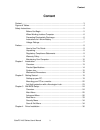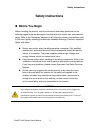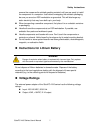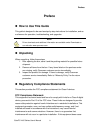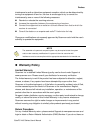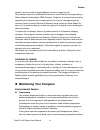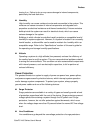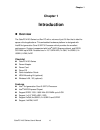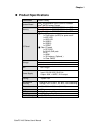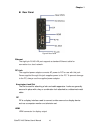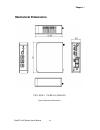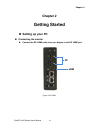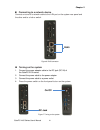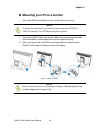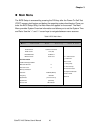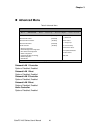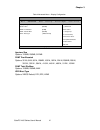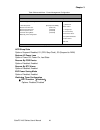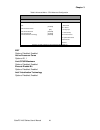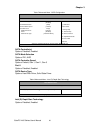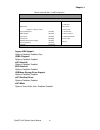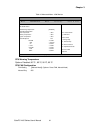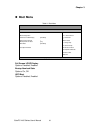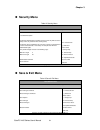Quanmax QutePC-4000 Series User manual - Content
Content
3
QutePC-4100 Series User’s Manual
Content
Content
....................................................................................................................... 3
Figures & Tables
......................................................................................................... 4
Safety Instructions
...................................................................................................... 5
Before You Begin
.................................................................................. 5
When Working Inside a Computer
........................................................ 6
Preventing Electrostatic Discharge
....................................................... 6
Instructions for Lithium Battery
............................................................. 7
Voltage Ratings
..................................................................................... 7
Preface
....................................................................................................................... 8
How to Use This Guide
......................................................................... 8
Unpacking
............................................................................................. 8
Regulatory Compliance Statements
...................................................... 8
Warranty Policy
..................................................................................... 9
Maintaining Your Computer
................................................................. 10
Chapter 1 Introduction
........................................................................................... 13
Overview
............................................................................................. 13
Product Specifications
........................................................................ 14
System tour
......................................................................................... 15
Mechanical Dimensions
...................................................................... 18
Chapter 2 Getting Started
...................................................................................... 19
Setting up your PC
.............................................................................. 19
Mounting your PC to a monitor
........................................................... 22
Anti-theft protection with a Kensington Lock
....................................... 23
Chapter 3 AMI BIOS Setup
.................................................................................... 24
Overview
............................................................................................. 24
Main Menu
.......................................................................................... 25
Advanced Menu
.................................................................................. 26
Boot Menu
.......................................................................................... 33
Security Menu
..................................................................................... 34
Save & Exit Menu
............................................................................... 34
Chapter 4 Driver Installation
.................................................................................. 36