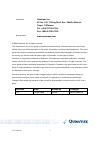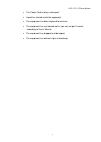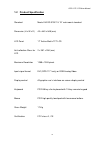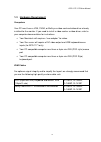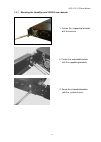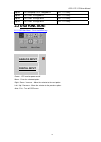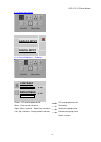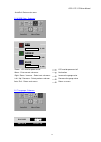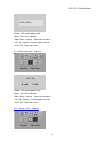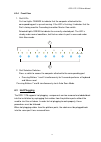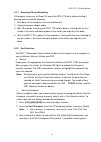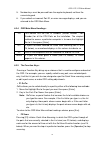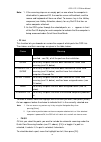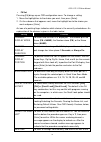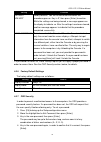Rpd-1171/1178 (hawkeye) 1u rack mount 17" tft monitor/keyboard drawer with optional 8-port kvm user’s guide user’s manual i.
Ii user’s manual contact info: quanmax inc. 4f, no. 415, ti-ding blvd. Sec. 2neihu district, taipei 114taiwan tel: +886-2-2799-2789 fax: +886-2-2799-7399 visit our site at: www.Quanmax.Com © 2008 quanmax inc. All rights reserved. The information in this user’s guide is provided for reference only. Q...
Rpd-1171/1178 user manual packing list the complete rpd-1171 package consists of: 1 x 1u 19” rack mount console: the rpd-1171 rear mounting kit ¾ 2 x short l-shaped brackets ¾ 2 x long l-shaped brackets ¾ 2 x expanding brackets ¾ 2 x supporting brackets 1 x vga cable, 1 x dvi cable and 2 x ps/2 cabl...
Rpd-1171/1178 user manual 4 safety instructions 1. Please read these safety instructions carefully. 2. Please keep this user’s manual for later reference. 3. Please disconnect this equipment from power source before cleaning. Don’t use liquid or sprayed detergent for cleaning. Use moisture sheet or ...
Rpd-1171/1178 user manual 5 the power cord or plug is damaged. Liquid has leaked inside the equipment. The equipment has been exposed to moisture. The equipment has not worked well or you can not get it to work according to user’s manual. The equipment has dropped and damaged. The equipment has obvi...
Rpd-1171/1178 user manual 6 table of contents packing list ............................................................................................................3 safety instructions ...........................................................................................4 table of contents....
Rpd-1171/1178 user manual 7 auto:exit menu:enter.......................................................................................20 auto:exit menu:enter.......................................................................................21 red 21 green 21 blue 21 auto:exit menu:enter...........
Rpd-1171/1178 user manual 8 4.2.4 front view........................................................................................31 4.3 hot plugging..............................................................................................31 4.3.1 powering off and restarting .....................
Rpd-1171/1178 user manual 9 chapter 1 general information 1.1 overview the hawkeye is an ideal solution for network administration with multiple servers / platforms. Their 17-inch large size tft lcd color display and ultra-low-profile compact industrial keyboard / touchpad provide the user-friendlie...
Rpd-1171/1178 user manual 10 1.2 product specification standard meets eia rs-310c 1u 19” rack mount standard dimension (h x w x d) 43 x 443 x 548 (mm) lcd panel 17” active-matrix tft lcd anti-reflection glass for lcd 2 x 351 x 284 (mm) maximum resolution 1280 x 1024 pixels input signal format dvi (r...
Rpd-1171/1178 user manual 11 menu auto lock lock lock num caps scroll dv i dv i ke yb oa rd mo us e vg a po we r o n/o ff ac /in 1 15 v~ 23 0v - + 464.60 481.60 3 7 3 .0 0 5 4 9 .5 0 481.60 404.50 404.50 5 4 9 .5 0 5 4 9 .5 0 4 0 4 .0 0 441.80 4 3 .0 0 the rpd-1171 menu auto lock lock lock num caps ...
Rpd-1171/1178 user manual 12 1.3 hardware requirement computers your pc must have a vga, svga, or multisync video card and video driver already installed for the monitor. If you need to install a video card or a video driver, refer to your computer documentation for instructions. Your macintosh will...
Rpd-1171/1178 user manual 13 1.4 mounting the unit to your cabinet the unit is designed for standard 750mm and 900mm cabinets*. You may find the rear mounting kit in the carton. Please use the following combination to fit in different cabinets. For 750mm cabinets short l-bracket x 2 extended bracket...
Rpd-1171/1178 user manual 14 1.4.1 mounting the hawkeye into 900/850 mm cabinets 1. Fasten the supporting brackets with the chassis. 2. Fasten the extended brackets with the supporting brackets. 3. Screw the extended brackets with the system chassis..
Rpd-1171/1178 user manual 15 4. Mount the l-brackets into the guide of the extended brackets, and fasten them with the cabinet loosely. Adjust the system alignment, and fasten the screws. 5. Fasten the front screws and the rear ones. 1.4.2 mounting the hawkeye into 750 mm cabinets follow the same pr...
Rpd-1171/1178 user manual 16 chapter 2 17” tft lcd panel 2.1 introduction 2.1.1 specifications screen type tft lcd display area 337.920mm(h) × 270.336mm(v) contrast ratio (cr) 400:1 typical viewing angle up/down: 140/160 degrees (cr=10/5) left/right:140/160 degrees (cr=10/5) number of pixels 1280 × ...
Rpd-1171/1178 user manual 17 2.1.2 factory preset timing for reference type resolution remark analog vesa 640*350@70hz rpd-1171/rpd-1178 analog vesa 640*400@70hz rpd-1171/rpd-1178 analog vesa 720*400@70hz rpd-1171/rpd-1178 analog vesa 640*480@60hz rpd-1171/rpd-1178 analog vesa 640*480@72hz rpd-1171/...
Rpd-1171/1178 user manual 18 digital dvi compaq 1024*768@66hz rpd-1171 only digital dvi 1280*1024@60hz rpd-1171 only digital dvi 1280*1024@75hz rpd-1171 only digital dvi 1280*1024@70hz rpd-1171 only 2.2 osd function- 2.2.1 osd main menu : push the menu key auto:exit menu:enter analog input digital i...
Rpd-1171/1178 user manual 19 2.2.2 select input source auto:exit menu:enter analog input digital input 2.2.3 contrast/brightness – submenu auto:exit menu:enter contrast 0~100 brightness 0~100 -power : lcd monitor power on/off lcd monitor power on/off -menu : enter current sub-menu no function -right...
Rpd-1171/1178 user manual 20 2.2.4 geometry menu auto:exit menu:enter focus 0~100 clock 0~100 h.Position 0~100 v.Position 0~100 -power : lcd monitor power on/off lcd monitor power on/off -menu : enter current sub-menu no function -right / down / increase : select next sub-menu increase the gauge val...
Rpd-1171/1178 user manual 21 - auto/exit :return main menu 2.2.6 rgb color - submenu auto:exit menu:enter red 0~100 green 0~100 blue 0~100 -power : lcd monitor power on/off lcd monitor power on/off -menu : enter current sub-menu no function -right / down / increase : select next sub-menu increase th...
Rpd-1171/1178 user manual 22 espanol italiano 簡体中文 日本語 -power : lcd monitor power on/off -menu : set current sub-menu -right / down / increase : select next sub-menu -left / up / decrease : select previous sub-men - auto / exit : return main menu 2.2.8 osd manager - submenu auto:exit menu:enter h.Po...
Rpd-1171/1178 user manual 23 auto config -power : lcd monitor power on/off -menu : set current sub-menu -right / down / increase : select next sub-menu -left / up / decrease : select previous sub-men - auto / exit : return main menu 2.2.10 mode information - submenu auto:exit menu:enter 1024 x 768 h...
Rpd-1171/1178 user manual 24 memory recall -power : lcd monitor power on/off -menu : set current sub-menu -right / down / increase : select next sub-menu -left / up / decrease : select previous sub-men - auto / exit : return main menu 2.2.12 exit menu - submenu auto:exit menu:enter exit -power : lcd...
Rpd-1171/1178 user manual 25 chapter 3 installation 3.1 installing the video card and video driver before connecting the rpd-1171 and rpd-1178, make sure your computer has a video card already installed for the monitor. After you connect the drawer, install the video software driver. The video drive...
Rpd-1171/1178 user manual 26 3.2 connecting the drawer to connect an rpd-1171 and rpd-1178 monitor/keyboard drawer to a computer, perform the following steps: system 1 system 5 system 3 system 7 system 6 system 2 system 8 system 4 ac/in 100v~240v keyboard touch panel vga power on/off power on/off ac...
Rpd-1171/1178 user manual 27 3.3 turning on the drawer make sure all cables and the power cord are connected properly. Be sure to tighten all connector screws. Using two hands, grasp the rear of the drawer, lift the tab and pull the panel up and forward. This will disengage the momentary on/off swit...
Rpd-1171/1178 user manual 28 3.4 testing the drawer to test that the drawer is working properly, perform the following steps: 1. Power up the monitor/keyboard drawer, and then turn on your computer. 2. Make sure the video image is centered within the screen area. Use the osd controls to adjust the i...
Rpd-1171/1178 user manual 29 chapter 4 kvm switch (rpd-1178 only) 4.1 features cascadable to three levels - control up to 512 computers from a single console no software required - computer selection via front panel switches, hot keys, or osd (on screen display) quick view scan feature for monitorin...
Rpd-1171/1178 user manual 30 4.2.2 single station installation in a single stage installation, there are no additional kvm switch daisy chained down from the rpd-1178. To set up a single stage installation, do the following: 1. Use connector cable sets (as described in the hardware requirements sect...
Rpd-1171/1178 user manual 31 4.2.4 front view 1. Port leds on line:lights orange to indicate that the computer attached to the corresponding port is up and running. If the led is flashing, it indicates that the port is being used for cascading to another master view switch. Selected:lights green to ...
Rpd-1171/1178 user manual 32 4.3.1 powering off and restarting if it becomes necessary to power off one of the rpd-1178 units, before starting it back up you must do the following: 1. Shut down all the computers that are attached to it. 2. Unplug the power adapter cable. 3. Wait 10 seconds, then plu...
Rpd-1171/1178 user manual 33 osd on screen display (osd), provides a menu driven interface to handle the computer switching procedure. Osd operation is discussed in detail beginning on page 15 4.4 port id numbering 4.4.1 overview each cpu port on a rpd-1178 installation is assigned a unique port id....
Rpd-1171/1178 user manual 34 list:all pn qv pc name 2-5 + abc 2-6 xyz 2-7 2-8 3 4 5-1 5-2 note: 1. The keys must be on the same side (both left, or both right) 2. You can optionally change the hotkey to the scroll lock key (see f6, below), in which case you would press [scroll lock] twice. Osd alway...
Rpd-1171/1178 user manual 35 5. Number keys must be pressed from the regular keyboard; not from the numeric keypad. 6. If you submit an incorrect port id, an error message displays, and you are returned to the osd main menu. 4.5.4 osd main menu headings: pn this column lists the port id numbers (sta...
Rpd-1171/1178 user manual 36 note: 1. If the scanning stops on an empty port, or one where the computer is attached but is powered off, the monitor screen will be blank, and the mouse and keyboard will have no effect. To recover, key in the hotkey sequence (see hotkey selection, above), for any port...
Rpd-1171/1178 user manual 37 when a port has been selected, an arrowhead displays in the qv column to indicate so. The arrowhead disappears when a port is deselected. ♦ f5 edit: to help remember which computer is attached to a particular port, every port can be given a name. The edit function allows...
Rpd-1171/1178 user manual 38 ♦ f6 set pressing [f6] brings up an osd configuration menu. To change a setting: 1. Move the highlight bar to the choice you want, then press [enter]. 2. On the submenu that appears next, move the highlight bar to the choice you want and press [enter]. An icon of a point...
Rpd-1171/1178 user manual 39 setting function default values* factory defaults. You are asked to confirm before the procedure goes on. Key in y , then press [enter] to confirm. While the settings are being cleared, a message appears on the display to indicate so. After the settings have been cleared...
Rpd-1171/1178 user manual 40 if the two entries match, the new password is accepted and the screen displays the following message: set password ok if the entries do not match, the screen displays the message: password not match in which case you must start again from the beginning. Note: to modify o...
Rpd-1171/1178 user manual 41 4.6 trouble shooting symptom possible cause action erratic behavior unit not receiving enough power under self-powered operation. Use the power adapter that was supplied with the unit to provide external power. Pressing hot keys gets no response the connection from the s...