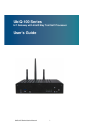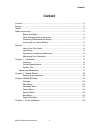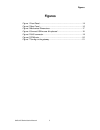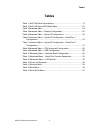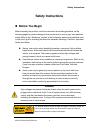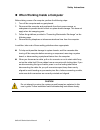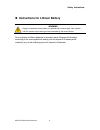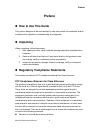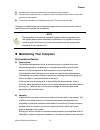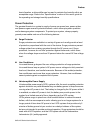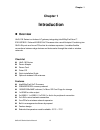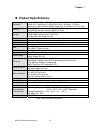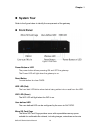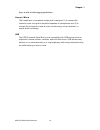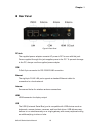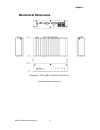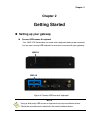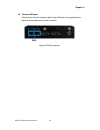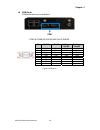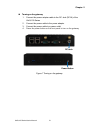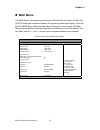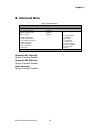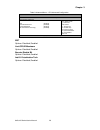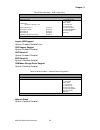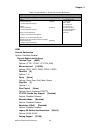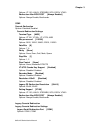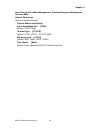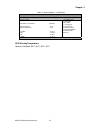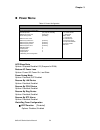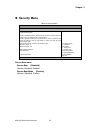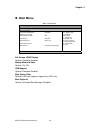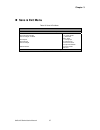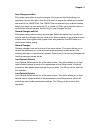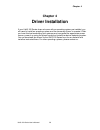- DL manuals
- Quanmax
- Gateway
- UbiQ-100
- User Manual
Quanmax UbiQ-100 User Manual - Rear Panel
Chapter 1
16
UbiQ-100 Series User’s Manual
Rear Panel
Figure 2 Rear Panel
DC Jack
The supplied power adapter converts AC power to DC for use with this jack.
Power supplied through this jack supplies power to the PC. To prevent damage
to the PC, always use the supplied power adapter.
COM
D-Sub 9 pin connector for RS-232/422/485 connection
Ethernet
The eight-pin RJ-45 LAN port supports a standard Ethernet cable for
connection to a local network.
Antenna
3x
reserved holes for wireless antenna connections.
HDMI
HDMI connector for display output
USB
The USB (Universal Serial Bus) port is compatible with USB devices such as
keyboards, mouse devices, cameras, and hard disk drives. USB allows many
devices to run simultaneously on a single gateway, with some peripheral acting
as additional plug-in sites or hubs.
Summary of UbiQ-100
Page 1
I ubiq-100 series user’s manual ubiq-100 series iot gateway with intel® bay trail soc processor user’s guide.
Page 2: Content
Content 2 ubiq-100 series user’s manual content content......................................................................................................................................2 figures ........................................................................................................
Page 3: Figures
Figures 3 ubiq-100 series user’s manual figures figure 1 front panel .............................................................................................14 figure 2 rear panel ..............................................................................................16 figure 3 mechanica...
Page 4: Tables
Tables 4 ubiq-100 series user’s manual tables table 1 ubiq-100 series specification ..............................................................13 table 2 ubiq-100 series bios main menu.......................................................23 table 3 advanced menu ....................................
Page 5: Safety Instructions
Safety instructions 5 ubiq-100 series user’s manual safety instructions before you begin before handling the product, read the instructions and safety guidelines on the following pages to prevent damage to the product and to ensure your own personal safety. Refer to the “advisories” section in the p...
Page 6
Safety instructions 6 ubiq-100 series user’s manual when working inside a computer before taking covers off a computer, perform the following steps: 1. Turn off the computer and any peripherals. 2. Disconnect the computer and peripherals from their power sources or subsystems to prevent electric sho...
Page 7
Safety instructions 7 ubiq-100 series user’s manual preventing electrostatic discharge static electricity can harm system boards. Perform service at an esd workstation and follow proper esd procedure to reduce the risk of damage to components. We strongly encourage you to follow proper esd procedure...
Page 8
Safety instructions 8 ubiq-100 series user’s manual instructions for lithium battery warning danger of explosion w hen battery is replaced w ith incorrect type. Only replace with the same or equivalent type recommended by the manufacturer. Do not dispose of lithium batteries in domestic waste. Dispo...
Page 9: Preface
Preface 9 ubiq-100 series user’s manual preface how to use this guide this guide is designed to be used as step-by-step instructions for installation, and as a reference for operation, troubleshooting, and upgrades. Unpacking when unpacking, follow these steps: 1. After opening the box, save it and ...
Page 10: Maintaining Your Computer
Preface 10 ubiq-100 series user’s manual increase the separation between the equipment and receiver. Connect the equipment to an outlet on a circuit different from that to which the receiver is connected. Consult the dealer or an experienced radio/tv technician for help. Changes or modifications are...
Page 11
Preface 11 ubiq-100 series user’s manual humid location, a dehumidifier can be used to maintain the humidity within an acceptable range. Refer to the “specifications” section of this user’s guide for the operating and storage humidity specifications. Power protection the greatest threats to a system...
Page 12: Chapter 1
Chapter 1 12 ubiq-100 series user’s manual chapter 1 introduction overview ubiq-100 series is a fanless iot gateway integrating intel® baytrail atom™ e3815/e3825 / celeron® n2930 soc processor into a small footprint. Combining two gbe lan ports and two mpcie slots for wireless expansion, it enables ...
Page 13: Product Specifications
Chapter 1 13 ubiq-100 series user’s manual product specifications processor ubiq-100/t: intel® atom™ e3815 (single core, 512k cache, 1.46 ghz) ubiq-110/t: intel® atom™ e3825 (dual core, 1m cache, 1.33 ghz) ubiq-120: intel® celeron® n2930 ( quad core, 2m cache, up to 2.16 ghz) memory 2gb ddr3l memory...
Page 14: System Tour
Chapter 1 14 ubiq-100 series user’s manual system tour refer to the figure below to identify the components of the gateway. Front panel figure 1 front panel power button w/ led the power button allows powering on and off the gateway. The power led will light when the gateway is on. Reset button 1x r...
Page 15
Chapter 1 15 ubiq-100 series user’s manual clips, as well as data logging applications. Line-out / mic-in the headphone / microphone combo jack is designed (1) to connect the system’s audio out signal to amplified speakers or headphones and (2) to connect the microphone used for video conferencing, ...
Page 16: Rear Panel
Chapter 1 16 ubiq-100 series user’s manual rear panel figure 2 rear panel dc jack the supplied power adapter converts ac power to dc for use with this jack. Power supplied through this jack supplies power to the pc. To prevent damage to the pc, always use the supplied power adapter. Com d-sub 9 pin ...
Page 17: Mechanical Dimensions
Chapter 1 17 ubiq-100 series user’s manual mechanical dimensions dimension: 170.0 x 89.5 x 39.8 mm (w x d x h) figure 3 mechanical dimensions.
Page 18: Chapter 2
Chapter 2 chapter 2 getting started setting up your gateway connect usb mouse & keyboard your ubiq-100 series does not come with a keyboard and mouse connector, but you can use any usb keyboard or mouse to connect with your gateway. Figure 4 connect usb mouse & keyboard note using a third-party usb ...
Page 19
Chapter 2 19 ubiq-100 series user’s manual connect lan port connect one end of a network cable to the lan port on the gateway rear panel and the other end to a hub or switch. Figure 5 rj45 connector rj45.
Page 20
Chapter 2 20 ubiq-100 series user’s manual com ports com ports with the pin definitions. Com1 & com2 rs-232/422/485 port d-sub 9p pin rs-232 rs-422 half duplex rs-485 full duplex rs-485 1 dcd tx- data- tx- 2 rxd tx+ data+ tx+ 3 txd rx+ n/a rx+ 4 dtr rx- n/a rx- 5 gnd gnd gnd gnd 6 dsr n/a n/a n/a 7 ...
Page 21
Chapter 2 21 ubiq-100 series user’s manual turning on the gateway 1. Connect the power adapter cable to the dc jack (dc in) of the ubiq-100 series 2. Connect the power cable to the power adapter 3. Connect the power cable to a power outlet 4. Press the power button on the front panel to turn on the ...
Page 22: Chapter 3
Chapter 3 22 ubiq-100 series user’s manual chapter 3 ami bios setup overview this chapter provides a description of the ami bios. The bios setup menus and available selections may vary from those of your product. For specific information on the bios for your product, please contact us note: the bios...
Page 23: Main Menu
Chapter 3 23 ubiq-100 series user’s manual main menu the bios setup is accessed by pressing the del key after the power-on self-test (post) memory test begins and before the operating system boot begins. Once you enter the bios setup utility, the main menu will appear on the screen. The main menu pr...
Page 24: Advanced Menu
Chapter 3 24 ubiq-100 series user’s manual advanced menu table 3 advanced menu bios setup utility m a i n a d v a n c e d p o w e r s e c u r i t y b o o t s a v e & e x i t onboard lan1 contr oller [enabled] : select screen ↑↓: selec t item enter: sel ect +/-: change opt. F1: general h elp f2: prev...
Page 25
Chapter 3 25 ubiq-100 series user’s manual table 4 advanced menu – display configuration bios setup utility m a i n a d v a n c e d p o w e r s e c u r i t y b o o t s a v e & e x i t display c onfigurati on : select screen ↑↓: selec t item enter: sel ect +/-: change opt. F1: general h elp f2: previ...
Page 26
Chapter 3 26 ubiq-100 series user’s manual table 5 advanced menu – super io configuration bios setup utility m a i n a d v a n c e d p o w e r s e c u r i t y b o o t s a v e & e x i t super io chi p parameters. : select screen ↑↓: selec t item enter: sel ect +/-: change opt. F1: general h elp f2: p...
Page 27
Chapter 3 27 ubiq-100 series user’s manual table 7 advanced menu – super io configuration – serial port 2 configuration bios setup utility m a i n a d v a n c e d p o w e r s e c u r i t y b o o t s a v e & e x i t serial port 2 configuration : select screen ↑↓: selec t item enter: sel ect +/-: chan...
Page 28
Chapter 3 28 ubiq-100 series user’s manual table 8 advanced menu – cpu advanced configuration bios setup utility m a i n a d v a n c e d p o w e r s e c u r i t y b o o t s a v e & e x i t cpu chipset c onfigurati on : select screen ↑↓: selec t item enter: sel ect +/-: change opt. F1: general h elp ...
Page 29
Chapter 3 29 ubiq-100 series user’s manual table 9 advanced menu – usb configuration bios setup utility m a i n a d v a n c e d p o w e r s e c u r i t y b o o t s a v e & e x i t usb configuration : select screen ↑↓: selec t item enter: sel ect +/-: change opt. F1: general h elp f2: previous values...
Page 30
Chapter 3 30 ubiq-100 series user’s manual table 11 advanced menu – serial port console redirection bios setup utility m a i n a d v a n c e d p o w e r s e c u r i t y b o o t s a v e & e x i t com1 : select screen ↑↓: selec t item enter: sel ect +/-: change opt. F1: general h elp f2: previous valu...
Page 31
Chapter 3 31 ubiq-100 series user’s manual options: vt-100, linux, xtermr6, sco, escn, vt400 redirection after bios post [always enabled] options: always enable, bootloader com2 console redirection options: disabled, enabled console redirection settings terminal type [ansi] options: vt100, vt100+, v...
Page 32
Chapter 3 32 ubiq-100 series user’s manual serial port for out-of-band management / windows emergency management services (ems) console redirection options: disabled, enabled console redirection settings out-of-band mgmt port [com1] options: com1, com2 terminal type [vt-utf8] options: vt100, vt100+,...
Page 33
Chapter 3 33 ubiq-100 series user’s manual table 12 advanced menu – h/w monitor bios setup utility m a i n a d v a n c e d p o w e r s e c u r i t y b o o t s a v e & e x i t pc health status : select screen ↑↓: selec t item enter: sel ect +/-: change opt. F1: general h elp f2: previous values f3: o...
Page 34: Power Menu
Chapter 3 34 ubiq-100 series user’s manual power menu table 13 power configuration bios setup utility m a i n a d v a n c e d p o we r s e c u r i t y b o o t s a v e & e x i t power management configuration : select screen ↑↓: selec t item enter: sel ect +/-: change opt. F1: general h elp f2: previ...
Page 35: Security Menu
Chapter 3 35 ubiq-100 series user’s manual security menu table 14 security menu bios setup utility m a i n a d v a n c e d p o w e r s e c u r i t y b o o t s a v e & e x i t pass word d escription if only the administrator’s password is s et, then this onl y limits acc ess to setup and is only as k...
Page 36: Boot Menu
Chapter 3 36 ubiq-100 series user’s manual boot menu table 15 boot menu bios setup utility m a i n a d v a n c e d p o w e r s e c u r i t y b o o t s a v e & e x i t boot configuration : select screen ↑↓: selec t item enter: sel ect +/-: change opt. F1: general h elp f2: previous values f3: optimiz...
Page 37: Save & Exit Menu
Chapter 3 37 ubiq-100 series user’s manual save & exit menu table 16 save & exit menu bios setup utility m a i n a d v a n c e d p o w e r s e c u r i t y b o o t s a v e & e x i t save c hanges and r eset discard changes and res et save opti ons save c hanges discard changes restore defaults : sele...
Page 38
Chapter 3 38 ubiq-100 series user’s manual save changes and exit exit system setup after saving the changes. Once you are finished making your selections, choose this option from the exit menu to ensure the values you selected are saved to the cmos ram. The cmos ram is sustained by an onboard backup...
Page 39: Chapter 4
Chapter 4 39 ubiq-100 series user’s manual chapter 4 driver installation if your ubiq-100 series does not come with an operating system pre-installed, you will need to install an operating system and the necessary drivers to operate it. After you have finished assembling your gateway and connected t...