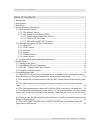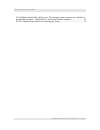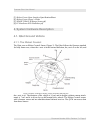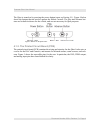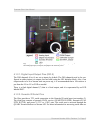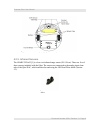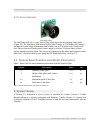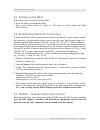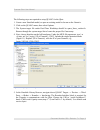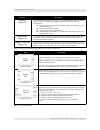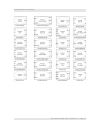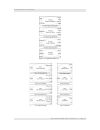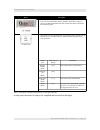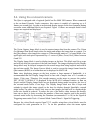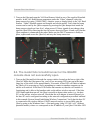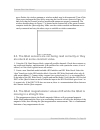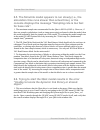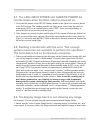Summary of qbot
Page 1
Specialty plants user manual quanser qbot.
Page 2: Table Of Contents
Quanser qbot: user manual table of contents 1. Introduction..........................................................................................................................1 2. Prerequisites........................................................................................................
Page 3
Quanser qbot: user manual 6.8. Building a model fails with the error “not enough system resources are available to perform the operation.” the hard disk is full on the gumstix computer..........................22 6.9. The display image block is not showing any image.....................................
Page 4: 1. Introduction
Quanser qbot: user manual 1. Introduction the quanser qbot (figure 1) is an innovative autonomous ground robot system incorporating a robust educational ground vehicle with the quanser controller module (qcm). The vehicle is comprised of a irobot create® robotic platform, an array of optional infrar...
Page 5: 2. Prerequisites
Quanser qbot: user manual section 2 goes through the laboratory requirements, and section 3 lists various documents that are referenced in this manual. The general system description, component nomenclature, specifications, and model parameters are all given in section 4. Section 5 goes into detail ...
Page 6: 4.1. Qbot Ground Vehicle
Quanser qbot: user manual [3] irobot create open interface specification sheet [4] irobot create owner's guide [5] sharp 2y0a02 ir range sensor.Pdf [6] lv-maxsonar-ez0-datasheet.Pdf 4. System hardware description 4.1. Qbot ground vehicle 4.1.1. The irobot create® the qbot uses an irobot create® fram...
Page 7
Quanser qbot: user manual the qbot is turned on by pressing the power button (more on section 5.1). Figure 4 below shows the buttons that are used to operate the irobot create®. The play and advance but- tons are for built-in demos for the vehicle, and are not necessary for qbot purposes. 4.1.2. The...
Page 8
Quanser qbot: user manual 4.1.2.1. Digital input/output pins (dio #) the dio channels (0 to 6) are set as inputs by default. The dio channels need to be con- figured as either inputs (or outputs, but not both) using the hil initialize block. Also, if an output needs to be in a known state on power u...
Page 9
Quanser qbot: user manual the quarc help quarc targets/user's guide/communications. 4.1.2.3. Sw/nsw and int/ext jumpers the int/ext jumper switches the qbot from internal power from the irobot create battery (int) and an external battery power supply (ext). Note that no external battery is supplied ...
Page 10
Quanser qbot: user manual 4.2.3. Gumstix the gumstix is a small-scale, fully functional, open source computer. With quarc in- stalled, code generated from matlab is downloaded, compiled, and executed directly on the gumstix. The gumstix motherboard is connected directly to the qbot dac. The gumstix ...
Page 11
Quanser qbot: user manual 4.2.5. Infrared sensors the sharp 2y0a02 [5] is a low cost infrared range sensor (20-150 cm). There are five of these sensors included with the qbot. The sensors are connected to the analog input chan- nels of the qbot dac, which can then be read using the hil read write bl...
Page 12: 5. System Setup
Quanser qbot: user manual 4.2.6. Sonar sensors the maxsonar-ez0 [6] is a very short to long-range detection and ranging sonar sensor (figure 10). The maxsonar-ez0 detects objects from 0-inches to 254-inches (6.45-meters) and provides sonar range information from 6-inches out to 254-inches with 1-inc...
Page 13: 5.1. Setting Up The Qbot
Quanser qbot: user manual 5.1. Setting up the qbot follow these steps to setup the quanser qbot: 1. Insert the battery underneath the qbot. 2. Press power button shown in figure 4. This turns on both vehicle and qbot dac/gumstix. 5.2. Establishing wireless connection in order to establish wireless c...
Page 14
Quanser qbot: user manual the following steps are required to setup quarc for the qbot: 1. Create a new simulink model, or open an existing model to be run on the gumstix. 2. Click on the quarc menu, then select options. 3. The system target file under real-time workshop should be quarc_linux_verdex...
Page 15
Quanser qbot: user manual 6. In the simulink library browser, navigate down quarc targets → data acquisition → generic → configuration. The hil initialize block is required to communicate with the qbot dac. Choose a board name. Select the board type "qbot" to target the qbot when running the model. ...
Page 16
Quanser qbot: user manual block set description interface (figure 12) this block set implements the basic application program interfaces (apis) provided by irobot create®. The apis can be broadly categorized based on the following functionalities: ● serial connection configuration between the high l...
Page 17
Quanser qbot: user manual document number: 830 revision: 7 page: 14 figure 12: interface block set.
Page 18
Quanser qbot: user manual document number: 830 revision: 7 page: 15 figure 13: application block set figure 14: image processing block set.
Page 19
Quanser qbot: user manual block description initialization block required in all quarc models using a hil card. Note: only one hil initialize block is needed in the model to setup one vehicle. The hil read write block must reference this block to determine the board being used. The current version o...
Page 20
Quanser qbot: user manual 5.4. Using the on-board camera the qbot is equipped with a logitech quickcam pro 9000 usb camera. When connected to the on-board gumstix verdex computer, this camera is capable of capturing up to 9 frames per second (fps). In order to acquire and display images on the host ...
Page 21: 6. Troubleshooting Guide
Quanser qbot: user manual quarc > options and navigate to the code generation page and select c++ under language. The llvm-gcc cross-compiler (default compiler for the quarc_linux_verdex target type) will not compile models using the vision blocks. The compiler can be changed under the quarc > optio...
Page 22
Quanser qbot: user manual 3. Turn on the qbot and open the val read sensors block in one of the supplied simulink models. In the val read sensors parameters under the “other” channels, select the bump sensors by typing [13000:13002]. Attach a scope or display block to the val read sensors “other” ch...
Page 23
Quanser qbot: user manual never flashes, the wireless antenna or wireless module may be disconnected. Turn off the qbot power and open the qbot lid by removing the four lid screws shown in figure 16 and verify that the gumstix wireless module and antenna are properly connected. The wireless module s...
Page 24: For Base Rate”.
Quanser qbot: user manual 6.5. The simulink model appears to run slowly (i.E., the simulation time runs slower than actual time), or the console displays the message “sampling rate is too fast for base rate”. 1. The maximum sample rate recommended for the qbot is 500 hz (0.002 s). However, if there ...
Page 25
Quanser qbot: user manual 6.7. The leds qbot power and gumstix power do not illuminate when the qbot robot is powered on. 1. Verify that the jumper on the int/ext battery header on the qbot lid is securely placed in the int position. This jumpber switches the qbot power source from the robot's in- t...
Page 26
Quanser qbot: user manual if the image is output as matrix data remove the vision get iplimage data block. 2. Check that the image convert block is set to convert the source image format bgr8 to matlab rgb. 3. Set the display image sample time to 0.5 seconds. 4. If the error “warning: not enough mem...