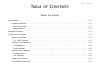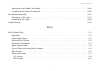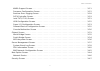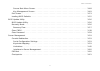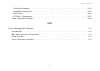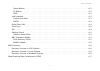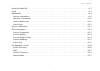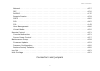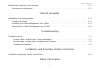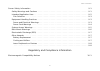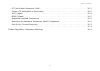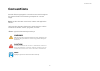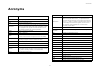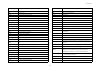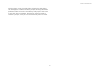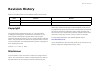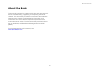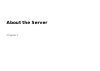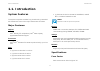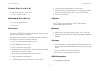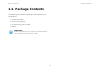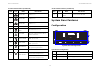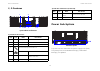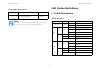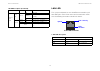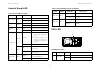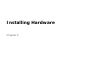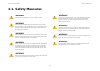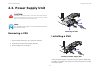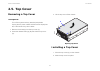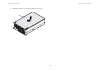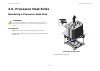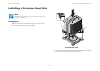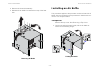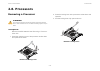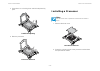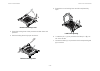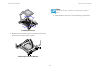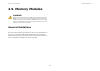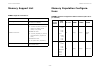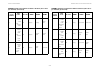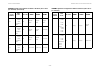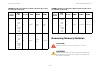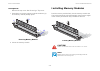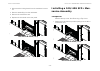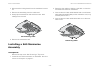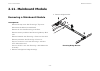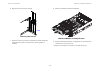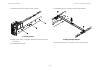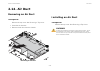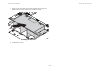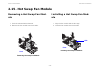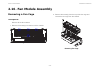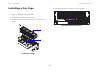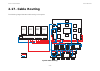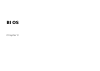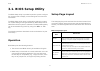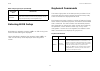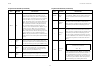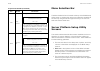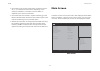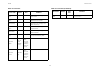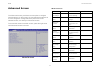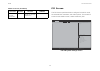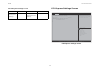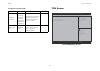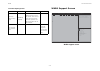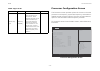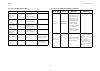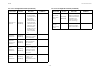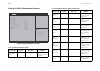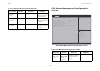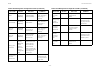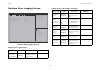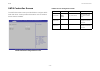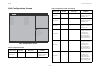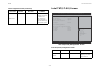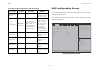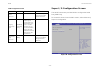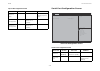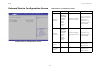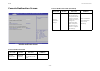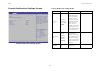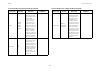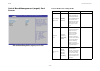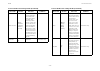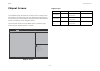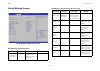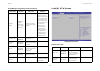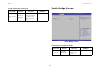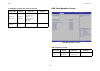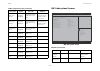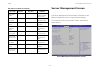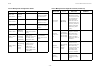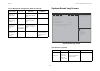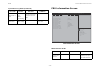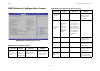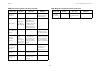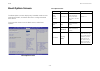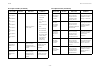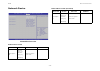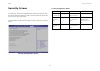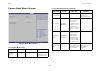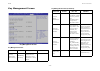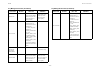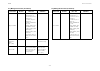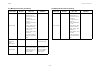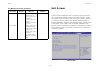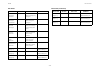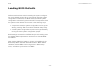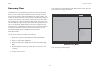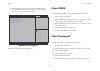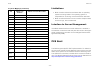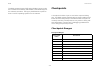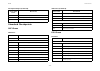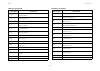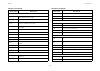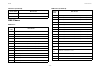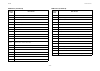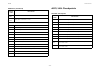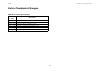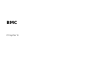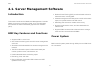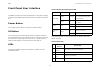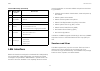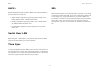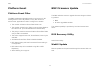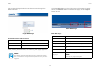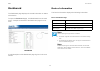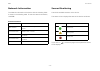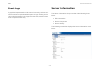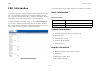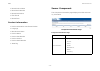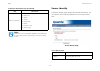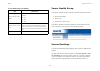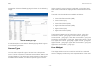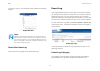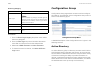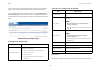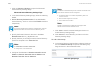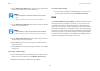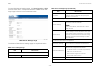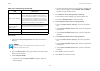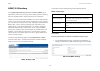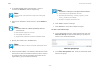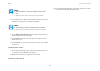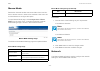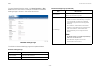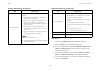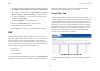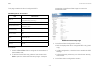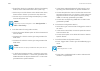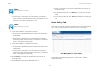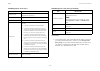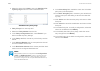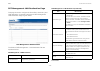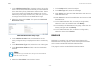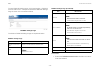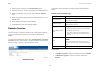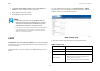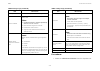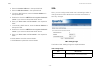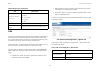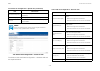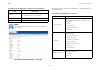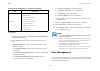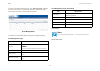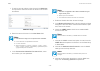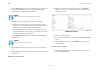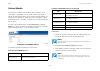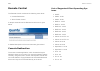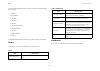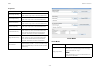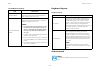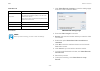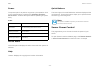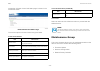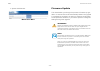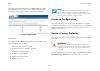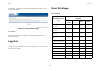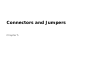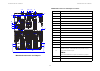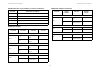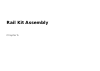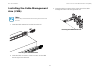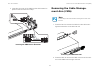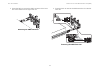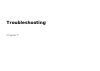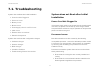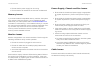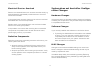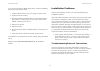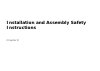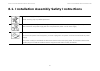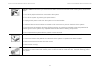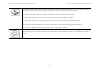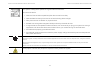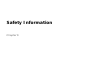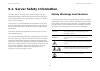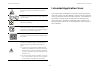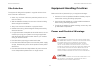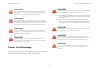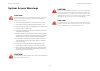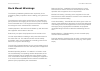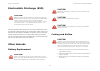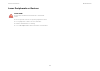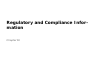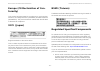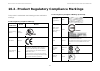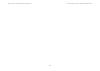- DL manuals
- Quanta Computer
- Server
- STRATOS S400-X44E
- Technical Manual
Quanta Computer STRATOS S400-X44E Technical Manual
Summary of STRATOS S400-X44E
Page 1
Stratos s400 series s400-x44e 4u server technical guide date modified: june 11, 2014 10:07 am document version: 1.0.1.
Page 2
T able of c ontents i t able of c ontents about the server introduction 1-1 system features . . . . . . . . . . . . . . . . . . . . . . . . . . . . . . . . . . . . . . . . . . . . . . . . . . . . .1-1 major features: . . . . . . . . . . . . . . . . . . . . . . . . . . . . . . . . . . . . . . . . . ....
Page 3
T able of c ontents ii i/o led description . . . . . . . . . . . . . . . . . . . . . . . . . . . . . . . . . . . . . . . . . . . . . . . . .1-7 lan led . . . . . . . . . . . . . . . . . . . . . . . . . . . . . . . . . . . . . . . . . . . . . . . . . . . . . . . . .1-8 control panel led. . . . . . . ...
Page 4
T able of c ontents iii removing a top cover . . . . . . . . . . . . . . . . . . . . . . . . . . . . . . . . . . . . . . . . . . . . . . . . .2-7 installing a top cover . . . . . . . . . . . . . . . . . . . . . . . . . . . . . . . . . . . . . . . . . . . . . . . . .2-7 processor heat sinks 2-9 remov...
Page 5
T able of c ontents iv removing a 10g/40g sfp+ mezzanine card . . . . . . . . . . . . . . . . . . . . . . . . . . . . . . . . .2-25 installing a 10g/40g sfp+ mezzanine assembly . . . . . . . . . . . . . . . . . . . . . . . . . . . . . .2-26 removing a sas mezzanine assembly . . . . . . . . . . . . ....
Page 6
T able of c ontents v removing a hot swap fan module. . . . . . . . . . . . . . . . . . . . . . . . . . . . . . . . . . . . . . . .2-46 installing a hot swap fan module . . . . . . . . . . . . . . . . . . . . . . . . . . . . . . . . . . . . . . . .2-46 fan module assembly 2-47 removing a fan cage . ...
Page 7
T able of c ontents vi whea support screen. . . . . . . . . . . . . . . . . . . . . . . . . . . . . . . . . . . . . . . . . . . . . . .3-11 processor configuration screen . . . . . . . . . . . . . . . . . . . . . . . . . . . . . . . . . . . . . . . .3-12 runtime error logging screen . . . . . . . . ...
Page 8
T able of c ontents vii secure boot menu screen . . . . . . . . . . . . . . . . . . . . . . . . . . . . . . . . . . . . . . . . . . . .3-48 key management screen . . . . . . . . . . . . . . . . . . . . . . . . . . . . . . . . . . . . . . . . . . . . .3-49 exit screen. . . . . . . . . . . . . . . . ....
Page 9
T able of c ontents viii checkpoint ranges . . . . . . . . . . . . . . . . . . . . . . . . . . . . . . . . . . . . . . . . . . . . . . . . .3-61 standard checkpoints . . . . . . . . . . . . . . . . . . . . . . . . . . . . . . . . . . . . . . . . . . . . . . .3-62 dxe phase. . . . . . . . . . . . . ....
Page 10
T able of c ontents ix power button . . . . . . . . . . . . . . . . . . . . . . . . . . . . . . . . . . . . . . . . . . . . . . . . . . . . . .4-2 id button . . . . . . . . . . . . . . . . . . . . . . . . . . . . . . . . . . . . . . . . . . . . . . . . . . . . . . . .4-2 leds . . . . . . . . . . . ....
Page 11
T able of c ontents x using the web gui . . . . . . . . . . . . . . . . . . . . . . . . . . . . . . . . . . . . . . . . . . . . . . . . . . .4-7 login . . . . . . . . . . . . . . . . . . . . . . . . . . . . . . . . . . . . . . . . . . . . . . . . . . . . . . . . . . . . .4-7 dashboard . . . . . . . ...
Page 12
T able of c ontents xi network . . . . . . . . . . . . . . . . . . . . . . . . . . . . . . . . . . . . . . . . . . . . . . . . . . . . . . . .4-27 pef. . . . . . . . . . . . . . . . . . . . . . . . . . . . . . . . . . . . . . . . . . . . . . . . . . . . . . . . . . . .4-30 radius. . . . . . . . . . ...
Page 13
T able of c ontents xii mainboard connectors and jumpers 5-1 connectors and jumpers . . . . . . . . . . . . . . . . . . . . . . . . . . . . . . . . . . . . . . . . . . . . . . .5-1 rail kit assembly installation and configuration 6-1 installing the rails. . . . . . . . . . . . . . . . . . . . . . . ...
Page 14
T able of c ontents xiii server safety information 9-1 safety warnings and cautions . . . . . . . . . . . . . . . . . . . . . . . . . . . . . . . . . . . . . . . . . . .9-1 intended application uses . . . . . . . . . . . . . . . . . . . . . . . . . . . . . . . . . . . . . . . . . . . . . .9-2 site s...
Page 15
T able of c ontents xiv fcc verification statement (usa) . . . . . . . . . . . . . . . . . . . . . . . . . . . . . . . . . . . . . . . .10-1 europe (ce declaration of conformity). . . . . . . . . . . . . . . . . . . . . . . . . . . . . . . . . . . . .10-2 vcci (japan) . . . . . . . . . . . . . . . ....
Page 16: Conventions
C onventions xv conventions several different typographic conventions are used throughout this manual. Refer to the following examples for common usage. Bold type face denotes menu items, buttons and application names. Italic type face denotes references to other sections, and the names of the folde...
Page 17: Acronyms
A cronyms xvi acronyms t erm d efinition a/d analog to digital acpi advanced configuration and power interface asf alerting standard forum asserted active-high (positive true) signals are asserted when in the high electrical state (near power potential). Active- low (negative true) signals are asser...
Page 18
A cronyms xvii itp in-target probe kb 1024 bytes. Kcs keyboard controller style kvm keyboard, video, mouse lan local area network lcd liquid crystal display lct lower critical threshold led light emitting diode lnct lower non-critical threshold lnrt lower non-recoverable threshold lpc low pin count ...
Page 19
A cronyms xviii sol serial over lan uart universal asynchronous receiver/transmitter uct upper critical threshold udp user datagram protocol unct upper non-critical threshold unrt upper non-recoverable threshold wdt watchdog timer word 16-bit quantity t erm d efinition.
Page 20: Safety Information
S afety i nformation xix safety information important safety instructions read all caution and safety statements in this document before performing any of the instructions. Warnings heed safety instructions: before working with the server, whether using this manual or any other resource as a refer- ...
Page 21
S afety i nformation xx with the pliers, never the wide sides. Gripping the wide sides can damage the contacts inside the jumper, causing intermittent problems with the function controlled by that jumper. Take care to grip with, but not squeeze, the pliers or other tool used to remove a jumper, or t...
Page 22: Revision History
R evision h istory xxi revision history refer to the table below for the updates made to this manual. Copyright copyright © 2014 quanta computer inc. This publication, including all photographs, illustrations and software, is pro- tected under international copyright laws, with all rights reserved. ...
Page 23
R evision h istory xxii about the book this manual is written for system technicians who are responsi- ble for troubleshooting, upgrading, and repairing the server chassis. This document provides an overview of the hardware features of the chassis, troubleshooting information, and instructions on ho...
Page 24: About The Server
About the server chapter 1.
Page 25: 1.1. Introduction
A bout the s erver i ntroduction 1-1 1.1. Introduction system features the system comprises a 4u/28” long chassis using a standard ssi mainboard. Some of the major features are as follows: major features: chipset intel ® romley -ep 4s platform (intel ® c602 chipset), upgradeable rom kit support. Pro...
Page 26
A bout the s erver s ystem f eatures 1-2 chassis size (l x w x h) 704 mm x 424 mm x 173.8 mm 27.71” x 16.69” x 6.84” mainboard size (w x l) 414.02 mm x 533.40 mm 16.3” x 21” processor up to four intel ® xeon ® e5-4600 / e5-4600 v2 series proces- sors with bus speed up to 8.0gt/s. Romley-ep 4s (intel...
Page 27
A bout the s erver s ystem f eatures 1-3 pcie expansion slot slot 1 pcie gen-3x16, x16 connector (cpu0) slot 2 pcie gen-3x4, x8 connector (cpu0) slot 3 pcie gen-3x16, x16 connector (cpu0) slot 4 pcie gen-3x8, x8 connector (cpu1) mezzanine pcie gen-3x8, mezz connector (cpu1) slot 5 pcie gen-3x8, x8 c...
Page 28: 1.2. Package Contents
A bout the s erver p ackage c ontents 1-2 1.2. Package contents the following list includes the package components for a 4u configuration: 4u chassis system power cord (optional) cd (technical guide included) rail kit important: server configurations may vary. Confirm your sales representa- tive for...
Page 29: 1.3. A Tour of The System
A bout the s erver a t our of the s ystem 1-3 1.3. A tour of the system system overview the s400-x44e is available as a 2.5” hdd system. 2.5” hdd system 2.5” hdd system component overview 2 1 2.5” hdd system component description n o . I tem d escription 1 fans fan module cage 2 2.5 hard drives 2.5”...
Page 30
A bout the s erver s ystem f ront f eatures 1-4 system front features configuration 2.5” hdd configuration 2.5” hdd configuration control panel control panel features control panel features 2.5” hdd configuration n o . I tem d escription 1 optical drive insert an optical drive here 2 control panel c...
Page 31
A bout the s erver s ystem r ear f eatures 1-5 system rear features configuration system rear configuration 2 lan2 led lan access 3 lan3 led lan access 4 lan4 led lan access 5 id led lights for system identification 6 hdd activity led hard disk drive access 7 fault led provides critical and non-crit...
Page 32
A bout the s erver p ower s ub -s ystem 1-6 i/o features system rear i/o features power sub-system psu description a system can have more than one power supply units (psu). The primary psu and redundant backup(s). Redundant backup(s) are optional. System rear i/o features i tem i con n ame d escript...
Page 33
A bout the s erver led s tatus d efinitions 1-7 led status definitions i/o led description power supply units by model model psu ac input (1) 1100w high efficiency psu, 100-240vac (default) 110/220v note: to use psus other than the models listed make sure to contact the system dealer first and obtai...
Page 34
A bout the s erver led s tatus d efinitions 1-8 lan led the system mainboard has one i350 ethernet controller and two 1gbe ports. Each rj45 connector has two built-in leds. See the following illustration and table for details. Rj45 lan connector service port led link/ act green on lan link blinking ...
Page 35
A bout the s erver led s tatus d efinitions 1-9 control panel led psu led psu led control panel led description n ame c olor c ondition d escription power led green on system power on off system power off fan fault led amber on fan fault off no fan fault identifica- tion blue blinking unit selected ...
Page 36: Installing Hardware
Installing hardware chapter 2.
Page 37: 2.1. Safety Measures
I nstalling h ardware s afety m easures 2-1 2.1. Safety measures warning! Always ask for assistance to move or lift the system. Warning! Only perform troubleshooting as authorized by the product documentation, or as directed by a service and support team. Repairs not authorized by warranty may void ...
Page 38: 2.2. Hard Disk Drives
I nstalling h ardware h ard d isk d rives 2-2 2.2. Hard disk drives removing a 2.5” swappable hdd assembly 1. Press the tray handle button. 2. Pull the hdd tray handle open. Removing hdd assembly 3. Grasp the tray handle and pull the tray out of the system. Removing a 2.5” swappable hdd from an hdd ...
Page 39
I nstalling h ardware i nstalling a 2.5” s wappable hdd a ssembly 2-3 installing a 2.5” swappable hdd assembly installing hdd assembly 1. Insert the hdd assembly into the system. Make sure the hard drive is fully inserted. 2. Push the tray handle closed. Installing a 2.5” swappable hdd into an hdd t...
Page 40: 2.3. Power Supply Unit
I nstalling h ardware p ower s upply u nit 2-4 2.3. Power supply unit removing a psu 1. Pull the psu handle (a) up to the open position. 2. Press and hold the locking latch (b) lever. 3. Pull the psu from the system. Removing the psu installing a psu installing a power supply unit insert the power s...
Page 41: 2.4. Operator Panel
I nstalling h ardware o perator p anel 2-5 2.4. Operator panel removing a operator panel assembly prerequisite: remove the top cover. See removing a top cover . 1. Disconnect the operator panel cable from the connector on mainboard. Disconnecting the operator panel cable 2. Remove the operator panel...
Page 42
I nstalling h ardware i nstalling a o perator p anel a ssembly 2-6 installing a operator panel assembly prerequisite: remove the top cover. See removing a top cover . 1. Secure the operator panel board on the panel housing. Assembling the operator panel 2. Install the operator panel assembly into th...
Page 43: 2.5. Top Cover
I nstalling h ardware t op c over 2-7 2.5. Top cover removing a top cover prerequisite: turn off the system and any attached peripherals. Unplug the ac power cables and disconnect all peripher- als, lan lines and any other cables. 1. Remove the screw(s) from the top cover (a). 2. Press the release b...
Page 44
I nstalling h ardware i nstalling a t op c over 2-8 3. Install and secure the screw(s) into the top cover. Closing top cover a.
Page 45: 2.6. Processor Heat Sinks
I nstalling h ardware p rocessor h eat s inks 2-9 2.6. Processor heat sinks removing a processor heat sink prerequisite: remove the top cover. See removing a top cover . 1. Loosen the captive screw(s) securing the heat sink to the mainboard. Removing the heat sink 2. Remove the heat sink. Warning! T...
Page 46
I nstalling h ardware i nstalling a p rocessor h eat s ink 2-10 installing a processor heat sink prerequisite: remove the top cover. See removing a top cover . 1. Place the heat sink on the processor. Installing heat sink 2. Secure the heat sink with the captive screw(s) in the order shown on the im...
Page 47: 2.7. Air Baffle
I nstalling h ardware a ir b affle 2-11 2.7. Air baffle removing an air baffle this procedure applies to the processor number 2 heat sink removal. See the numbering of the processors in mainboard connectors and jumpers section. Prerequisite: remove the top cover. See removing a top cover . 1. Loosen...
Page 48
I nstalling h ardware i nstalling an a ir b affle 2-12 2. Remove the heat sink assembly. 3. Release the air baffle from adhesive on top of the heat sink. Removing air baffle installing an air baffle this procedure applies to the processor number 2 heat sink air baffle. See the numbering of the proce...
Page 49
I nstalling h ardware i nstalling an a ir b affle 2-13 5. Align holes on air baffle with the pins on top of the heat sink. 6. Seal air baffle on heat sink. Make sure the sides of the air baffle are secured. Sealing air baffle 7. Secure heat sink assembly with captive screw(s) in the order shown on t...
Page 50: 2.8. Processors
I nstalling h ardware p rocessors 2-14 2.8. Processors removing a processor prerequisite: remove the cpu heatsink. See removing a processor heat sink . 1. Press the unlocking lever of the processor socket down and upwards as shown. Release unlocking lever 2. Press the locking lever of the processor ...
Page 51
I nstalling h ardware i nstalling a p rocessor 2-15 4. Press down on unlocking lever and lift load plate fully open. Load plate opening 5. Remove processor. Processor removal installing a processor 1. Remove the dust cover. Dust cover removal 2. Press the unlocking lever of the processor socket down...
Page 52
I nstalling h ardware i nstalling a p rocessor 2-16 release unlocking lever 3. Press the locking lever of the processor socket down and upwards. 4. Pull the locking lever fully open as shown. Release locking lever 5. Press down on unlocking lever and lift load plate fully open. Load plate opening 6....
Page 53
I nstalling h ardware i nstalling a p rocessor 2-17 installing processor 8. Replace the processor bracket, unlocking and locking levers to lock the processor in place. Replacing processor bracket 9. Repeat steps 1 through 7 for the remaining processors. A b d c note: use the socket cover to protect ...
Page 54: 2.9. Memory Modules
I nstalling h ardware m emory m odules 2-18 2.9. Memory modules general guidelines all multi-node servers have specific rules for the population of memory on the individual mainboards that must be obeyed. Refer to the following individual server rules for information on how to populate the particula...
Page 55
I nstalling h ardware g eneral g uidelines 2-19 memory population configuration cpu0 cpu2 cpu1 cpu3 a1 a2 a3 b1 b2 b3 n1 n2 n3 p1 p2 p3 j1 j2 j3 k1 k2 k3 m3 m2 m1 l3 l2 l1 t3 t2 t1 r3 r2 r1 g1 g2 g3 h1 h2 h3 f3 f2 f1 e3 e2 e1 d3 d2 d1 c3 c2 c1 rear.
Page 56
I nstalling h ardware m emory s upport l ist 2-20 memory support list memory population configura- tions dimm configuration parameters p arameter p ossible value dimm type rdimm (w/ecc) or udimm (w or w/o ecc) or lrdimm dimm construction rdimm raw cards: a (1rx8), b (2rx8), c (1rx4), d (2rx4), e/j (...
Page 57
I nstalling h ardware m emory p opulation c onfigurations 2-21 3 a: ddr3 - 1066 b: ddr3 -1066 1n empty empty quad- rank 4 a: ddr3 -1333, 1066 b: ddr3 - 1333, 1066 1n empty single- rank single- rank 5 a: ddr3 -1333, 1066 b: ddr3 - 1333, 1066 1n empty sinle- rank dual-rank rdimm population configurati...
Page 58
I nstalling h ardware m emory p opulation c onfigurations 2-22 10 a: ddr3 -800 b: ddr3- 800 1n single- rank single- rank single- rank 11 a: ddr3 -800 b: ddr3- 800 1n single- rank single- rank dual-rank 12 a: ddr3 -800 b: ddr3- 800 1n single- rank sdual- rank dual-rank 13 a: ddr3 -800 b: ddr3- 800 1n...
Page 59
I nstalling h ardware r emoving m emory m odules 2-23 removing memory modules 3 a: ddr3 - 1333, 1066 b: ddr3 -1066, 1333, 1066 2n empty single- rank single- rank 4 a: ddr3 - 1333, 1066 b: ddr3 -1066, 1333, 1066 2n empty single- rank dual-rank udimm population configurations within a channel (three s...
Page 60
I nstalling h ardware i nstalling m emory m odules 2-24 prerequisite: remove the top cover. See removing a top cover . 1. Press down on the two memory module slot levers (a). The memory module partially ejects. Removing memory modules 2. Lift out the memory module. Installing memory modules push the...
Page 61: 2.10. Expansion Cards
I nstalling h ardware e xpansion c ards 2-25 2.10. Expansion cards removing a 10g/40g sfp+ mez- zanine card prerequisite: remove the top cover. See removing a top cover . 1. Remove screw(s) from mezzanine assembly. Removing sfp+ mezzanine assembly 2. Disconnect the mezzanine card from the linking bo...
Page 62
I nstalling h ardware i nstalling a 10g/40g sfp+ m ezzanine a ssembly 2-26 3. Disconnect the linking board from the mainboard connec- tor. 4. Remove standoff(s) from the mainboard. 5. Remove the mezzanine card. 6. Replace the i/o shield on the rear panel. Rear panel i/o shield (1 of 2) rear panel i/...
Page 63
I nstalling h ardware r emoving a sas m ezzanine a ssembly 2-27 2. Secure standoff(s) to the mainboard. Installing a sfp+ mezzanine assembly 3. Connect the linking board to the mainboard connector. 4. Connect the mezzanine card to the linking board. 5. Install and secure the screw(s) to the mezzanin...
Page 64
I nstalling h ardware i nstalling a sas m ezzanine a ssembly 2-28 3. Disconnect the linking board from the mainboard connec- tor. 4. Remove the standoff(s) from the mainboard. 5. Gently flip the mezzanine card and disconnect sas cable(s) from the card. Disconnecting cable 6. Remove the mezzanine car...
Page 65
I nstalling h ardware r emoving a gpgpu a ssembly 2-29 5. Secure the standoff(s) to the mainboard. Installing a sas mezzanine assembly 6. Connect linking board to the mainboard connector. 7. Gently flip the mezzanine assembly. 8. Connect the mezzanine assembly to the linking board. 9. Install and se...
Page 66
I nstalling h ardware r emoving a gpgpu a ssembly 2-30 3. Remove screw(s) from gpgpu assembly. Removing gpgpu assembly screw(s) 4. Disconnect gpgpu assembly from mainboard connector. 5. Remove front and rear gpgpu brackets. Removing gpgpu assembly brackets 3 3 4 5 5.
Page 67
I nstalling h ardware i nstalling a gpgpu a ssembly 2-31 installing a gpgpu assembly prerequisite: remove the top cover. See removing a top cover . 6. Secure front and rear gpgpu brackets to the assembly. Securing gpgpu assembly brackets 7. Connect gpgpu assembly to mainboard connector. Securing gpg...
Page 68
I nstalling h ardware i nstalling a gpgpu a ssembly 2-32 9. If only one gpgpu card is installed, secure a dummy gpu bracket in adjacent slot. Connecting a gpgpu cable to an assembly 10.Connect cable to the gpgpu assembly. 4 5.
Page 69: 2.11. Mainboard Module
I nstalling h ardware m ainboard m odule 2-33 2.11. Mainboard module removing a mainboard module prerequisite: remove the top cover. See removing a top cover . Disconnect all cables from mainboard. Remove air duct. See removing an air duct . Remove memory modules. See removing memory mod- ules . Rem...
Page 70
I nstalling h ardware r emoving a m ainboard m odule 2-34 3. Guide cables away from mainboard assembly. Guiding cables 4. Remove screw(s) from both sides of the chassis. Removing screws 5. Remove screw(s) from all pcie slot dust cover(s)..
Page 71
I nstalling h ardware r emoving a m ainboard m odule 2-35 6. Remove pcie slot dust cover(s). Removing dust covers 7. Hold the hooks and pull the mainboard module assembly towards front panel to release from securing tabs on chassis. 8. Remove mainboard module assembly. Mainboard module assembly remo...
Page 72
I nstalling h ardware r emoving a m ainboard m odule 2-36 11.Remove hooks. Removing hooks from middle frame 12.Place mainboard on surface middle frame down. 13.Remove screw(s) from mainboard module. Removing screws.
Page 73
I nstalling h ardware i nstalling a m ainboard m odule 2-37 14.Slide mainboard to realase from pins. Removing mainboard installing a mainboard module 1. Align pin holes on mainboard with pins on middle frame. 2. Install mainboard on middle frame. 3. Slide mainboard to secure to the pins on middle fr...
Page 74
I nstalling h ardware i nstalling a m ainboard m odule 2-38 4. Install screw(s) to mainboard module. Installing screws 5. Angle mainboard assembly 90 ° degrees on a surface with connectors on rear facing up. 6. Ialign hooks with screw holes on middle frame. 7. Install hooks. 8. Nstall screw(s) to ho...
Page 75
I nstalling h ardware i nstalling a m ainboard m odule 2-39 12.Align mainboard assembly with the tabs on chassis and slots on rear panel. 13.Guide cables through the openings on the mainboard assembly. 14.Install mainboard assembly. 15.Slide mainboard assembly to secure to the tabs on chas- sis. Ins...
Page 76
I nstalling h ardware i nstalling a m ainboard m odule 2-40 18.Install screw(s) to the sides of the chassis. Installing screws 19.Align screw holes on bridge bracket with the screw holes on chassis. 20.Install bridge bracket. 21.Install and secure screw(s) to the bridge bracket. Installing bridge br...
Page 77
I nstalling h ardware p ower d istribution b oard 2-41 2.12. Power distribution board removing a pdb prerequisite: remove the psu(s) from the chassis. 1. Disconnect the cable(s) from the pdb. 2. Remove the screw(s) from the pdb. 3. Slide the pdb to release it from the chassis pins. Removing a pdb 4....
Page 78: 2.13. Hdd Backplane
I nstalling h ardware hdd b ackplane 2-42 2.13. Hdd backplane removing a hdd backplane prerequisite: remove the mainboard. See removing a mainboard module . Remove all swappable hdd assemblies. Remove the optical drive assembly. 1. Remove all cables from the hdd backplane. 2. Lift the hdd backplane ...
Page 79
I nstalling h ardware i nstalling a hdd b ackplane 2-43 installing a hdd backplane 1. Align the hdd backplane at an angle to the chassis. 2. Insert the hdd backplane so it sits in the chassis guide slots. 3. Tilt and lift the hdd backplane over the hooks. Installing a hdd backplane guide slots front...
Page 80: 2.14. Air Duct
I nstalling h ardware a ir d uct 2-44 2.14. Air duct removing an air duct prerequisite: remove the top cover. See removing a top cover . 1. Press the air duct tabs. 1. Remove the air duct from the chassis. Removing an air duct installing an air duct prerequisite: remove the top cover. See removing a...
Page 81
I nstalling h ardware i nstalling an a ir d uct 2-45 1. Align the air duct with the middle bracket and insert the plastic tabs into the wells in the middle bracket. Installing the air duct 2. Install the air duct..
Page 82: 2.15. Hot Swap Fan Module
I nstalling h ardware h ot s wap f an m odule 2-46 2.15. Hot swap fan module removing a hot swap fan mod- ule 1. Push the release latches inwards. 2. Remove the fan module from the chassis. Removing hot swap fan module installing a hot swap fan mod- ule 1. Align the fan module with the fan cage. 2. ...
Page 83: 2.16. Fan Module Assembly
I nstalling h ardware f an m odule a ssembly 2-47 2.16. Fan module assembly removing a fan cage prerequisite: remove all the fan modules. 1. Remove the screw(s) from the front of the chassis. Fan cage front panel screws 2. Remove the screw(s) from the top of the fan cage and remove the fan cage from...
Page 84
I nstalling h ardware i nstalling a f an c age 2-48 installing a fan cage 1. Align the fan cage with the chassis. 2. Insert the fan cage into the chassis. 3. Install and secure the screw(s) into the top of the fan cage. Inserting fan cage 4. Insert the screw(s) into the front of the chassis. Fan cag...
Page 85: 2.17. Cable Routing
I nstalling h ardware c able r outing 2-49 2.17. Cable routing the following image illustrates cable routing in the system. System cable routing memory memory cpu0 cpu1 cpu2 cpu3 memory memory memory memory memory pch lan 2x18pin mini-sas 4-7 2x18pin mini-sas 0-3 sata0 sata1 2x7 pin usb 2x7 pin usb ...
Page 86: Bios
Bios chapter 3.
Page 87: 3.1. Bios Setup Utility
Bios bios s etup u tility 3-1 3.1. Bios setup utility the bios setup utility is provided to perform system configura- tion changes and to display current settings and environment information. The bios setup utility stores configuration settings in system non-volatile storage. Changes affected by bio...
Page 88
Bios e ntering bios s etup 3-2 entering bios setup bios setup is started by pressing del > or f2 > during boot time when the oem logo is displayed. When quiet boot is disabled, the message "press del > or f2 > to enter setup" will be displayed on the diagnostics screen. Keyboard commands the bottom ...
Page 89
Bios k eyboard c ommands 3-3 esc > exit the esc > key provides a mechanism for back- ing out of any field. When the esc > key is pressed while editing any field or selecting fea- tures of a menu, the parent menu is re-entered. When the esc > key is pressed in any sub- menu, the parent menu is re-ent...
Page 90
Bios m enu s election b ar 3-4 menu selection bar the menu selection bar is located at the top of the bios setup utility screen. It displays the major menu selections available to the user. By using the left and right arrow keys, the user can select the menus listed here. Server platform setup utili...
Page 91
Bios m ain s creen 3-5 information in the screen shots that is enclosed in brack- ets () indicates text that varies, depending on the option(s) installed. For example is replaced by the actual current date. Information that is enclosed in square brackets ([]) in the tables indicates areas where the ...
Page 92
Bios m ain s creen 3-6 main screen fields s etup i tem o ptions h elp t ext c omments bios ven- dor information only. Displays the bios vendor. Core ver- sion information only. Displays the ami bios core version. Compliancy information only. Displays the bios compliancy. Project ver- sion informatio...
Page 93
Bios a dvanced s creen 3-7 advanced screen the advanced screen provides an access point to configure several options. On this screen, the user selects the option that is to be configured. Configurations are performed on the selected screen, not directly on advanced screen. To access this screen from...
Page 95
Bios a dvanced s creen 3-9 pci express settings screen pci express settings screen pci subsystem settings screen s etup i tem o ptions h elp t ext c omments pci express settings change pci express devices settings. Version 2.11.1210 - copyright (c) 2011 american megatrends, inc. Aptio setup utility ...
Page 96
Bios a dvanced s creen 3-10 tpm screen trusted computing screen pci express settings fields s etup i tem o ptions h elp t ext c omments maximum payload [ auto ] [128 bytes] [256 bytes] [512 bytes] [1024 bytes] [2048 bytes] [4096 bytes] set maximum payload of pci express device or allow system bios t...
Page 97
Bios a dvanced s creen 3-11 whea support screen whea support screen trusted computing fields s etup i tem o ptions h elp t ext c omments security device sup- port [ disabled ] [enabled] enables or disables bios support for secu- rity device. O.S. Will not show security device. Tcg efi protocol and i...
Page 98
Bios a dvanced s creen 3-12 processor configuration screen the processor screen provides a place for the user to view the processor core frequency, system bus frequency, and enable or disable several processor options. The user can also select an option to view information about a specific processor...
Page 99
Bios a dvanced s creen 3-13 processor configuration fields s etup i tem o ptions h elp t ext c omments socket 0 cpu infor- mation socket specific cpu information. Socket 1 cpu infor- mation socket specific cpu information. Socket 2 cpu infor- mation socket specific cpu information. Socket 3 cpu info...
Page 100
Bios a dvanced s creen 3-14 execute dis- able bit [disabled] [ enabled ] xd can prevent certain classes of malicious buf- fer overflow attacks when combined with a supporting os (windows sever 2003 sp1, win- dows xp sp2, suse linux 9.2, redhat enter- prise 3 update 3.) hardware prefetcher [disabled]...
Page 101
Bios a dvanced s creen 3-15 socket 0 cpu information screen socket 0 cpu information screen socket 0 cpu information fields s etup i tem o ptions h elp t ext c omments cpu signa- ture information only. Displays the cpu signature. Version 2.14.1219 - copyright (c) 2011 american megatrends, inc. Aptio...
Page 102
Bios a dvanced s creen 3-16 cpu power management configuration screen cpu power management configuration screen l1 code cache information only. Displays the size of l1 code cache. L2 cache information only. Displays the size of l2 cache. L3 cache information only. Displays the size of l3 cache. Sock...
Page 103
Bios a dvanced s creen 3-17 eist [disabled] [ enabled ] enable/disable intel speedstep. Option only show when “processor technology” = [custom] turbo mode [disabled] [ enabled ] turbo mode. Option only show when “processor technology” = [custom] cpu c3 report [ disabled ] [enabled] enable/disable cp...
Page 104
Bios a dvanced s creen 3-18 runtime error logging screen runtime error logging screen runtime error logging fields s etup i tem o ptions h elp t ext c omments runtime error log- ging support [disabled] [ enabled ] enable/disable runtime error log- ging support. Version 2.14.1219 - copyright (c) 2011...
Page 105
Bios a dvanced s creen 3-19 sata controller screen the sata controller screen provides fields to configure sata hard disk drives. It also provides information on the hard disk drives that are installed. Sata controller configuration screen sata controller configuration fields s etup i tem o ptions h...
Page 106
Bios a dvanced s creen 3-20 sas configuration screen sas configuration screen sas configuration fields s etup i tem o ptions h elp t ext c omments sas port 0 information only. Displays the device on sas port 0. Version 2.14.1219 - copyright (c) 2011 american megatrends, inc. Aptio setup utility - co...
Page 107
Bios a dvanced s creen 3-21 intel txt(lt-sx) screen intel txt(lt-sx) configuration screen sas port 7 information only. Displays the device on sas port 7. Only displayed when pch sku + upgrade rom sup- ports 8 scu ports. Sas configuration fields (continued) s etup i tem o ptions h elp t ext c omments...
Page 110
Bios a dvanced s creen 3-24 serial port configuration screen serial port configuration screen super i/o configuration fields s etup i tem o ptions h elp t ext c omments super io chip information only. Display super io chip. Serial port 0 configuration set parameters of serial port 0 (com0). Serial p...
Page 111
Bios a dvanced s creen 3-25 onboard device configuration screen s onboard device configuration screen onboard device configuration fields s etup i tem o ptions h elp t ext c omments onboard lan port 1 [disabled] [ enabled with pxe ] [enabled without pxe] [iscsi remote boot] enable or disable onboard...
Page 112
Bios a dvanced s creen 3-26 console redirection screen console redirection screen console redirection fields s etup i tem o ptions h elp t ext c omments console redirection [ disabled ] [enabled] console redirec- tion enable or dis- able. Console redirection settings the settings spec- ify how the h...
Page 113
Bios a dvanced s creen 3-27 console redirection settings screen console redirection settings screen console redirection settings fields s etup i tem o ptions h elp t ext c omments terminal type [vt100] [vt100+] [vt-utf8] [ ansi ] emulation: ansi: extended ascii char set. Vt100: ascii char set. Vt100...
Page 114
Bios a dvanced s creen 3-28 parity [ none ] [even] [odd] [mark] [space] a parity bit can be sent with the data bits to detect some transmission errors. Even: par- ity bit is 0 if the num of 1's in the data bits is even. Odd: parity bit is 0 if num of 1's in the data bits is odd. Mark: parity bit is ...
Page 115
Bios a dvanced s creen 3-29 out-of-band management (mgmt) port screen out-of-band management (mgmt) port screen console redirection settings fields s etup i tem o ptions h elp t ext c omments out-of-band mgmt port [com0] [com1] microsoft win- dows emergency management ser- vices (ems) allows for rem...
Page 116
Bios a dvanced s creen 3-30 flow control [none] [hardware rts/cts] [software xon/xoff] flow control can prevent data loss from buffer over- flow. When send- ing data, if the receiving buffers are full, a 'stop' sig- nal can be sent to stop the data flow. Once the buffers are empty, a 'start' signal ...
Page 117
Bios c hipset s creen 3-31 chipset screen the chipset screen provides an access point to configure sev- eral options. On this screen, the user selects the option that is to be configured. Configurations are performed on the selected screen, not directly on the chipset screen. To access this screen f...
Page 118
Bios c hipset s creen 3-32 north bridge screen north bridge configuration screen north bridge configuration fields s etup i tem o ptions h elp t ext c omments intel(r) vt for directed i/ o configura- tion intel(r) vt for directed i/o con- figuration. Vga priority [ offboard ] [onboard] decides prior...
Page 119
Bios c hipset s creen 3-33 intel(r) vt-d screen intel(r) vt-d screen memory mode [ indepen- dent ] [mirroring] [lock step] [sparing] select the mode for memory initial- ization if unsupported memory mode is selected, bios will use “independent” as current memory mode during next boot. Bios will not ...
Page 120
Bios c hipset s creen 3-34 south bridge screen south bridge screen ats support [disabled] [ enabled ] enable/disable vt- d engine address translation ser- vices (ats) sup- port. Intel(r) vt-d fields (continued) s etup i tem o ptions h elp t ext c omments south bridge configuration fields s etup i te...
Page 121
Bios c hipset s creen 3-35 usb configuration screen usb configuration screen onboard sas oprom [disabled] [ enabled ] enable/disable onboard sas option rom if launch storage oprom is enabled. Usb config- uration usb configuration. South bridge configuration fields (continued) s etup i tem o ptions h...
Page 122
Bios c hipset s creen 3-36 me subsystem screen me subsystem screen ehci con- troller 1 [disabled] [ enabled ] enabled/disabled usb (ehci) sup- port. Disable the ehci controller would disable all usb ports from it. Ehci con- troller 2 [disabled] [ enabled ] enabled/disabled usb (ehci) sup- port. Disa...
Page 123
Bios s erver m anagement s creen 3-37 server management screen the server management screen displays information of the bmc and allows the user to configure desired settings. To access this screen from the main screen, select server mgmt options. Server management configuration screen me vendor labe...
Page 124
Bios s erver m anagement s creen 3-38 server management configuration fields s etup i tem options h elp t ext c omments bmc self test status passed failed information only. Displays the bmc self test status. Bmc firm- ware version information only. Displays the bmc firmware version. Ipmi version inf...
Page 125
Bios s erver m anagement s creen 3-39 system event log screen system event log screen view fru information press enter > to view fru informa- tion. Bmc net- work config- uration configure bmc network parame- ters. Restore on ac power loss [power on] [power off] [last state] [ no change ] system acti...
Page 126
Bios s erver m anagement s creen 3-40 fru information screen fru information screen when sel is full [ do noth- ing ] [erase immediately] choose options for reactions to a full sel. Log efi sta- tus codes [ error code ] information only. Error code. System event log fields (continued) s etup i tem o...
Page 127
Bios s erver m anagement s creen 3-41 system prod- uct name information only. Displays the sys- tem product name. System ver- sion information only. Displays the sys- tem version. System serial num- ber information only. Displays the sys- tem serial num- ber. Board manu- facturer information only. D...
Page 128
Bios s erver m anagement s creen 3-42 bmc network configuration screen bmc network configuration screen bmc network configuration fields s etup i tem o ptions h elp t ext c omments bmc lan port configu- ration [dedicated- nic] [shared-nic] [ no change ] bmc lan port configuration. Options for send t...
Page 129
Bios s erver m anagement s creen 3-43 router ip address gray-out if "con- figuration source" = [do nothing] ipv6 mode [disabled] [enabled] [ no change ] enable/disable ipv6 bmc lan channel function. Disable option will not modify any bmc network dur- ing bios phase. Current ipv6 mode information onl...
Page 130
Bios b oot o ption s creen 3-44 boot option screen the boot options screen displays any bootable media encoun- tered during post, and allows the user to configure desired boot device. To access this screen from the main screen, select boot options. Boot option screen boot option fields s etup i tem ...
Page 131
Bios b oot o ption s creen 3-45 boot option #1 boot option #2 boot option #3 boot option #4 boot option #5 boot option #6 boot option #7 boot option #8 sets the system boot order. Default priority : 1st network 2nd usb floppy 3rd usb cd/ dvd 4th usb hard disk 5th usb key 6th cd/dvd 7th hard disk 8th...
Page 132
Bios b oot o ption s creen 3-46 network device network device screen network device fields s etup i tem o ptions h elp t ext c omments boot option #1 [ string 1>] [ string 2>] … [disabled] sets the system boot order boot option #2 [ string 1>] [ string 2>] … [disabled] sets the system boot order net...
Page 133
Bios s ecurity s creen 3-47 security screen the security screen provides fields to enable and set the user and administrative password and to lockout the front panel but- tons so they cannot be used. To access this screen from the main screen, select the security option. Security configuration scree...
Page 134
Bios s ecurity s creen 3-48 secure boot menu screen security boot menu screen security boot menu fields s etup i tem o ptions h elp t ext c omments platform mode information only. Displays the plat- form mode state. Secure boot information only. Displays the secure boot state. Secure boot [disabled]...
Page 135
Bios s ecurity s creen 3-49 key management screen key management screen key management fields s etup i tem o ptions h elp t ext c omments factory default key provisioning [disabled] [enabled] install factory default secure boot keys when system is in setup mode enroll all factory default keys force ...
Page 136
Bios s ecurity s creen 3-50 delete pk delete the vari- able from nvram. Removing pk will reset system to setup mode this option will show up when [set new pk] press [yes] set new pk insert factory default keys or load from a file for- matted as: 1. Public key cer- tificate in: a)efi_signatur e_list,...
Page 137
Bios s ecurity s creen 3-51 append kek insert factory default keys or load from a file for- matted as: 1. Public key cer- tificate in: a)efi_signatur e_list, b)efi_cert_x50 9 (derencoded) c)efi_cert_rsa 2048 (bin), d)efi_cert_sha 256 (bin) 2. Efi time-based authenticated vari- able authorized signat...
Page 138
Bios s ecurity s creen 3-52 append db insert factory default keys or load from a file for- matted as: 1. Public key cer- tificate in: a)efi_signatur e_list, b)efi_cert_x50 9 (derencoded) c)efi_cert_rsa 2048 (bin), d)efi_cert_sha 256 (bin) 2. Efi time-based authenticated vari- able forbidden signatur...
Page 139
Bios e xit s creen 3-53 exit screen the exit screen allows the user to choose to save or discard the configuration changes made on the other screens. It also provides a method to restore the server to the factory defaults or to save or restore a set of user defined default values. If restore default...
Page 140
Bios e xit s creen 3-54 exit fields s etup i tem o ptions h elp t ext c omments discard changes and exit exit system setup without saving any changes. Save changes and reset reset the system after saving the changes. Discard changes discards changes done so far to any of the setup ques- tions. Resto...
Page 141
Bios l oading bios d efaults 3-55 loading bios defaults different mechanisms exist for resetting the system configura- tion to the default values. When a request to reset the system configuration is detected, the bios loads the default system configuration values during the next post. The request to...
Page 142: 3.2. Bios Update Utility
Bios bios u pdate u tility 3-56 3.2. Bios update utility the flash rom contains system initialization routines, the bios setup utility, and runtime support routines. The exact layout is subject to change, as determined by bios. The flash rom also contains initialization code in compressed form for o...
Page 143
Bios r ecovery m ode 3-57 recovery flow the bios has an embedded recovery technique in the 'boot block'. In the event that the bios becomes corrupt, the boot block can be used to restore the bios to a working state. The routine is called when the 'system block' of the bios is empty or corrupt. The r...
Page 144
Bios c lear cmos 3-58 6. Set the bios recovery jumper back to default position and wait until the recovery process is completed. See connectors and jumpers and figure . Bios recovery completed reboot the system with the new bios. Clear cmos the following steps will load the bios defaults by jumber: ...
Page 145: 3.3. Server Management
Bios s erver m anagement 3-59 3.3. Server management the bios supports many standard-based server management features and several proprietary features. The intelligent plat- form management interface (ipmi) is an industry standard and defines standardized, abstracted interfaces to platform man- agem...
Page 146
Bios pxe b oot 3-60 limitations bios console redirection terminates after an operating system has being loaded. The operating system is responsible for continuing console redirection after that. Bios console redirection is a text console. Graphical data, such as a logo, are not redirected. Interface...
Page 147
Bios c heckpoints 3-61 the bios supports legacy pxe option roms in legacy mode and includes the necessary pxe roms in the bios image for the onboard controllers. The legacy pxe rom is required to boot a non-efi operating system over the network. Checkpoints a checkpoint is either a byte or word valu...
Page 148
Bios c heckpoints 3-62 standard checkpoints sec phase pei phase 0xe9 – 0xef s3 resume errors (pei) 0xf0 – 0xf8 recovery (pei) 0xf9 – 0xff recovery errors (pei) sec phase s tatus c ode d escription 0x00 not used progress codes 0x01 power on. Reset type detection (soft/hard). 0x02 ap initialization be...
Page 149
Bios c heckpoints 3-63 0x17 pre-memory north bridge initialization (north bridge module specific) 0x18 pre-memory north bridge initialization (north bridge module specific) 0x19 pre-memory south bridge initialization is started 0x1a pre-memory south bridge initialization (south bridge module specifi...
Page 150
Bios c heckpoints 3-64 pei error codes 0x50 memory initialization error. Invalid memory type or incompatible memory speed 0x51 memory initialization error. Spd reading has failed 0x52 memory initialization error. Invalid memory size or memory modules do not match. 0x53 memory initialization error. N...
Page 151
Bios c heckpoints 3-65 dxe phase 0xfa invalid recovery capsule 0xfb – 0xff reserved for future ami error codes dxe phase s tatus c ode d escription 0x60 dxe core is started 0x61 nvram initialization 0x62 installation of the south bridge runtime services 0x63 cpu dxe initialization is started 0x64 cp...
Page 152
Bios c heckpoints 3-66 0x93 pci bus hot plug controller initialization 0x94 pci bus enumeration 0x95 pci bus request resources 0x96 pci bus assign resources 0x97 console output devices connect 0x98 console input devices connect 0x99 super io initialization 0x9a usb initialization is started 0x9b usb...
Page 153
Bios c heckpoints 3-67 acpi/asl checkpoints 0xb8 – 0xbf reserved for future ami codes 0xc0 – 0xcf oem bds initialization codes dxe error codes 0xd0 cpu initialization error 0xd1 north bridge initialization error 0xd2 south bridge initialization error 0xd3 some of the architectural protocols are not ...
Page 154
Bios e xtra c heckpoint r anges 3-68 extra checkpoint ranges oem reserved checkpoint ranges s tatus c ode d escription 0x05 extra sec initialization before microcode loading 0x0a extra sec initialization after microcode loading 0x1d – 0x2a extra pre-memory initialization codes 0x3f – 0x4e extra pei ...
Page 155: Bmc
Bmc chapter 4.
Page 156
Bmc s erver m anagement s oftware 4-1 4.1. Server management software introduction this section introduces the baseboard management controller (bmc), its recovery procedure in dos, linux, and windows environment as well as web-based graphical user interface (gui). Bmc key features and functions supp...
Page 157
Bmc f ront p anel u ser i nterface 4-2 front panel user interface the bmc provides control panel interface functionality including indicators (fault/status and identify leds) and buttons (power/ id). Power button the power buttons allow to control the system status. Id button the control panel chass...
Page 158
Bmc lan i nterface 4-3 lan interface bmc lan interface is assigned to dedicated nic lan (default) and a shared nic. Ipmi specification v2.0 defines how ipmi messages, encapsulated in rmcp/rmcp+ packet format, can be sent to and from the bmc. This capability allows a remote console application to acc...
Page 159
Bmc s erial o ver lan 4-4 rmcp+ besides rmcp defined by dmtf, bmc also supports rmcp+ protocol defined in ipmi 2.0. Authentication algorithm types supported: rakp-none, rakp-hmac-sha1, rakp-hmac-md5. Integrity algorithm types supported: none, hmac-sha1- 96, hmac-md5-128, md5-128. Confidentiality alg...
Page 160
Bmc p latform e vent 4-5 platform event platform event filter the bmc implements selectable action on an event or lan alerting base on event. By default, no any pef entries or actions exist, applications need to configure it to enable. The number of platform event filter table is 40. The number of a...
Page 161: 4.2. Bmc Recovery
Bmc bmc r ecovery 4-6 4.2. Bmc recovery this section provides guidelines on bmc recovery process in dos, linux, and windows systems. Recovery process in dos system to recover bmc on a dos system, do as follows: 1. Boot into dos. 2. Navigate to the upgrade utilit y folder. 3. Run dos.Bat . The bmc re...
Page 162
Bmc w eb g raphical u ser i nterface for esms 4-7 4.3. Web graphical user interface for esms using the web gui the bmc firmware features an embedded web server enabling users to connect to the bmc using a web browser (e.G. Micro- soft internet explorer). The web gui shows system informa- tion, syste...
Page 163
Bmc l ogin 4-8 no access privilege levels do not allow access through the bmc web gui. Login web page after passing authentication, the following web page appears. Click the help button on the right corner of the page for assis- tance, the refresh button to refresh the page, or the logout button to ...
Page 164
Bmc d ashboard 4-9 dashboard the dashboard page displays the overall information on status of the device. To open the dashboard page, click dashboard from the main menu. A sample screenshot of the dashboard page is as fol- lows: dashboard a brief description of the dashboard page is given in the nex...
Page 165
Bmc d ashboard 4-10 network information the network information of the device with the following fields is shown in the following table. To edit the network information, click edit . Sensor monitoring lists all the available sensors on the device. The status column displays the state of the device a...
Page 166
Bmc s erver i nformation 4-11 event logs a graphical representation of all events incurred by various sen- sors as well as occupied/available space in logs. Clicking on the color-coded rectangle in the legend for the chart, allows to view a list of specific events only. Server information the server...
Page 167
Bmc fru i nformation 4-12 fru information the fru information page displays the bmc fru file informa- tion. The information displayed in this page is basic informa- tion, common header information, chassis information, board information and product information of the fru device. To open the fru info...
Page 168
Bmc fru i nformation 4-13 board product name board serial number board part number fru file id board extra product information product information area format version language manufacturer name product name product part number product version product serial number asset tag server component the comp...
Page 169
Bmc fru i nformation 4-14 server identify the server identify page displays the indicator led status. You can select a server identify operation to control the indicator led. Server identify page memory information displays the following information: memory id, status, socket, module size, model, fr...
Page 170
Bmc fru i nformation 4-15 server health group the server health group consists of the following three items: sensor readings event log system and audio log the server health screenshot allows to select sensor read- ings or event log as shown in the following image: server health – menu sensor readin...
Page 171
Bmc fru i nformation 4-16 screenshot of sensor readings page is shown in the following image: sensor readings page a brief description of the sensor readings page fields is given in the following sections. Sensor type you can select a specific type of sensor from a drop-down menu. The list of sensor...
Page 172
Bmc fru i nformation 4-17 ings for the sensor. The following image shows and example widget: widget window view this event log view the event log page for the selected sensor. Event log this page displays the list of event logs occurred by the differ- ent sensors on this device. Double click on a re...
Page 173
Bmc c onfiguration g roup 4-18 procedure: 1. From the event log category drop down menu select the event categories. 2. From the filter type drop down list select the sensor name filter to view the event for the selected filter. 3. Select either bmc timezone or client timezone . 4. To clear all even...
Page 174
Bmc c onfiguration g roup 4-19 this active directory settings page as shown on the following figure, allows to configure active directory server settings. To open active directory settings page, click configuration > active directory from the main menu. A sample screenshot of active directory settin...
Page 175
Bmc c onfiguration g roup 4-20 1. Click on advanced settings to open the advanced active directory settings page. F advanced active directory settings page 2. In the active directory settings page, enter the following details. 3. Active directory authentication: to enable/disable active directory, c...
Page 176
Bmc c onfiguration g roup 4-21 10.In the role group name field, enter the name that identi- fies the role group in the active directory. 11.In the role group domain field, enter the domain where the role group is located. 12.In the role group privilege field, enter the level of privi- lege to assign...
Page 177
Bmc c onfiguration g roup 4-22 to open dns server settings page, click configuration > dns from the main menu. A sample screenshot of dns server set- tings page is shown in the screenshot below. Dns server settings page the fields of dns server settings page are explained below. Dns server settings ...
Page 178
Bmc c onfiguration g roup 4-23 procedure: 1. Choose the host configuration as either automatic or manual. 2. Enter the host name in the given field if you have chosen manual configuration. 3. Under register bmc , check the option register bmc to register with this dns settings. Choose the option dir...
Page 179
Bmc c onfiguration g roup 4-24 ldap/e-directory the lightweight directory access protocol (ldap) is an application protocol for querying and modifying data of directory services implemented in internet protocol (ip) networks. Ldap is an internet protocol that bmc can use to authenticate users. If yo...
Page 180
Bmc c onfiguration g roup 4-25 2. To enable/disable ldap authentication, check or uncheck the enable checkbox respectively. 3. Enter the ip address of ldap server in the ip address field. 4. Specify the ldap port in the port field. 5. Enter the search base. The search base tells the ldap server whic...
Page 181
Bmc c onfiguration g roup 4-26 10.In the role group search base field, enter the path from where the role group is located to base dn. 11.In the role group privilege field, enter the level of privi- lege to assign to this role group. 12.Click add to save the new role group and return to the role gro...
Page 182
Bmc c onfiguration g roup 4-27 mouse mode redirection console handles mouse emulation from local win- dow to remote screen in either of two methods. User has to be an administrator to configure this option. To open mouse mode page, click configuration > mouse mode from the main menu. A sample screen...
Page 183
Bmc c onfiguration g roup 4-28 to open network settings page, click configuration > net- work from the main menu. A sample screenshot of network settings page is shown in the screenshot below. Network settings page the fields of network settings page are explained below. Network settings page i tem ...
Page 184
Bmc c onfiguration g roup 4-29 procedure: 1. Select the lan interface from the drop down list. 2. Check enable to enable the lan settings. 3. In ipv4 configuration, enable use dhcp to obtain an ip address automatically to dynamically configure ipv4 address using dhcp. 4. If the field is disabled, en...
Page 185
Bmc c onfiguration g roup 4-30 6. If the ipv6 setting is enabled, enable or disable the option use dhcp for obtaining the ip address automatically . 7. If the field is disabled, enter the ipv6 address, subnet prefix length and default gateway in the given field. 8. In vlan configuration, if you wish...
Page 186
Bmc c onfiguration g roup 4-31 this page contains the list of configured pef’s. Procedure: 1. Click the event filter tab to configure the event filters in the available slots 2. To add an event filter entry, select a free slot and click add to open the add event filter entry page. A sample screensho...
Page 187
Bmc c onfiguration g roup 4-32 event filter action is a mandatory field and checked by default, which enable pef alert action (read-only). Select any one of the power action either power down, power reset or power cycle from the drop down list choose any one of the configured alert policy number fro...
Page 188
Bmc c onfiguration g roup 4-33 event data 1 compare 1 & event data 1 compare 2 field is used to indicate whether each bit position's com- parison is an exact comparison or not. 8. In the event data 2 configuration section, event data 2 and mask field is similar to event data 1 and mask. Event data 2...
Page 189
Bmc c onfiguration g roup 4-34 procedure: 1. In the alert policy tab, select the slot for which you have to configure the alert policy. That is, in the event filter entry page , if you have chosen alert policy number as 4, you have to configure the 4th slot (the slot with policy number 4) in the ale...
Page 190
Bmc c onfiguration g roup 4-35 2. Select the slot and click add to open the add alert pol- icy entry page as shown in the screenshot below. Add alert policy entry page 3. Policy entry # is a read only field. 4. Select the policy number from the list. 5. In the policy configuration field, check enabl...
Page 191
Bmc c onfiguration g roup 4-36 pef management lan destination page this page is used to configure the event filter, alert policy and lan destination. A sample screenshot of pef management lan destination page is given below. Pef management lan destination the fields of pef management – lan destinati...
Page 192
Bmc c onfiguration g roup 4-37 1. In the lan destination tab , choose the slot to be config- ured. This should be the same slot that you have selected in the alert policy entry- destination selector field. That is if you have chosen the destination selector as 4 in the alert policy entry page of ale...
Page 193
Bmc c onfiguration g roup 4-38 to open radius settings page, click configuration > radius from the main menu. A sample screenshot of radius settings page is shown in the screenshot below. Radius settings page the fields of radius settings page are explained below. Procedure: 1. Enable the radius aut...
Page 194
Bmc c onfiguration g roup 4-39 2. Enter the port number in the port number field. 3. Enter the time out value in seconds in the time out field. 4. Enter the address of the server in the server address field. 5. Enter the authentication secret for radius server in the secret field. 6. Click save to s...
Page 195
Bmc c onfiguration g roup 4-40 3. In virtual media attach mode , select auto attach or attach from the dropdown list as required. 4. Click save to save the entries. 5. Click reset to reset the entries ‘. Smtp simple mail transfer protocol (smtp) is an internet standard for electronic mail (e-mail) t...
Page 196
Bmc c onfiguration g roup 4-41 procedure: 1. Select the lan channel number from the dropdown list. Primary smtp server lists the primary smtp server configuration. Server address the 'ip address' of the smtp server. It is a man- datory field. Note: ip address made of 4 numbers separated by dots as i...
Page 197
Bmc c onfiguration g roup 4-42 2. Enter the sender address in the specified field. 3. Enter the machine name in the specified field. 4. In primary smtp server, enter the server address in the specified field. 5. Enable the check box smtp server requires authenti- cation if you want to authenticate s...
Page 198
Bmc c onfiguration g roup 4-43 ssl the secure socket layer protocol was created by netscape to ensure secure transactions between web servers and brows- ers. The protocol uses a third party, a certificate authority (ca), to identify one end or both end of the transactions. Using web gui, configure s...
Page 199
Bmc c onfiguration g roup 4-44 ssl certificate configuration – generate ssl the fields of ssl certificate configuration – generate ssl tab are explained below. Current privacy key current privacy key information will be displayed (read-only). New privacy key privacy key file should be of pem type. U...
Page 200
Bmc c onfiguration g roup 4-45 ssl certificate configuration – view ssl the fields of ssl certificate configuration – view ssl tab are explained below. Valid for validity of the certificate. Value ranges from 1 to 3650 days. Key length the key length bit value of the certificate. Generate to generat...
Page 201
Bmc c onfiguration g roup 4-46 procedure: 1. Click the upload ssl tab, browse the new certificate and new privacy key. 2. Click upload to upload the new certificate and privacy key. 3. In generate ssl tab, enter the following details in the respective fields the common name for which the certificate...
Page 202
Bmc c onfiguration g roup 4-47 to open user management page, click configuration > users from the main menu. A sample screenshot of user manage- ment page is shown in the screenshot below. User management the fields of user management page are explained below. Procedure: add a new user: user managem...
Page 203
Bmc c onfiguration g roup 4-48 1. To add a new user, select a free slot and click add user . This opens the add user screen as shown in the screen- shot below. Add user page 2. Enter the name of the user in the user name field. 3. In the password and confirm password fields, enter and confirm your n...
Page 204
Bmc c onfiguration g roup 4-49 10.In the email id field, enter the email id of the user. If the user forgets the password, the new password will be mailed to the configured email address. Email format: two types of formats are available: ami-format: the subject of this mail format is 'alert from (yo...
Page 205
Bmc c onfiguration g roup 4-50 virtual media this page to configure virtual media device settings. If you change the configuration of the virtual media in this page, it shows the appropriate device in the jviewer vmedia dialog. For example, if you select two floppy devices in configure virtual media...
Page 206
Bmc r emote c ontrol 4-51 remote control the remote control consists of the following menu items. Console redirection server power control a sample screenshot of the remote control menu is given below. Remote control menu a detailed description of the menu items are given ahead console redirection t...
Page 207
Bmc r emote c ontrol 4-52 fc 12 - 32 fc 12 - 64 fc 13 - 32 fc 13 - 64 fc 14 - 32 fc 14 - 64 mac -32 mac-64 list of supported host os rhel 5 rhel 6 w2k3 w2k8 rhel 4 opensuse 11.2 opensuse 10.X ubuntu 8.10 ubuntu 9.10 ubuntu 11.04 browser settings for launching the kvm, pop-up block should be disabled...
Page 208
Bmc r emote c ontrol 4-53 the console redirection main menu consists of the following menu items. Video keyboard mouse options media keyboard layout video record power active users help a detailed explanation of these menu items are given below. Video this menu contains the following sub menu items....
Page 209
Bmc r emote c ontrol 4-54 virtual media keyboard i tem d escription hold right ctrl key this menu item can be used to act as the right- side key when in console redirection. Hold right alt key this menu item can be used to act as the right- side key when in console redirection. Hold left ctrl key th...
Page 210
Bmc r emote c ontrol 4-55 keyboard layout video record cd/dvd media this menu item can be used to start or stop the redirection of a physical dvd/cd-rom drive and cd image types such as iso. Hard disc/usb key media this menu item can be used to start or stop the redirection of a hard disk/usb key im...
Page 211
Bmc r emote c ontrol 4-56 procedure: 1. Click video record > settings to open the settings page as shown in the screenshot below. Video record settings page 2. Enter the video length in seconds. 3. Browse and enter the location where you want the video to be saved. 4. Enable the option normalized vi...
Page 212
Bmc r emote c ontrol 4-57 power the power option is to perform any power cycle operation. Click on the required option to perform the following operation. Reset server : to reboot the system without powering off (warm boot). Active users click this option to displays the active users and their syste...
Page 213
Bmc m aintenance g roup 4-58 screenshot of power control and status page is shown in the screenshot below. Power control and status page the various options of power control are given below. Procedure: select an action and click perform action to proceed with the selected action. Maintenance group t...
Page 214
Bmc m aintenance g roup 4-59 system administrator maintenance menu firmware update this wizard takes you through the process of firmware up gra- dation. A reset of the box will automatically follow if the upgrade is completed or cancelled. An option to preserve configuration will be presented. Enabl...
Page 215
Bmc m aintenance g roup 4-60 to open firmware update page, click maintenance > firm- ware update from the main menu. A sample screenshot of firmware update page is shown in the screenshot below. Firmware update page procedure: click enter update mode to upgrade the current device firm- ware. As belo...
Page 216
Bmc l og o ut 4-61 screenshot of restore factory defaults page is shown in the screenshot below. Restore factory defaults page procedure: click restore factory to restore the factory defaults of the device firmware. Log out to log out of the web gui, click the logout link on the top right corner of ...
Page 217: Connectors and Jumpers
Connectors and jumpers chapter 5.
Page 218
C onnectors and j umpers m ainboard c onnectors and j umpers 5-1 5.1. Mainboard connectors and jumpers connectors and jumpers this section provides information on basic connectors and jumpers on system mainboard..
Page 219
C onnectors and j umpers c onnectors and j umpers 5-2 mainboard connectors and jumpers \ cpu0 cpu1 cpu2 cpu3 1 2 3 4 5 6 7 8 9 10 11 12 13 14 15 16 17 18 19 20 21 22 22 22 22 22 22 22 a b c d e f g h mainboard connector and jumper locations l ocation c onnector and j umpers 1 external usb 2 manageme...
Page 220
C onnectors and j umpers c onnectors and j umpers 5-3 18 mainboard battery 19 pch / heatsink 20 mini-sas connector (hdd 0 to 3) 21 j3e1 xdp x8 / x4 mode jumper 22 memory slots x48 mainboard jumpers l ocation j umper p ositions f unction d efault s etting cmos clear j1d4 1-2 normal rtc rst v 2-3 clr ...
Page 221: Rail Kit Assembly
Rail kit assembly chapter 6.
Page 222
R ail k it a ssembly i nstallation and c onfiguration 6-1 6.1. Installation and configuration installing the rails 1. Press the latch and remove the inner rail. Removing the inner rail 2. Slide the inner rails onto the chassis. Securing the inner rails latch inner rails rack rails slide rails click.
Page 223
R ail k it a ssembly i nstalling the r ails 6-2 3. Secure the rack rails to the rack. Securing the rack rails 4. Align the slide rail with the inner rail. 5. Release the lock on the inner rail and slide the server into the rack. Inserting the server 6. Secure the server to the rack with the captive ...
Page 224
R ail k it a ssembly i nstalling the c able m anagement a rm (cma) 6-3 installing the cable management arm (cma) 1. Insert the cma extension into the left outer rail. Inserting the cma extension 2. Insert the cma connector of the inner arm of the cma into the right inner slide rail. 3. Insert the cm...
Page 225
R ail k it a ssembly r emoving the c able m anagement a rm (cma) 6-4 4. Insert the connector of the cma into the cma extension placed in the left outer rail in step 1. Inserting the cma into the extension removing the cable manage- ment arm (cma) 1. Press the latch to remove the cma from the cable m...
Page 226
R ail k it a ssembly r emoving the c able m anagement a rm (cma) 6-5 3. Press the latch to remove the cma connector of the inner arm of the cma from the right inner rail. Removing the cma connector 4. Press the latch to remove the cma extension from the left outer rail. Removing the cma extension.
Page 227: Troubleshooting
Troubleshooting chapter 7.
Page 228: 7.1. Troubleshooting
T roubleshooting t roubleshooting 7-1 7.1. Troubleshooting system does not boot after initial installation: power cord not plugged in processor issues memory issues monitor issues power supply, chassis and fan issues cable issues electrical short or overload defective components system does not boot...
Page 229
T roubleshooting t roubleshooting 7-2 ensure that the power supply fan is running. Ensure that the air intakes for the fans are unobstructed. Memory issues if you have installed incompatible memory modules, the system may not boot. Verify the memory you've installed has been tested with your board (...
Page 230
T roubleshooting t roubleshooting 7-3 electrical short or overload remove non-essential items such as extra controller cards (e.G sas 6g mezz/b, 10g mezz/b) or hdd devices to check for shorts and overloads. If the system boots correctly, there may be a short or overload associated with one of the co...
Page 231
T roubleshooting t roubleshooting 7-4 if you cannot access the bios setup utility, clear the cmos by performing the following steps: 1. Power down the server. Do not unplug the power cord. 2. Open the server chassis 3. Move the cmos clear jumper from the default opera- tion position, covering pins 1...
Page 232: Instructions
Installation and assembly safety instructions chapter 8.
Page 233
I nstallation and a ssembly s afety i nstructions i nstallation a ssembly s afety i nstructions 8-1 8.1. Installation assembly safety instructions the power supply in this product contains no user-serviceable parts. Refer servicing only to qualified personnel. Do not attempt to modify or use the sup...
Page 234
I nstallation and a ssembly s afety i nstructions i nstallation a ssembly s afety i nstructions 8-2 safety steps: whenever you remove the chassis covers to access the inside of the system, follow these steps: 1. Turn off all peripheral devices connected to the system. 2. Turn off the system by press...
Page 235
I nstallation and a ssembly s afety i nstructions i nstallation a ssembly s afety i nstructions 8-3 for proper cooling and airflow, always reinstall the chassis covers before turning on the system. Operating the system without the covers in place can damage system parts. To install the covers: 1. Ch...
Page 236
I nstallation and a ssembly s afety i nstructions i nstallation a ssembly s afety i nstructions 8-4 the system is designed to operate in a typical office environment. Choose a site that is: clean and free of airborne particles (other than normal room dust). Well ventilated and away from sources of h...
Page 237: Safety Information
Safety information chapter 9.
Page 238
S afety i nformation s erver s afety i nformation 9-1 9.1. Server safety information to reduce the risk of bodily injury, electrical shock, fire, and equipment damage, read this document and observe all warn- ings and precautions in this guide before installing or maintain- ing your server product. ...
Page 239
S afety i nformation i ntended a pplication u ses 9-2 intended application uses this product was evaluated as information technology equip- ment (ite), which may be installed in offices, schools, computer rooms, and similar commercial type locations. The suitability of this product for other product...
Page 240
S afety i nformation e quipment h andling p ractices 9-3 site selection the system is designed to operate in a typical office environ- ment. Choose a site that is: clean, dry, and free of airborne particles (other than nor- mal room dust). Well-ventilated and away from sources of heat including dire...
Page 241
S afety i nformation e quipment h andling p ractices 9-4 power cord warnings if an ac power cord was not provided with your product, pur- chase one that is approved for use in your country. Caution! S ome power supplies in servers use n eutral p ole f using . T o avoid risk of shock use caution when...
Page 242
S afety i nformation s ystem a ccess w arnings 9-5 system access warnings caution! T o avoid personal injury or property damage , the follow - ing safety instructions apply whenever accessing the inside of the product : turn off all peripheral devices connected to this product. Turn off the system b...
Page 243
S afety i nformation r ack m ount w arnings 9-6 rack mount warnings the following installation guidelines are required by ul for maintaining safety compliance when installing your system into a rack. The equipment rack must be anchored to an unmovable sup- port to prevent it from tipping when a serv...
Page 244
S afety i nformation e lectrostatic d ischarge (esd) 9-7 electrostatic discharge (esd) always handle boards carefully. They can be extremely sensi- tive to esd. Hold boards only by their edges. After removing a board from its protective wrapper or from the server, place the board component side up o...
Page 245
S afety i nformation o ther h azards 9-8 laser peripherals or devices caution! T o avoid risk of radiation exposure and / or personal injury : do not open the enclosure of any laser peripheral or device laser peripherals or devices are not serviceable return to manufacturer for servicing use certifi...
Page 246: Mation
Regulatory and compliance infor- mation chapter 10
Page 247
R egulatory and c ompliance i nformation e lectromagnetic c ompatibility n otices 10-1 10.1. Electromagnetic compatibility notices fcc verification statement (usa) this device complies with part 15 of the fcc rules. Operation is subject to the following two conditions: (1) this device may not cause ...
Page 248
R egulatory and c ompliance i nformation e urope (ce d eclaration of c onformity ) 10-2 europe (ce declaration of con- formity) this product has been tested in accordance too, and complies with the low voltage directive (73/23/eec) and emc directive (89/336/eec). The product has been marked with the...
Page 249
R egulatory and c ompliance i nformation r estriction of h azardous s ubstances (r o hs) c ompliance 10-3 modem telecommunication circuitry must be ul listed. In addition, the modem must have the appropriate telecom- munications, safety, and emc approvals for the region in which it is sold. Peripher...
Page 250
R egulatory and c ompliance i nformation p roduct r egulatory c ompliance m arkings 10-4 10.2. Product regulatory compliance markings this product is marked with the following product certification markings: product regulatory compliance markings r egulatory c ompliance r egion m arking culus listin...
Page 251
R egulatory and c ompliance i nformation p roduct r egulatory c ompliance m arkings 10-5.