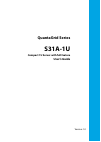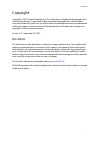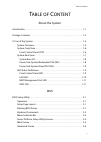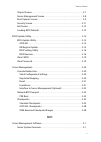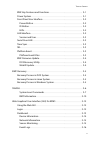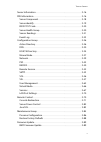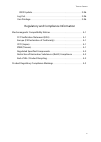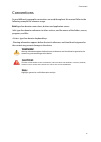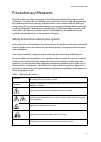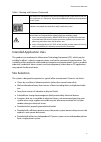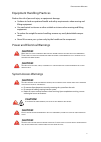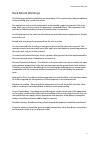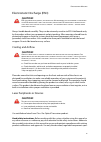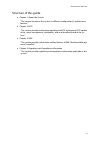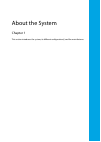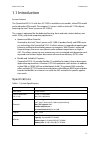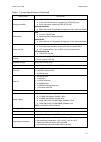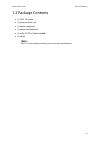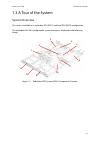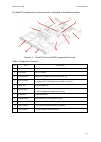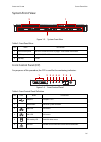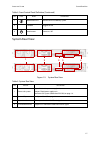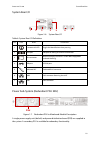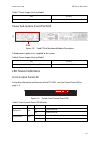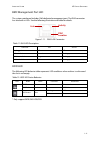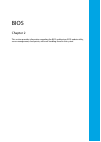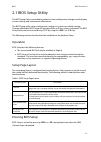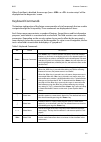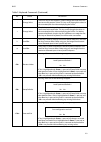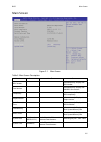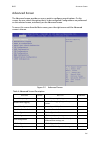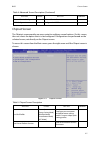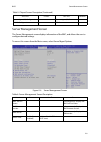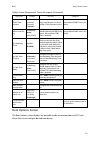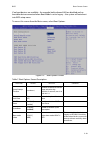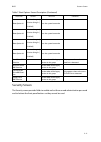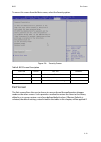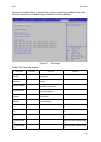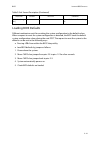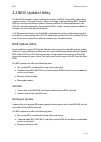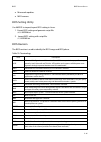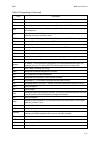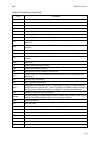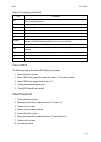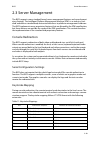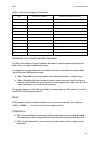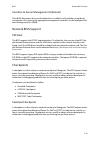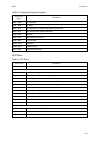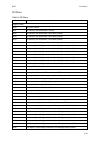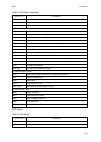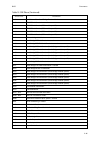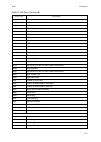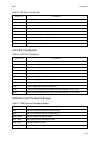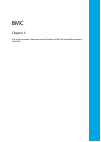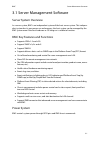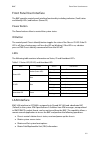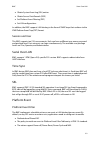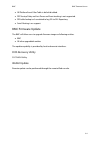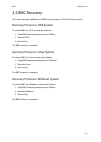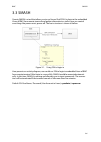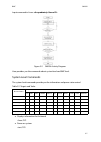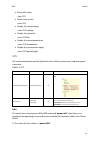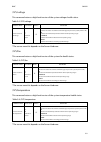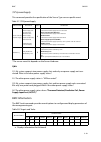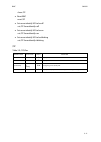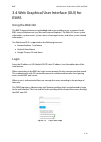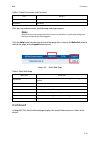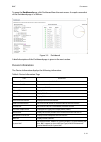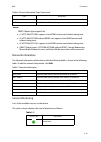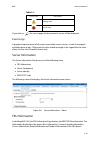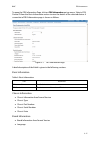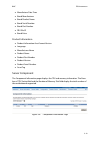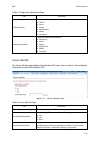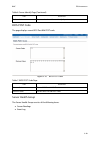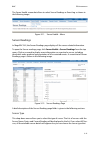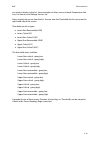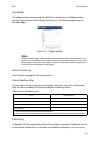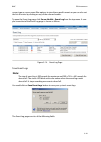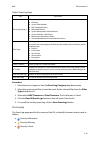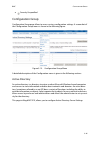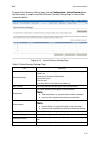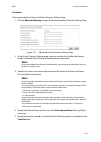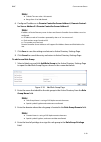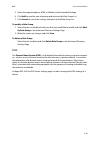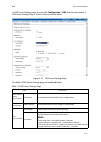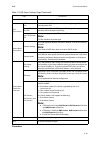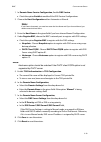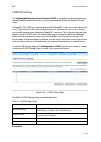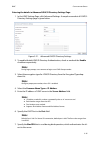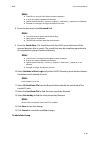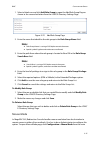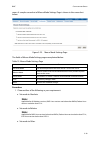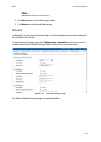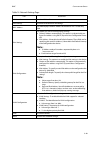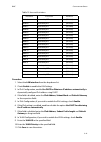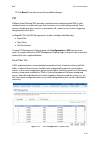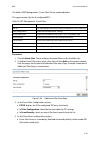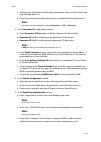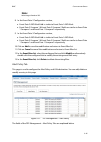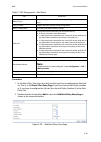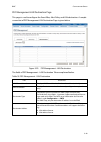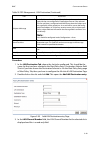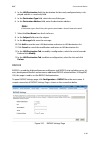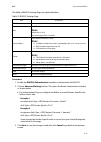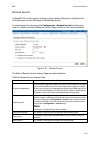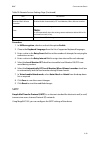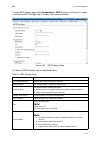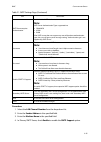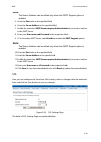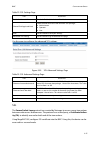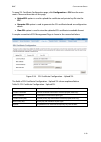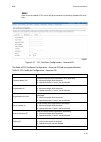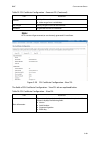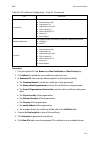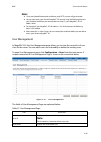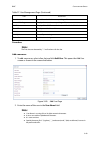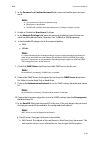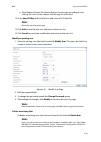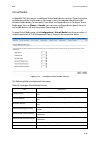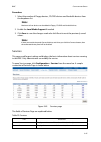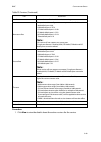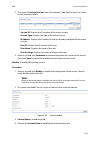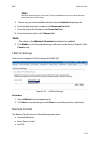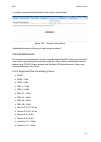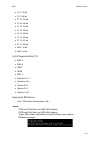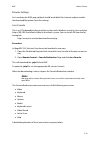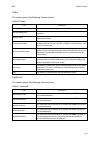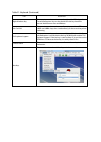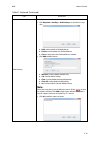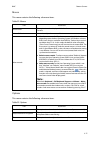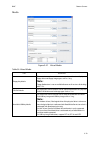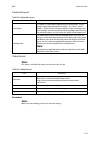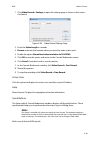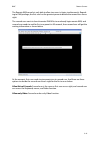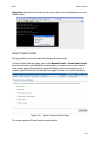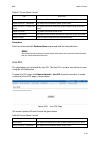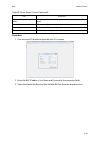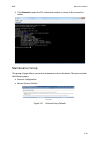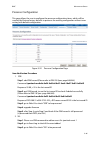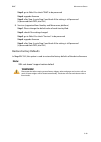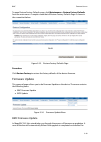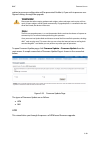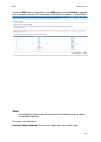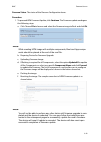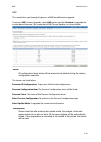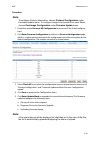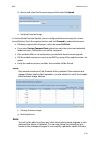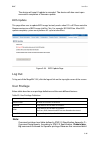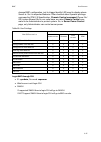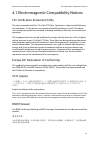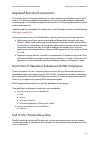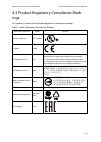- DL manuals
- QUANTA
- Server
- QuantaGrid S31A-1U
- User Manual
QUANTA QuantaGrid S31A-1U User Manual
Summary of QuantaGrid S31A-1U
Page 1
Version: 1.0 quantagrid series s31a-1u compact 1u server with full feature user’s guide.
Page 2
C opyright i copyright copyright © 2015 quanta computer inc. This publication, including all photographs, illus- trations and software, is protected under international copyright laws, with all rights reserved. Neither this guide, nor any of the material contained herein, may be reproduced without t...
Page 3
T able of c ontent ii t able of c ontent about the system introduction . . . . . . . . . . . . . . . . . . . . . . . . . . . . . . . . . . . . . . . . . . . . . . . . . . . . . . . . . . 1-1 package contents . . . . . . . . . . . . . . . . . . . . . . . . . . . . . . . . . . . . . . . . . . . . . . ...
Page 4
T able of c ontent iii chipset screen . . . . . . . . . . . . . . . . . . . . . . . . . . . . . . . . . . . . . . . . . . . . . . . . . . . 2-7 server management screen. . . . . . . . . . . . . . . . . . . . . . . . . . . . . . . . . . . . . . . 2-8 boot options screen. . . . . . . . . . . . . . . ....
Page 5
T able of c ontent iv bmc key features and functions. . . . . . . . . . . . . . . . . . . . . . . . . . . . . . . . . . 3-1 power system . . . . . . . . . . . . . . . . . . . . . . . . . . . . . . . . . . . . . . . . . . . . . . . . . . . . 3-1 front panel user interface . . . . . . . . . . . . . . ...
Page 6
T able of c ontent v server information . . . . . . . . . . . . . . . . . . . . . . . . . . . . . . . . . . . . . . . . . . . . . . 3-16 fru information. . . . . . . . . . . . . . . . . . . . . . . . . . . . . . . . . . . . . . . . . . . . . . . . . 3-16 server component . . . . . . . . . . . . . . ...
Page 7
T able of c ontent vi bios update . . . . . . . . . . . . . . . . . . . . . . . . . . . . . . . . . . . . . . . . . . . . . . . . . . 3-96 log out . . . . . . . . . . . . . . . . . . . . . . . . . . . . . . . . . . . . . . . . . . . . . . . . . . . . . . . . . 3-96 user privilege . . . . . . . . . ....
Page 8: Warning!
C onventions vii conventions several different typographic conventions are used throughout this manual. Refer to the following examples for common usage. Bold type face denotes menu items, buttons and application names. Italic type face denotes references to other sections, and the names of the fold...
Page 9
P recautionary m easures viii precautionary measures read all caution and safety statements in this document before performing any of the instructions. To reduce the risk of bodily injury, electrical shock, fire, and equipment dam- age, read and observe all warnings and precautions in this chapter b...
Page 10
P recautionary m easures ix intended application uses this product was evaluated as information technology equipment (ite), which may be installed in offices, schools, computer rooms, and similar commercial type locations. The suitability of this product for other product categories and environments...
Page 11: Caution!
P recautionary m easures x equipment handling practices reduce the risk of personal injury or equipment damage: conform to local occupational health and safety requirements when moving and lifting equipment. Use mechanical assistance or other suitable assistance when moving and lifting equipment. To...
Page 12
P recautionary m easures xi rack mount warnings the following installation guidelines are required by ul for maintaining safety compliance when installing your system into a rack. The equipment rack must be anchored to an unmovable support to prevent it from tip- ping when your system or piece of eq...
Page 13: Caution!
P recautionary m easures xii electrostatic discharge (esd) always handle boards carefully. They can be extremely sensitive to esd. Hold boards only by their edges without any component and pin touching. After removing a board from its protective wrapper or from the system, place the board component ...
Page 14
P recautionary m easures xiii ified in this manual. Use of other products / components will void the ul listing and other regulatory approvals of the product and will most likely result in non-compliance with product regulations in the region(s) in which the product is sold. System power on/off: to ...
Page 15: Warning!
P recautionary m easures xiv assembly safety guidelines the power system in this product contains no user-serviceable parts. Refer servicing only to qualified personnel. The system is designed to operate in a typical office environment. Choose a site that is: clean and free of airborne particles (ot...
Page 16
P recautionary m easures xv structure of this guide chapter 1: about the system “this section introduces the system, its different configuration(s) and the main features.” chapter 2: bios “this section provides information regarding the bios architecture, bios update utility, server management, chec...
Page 17
About the system chapter 1 this section introduces the system, its different configuration(s) and the main features..
Page 18
A bout the s ystem i ntroduction 1-1 1.1 introduction system features the quantagrid s31a-1u with four 3.5” hdd is available in two models, a fixed psu model and a redundant psu model. The compact 1u server is built on the intel® c236 chipset, featuring the intel® xeon® processor e3-1200 v5. The sys...
Page 19
A bout the s ystem i ntroduction 1-2 storage controller onboard (intel® c236): 2 mini-sas hd connectors suppoting 8x sata 6gb/s ports 2x m.2 connector supporting sata or pcie ssd optional controller: please refer to our compatible component list for more information networking lom: 2x intel® i210 gb...
Page 20: Note:
A bout your s ystem p ackage c ontents 1-3 1.2 package contents (1) s31a-1u system (1) processor heat sink (1) power supply unit (1) power cord (optional) (1) utility cd (this guide included) (1) rail kit note: note: for exact shipping contents, contact your sales representative..
Page 21
A bout the s ystem a t our of the s ystem 1-4 1.3 a tour of the system system overview the server is available as a redundant psu (sku1) and fixed psu (sku2) configuration. The redundant psu sku configuration system overview is displayed in the following image: figure 1-1. Redundant psu system (sku1...
Page 22
A bout the s ystem s ystem o verview 1-5 the fixed psu configuration system overview is displayed in the following image: figure 1-2. Fixed psu system (sku2) component overview table 2: component overview n o . I tem d escription 1 fan module (3) system fan modules 2 cpu socket lga 1151 socket 3 ocp...
Page 23
A bout the s ystem s ystem f ront v iew 1-6 system front view figure 1-3. System front view front control panel (fcp) for purposes of this procedure, the fcp is used for the numbering indicators. Figure 1-4. Front control panel table 3: front panel view n o . N ame d escription 1 front control panel...
Page 24
A bout the s ystem s ystem r ear v iew 1-7 system rear view figure 1-5. System rear view 7 identification led activate id led to identify system 8 id button toggles id led 9 power button power on / off table 5: system rear view n o . F eature d escription 1 power sub-system upper: redundant power su...
Page 25
A bout the s ystem s ystem r ear v iew 1-8 system rear i/o figure 1-6. System rear i/o power sub-system (redundant psu sku) figure 1-7. Redundant psu to mainboard module description a single power supply unit (default) and power distribution board (pdb) are supplied in the system. A secondary psu is...
Page 26
A bout the s ystem led s tatus d efinitions 1-9 power sub-system (fixed psu sku) figure 1-8. Fixed psu to mainboard module description a fixed power supply unit is supplied in the system. Led status definitions front control panel led for further information and location of the fcp leds, see front c...
Page 27
A bout the s ystem led s tatus d efinitions 1-10 lan led the system mainboard includes dual gbe network with gbe dedicated management port. Each rj45 connector has two built-in leds. See the following illustration and table for details. Figure 1-10. Rj45 lan connector fault led amber blinking critic...
Page 28
A bout the s ystem led s tatus d efinitions 1-11 bmc management port led the system mainboard includes gbe dedicated management port. The rj45 connector has two built-in leds. See the following illustration and table for details. Figure 1-11. Rj45 lan connector hdd led the following led behavior tab...
Page 29
Bios chapter 2 this section provides information regarding the bios architecture, bios update utility, server management, checkpoints, and error handling found in the system..
Page 30
Bios bios s etup u tility 2-1 2.1 bios setup utility the bios setup utility is provided to perform system configuration changes and to display current settings and environment information. The bios setup utility stores configuration settings in system non-volatile storage. Changes affected by bios s...
Page 31
Bios k eyboard c ommands 2-2 when quiet boot is disabled, the message “press del> or f2> to enter setup” will be displayed on the diagnostics screen. Keyboard commands the bottom right portion of the setup screen provides a list of commands that are used to navigate through the setup utility. These ...
Page 32
Bios k eyboard c ommands 2-3 - change value the minus key on the keypad is used to change the value of the cur- rent item to the previous value. This key scrolls through the values in the associated pick list without displaying the full list. + change value the plus key on the keypad is used to chan...
Page 33
Bios m enu s election b ar 2-4 menu selection bar the menu selection bar is located at the top of the bios setup utility screen. It displays the major menu selections available to the user. By using the left and right arrow keys, the user can select the menus listed here. Server platform setup utili...
Page 34
Bios m ain s creen 2-5 main screen figure 2-1. Main screen table 3: main screen description s etup i tem o ptions h elp t ext c omments bios vendor information only. Displays the bios vendor. Core version information only. Displays the ami bios core version. Compliancy information only. Displays the...
Page 35
Bios a dvanced s creen 2-6 advanced screen the advanced screen provides an access point to configure several options. On this screen, the user selects the option that is to be configured. Configurations are performed on the selected screen, not directly on the advanced screen. To access this screen ...
Page 36
Bios c hipset s creen 2-7 chipset screen the chiptset screen provides an access point to configure several options. On this screen, the user selects the option that is to be configured. Configurations are performed on the selected screen, not directly on the chipset screen. To access this screen fro...
Page 37
Bios s erver m anagement s creen 2-8 server management screen the server management screen displays information of the bmc, and allows the user to configure desired settings. To access this screen from the main screen, select server mgmt options. Figure 2-4. Server management screen system agent (sa...
Page 38
Bios b oot o ptions s creen 2-9 boot options screen the boot options screen displays any bootable media encountered during post, and allows the user to configure desired boot device. Frb-2 timer timeout [3 minutes] [4 minutes] [5 minutes] [6 minutes] enter value between 3 to 6 min for frb-2 timer ex...
Page 39
Bios b oot o ptions s creen 2-10 if no boot devices are available – for example, both onboard lan are disabled and no bootable device connected when boot mode is set to legacy – the system will auto boot into bios setup menu. To access this screen from the main screen, select boot options. Figure 2-...
Page 40
Bios s ecurity s creen 2-11 security screen the security screen provides fields to enable and set the user and administrative password and to lockout the front panel buttons so they cannot be used. Boot option #1 [] [] … [disabled] sets the system boot order boot option #2 [] [] … [disabled] sets th...
Page 41
Bios e xit s creen 2-12 to access this screen from the main screen, select the security option. Figure 2-6. Security screen exit screen the exit screen allows the user to choose to save or discard the configuration changes made on the other screens. It also provides a method to restore the server to...
Page 42
Bios e xit s creen 2-13 restore user default values is selected, the system is restored to the default values that the user saved earlier, instead of being restored to the factory defaults. Figure 2-7. Exit screen table 9: exit screen description s etup i tem o ptions h elp t ext c omments discard c...
Page 43
Bios l oading bios d efaults 2-14 loading bios defaults different mechanisms exist for resetting the system configuration to the default values. When a request to reset the system configuration is detected, the bios loads the default system configuration values during the next post. The request to r...
Page 44
Bios bios u pdate u tility 2-15 2.2 bios update utility the flash rom contains system initialization routines, the bios setup utility, and runtime support routines. The exact layout is subject to change, as determined by bios. The flash rom also contains initialization code in compressed form for on...
Page 45
Bios bios u pdate u tility 2-16 microcode updates. Me firmware. Bios setting utility use amisce to import/export bios setting in linux: 1. Export bios setting and generate script file: /o /s nvram.Txt 2. Import bios setting with script file: /i /s nvram.Txt bios revision the bios revision is used to...
Page 46
Bios bios u pdate u tility 2-17 dma direct memory access. Dmi direct media interface – connection from the processor to the pch. Dram dynamic random access memory, memory chips from which dimms are constructed. Dxe driver execution environment. Component of intel® platform innovation framework for e...
Page 47
Bios bios u pdate u tility 2-18 msr model specific register. Nic network interface card. Nm node manager – now “intel® intelligent power node manager”. Nmi non-maskable interrupt. Oem original equipment manufacturer. Os operating system. Pch platform controller hub. Pci peripheral component intercon...
Page 48
Bios c lear cmos 2-19 clear cmos the following steps will load the bios defaults by jumper: 1. Power down the system. 2. Move cmos clear jumper from pins 2-3 to pins 1-2 for a few seconds. 3. Move cmos clear jumper back to pins 2-3. 4. System automatically powers on. 5. Check bios defaults are loade...
Page 49
Bios s erver m anagement 2-20 2.3 server management the bios supports many standard-based server management features and several propri- etary features. The intelligent platform management interface (ipmi) is an industry stan- dard and defines standardized, abstracted interfaces to platform manageme...
Page 50
Bios c onsole r edirection 2-21 standalone key for headless operation the microsoft headless design guidelines describes a specific implementation for the esc> key as a single standalone keystroke: to complete an escape sequence, the timeout must be two seconds for entering addi- tional characters f...
Page 51
Bios n etwork bios s upport 2-22 interface to server management (optional) if the bios determines that console redirection is enabled, it will read the current baud rate and pass this value to the appropriate management controller via the intelligent plat- form management bus (ipmb). Network bios su...
Page 52
Bios c heckpoints 2-23 sec phase table 12: checkpoint range description s tatus c ode r ange d escription 0x01 – 0x0b sec execution 0x0c – 0x0f sec errors 0x10 – 0x2f pei execution up to and including memory detection 0x30 – 0x4f pei execution after memory detection 0x50 – 0x5f pei errors 0x60 – 0x8...
Page 53
Bios c heckpoints 2-24 pei phase table 14: pei phase s tatus c ode d escription progress codes 0x10 pei core is started 0x11 pre-memory cpu initialization is started 0x12 pre-memory cpu initialization (cpu module specific) 0x13 pre-memory cpu initialization (cpu module specific) 0x14 pre-memory cpu ...
Page 54
Bios c heckpoints 2-25 dxe phase 0x3e post-memory south bridge initialization (south bridge module specific) 0x3f – 0x4e oem post memory initialization codes 0x4f dxe ipl is started pei error codes 0x50 memory initialization error. Invalid memory type or incompatible memory speed 0x51 memory initial...
Page 55
Bios c heckpoints 2-26 0x62 installation of the south bridge runtime services 0x63 cpu dxe initialization is started 0x64 cpu dxe initialization (cpu module specific) 0x65 cpu dxe initialization (cpu module specific) 0x66 cpu dxe initialization (cpu module specific) 0x67 cpu dxe initialization (cpu ...
Page 56
Bios c heckpoints 2-27 0x9a usb initialization is started 0x9b usb reset 0x9c usb detect 0x9d usb enable 0x9e – 0x9f reserved for future ami codes 0xa0 ide initialization is started 0xa1 ide reset 0xa2 ide detect 0xa3 ide enable 0xa4 scsi initialization is started 0xa5 scsi reset 0xa6 scsi detect 0x...
Page 57
Bios c heckpoints 2-28 acpi/asl checkpoints oem-reserved checkpoint ranges 0xd4 pci resource allocation error. Out of resources 0xd5 no space for legacy option rom 0xd6 no console output devices are found 0xd7 no console input devices are found 0xd8 invalid password 0xd9 error loading boot option (l...
Page 58
Bmc chapter 3 this section provides information and key features of bmc (baseboard management controller)..
Page 59
Bmc s erver m anagement s oftware 3-1 3.1 server management software server system overview in a server system, bmc is an independent system of the host server system. This indepen- dent system has its own processor and memory; the host system can be managed by the bmc system even if the host hardwa...
Page 60
Bmc f ront p anel u ser i nterface 3-2 front panel user interface the bmc provides control panel interface functionality including indicators (fault/status and identify leds) and buttons (power/id). Power button the power buttons allow to control the system status. Id button the control panel chassi...
Page 61
Bmc s erial o ver lan 3-3 obtain system event log (sel) entries obtain sensor data records (sdr) set platform event filtering (pef) set lan configurations in addition, the bmc supports lan alerting in the form of snmp traps that conform to the ipmi platform event trap (pet) format. Session and user ...
Page 62
Bmc bmc f irmware u pdate 3-4 all platform event filter table is default disabled. Pef startup delay and last processed event tracking is not supported. Pef table lookup isn’t correlated to log sel to sel repository. Serial alerting is no support. Bmc firmware update the bmc will allow users to upgr...
Page 63
Bmc bmc r ecovery 3-5 3.2 bmc recovery this section provides guidelines on bmc recovery process in dos and linux systems. Recovery process in dos system to recover bmc on a dos system, do as follows: 1. Copy bmc firmware package to your usb key. 2. Boot into dos. 3. Run dos.Bat. The bmc recovery is ...
Page 64
Bmc smash 3-6 3.3 smash quanta smash is a tool that allows you to use secure shell (ssh) to login in the embedded linux of bmc from remote terminal and gather information as well as give you control over things like power resets, power off. The basic structure is shown as below: figure 3-1. Using ss...
Page 65
Bmc smash 3-7 input command in linux: ssh sysadmin@ figure 3-2. Smash activity diagram here provides you the commands about system level and bmc level. System level commands the system level commands provide you the information and power state control. Displays information for the board show /sys po...
Page 66
Bmc smash 3-8 power-off system stop /sys power-reset system reset /sys display all system voltage show /sys/voltage display all system fan show /sys/fan display all system temperature show /sys/temperature display all system power supply show /sys/powersupply /sys this command provides you the high-...
Page 67
Bmc smash 3-9 /sys/voltage this command returns a high level version of the system voltages health status. *the sensor name list depends on the server hardware. /sys/fan this command returns a high level version of the system fan health status. *the sensor name list depends on the server hardware. /...
Page 68
Bmc smash 3-10 /sys/powersupply this command provides the specification of the sensor type sensor-specific event. *the sensor name list depends on the server hardware. Q&a: q1: my system supports two power supply slots and only one power supply unit con- nected. What is the other power supply status...
Page 69
Bmc smash 3-11 show /sp reset bmc reset /sp set server identify led to be off set /sp serveridentify=off set server identify led to be on set /sp serveridentify=on set server identify led to be blinking set /sp serveridentify=blinking /sp table 3.9: /sys/fan p roperty n ame v alid v alue a ccess d e...
Page 70
Bmc w eb g raphical u ser i nterface (gui) for esms 3-12 3.4 web graphical user interface (gui) for esms using the web gui the bmc firmware features an embedded web server enabling users to connect to the bmc using a web browser (e.G. Microsoft internet explorer). The web gui shows system informatio...
Page 71: Note:
Bmc d ashboard 3-13 after passing authentication, the following web page appears. Click the help button on the right corner of the page for assistance, the refresh button to refresh the page, or the logout button to exit. Figure 3-4. Main web page dashboard in megarac gui, the dashboard page display...
Page 72
Bmc d ashboard 3-14 to open the dashboard page, click dashboard from the main menu. A sample screenshot of the dashboard page is as follows: figure 3-5. Dashboard a brief description of the dashboard page is given in the next section. Device information the device information displays the following ...
Page 73: Note:
Bmc d ashboard 3-15 note: bmc chipset type support list: (1) ast2300/ast2400: support virtual kvm function and related setting item. (2) ast2300/ast2400 without rkvm: not support virtual kvm function and related setting item. (3) ast2050/ast2150: support virtual kvm function and related setting item...
Page 74
Bmc s erver i nformation 3-16 if you click on , the sensor page for that particular sensor will be displayed. Event logs a graphical representation of all events incurred by various sensors as well as occupied/ available space in logs. Clicking on the color-coded rectangle in the legend for the char...
Page 75
Bmc fru i nformation 3-17 to open the fru information page, click on fru information on top menu. Select a fru device id from the basic information section to view the details of the selected device. A screenshot of fru information page is shown as follows: figure 3-7. Fru information page a brief d...
Page 76
Bmc fru i nformation 3-18 manufacture date time board manufacturer board product name board serial number board part number fru file id board extra product information product information area format version language manufacturer name product name product part number product version product serial n...
Page 77
Bmc fru i nformation 3-19 server identify the server identify page displays the indicator led status. You can select a server identify operation to control the indicator led. Figure 3-9. Server identify page table 5: component information page i tem d escription cpu information displays the followin...
Page 78
Bmc fru i nformation 3-20 bios post code the page displays recent bios port 80h post code. Figure 3-10. Bios post code server health group the server health group consists of the following items: sensor readings event log perform action executes the selected server identify operation. Table 7: bios ...
Page 79
Bmc fru i nformation 3-21 the server health screenshot allows to select sensor readings or event log as shown in the following image: figure 3-11. Server health – menu sensor readings in megarac gui, the sensor readings page displays all the sensor related information. To open the sensor readings pa...
Page 80
Bmc fru i nformation 3-22 you want to display in the list. Some examples of other sensors include temperature sen- sors, fan sensors, and voltage sensors etc. Select a particular sensor from the list. You can view the thresholds for this sensor on the right hand side of the screen. Thresholds are of...
Page 81: Note:
Bmc fru i nformation 3-23 live widget the widget window can be turned on and off for a selected sensor. Widget provides a dynamic representation of the readings for the sensor. The following image shows an example widget: figure 3-13. Widget window view this event log view the event log page for the...
Page 82: Note:
Bmc fru i nformation 3-24 sensor type or sensor name filter options to view those specific events or you can also sort the list of entries by clicking on any of the column headers. To open the event log page, click server health > event log from the top menu. A sam- ple screenshot of the event log p...
Page 83
Bmc fru i nformation 3-25 procedure: 1. Select the event categories from the event log category drop-down menu. 2. Select the sensor name filter to view the event for the selected filter from the filter type drop-down list. 3. Select either bmc timezone or client timezone. The list of events is list...
Page 84
Bmc c onfiguration g roup 3-26 : severity unspecified configuration group configuration group page allows to access various configuration settings. A screenshot of the configuration group menu is shown in the following figure: figure 3-15. Configuration group menu a detailed description of the confi...
Page 85: Note:
Bmc c onfiguration g roup 3-27 to open active directory settings page, click on configuration > active directory from the main menu. A sample screenshot of active directory settings page is shown in the screenshot below. Figure 3-16. Active directory settings page table 10: active directory settings...
Page 86: Note:
Bmc c onfiguration g roup 3-28 procedure: entering the details in advanced active directory settings page 1. Click on advanced settings to open the advanced active directory settings page. Figure 3-17. Advanced active directory settings page 2. In the active directory settings page, select or unsele...
Page 87: Note:
Bmc c onfiguration g roup 3-29 6. Configure ip addresses in domain controller server address1, domain control- ler server address2 & domain controller server address3. 7. Click save to save the settings and return to active directory settings page. 8. Click cancel to cancel the entry and return to a...
Page 88
Bmc c onfiguration g roup 3-30 5. Select the required options (kvm or vmedia) in the extended privilege. 6. Click add to save the new role group and return to the role group list. 7. Click cancel to cancel the settings and return to the role group list. To modify a role group 1. Select the row or do...
Page 89: Note:
Bmc c onfiguration g roup 3-31 in dns server settings page, you can click configuration > dns from the main menu. A dns server settings page is shown in the screenshot below. Figure 3-19. Dns server settings page the fields of dns server settings page are explained below. Table 11: dns server settin...
Page 90: Note:
Bmc c onfiguration g roup 3-32 procedure: r egister bmc to enable/disable register bmc. Tsig c onfiguratio n tsig authentica- tion to enable/disable tsig authentication while registering in dns via direct dynamic dns. Current tsig pri- vate file the information of current tsig private file along wit...
Page 91: Note:
Bmc c onfiguration g roup 3-33 1. In domain name service configuration, enable dns service. Check the option enable to enable all the dns service configurations. 2. Choose the host configuration either automatic or manual. 3. Enter the host name in the given field if you have chosen manual configura...
Page 92
Bmc c onfiguration g roup 3-34 ldap/e-directory the lightweight directory access protocol (ldap) is an application protocol for query- ing and modifying data of directory services implemented in internet protocol (ip) net- works. In megarac gui, ldap is an internet protocol that megarac® card can us...
Page 93: Note:
Bmc c onfiguration g roup 3-35 entering the details in advanced ldap/e-directory settings page 1. In the ldap settings page, click advanced settings. A sample screenshot of ldap/e- directory settings page is given below. Figure 3-21. Advanced ldap/e-directory settings 2. To enable/disable ldap/e-dir...
Page 94: Note:
Bmc c onfiguration g roup 3-36 8. Enter the password in the password field. 9. Enter the search base. The search base tells the ldap server which part of the external directory tree to search. The search base may be something equivalent to the organization, group of external directory. 10. Select at...
Page 95: Note:
Bmc c onfiguration g roup 3-37 1. Select a blank row and click add role group to open the add role group page as shown in the screenshot below from the ldap/e-directory settings page. Figure 3-22. Add role group page 2. Enter the name that identifies the role group in the role group name field. 3. E...
Page 96: Note:
Bmc c onfiguration g roup 3-38 menu. A sample screenshot of mouse mode settings page is shown in the screenshot below. Figure 3-23. Mouse mode settings page the fields of mouse mode settings page are explained below. Procedure: 1. Choose either of the following as your requirement: set mode to absol...
Page 97: Note:
Bmc c onfiguration g roup 3-39 2. Click save button to save the changes made. 3. Click reset to reset the modified changes. Network in megarac gui, the network settings page is used to configure the network settings for the available lan channels. To open network settings page, click configuration >...
Page 98: Note:
Bmc c onfiguration g roup 3-40 table 14: network settings page i tem d escription lan interface lists the lan interfaces. Lan settings to enable or disable the lan settings. Mac address this field displays the mac address of the device. This is a read only field. Ipv4 settings this option lists the ...
Page 99
Bmc c onfiguration g roup 3-41 procedure 1. Select the lan interface from the drop down list. 2. Check enable to enable the lan settings. 3. In ipv4 configuration, enable use dhcp to obtain an ip address automatically to dynamically configure ipv4 address using dhcp. 4. If the field is disabled, ent...
Page 100
Bmc c onfiguration g roup 3-42 12. Click reset if you want to reset the modified changes. Pef platform event filtering (pef) provides a mechanism for configuring the bmc to take selected actions on event messages that it receives or has internally generated. These actions include operations such as ...
Page 101
Bmc c onfiguration g roup 3-43 the fields of pef management – event filter tab are explained below. This page contains the list of configured pef’s. Procedure: 1. Click the event filter tab to configure the event filters in the available slots. 2. To add an event filter entry, select a free slot and...
Page 102: Note:
Bmc c onfiguration g roup 3-44 select any one of the power action either power down, power reset or power cycle from the drop down list choose any one of the configured alert policy number from the drop down list. 5. In the generator id configuration section, check generator id data option to fill t...
Page 103: Note:
Bmc c onfiguration g roup 3-45 8. In the event data 2 configuration section, event data 2 and mask field is similar to event data 1 and mask. Event data 2 compare 1 & event data 2 compare 2 fields are similar to event data 1 compare 1 and event data 1 compare 2 respectively. 9. In the event data 3 c...
Page 104: Note:
Bmc c onfiguration g roup 3-46 procedure: 1. In the alert policy tab, select the slot for which you have to configure the alert pol- icy. That is, in the event filter entry page, if you have chosen alert policy number as 4, you have to configure the 4th slot (the slot with policy number 4) in the al...
Page 105: Note:
Bmc c onfiguration g roup 3-47 3. Policy entry # is a read-only field. 4. Select the policy number from the list. 5. In the policy configuration field, check enable if you wish to enable the policy set- tings. 6. In the policy set field, choose any of the policy set from the list. 7. In the channel ...
Page 106
Bmc c onfiguration g roup 3-48 pef management lan destination page this page is used to configure the event filter, alert policy and lan destination. A sample screenshot of pef management lan destination page is given below. Figure 3-29. Pef management - lan destination the fields of pef management ...
Page 107: Note:
Bmc c onfiguration g roup 3-49 procedure: 1. In the lan destination tab, choose the slot to be configured. This should be the same slot that you have selected in the alert policy entry- destination selector field. That is if you have chosen the destination selector as 4 in the alert policy entry pag...
Page 108: Note:
Bmc c onfiguration g roup 3-50 4. In the lan destination field, the destination for the newly configured entry is dis- played and this is a read-only field. 5. In the destination type field, select the one of the types. 6. In the destination address field, enter the destination address. 7. Select th...
Page 109: Note:
Bmc c onfiguration g roup 3-51 the fields of radius settings page are explained below. Procedure: 1. Enable the radius authentication checkbox to authenticate the radius. 2. Click on advanced settings button. This opens the radius authorization window as shown below. For authorization purpose, confi...
Page 110: Note:
Bmc c onfiguration g roup 3-52 remote session in megarac sp, use this page to configure virtual media configuration settings for the next redirection session. Encryption is disabled by default. To open remote session page, click configuration > remote session from the main menu. A sample screenshot ...
Page 111: Note:
Bmc c onfiguration g roup 3-53 procedure: 1. In kvm encryption, check or uncheck the option enable. 2. Choose the keyboard language from the list of supported keyboard languages. 3. Enter a value in the retry count field to set the number of attempts for retrying the redirection session. 4. Enter a ...
Page 112: Note:
Bmc c onfiguration g roup 3-54 to open smtp settings page, click configuration > smtp from the main menu. A sample screenshot of smtp settings page is shown in the screenshot below. Figure 3-33. Smtp settings page the fields of smtp settings page are explained below. Table 21: smtp settings page i t...
Page 113: Note:
Bmc c onfiguration g roup 3-55 procedure: 1. Select the lan channel number from the drop-down list. 2. Enter the sender address in the specified field. 3. Enter the machine name in the specified field. 4. In primary smtp server, check enable to enable the smtp support option. Smtp server requires au...
Page 114: Note:
Bmc c onfiguration g roup 3-56 note: the server address can be edited only when the smtp support option is enabled. 5. Enter the port value in the specified field. 6. Enter the server address in the specified field. 7. Enable the check box smtp server requires authentication if you want to authen- t...
Page 115
Bmc c onfiguration g roup 3-57 use this page to configure the advanced sol settings. Figure 3-35. Sol advanced settings page ssl the secure socket layer protocol was created by netscape to ensure secure transactions between web servers and browsers. The protocol uses a third party, a certificate aut...
Page 116
Bmc c onfiguration g roup 3-58 to open ssl certificate configuration page, click configuration > ssl from the main menu. There are three tabs on this page. Upload ssl option is used to upload the certificate and private key file into the bmc. Generate ssl option is used to generate the ssl certifica...
Page 117: Note:
Bmc c onfiguration g roup 3-59 figure 3-37. Ssl certificate configuration – generate ssl the fields of ssl certificate configuration – generate ssl tab are explained below. Note: upon successful upload, https service will get restarted to use the newly uploaded ssl certif- icate. Table 25: ssl certi...
Page 118: Note:
Bmc c onfiguration g roup 3-60 figure 3-38. Ssl certificate configuration – view ssl the fields of ssl certificate configuration – view ssl tab are explained below. Vaild for validity of the certificate. Value ranges from 1 to 3650 days. Key length the key length bit value of the certificate. Genera...
Page 119
Bmc c onfiguration g roup 3-61 procedure: 1. Click the upload ssl tab, browse the new certificate and new privacy key. 2. Click upload to upload the new certificate and privacy key. 3. In generate ssl tab, enter the following details in the respective fields the common name for which the certificate...
Page 120: Note:
Bmc c onfiguration g roup 3-62 user management in megarac gui, the user management page allows you to view the current list of user slots for the server. You can add a new user and modify or delete the existing users. To open user management page, click configuration > users from the main menu. A sa...
Page 121: Note:
Bmc c onfiguration g roup 3-63 procedure: add a new user: 1. To add a new user, select a free slot and click add user. This opens the add user screen as shown in the screenshot below. Figure 3-40. Add user page 2. Enter the name of the user in the user name field. User access to enable or disable th...
Page 122: Note:
Bmc c onfiguration g roup 3-64 3. In the password and confirm password fields, enter and confirm your new pass- word. 4. Enable or disable the user access privilege. 5. In the network privilege field, enter the network privilege assigned to the user which could be administrator, operator, user, call...
Page 123: Note:
Bmc c onfiguration g roup 3-65 fixed-subject format: this format displays the message according to user's setting. You must set the subject and message for email alert. 12. In the new ssk key field, click browse and select the ssh key file. 13. Click add to save the new user and return to the users ...
Page 124
Bmc c onfiguration g roup 3-66 virtual media in megarac gui, this page is to configure virtual media device settings. If you change the configuration of the virtual media in this page, it shows the appropriate device in the jviewer vmedia dialog. For example, if you select two floppy devices in conf...
Page 125: Note:
Bmc c onfiguration g roup 3-67 procedure: 1. Select the number of floppy devices, cd/dvd devices and hard disk devices from the dropdown list. 2. Enable the local media support if needed. 3. Click save to save the changes made else click reset to reset the previously saved values. Services this page...
Page 126: Note:
Bmc c onfiguration g roup 3-68 procedure 1. Click view to view the details about the active sessions for the service. Interfaces it shows the interface in which service is running. Nonsecure port this port is used to configure non secure port number for the service. - web default port is 80 - kvm de...
Page 127: Note:
Bmc c onfiguration g roup 3-69 2. This opens the active session screen (for example - web service screen) as shown in the screenshot below. Session id: displays the id number of the active sessions. Session type: displays the type of the active sessions. Ip address: displays the ip addresses that ar...
Page 128: Note:
Bmc r emote c ontrol 3-70 5. Choose any one of the available interfaces from the interface drop-down list. 6. Enter the nonsecure port number in the nonsecure port field. 7. Enter the secure port number in the secure port field. 8. Enter the timeout value in the timeout field. Note: the values in th...
Page 129
Bmc r emote c ontrol 3-71 a sample screenshot of the remote control menu is given below. Figure 3-46. Remote control menu a detailed description of the menu items are given ahead console redirection the remote console application, which is started using the webgui, allows you to control your server'...
Page 130: Note:
Bmc r emote c ontrol 3-72 fc 9 - 32 bit fc 9 - 64 bit fc 10 - 32 bit fc 10 - 64 bit fc 12 - 32 bit fc 12 - 64 bit fc 13 - 32 bit fc 13 - 64 bit fc 14 - 32 bit fc 14 - 64 bit mac - 32 bit mac - 64 bit list of supported host os rhel 5 rhel 6 w2k3 w2k8 rhel 4 opensuse 11.2 opensuse 10.X ubuntu 8.10 ubu...
Page 131: Note:
Bmc r emote c ontrol 3-73 browser settings for launching the kvm, pop-up block should be disabled. For internet explorer, enable the download file options from the settings. Java console this is an os independent plug-in which can be used in windows as well as linux with the help of jre. Jre should ...
Page 132
Bmc r emote c ontrol 3-74 video this menu contains the following sub menu items. Keyboard this menu contains the following sub menu items. Table 30: video i tem d escription pause redirection this option is used for pausing console redirection. Resume redirection this option is used to resume the co...
Page 133
Right windows key this menu item can be used to act as the right-side win> key when in console redirection. You can also decide how the key should be pressed: hold down or press and release. Alt+ctrl+del this menu item can be used to act as if you depressed the ctrl>, alt> and del> keys down simulta...
Page 134: Note:
Bmc r emote c ontrol 3-76 add hot keys procedure: 1. Click keyboard > hot keys > add hot keys to show below snap- shot add: used to add user defined macros delete: used to delete user defined macros close: used to close user defined macros window 2. Click add to define macro windows: used to define ...
Page 135: Note:
Bmc r emote c ontrol 3-77 mouse this menu contains the following sub menu items. Options this menu contains the following sub menu items. Table 32: mouse i tem d escription show cursor this option is used to display or hide the client mouse cursor in java console. Mouse calibration it is used to adj...
Page 136: Note:
Bmc r emote c ontrol 3-78 media figure 3-47. Virtual media table 34: virtual media i tem d escription floppy key media this menu item can be used to start or stop the redirection of a physical floppy drive and floppy image types such as *.Img. Note: floppy redirection is not an available feature on ...
Page 137: Note:
Bmc r emote c ontrol 3-79 keyboard layout video record procedure: table 35: keyboard layout i tem d escription auto detect this option is used to detect keyboard layout automatically. The lan- guages supported automatically are english – us, french – france, spanish – spain, german- germany, japanes...
Page 138: Note:
Bmc r emote c ontrol 3-80 1. Click video record > settings to open the settings page as shown in the screen- shot below. Figure 3-48. Video record settings page 2. Enter the video length in seconds. 3. Browse and enter the location where you want the video to be saved. 4. Enable the option normalize...
Page 139
Bmc r emote c ontrol 3-81 the remote kvm console is only able to allow two users to login simultaneously. Regard- ing to kvm privilege, the first user has the greatest power to decide the second user access right. The second user wants to launch remote kvm if first user already login remote kvm, and...
Page 140
Bmc r emote c ontrol 3-82 deny access: second user can not have any access right to access keyboard, mouse, and video function. Server power control this page allows you to view and control the power of your server. In power control and status page, you can click remote control > server power contro...
Page 141: Note:
Bmc r emote c ontrol 3-83 procedure: select an action and click perform action to proceed with the selected action. Java sol this page allows you to launch the java sol. The java sol is used to view the host screen using the sol redirection. To open java sol page, click remote control > java sol fro...
Page 142
Bmc r emote c ontrol 3-84 procedure: 1. Click the java sol button to open the java sol window. 2. Enter the bmc ip address, user name and password in the respective fields. 3. Select the volatile-bit-rate and non-volatile-bit-rate from the drop down lists. Power off server – orderly shut- down this ...
Page 143
Bmc m aintenance g roup 3-85 4. Click connect to open the sol redirection window as shown in the screenshot below. Maintenance group this group of pages allows you to do maintenance tasks on the device. The menu contains the following items: preserve configuration restore factory defaults figure 3-5...
Page 144
Bmc m aintenance g roup 3-86 preserve configuration this page allows the user to configure the preserve configuration items, which will be used by the restore factory defaults to preserve the existing configuration without over- writing with default configuration. Figure 3-52. Preserve configuration...
Page 145
Bmc m aintenance g roup 3-87 step 4: upgrade firmware step 5: after step 4, go to step 2 and check if the event is still preserved (if preserved then pass, else fail) 3. Ipmi step 1: please add a new user by web. Step 2: check if the user added step 3: go to web-ui to check “ipmi” to be preserved st...
Page 146: Note:
Bmc m aintenance g roup 3-88 step 3: go to web-ui to check "kvm" to be preserved step 4: upgrade firmware step 5: after step 4, go to step 2 and check if the setting is still preserved (if preserved then pass, else fail) 8. Services (supported from grantley and microserver platform) step 1: please c...
Page 147
Bmc f irmware u pdate 3-89 to open restore factory defaults page, click maintenance > restore factory defaults from the main menu. A sample screenshot of restore factory defaults page is shown in the screenshot below. Figure 3-53. Restore factory defaults page procedure: click restore factory to res...
Page 148: Warning!
Bmc f irmware u pdate 3-90 option to preserve configuration will be presented. Enable it, if you wish to preserve con- figured settings through the upgrade. To open firmware update page, click firmware update > firmware update from the main menu. A sample screenshot of firmware update page is shown ...
Page 149: Note:
Bmc f irmware u pdate 3-91 to process hpm firmware upgradation, select hpm option and click continue to upgrade the current device firmware. The screenshot of hpm firmware update is as shown below. Note: all configuration items below will be preserved as default during the restore configuration oper...
Page 150: Note:
Bmc f irmware u pdate 3-92 preserve status: the status of the preserve configuration items. Procedure 1. To proceed hpm firmware update, click continue. The firmware update undergoes the following steps: a. Click choose file to browse and select the firmware image to flash and click ok. Note: while ...
Page 151: Note:
Bmc f irmware u pdate 3-93 ami this wizard takes you through the process of ami based firmware upgrade. To process ami firmware upgrade, select ami option and click continue to upgrade the current device firmware. The screenshot of ami firware update is as shown below. Note: all configuration items ...
Page 152: Note:
Bmc f irmware u pdate 3-94 procedure note: to configure protocol information, choose protocol configuration under firmware update menu. To configure image to be booted from upon reset, choose dual image configuration under firmware update menu. 1. Check the option preserve all configuration to prese...
Page 153: Note:
Bmc f irmware u pdate 3-95 d. Browse and select the firmware image to flash and click upload. E. Verifying firmware image in section based firmware update, you can configure the firmware image for section based flashing. Check the required sections and click proceed to update the firmware. If flashi...
Page 154: Note:
Bmc l og o ut 3-96 the device will reset if update is canceled. The device will also reset upon successful completion of firmware update. Bios update this page allow user to update bios image, but only works when dc is off. Please note the filename extension of bios image shall be *.Bin. For example...
Page 155
Bmc u ser p rivilege 3-97 change bmc configuration, just to trigger identify led used to display where server is. So it is expected behavior. After checked other operator privilege command by ipmi 2.0 specification, chassis control command (power on/ off) is also allowed. But in our code base, we ra...
Page 156
Regulatory and compliance information chapter 4 this section provides regulatory and compliance information applicable to this system..
Page 157
R egulatory and c ompliance i nformation e lectromagnetic c ompatibility n otices 4-1 4.1 electromagnetic compatibility notices fcc verification statement (usa) this device complies with part 15 of the fcc rules. Operation is subject to the following two conditions: (1) this device may not cause har...
Page 158
R egulatory and c ompliance i nformation r egulated s pecified c omponents 4-2 regulated specified components to maintain the ul listing and compliance to other regulatory certifications and/or decla- rations, the following regulated components must be used and conditions adhered to. Interchanging o...
Page 159
R egulatory and c ompliance i nformation p roduct r egulatory c ompliance m arkings 4-3 4.2 product regulatory compliance mark- ings this product is marked with the following product certification markings: table 1: product regulatory compliance markings r egulatory c ompliance r egion m arking culu...