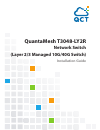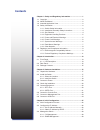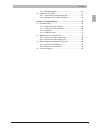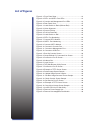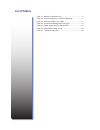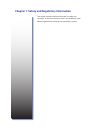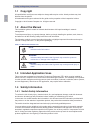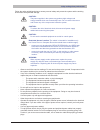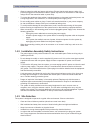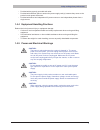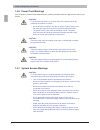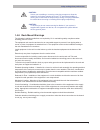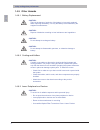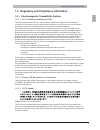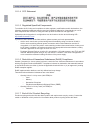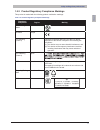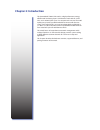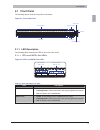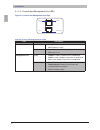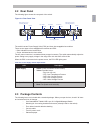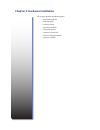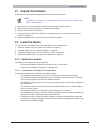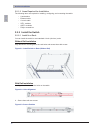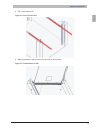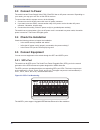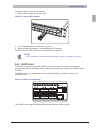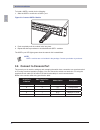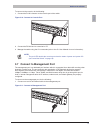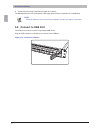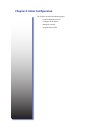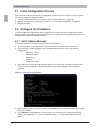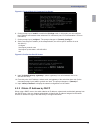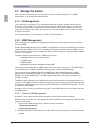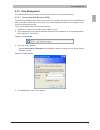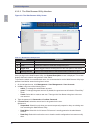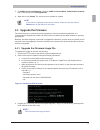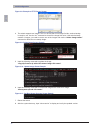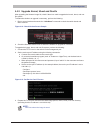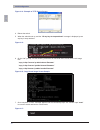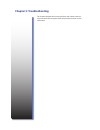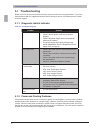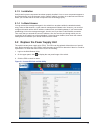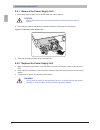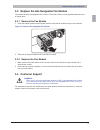- DL manuals
- QUANTA
- Switch
- QuantaMesh T3048-LY2R
- Installation Manual
QUANTA QuantaMesh T3048-LY2R Installation Manual
Summary of QuantaMesh T3048-LY2R
Page 1
Quantamesh t3048-ly2r network switch (layer 2/3 managed 10g/40g switch) installation guide.
Page 2: Contents
Contents chapter 1: safety and regulatory information .............................1 1.1 copyright ...................................................................................2 1.2 about the manual ......................................................................2 1.3 intended applicatio...
Page 3
English iii contents 4.3.3 web management ........................................................29 4.4 upgrade the firmware .............................................................31 4.4.1 upgrade the firmware image file ................................31 4.4.2 upgrade kernel, uboot and rootf...
Page 4: List of Figures
List of figures figure 2-1: front panel view ...........................................................13 figure 2-2: sfp+ and qsfp+ port leds ........................................13 figure 2-3: console and management port leds...........................14 figure 2-4: rear panel view ..............
Page 5: List Of Tables
Table 1-1: manual conventions icon .................................................2 table 1-2: product regulatory compliance markings .....................11 table 2-1: sfp+ and qsfp+ port leds .........................................13 table 2-2: console and management port leds ...................
Page 6
This chapter contains important information on safety and regulatory, as well as conventions used in this installation guide. Read this guide before installing and operating the system. Chapter 1: safety and regulatory information.
Page 7: Copyright
2 english safety and regulatory information copyright 1.1 allspecificationsandfiguresaresubjecttochangewithoutpriornotice.Actualproductsmaylook different from the photos. All trademarks and logos mentioned in this guide are the properties of their respective holders. Copyright © 2012 quanta computer...
Page 8
English 3 safety and regulatory information follow the safety guidelines below to ensure personal safety and protect the system and the working environment from potential damage. Caution: the power supplies in the system may produce high voltages and energy hazards which can cause bodily harm. Do no...
Page 9
4 english safety and regulatory information observe extension cable and power strip ratings. Ensure that the total ampere rating of all • products plugged into the extension cable or power strip does not exceed 80% of the ampere ratings limit for the extension cable or power strip. To protect the eq...
Page 10
English 5 safety and regulatory information provided with a properly grounded wall outlet. • providedwithsufficientspacetoaccessthepowersupplycord(s),becausetheyserveasthe • product’s main power disconnect. Provided with either two independent ac power sources or two independent phases from a • sing...
Page 11
6 english safety and regulatory information power cord warnings 1.4.6 if an ac power cord was not provided with your product, purchase one that is approved for use in your country. Caution: toavoidelectricalshockorfire,checkthepowercord(s)thatwillbe used with the product as follows: do not attempt t...
Page 12
English 7 safety and regulatory information caution: unless you are adding or removing a hot-plug component, allow the system to cool before opening the covers. To avoid the possibility of coming into contact with hot component(s) during a hot-plug installation, be careful when removing or installin...
Page 13
8 english safety and regulatory information other hazards 1.4.9 battery replacement 1.4.9.1 caution: there is the danger of explosion if the battery is incorrectly replaced. When replacing the battery, use only the battery recommended by the equipment manufacturer. Caution: dispose of batteries acco...
Page 14: 1.5
English 9 safety and regulatory information regulatory and compliance information 1.5 electromagnetic compatibility notices 1.5.1 fcc verification statement (usa) 1.5.1.1 thisdevicecomplieswithpart15ofthefccrules.Operationissubjecttothefollowingtwo conditions: (1) this device may not cause harmful i...
Page 15
10 english safety and regulatory information ccc statement 1.5.1.4 regulated specified components 1.5.1.5 tomaintaintheullistingandcompliancetootherregulatorycertifiicationsand/ordeclarations,the following regulated components must be used and conditions adhered to. Interchanging or use of othercomp...
Page 16
English 11 safety and regulatory information product regulatory compliance markings 1.5.2 thisproductismarkedwiththefollowingproductcertificationmarkings: product regulatory compliance markings table 1-2: regulatory compliance region marking culus listing marks usa / canada ce mark europe fcc markin...
Page 17: Chapter 2: Introduction
The quantamesh t3048-ly2r switch is a high performance, energy efficient and low latency layer 2/3/4 ethernet switch with 48 1/10g sfp+ and 4 10/40g qsfp+ ports in a compact rack unit size. The 4 40g uplink ports provide up 160g bandwidth to connect with the core switch. Each uplink qsfp+ port can b...
Page 18: Front Panel
English 13 introduction front panel 2.1 thefollowingfiguresshowthefrontpaneloftheswitch. Front panel view figure 2-1: 49 50 37 38 47 48 45 46 43 44 41 42 39 40 1 2 11 12 9 10 7 8 5 6 3 4 13 14 23 24 21 22 19 20 17 18 15 16 25 26 35 36 33 34 31 32 29 30 27 28 51 52 con mgnt 1 t3048-ly2r 2 3 4 5 6 7 8...
Page 19
14 english introduction console and management port leds 2.1.1.2 console and management port leds figure 2-3: 49 50 37 38 47 48 45 46 43 44 41 42 39 40 1 2 11 12 9 10 7 8 5 6 3 4 13 14 23 24 21 22 19 20 17 18 15 16 25 26 35 36 33 34 31 32 29 30 27 28 51 52 con mgnt 1 t3048-ly2r 2 3 4 5 6 7 8 9 10 11...
Page 20: Rear Panel
English 15 introduction rear panel 2.2 thefollowingfigureshowstherearpaneloftheswitch. Rear panel view figure 2-4: hot-swappable fan handle psu2 psu1 ac power connector (with plug retainer) handle ac power connector (with plug retainer) psu2 led psu1 led fan handle fan handle fan handle fan led fan ...
Page 21
This chapter describes the following topics: unpack the hardware • install the switch • connect to power • check the installation • connect equipment • connect to console port • connect to management port • connect to usb port • chapter 3: hardware installation.
Page 22: Unpack The Hardware
English 17 hardware installation unpack the hardware 3.1 ensure all items are included in the package before starting the installation. Note: the packing box is heavy. It is recommended for two persons to carry the box and perform the installation. Placetheboxonaflatandstablesurfaceandcutthestrapsse...
Page 23
18 english hardware installation items required for installation 3.2.1.2 thefollowingitemsarerequiredforinstalling,configuring,andconnectingtheswitch: a workstation • ethernet cable • console cable • sfp+ modules • qsfp+ modules • phillips screwdriver • install the switch 3.2.2 install in a rack 3.2...
Page 24
English 19 hardware installation pull out the internal rail. 3. Pull out rack rail figure 3-4: align the brackets to the rail holes and secure them with screws. 4. Install switch on rail figure 3-5:.
Page 25: Connect to Power
20 english hardware installation connect to power 3.3 the switch has two power supply units (psu). Each psu has an ac power connector. Depending on your needs, you may opt to use one or both psus at a time. To connect the switch to a power source, do the following: connect one end of the ac power co...
Page 26
English 21 hardware installation to install an sfp+ module, do the following: slide the sfp+ module into an sfp+ port. 1. Connect sfp+ module figure 3-7: t3048-l y2r push completely until the module locks into place. 2. Repeat the above procedures to install additional sfp+ modules. 3. The sfp+ port...
Page 27: Connect to Console Port
22 english hardware installation to install a qsfp+ module, do the following: slide the qsfp+ module into a qsfp+ port. 1. Connect qsfp+ module figure 3-9: t3048-ly 2r push completely until the module locks into place. 2. Repeat the above procedures to install additional qsfp+ modules. 3. The qsfp+ ...
Page 28: Connect to Management Port
English 23 hardware installation to connect to the console, do the following: connect the rj-45 connector to the console port of the switch. 1. Connect to console port figure 3-10: t3048-ly 2r connect the rs-232 end to a terminal or pc. 2. Manage the switch using the cli commands (refer to the cli u...
Page 29: Connect to Usb Port
24 english hardware installation connect the other end of the ethernet cable to a network. 2. The management port led (link/activity led) lights green when the network link is established. Note: ethernet cables are not included in the package. Contact your dealer to purchase. Connect to usb port 3.8...
Page 30
This chapter describes the following topics: initial configuration process • configure the ip address • manage the switch • upgrade the firmware • chapter 4: initial configuration.
Page 31: 4.1
26 english initial configuration initial configuration process 4.1 whenusingtheswitchforthefirsttime,configurationmustbecarriedoutthroughaconsole.Perform thefollowingstepstoconfiguretheswitch: connect a terminal to the console port (see “set ip address manually” on page 26). 1. Manuallyconfigurethei...
Page 32
English 27 initial configuration general mode cli command list screen figure 4-2: on the prompt, input “ 6. Enable” to enable the privilege mode.Inthismode,youcanconfigure the ip address and execute other advanced cli commands (see “cli documentation” for more information). On the prompt, input “ 7....
Page 33: Manage The Switch
28 english initial configuration manage the switch 4.3 aftertheinitialconfiguration,youmaymanageandmonitornetworkactivitybycliorsnmp management, or by using the web browser utility. Cli management 4.3.1 the command line interface (cli) is administered when the terminal is directly connected to the c...
Page 34
English 29 initial configuration web management 4.3.3 use web browser utility to manage and monitor the switch in a user-friendly interface. Access the web browser utility 4.3.3.1 theswitchhasawebbrowserutilitythatyoucanusetoconfiguretheswitch.Fromthewebbrowser utility, the network administrator can...
Page 35
30 english initial configuration the web browser utility interface 4.3.3.2 the web browser utility screen figure 4-6: 2 3 4 1 web browser utility screen table 4-1: parts description 1 menu click a menu folder to access the submenu functions. 2 ports clickaportnumbertoviewandconfiguretheport. 3 toggl...
Page 36: Upgrade The Firmware
English 31 initial configuration for 5. Snmp v3 user configuration, select the snmp v3 access mode, authentication protocol, and if necessary enter the encryption key. When done, click 6. Submit.Theuseraccountismodifiedorcreated. Note: if you want to completely remove a user account, select the user...
Page 37
32 english initial configuration example of tftp server screen figure 4-8: theswitchsupportstwoimages.Thisistoensurethatifoneimagefilefails,anotherbackup 4. Isreadyforuse.Usethe“dir”commandtocheckiftheimagefilesexist.Iftheswitchalready contains 2 images, you need to remove one of the images and use ...
Page 38
English 33 initial configuration upgrade kernel, uboot and rootfs 4.4.2 afterupgradingthefirmwareimagefile,checkifthereisaneedtoupgradethekernel,uboot,androot filesystem. To determine whether an upgrade is necessary, perform the following: boot to normal mode and execute the 1. “whichboot” command t...
Page 39
34 english initial configuration example of tftp server screen figure 4-14: reboot the switch. 4. When the switch boots up, and the “ 5. Hit any key to stop autoboot” message is displayed, press any key to stop autoboot. Figure 4-15: on the 6. “=>” prompt, use the following commands to download uboo...
Page 40: Chapter 5: Troubleshooting
This chapter tabulates the common problems and solutions that you may encounter when using the switch and provides customer service information. Chapter 5: troubleshooting.
Page 41: Troubleshooting
36 english troubleshooting & specifications troubleshooting 5.1 below is a list of the common problems that you may encounter when using the switch. Try to solve these problems with the suggested solutions before calling for service. If problems persist, contact customer support. Diagnostic switch i...
Page 42: 5.2
English 37 troubleshooting & specifications installation 5.1.3 verify that all system components have been properly installed. If one or more components appear to be malfunctioning (such as the power cord or network cabling), test them in an alternate environment where you are sure that all the othe...
Page 43
38 english troubleshooting & specifications remove the power supply unit 5.2.1 disconnect the ac power cord of the psu that you want to remove. 1. Caution: ensure that the ac power cord is disconnected from the psu that you want to remove. Press the plug retainer and pull by the handle to slide the ...
Page 44: 5.3
English 39 troubleshooting & specifications replace the hot-swappable fan module 5.3 the switch has three hot-swappable fan modules. These fan modules can be replaced without the use of special tools. Remove the fan module 5.3.1 press the handle retainer and pull by the handle to slide the fan modul...