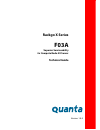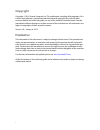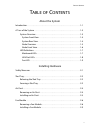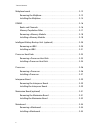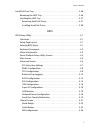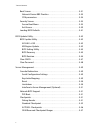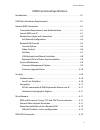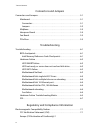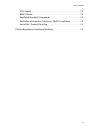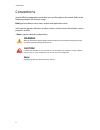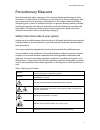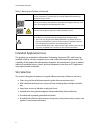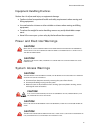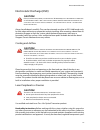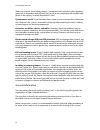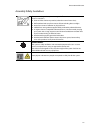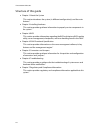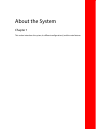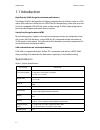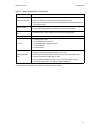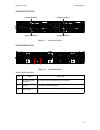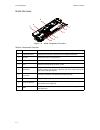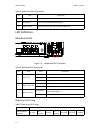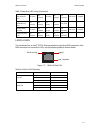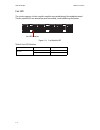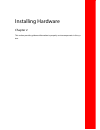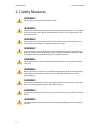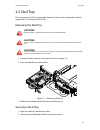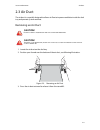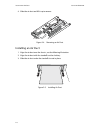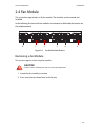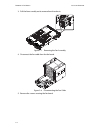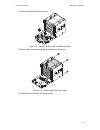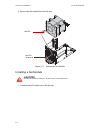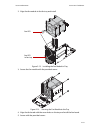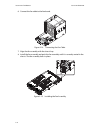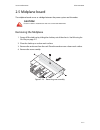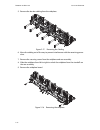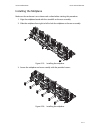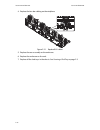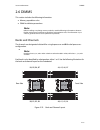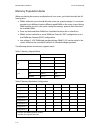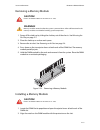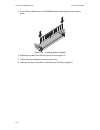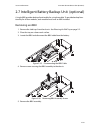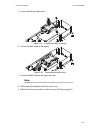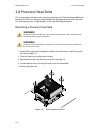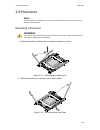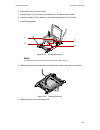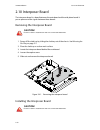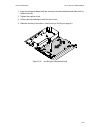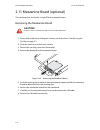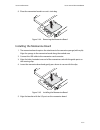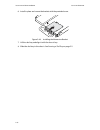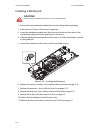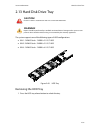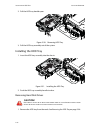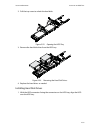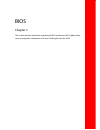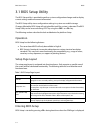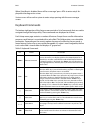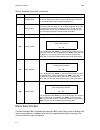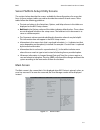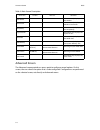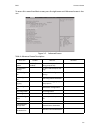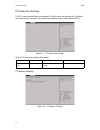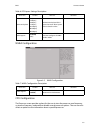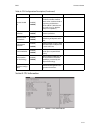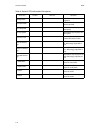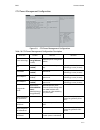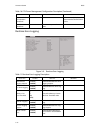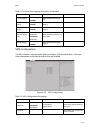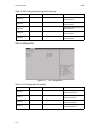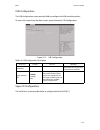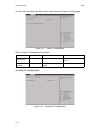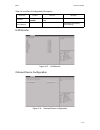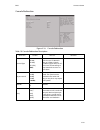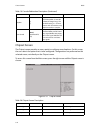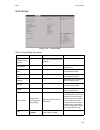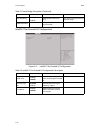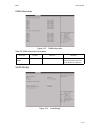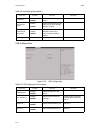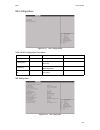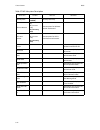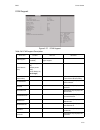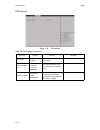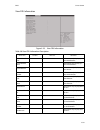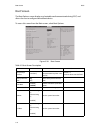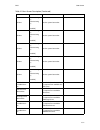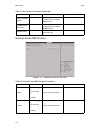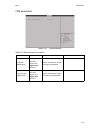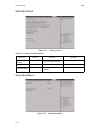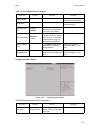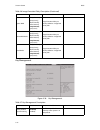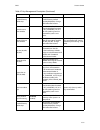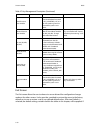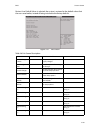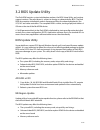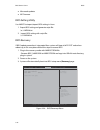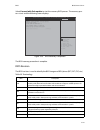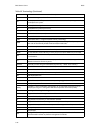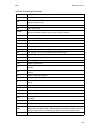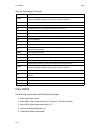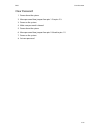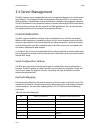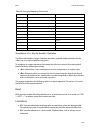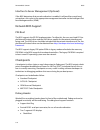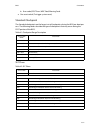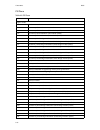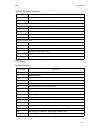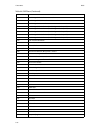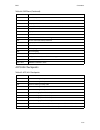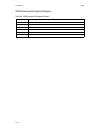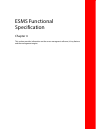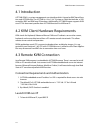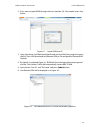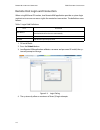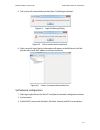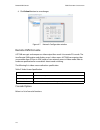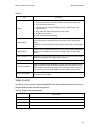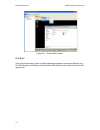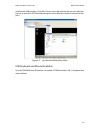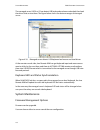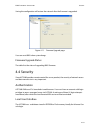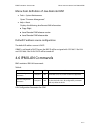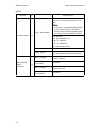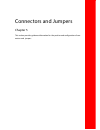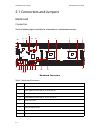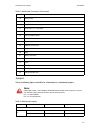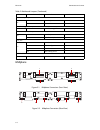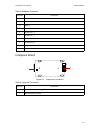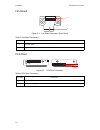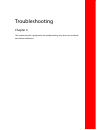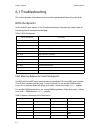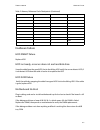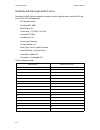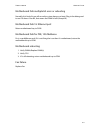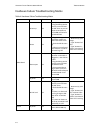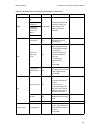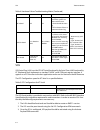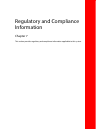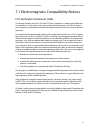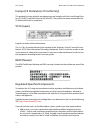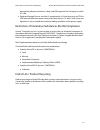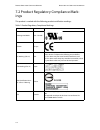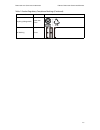- DL manuals
- QUANTA
- Server
- Rackgo X Series F03A
- Technical manual
QUANTA Rackgo X Series F03A Technical manual
Summary of Rackgo X Series F03A
Page 1
Version: 1.0.0 rackgo x series f03a superior serviceability 4 x compute node 2u server technical guide.
Page 2
I copyright copyright © 2013 quanta computer inc. This publication, including all photographs, illus- trations and software, is protected under international copyright laws, with all rights reserved. Neither this technical guide, nor any of the material contained herein, may be reproduced without th...
Page 3
T able of c ontents ii t able of c ontents about the system introduction . . . . . . . . . . . . . . . . . . . . . . . . . . . . . . . . . . . . . . . . . . . . . . . . . . . . . . . . . . 1-1 a tour of the system . . . . . . . . . . . . . . . . . . . . . . . . . . . . . . . . . . . . . . . . . . . ...
Page 4
T able of c ontents iii midplane board . . . . . . . . . . . . . . . . . . . . . . . . . . . . . . . . . . . . . . . . . . . . . . . . . . . . . . 2-12 removing the midplane . . . . . . . . . . . . . . . . . . . . . . . . . . . . . . . . . . . . . . . . . 2-12 installing the midplane . . . . . . . ....
Page 5
T able of c ontents iv hard disk drive tray . . . . . . . . . . . . . . . . . . . . . . . . . . . . . . . . . . . . . . . . . . . . . . . . . . 2-36 removing the hdd tray . . . . . . . . . . . . . . . . . . . . . . . . . . . . . . . . . . . . . . . . . 2-36 installing the hdd tray . . . . . . . . . ...
Page 6
T able of c ontents v boot screen . . . . . . . . . . . . . . . . . . . . . . . . . . . . . . . . . . . . . . . . . . . . . . . . . . . . . 3-31 network device bbs priorities . . . . . . . . . . . . . . . . . . . . . . . . . . . . . . . . . 3-33 csm parameters . . . . . . . . . . . . . . . . . . . ....
Page 7
T able of c ontents vi esms functional specification introduction . . . . . . . . . . . . . . . . . . . . . . . . . . . . . . . . . . . . . . . . . . . . . . . . . . . . . . . . . . 4-1 kvm client hardware requirements . . . . . . . . . . . . . . . . . . . . . . . . . . . . . . . . . . . 4-1 remote ...
Page 8
T able of c ontents vii connectors and jumpers connectors and jumpers . . . . . . . . . . . . . . . . . . . . . . . . . . . . . . . . . . . . . . . . . . . . . . 5-1 mainboard . . . . . . . . . . . . . . . . . . . . . . . . . . . . . . . . . . . . . . . . . . . . . . . . . . . . . . . 5-1 connectors...
Page 9
T able of c ontents viii vcci (japan). . . . . . . . . . . . . . . . . . . . . . . . . . . . . . . . . . . . . . . . . . . . . . . . . . . . . . 7-2 bsmi (taiwan) . . . . . . . . . . . . . . . . . . . . . . . . . . . . . . . . . . . . . . . . . . . . . . . . . . . . 7-2 regulated specified component...
Page 10
C onventions ix conventions several different typographic conventions are used throughout this manual. Refer to the following examples for common usage. Bold type face denotes menu items, buttons and application names. Italic type face denotes references to other sections, and the names of the folde...
Page 11
P recautionary m easures x precautionary measures read all caution and safety statements in this document before performing any of the instructions. To reduce the risk of bodily injury, electrical shock, fire, and equipment dam- age, read and observe all warnings and precautions in this chapter befo...
Page 12
P recautionary m easures xi intended application uses this product was evaluated as information technology equipment (ite), which may be installed in offices, schools, computer rooms, and similar commercial type locations. The suitability of this product for other product categories and environments...
Page 13
P recautionary m easures xii equipment handling practices reduce the risk of personal injury or equipment damage: conform to local occupational health and safety requirements when moving and lifting equipment. Use mechanical assistance or other suitable assistance when moving and lifting equipment. ...
Page 14
P recautionary m easures xiii rack mount warnings the following installation guidelines are required by safety regulatory for maintaining safety compliance when installing your system into a rack. The equipment rack must be anchored to an unmovable support to prevent it from tip- ping when your syst...
Page 15
P recautionary m easures xiv electrostatic discharge (esd) always handle boards carefully. They can be extremely sensitive to esd. Hold boards only by their edges without any component and pin touching. After removing a board from its protective wrapper or from the system, place the board component ...
Page 16
P recautionary m easures xv ified in this manual. Use of other products / components will void other safety regulatory approvals of the product and will most likely result in non-compliance with product regu- lations in the region(s) in which the product is sold. System power on/off: to remove power...
Page 17
P recautionary m easures xvi assembly safety guidelines the system is designed to operate in a typical office environment. Choose a site that is: clean and free of airborne particles (other than normal room dust). Well ventilated and away from sources of heat including direct sunlight. Away from sou...
Page 18
P recautionary m easures xvii structure of this guide chapter 1: about the system “this section introduces the system, its different configuration(s) and the main features.” chapter 2: installing hardware “this section provides guidance information to properly service components in the system.” chap...
Page 19
About the system chapter 1 this section introduces the system, its different configuration(s) and the main features..
Page 20
I ntroduction a bout the s ystem 1-1 1.1 introduction high density 2u4n design for maximum performance the rackgo x f03a is designed for the highest compute density with four nodes in a 2 ou space. Each node can install up to two satadoms for the operating system and up to four extra hot-swappable s...
Page 21
A bout the s ystem i ntroduction 1-2 * all specifications and figures are subject to change without prior notice. Pcie expansion slot sku 1: (2) pcie x8 g3 riser slots for low-profile card per node sku 2: (1) pcie x8 g3 riser slots for low-profile card per node both sku 1 and sku 2 have (1) pcie x8 ...
Page 22
A t our of the s ystem a bout the s ystem 1-3 1.2 a tour of the system system overview figure 1-1. System component overview table 2: component overview n o . I tem d escription 1 fan module system fan modules (x6). See fan module on page 2-6. 2 sled four sled assemblies. See node front view on page...
Page 23
A bout the s ystem s ystem o verview 1-4 system front view figure 1-2. System front view system rear view figure 1-3. System rear view table 3: rear panel view n o . N ame d escription 1 bus bar connector assembly bus bar connector assemblies for power input (x3) 2 air grill air grills for heat disc...
Page 24
S ystem o verview a bout the s ystem 1-5 node overview figure 1-4. Node component overview table 4: component overview n o . I tem d escription 1 interposer board a board connects both motherboard and middle plane board 2 air duct direct the air flow on the processor 3 dimm memory modules 4 cpu supp...
Page 25
A bout the s ystem s ystem o verview 1-6 node front view figure 1-5. Node front view table 5: node front view n o . I tem d escription 1 hdd tray each hdd board can support up to 2 sas/sata hdds tray is connected through an internal minisas and power cable to windmill mb sas/sata board 2 external mi...
Page 26
Led d efinitions a bout the s ystem 1-7 led definitions mainboard leds figure 1-6. Mainboard led description beep error led listing 13 service nic service network interface controller port for management 14 tray release press and hold to release the hdd tray. 15 hdd tray led upper and lower hdd tray...
Page 27
A bout the s ystem led d efinitions 1-8 lan port leds the mainboard has an intel ® 82574l ethernet interface to the front rj45 connector. Each rj45 connector has two built-in leds, see the following table for further details. Figure 1-7. Rj45 lan port leds base memory read/write test error on (2sec)...
Page 28
Led d efinitions a bout the s ystem 1-9 fan led the system supports six hot-swap fan modules connected through the midplane board. The fan module leds are located on each fan module, see the following illustration. Figure 1-8. Fan module led table 9: fan led definition led s tatus d escription fan l...
Page 29
Installing hardware chapter 2 this section provides guidance information to properly service components in the sys- tem..
Page 30
S afety m easures i nstalling h ardware 2-1 2.1 safety measures warning! Always ask for assistance to move or lift the system. Warning! Only perform troubleshooting as authorized by the product documentation, or as directed by a service and support team. Repairs not authorized by warranty may void t...
Page 31
I nstalling h ardware s led t ray 2-2 2.2 sled tray the server consists of four (4) removable sled trays. Each one has independent mother- board with cpu, memory and pcie slots. Releasing the sled tray 1. Locate the sled to remove. See system front view on page 1-4. 2. Press and hold the tray releas...
Page 32
S ecuring a s led t ray i nstalling h ardware 2-3 3. Continue to push the tray until it is seated with the chassis, and locks in place. Figure 2-2. Releasing a sled tray.
Page 33
I nstalling h ardware a ir d uct 2-4 2.3 air duct the air duct is a espcially designed to allows air flow to improve ventilation inside the sled tray and prevent system overheat. Removing an air duct 1. Locate the air duct on the sled tray. 2. Position your thumb over the bottom of the air duct, see...
Page 34
I nstalling an a ir d uct i nstalling h ardware 2-5 4. Slide the air duct and lift it up to remove. Figure 2-4. Removing an air duct installing an air duct 1. Align the air duct over the chassis, see the following illustration. 2. Align the air duct with the standoffs on the sled tray. 3. Slide the ...
Page 35
I nstalling h ardware f an m odule 2-6 2.4 fan module the system fan cage includes six (6) fan modules. The modules can be removed and installed. In the following illustration the fan modules are numbered as defined by the location on the midplane board. Figure 2-6. Fan module identification removin...
Page 36
R emoving a f an m odule i nstalling h ardware 2-7 3. Pull the fan assembly out to remove from the chassis. Figure 2-7. Removing the fan assembly 4. Disconnect the fan cable from the fan board. Figure 2-8. Disconnecting the fan cable 5. Remove the screws securing the fan board..
Page 37
I nstalling h ardware r emoving a f an m odule 2-8 6. Remove the fan board from the tray. Figure 2-9. Removing the screws and the fan board 7. Remove the screws securing the fan module to the fan tray. Figure 2-10. Removing the fan tray screws 8. Carefully pull out the fan led from the tray..
Page 38
I nstalling a f an m odule i nstalling h ardware 2-9 9. Remove the fan module from the fan tray. Figure 2-11. Removing a fan module installing a fan module 1. Locate the fan led and insert in the fan tray. Caution! P osition the fan module correctly , to avoid severe system overheating . Fan led fan...
Page 39
I nstalling h ardware i nstalling a f an m odule 2-10 2. Align the fan module in the fan tray and install. Figure 2-12. Installing the fan module in tray 3. Secure the fan module with the provided screws. Figure 2-13. Securing the fan module to the tray 4. Align the fan board with the screw holes on...
Page 40
I nstalling a f an m odule i nstalling h ardware 2-11 6. Connect the fan cable to the fan board. Figure 2-14. Connecting the fan cable 7. Align the fan assembly with the chassis bay. 8. Install the fan assembly and push the fan assembly until it is correctly seated in the chassis. The fan assembly l...
Page 41
I nstalling h ardware m idplane board 2-12 2.5 midplane board the midplane board serves as a bridge between the power system and the nodes. Removing the midplane 1. Power off the sled tray by sliding the sled tray out of the chassis. See releasing the sled tray on page 2-2. 2. Place the sled tray on...
Page 42
R emoving the m idplane i nstalling h ardware 2-13 5. Remove the bus bar cabling from the midplane. Figure 2-17. Removing bar cabling 6. Move the cabling out of the way to prevent interference with the remaining proce- dure. 7. Remove the securing screws from the midplane and rear assembly. 8. Slide...
Page 43
I nstalling h ardware i nstalling the m idplane 2-14 installing the midplane make sure the enclosure is on a clean work surface before starting this procedure. 1. Align the midplane board with the standoffs on the rear assembly. 2. Slide the midplane from right to left to lock the midplane on the re...
Page 44
I nstalling the m idplane i nstalling h ardware 2-15 4. Replace the bus bar cabling on the midplane. Figure 2-21. Replace bus cables 5. Replace the rear assembly on the enclosure. 6. Replace the enclosure on the rack. 7. Replace all the sled trays in the chassis. See securing a sled tray on page 2-2...
Page 45
I nstalling h ardware dimms 2-16 2.6 dimms this section includes the following information: memory population rules dimm installation procedures banks and channels the channels are designated a letter a for a single processor and b for dual processors configuration. Each bank is also identified by a...
Page 46
M emory p opulation r ules i nstalling h ardware 2-17 memory population rules when considering the memory configuration of your server, you should consider the fol- lowing items: dimms within the server should all be the same size, speed, and type. It is not recom- mended to mix different sized or d...
Page 47
I nstalling h ardware r emoving a m emory m odule 2-18 removing a memory module 1. Power off the sled tray by sliding the sled tray out of the chassis. See releasing the sled tray on page 2-2. 2. Place the sled tray on a clean work space. 3. Remove the air duct. See removing an air duct on page 2-4....
Page 48
I nstalling a m emory m odule i nstalling h ardware 2-19 3. Press down on both corners of the dimm module until the ejector levers lock in place. Figure 2-24. Installing memory module 4. Replace the air duct. See removing an air duct on page 2-5. 5. Lift the sled tray and align it with the chassis b...
Page 49
I nstalling h ardware i ntelligent b attery b ackup u nit ( optional ) 2-20 2.7 intelligent battery backup unit (optional) a single ibbu provides backup functionality for a single module. To provide backup func- tionality for all four modules, each module must have an ibbu installed. Removing an ibb...
Page 50
I nstalling an i bbu i nstalling h ardware 2-21 6. Remove screws securing the battery to the bracket. Figure 2-27. Removing the ibbu from the bracket installing an ibbu 1. Locate the sled tray and remove it from the chassis. Place it on a clean work surface. See releasing the sled tray on page 2-2. ...
Page 51
I nstalling h ardware i nstalling an i bbu 2-22 5. Secure with the provided screws figure 2-29. Installing the ibbu assembly 6. Connect the ibbu cable to the battery figure 2-30. Connecting the ibbu cable 7. Connect the ibbu cable to the expansion card. 8. Lift the sled tray and align it with the ch...
Page 52
P rocessor h eat s inks i nstalling h ardware 2-23 2.8 processor heat sinks the system requires two heat sinks, one over each processor. There are design differences between the heat sinks, however, the procedure for servicing each heat sink is the same. For servicing purposes, a single design is us...
Page 53
I nstalling h ardware i nstalling a p rocessor h eat s ink 2-24 6. Repeat for the remaining heat sink. Figure 2-32. Removing the heat sink installing a processor heat sink 1. Align the heat sink over the processor plate making sure the arrow marking the air flow is pointing towards the rear of the n...
Page 54
I nstalling a p rocessor h eat s ink i nstalling h ardware 2-25 4. Repeat for the remaining heat sink. Figure 2-34. Installing the heat sink 5. Replace the air duct. See removing an air duct on page 2-5. 6. Lift the sled tray and align it with the chassis bay. 7. Slide the sled tray in the chassis. ...
Page 55
I nstalling h ardware p rocessors 2-26 2.9 processors removing a processor 1. Pull the locking lever of the processor socket out and up as shown. Figure 2-35. Releasing the locking lever 2. Pull the locking lever at the other side as shown below. Figure 2-36. Lifting processor load plate note: all t...
Page 56
I nstalling a p rocessor i nstalling h ardware 2-27 3. Lift and remove the processor. Figure 2-37. Removing processor installing a processor 1. Open each of the processor locking levers in the order indicated, and then open the processor cover. 2. Align the gold triangle identifying pin 1 of the pro...
Page 57
I nstalling h ardware i nstalling a p rocessor 2-28 4. Remove the processor dust cover. 5. Locate the pin-1 (a) on processor and the pin-1 (b) corner of the socket. 6. Locate the indents (c) on processor and corresponding tab (d) on socket. 7. Install the processor. Figure 2-39. Installing processor...
Page 58
I nterposer b oard i nstalling h ardware 2-29 2.10 interposer board the interposer board is a board between the mainboard and the mid-plane board. It passes power and fan signals between these boards. Removing the interposer board 1. Power off the sled tray by sliding the sled tray out of the chassi...
Page 59
I nstalling h ardware i nstalling the i nterposer b oard 2-30 1. Align the interposer board with the connector on the mainboard and slide until it is seated correctly. 2. Tighten the captive screw. 3. Lift the sled tray and align it with the chassis bay. 4. Slide the sled tray in the chassis. See se...
Page 60
M ezzanine b oard ( optional ) i nstalling h ardware 2-31 2.11 mezzanine board (optional) the mainboard has one slot for a single pcie x8 mezzanine board. Removing the mezzanine board 1. Power off the sled tray by sliding the sled tray out of the chassis. See releasing the sled tray on page 2-2. 2. ...
Page 61
I nstalling h ardware i nstalling the m ezzanine b oard 2-32 9. Place the mezzanine board in an anti- static bag. Figure 2-44. Removing the mezzanine board installing the mezzanine board 1. The mezzanine board requires the attachment of a mezzanine sponge (with mylar). Align the sponge to the mezzan...
Page 62
I nstalling the m ezzanine b oard i nstalling h ardware 2-33 6. Install in place and secure the bracket with the provided screw. Figure 2-46. Installing the mezzanine bracket 7. Lift the sled tray and align it with the chassis bay. 8. Slide the sled tray in the chassis. See securing a sled tray on p...
Page 63
I nstalling h ardware m ainboard 2-34 2.12 mainboard removing a mainboard 1. Power off the sled tray by sliding the sled tray out of the chassis. See releasing the sled tray on page 2-2. 2. Place the sled tray on a clean work surface. 3. Remove the air duct. See removing an air duct on page 2-4. 4. ...
Page 64
I nstalling a m ainboard i nstalling h ardware 2-35 installing a mainboard 1. Remove the new mainboard module from its anti-static protective package. 2. Align the rear i/o ports with the chassis openings. 3. Lower the mainboard module onto the chassis and make sure the holes on the mainboard are al...
Page 65
I nstalling h ardware h ard d isk d rive t ray 2-36 2.13 hard disk drive tray the system supports one of the following types of hdd configurations: sku1: 1x raid card + 1x ibbu+ 2 x 2.5” hdd sku2: 2x raid card + 2x ibbu+ 2 x 2.5” hdd sku3: 1x raid card + 1x ibbu+ 4 x 2.5” hdd figure 2-49. Hdd tray r...
Page 66
I nstalling the hdd t ray i nstalling h ardware 2-37 2. Pull the hdd tray handle open. Figure 2-50. Removing hdd tray 3. Pull the hdd tray assembly out of the system. Installing the hdd tray 1. Insert the hdd tray assembly into the chassis. Figure 2-51. Installing the hdd tray 2. Push the hdd tray a...
Page 67
I nstalling h ardware i nstalling the hdd t ray 2-38 2. Pull the tray cover to unlock the hard disks. Figure 2-52. Opening the hdd tray 3. Remove the hard disk drives from the hdd tray. Figure 2-53. Removing the hard disk drives 4. Replace the hard drives as needed. Installing hard disk drives 1. Wi...
Page 68
I nstalling the hdd t ray i nstalling h ardware 2-39 2. Install the hdd in the tray and slide towards the connectors to seat properly. Figure 2-54. Placing hard disk drives into the hdd tray 3. Lower the tray cover to close and secure the hdds. Figure 2-55. Closing the hdd tray 4. Replace the hdd tr...
Page 69
Bios chapter 3 this section provides information regarding the bios architecture, bios update utility, server management, checkpoints, and error handling found in the f03a..
Page 70
Bios s etup u tility bios 3-1 3.1 bios setup utility the bios setup utility is provided to perform system configuration changes and to display current settings and environment information. The bios setup utility stores configuration settings in system non-volatile storage. Changes affected by bios s...
Page 71
Bios k eyboard c ommands 3-2 when quiet boot is disabled, there will be a message “press f2> to enter setup” dis- played on the diagnostics screen. Serious errors will cause the system to enter setup, opening with the error manager screen. Keyboard commands the bottom right portion of the setup scre...
Page 72
M enu s election b ar bios 3-3 menu selection bar the menu selection bar is located at the top of the bios setup utility screen. It displays the major menu selections available to the user. By using the left and right arrow keys, the user can select the menus listed here. - change value the minus ke...
Page 73
Bios s erver p latform s etup u tility s creens 3-4 server platform setup utility screens the sections below describe the screens available for the configuration of a server plat- form. In these sections, tables are used to describe the contents of each screen. These tables follow the following guid...
Page 74
A dvanced s creen bios 3-5 advanced screen the advanced screen provides an access point to configure several options. On this screen, the user selects the option that is to be configured. Configurations are performed on the selected screen, not directly on advanced screen. Table 3: main screen descr...
Page 75
Bios a dvanced s creen 3-6 to access this screen from main screen, press the right arrow until advanced screen is cho- sen. Figure 3-2. Advanced screen table 4: advanced screen description s etup i tem o ptions h elp t ext c omments show hidden options [disabled] [enabled] show hidden options for de...
Page 77
Bios a dvanced s creen 3-8 whea configuration figure 3-5. Whea configuration cpu configuration the processor screen provides a place for the user to view the processor core frequency, system bus frequency, and enable or disable several processor options. The user can also select an option to view in...
Page 79
Bios a dvanced s creen 3-10 socket x cpu information figure 3-7. Socket x cpu information execute disable bit [disabled] [enabled] xd can prevent certain classes of malicious buffer overflow attacks when combined with a supporting os (windows server 2003 sp1, windows xp sp2, suse linux 9.2, redhat e...
Page 80
A dvanced s creen bios 3-11 table 9: socket x cpu information description s etup i tem o ptions h elp t ext c omments cpu signature information only. Displays cpu signature. Microcode patch information only. Displays microcode patch. Max cpu speed information only. Displays cpu max speed. Min cpu sp...
Page 81
Bios a dvanced s creen 3-12 cpu power management configuration figure 3-8. Cpu power management configuration table 10: cpu power management configuration description s etup i tem o ptions h elp t ext c omments power technology [disable] [energy efficient] [custom] enable the power management featur...
Page 82
A dvanced s creen bios 3-13 runtime error logging figure 3-9. Runtime error logging recommended short duration power limit information only. Displays the recommended short duration power. Short duration power limit short duration power limit in watts. Table 11: runtime error logging description s et...
Page 83
Bios a dvanced s creen 3-14 sata configuration the ata controller screen provides fields to configure sata hard disk drives. It also pro- vides information on the hard disk drives that are installed. Figure 3-10. Sata configuration iio error logging [disabled] [enabled] enable/disable iio error log-...
Page 84
A dvanced s creen bios 3-15 sas configuration figure 3-11. Sas configuration sata port1 information only. Displays the device on port1. Sata port2 information only. Displays the device on port2. Sata port3 information only. Displays the device on port3. Sata port4 information only. Displays the devi...
Page 87
Bios a dvanced s creen 3-18 h/w monitor figure 3-15. H/w monitor onboard device configuration figure 3-16. Onboard device configuration table 16: serial port x configuration description s etup i tem o ptions h elp t ext c omments serial port [disabled] [enabled] enable or disable serial port (com). ...
Page 88
A dvanced s creen bios 3-19 serial port console redirection figure 3-17. Serial port console redirection table 17: onboard device configuration description s etup i tem o ptions h elp t ext c omments onboard lan nic 1 [disabled] [enabled with pxe] [enabled without pxe] [iscsi remote boot] enable or ...
Page 89
Bios a dvanced s creen 3-20 console redirection figure 3-18. Console redirection table 19: console redirection description s etup i tem o ptions h elp t ext c omments terminal type [vt100] [vt100+] [vt-utf8] [ansi] emulation: ansi: extended ascii char set. Vt100: ascii char set. Vt100+: extends vt10...
Page 90
C hipset s creen bios 3-21 chipset screen the chipset screen provides an access point to configure several options. On this screen, the user selects the option that is to be configured. Configurations are performed on the selected screen, not directly on the chipset screen. To access this screen fro...
Page 91
Bios c hipset s creen 3-22 north bridge figure 3-20. North bridge table 21: north bridge description s etup i tem o ptions h elp t ext c omments intel(r) vt for directed i/o con- figuration intel(r) vt for directed i/o con- figuration. Total memory information only. Displays the total memory. Curren...
Page 92
C hipset s creen bios 3-23 intel(r) vt for directed i/o configuration figure 3-21. Intel(r) vt for directed i/o configuration data scrambling [disabled] [enabled] enable/disable data scram- bling. This option would be removed after pvt stage. Dimm information display dimm presence and size informati...
Page 93
Bios c hipset s creen 3-24 dimm information figure 3-22. Dimm information south bridge figure 3-23. South bridge table 23: dimm information description s etup i tem o ptions h elp t ext c omments dimm x information only. Displays the memory present or not pres- ent on node x ch x dimm x..
Page 94
C hipset s creen bios 3-25 usb configuration figure 3-24. Usb configuration table 24: south bridge description s etup i tem o ptions h elp t ext c omments scu devices [disabled] [enabled] enable/disable patsburg scu devices. Onboard sas oprom [disabled] [enabled] enabled/disabled onboard sas option ...
Page 95
Bios c hipset s creen 3-26 me configuration figure 3-25. Me configuration me subsystem figure 3-26. Me subsystem table 26: me configuration description s etup i tem o ptions h elp t ext c omments me subsystem me subsystem parameters. Dcmi support press enter> to enable/dis- able dcmi. Frb settings p...
Page 96
C hipset s creen bios 3-27 table 27: me subsystem description s etup i tem o ptions h elp t ext c omments me subsystem [disabled] [enabled] me subsystem help. Me auto-revover [no] [yes, on next reset] [yes, on every reset] choose options for me auto- recover workaround. Heci auto- revover [no] [yes,...
Page 97
Bios c hipset s creen 3-28 dcmi support figure 3-27. Dcmi support table 28: dcmi support description s etup i tem o ptions h elp t ext c omments dcmi support [enabled] [disabled] enable or disable dcmi server mgmt support. Power restore policy [power always off ] [restore power state] [power always ...
Page 98
C hipset s creen bios 3-29 frb settings figure 3-28. Frb settings table 29: frb settings description s etup i tem o ptions h elp t ext c omments frb-2 timer [enabled] [disabled] enable or disable frb2 timer (post timer). Frb-2 timer time- out [3 minutes] [4 minutes] [5 minutes] [6 minutes] enter val...
Page 99
Bios c hipset s creen 3-30 view fru information figure 3-29. View fru information table 30: view fru information description s etup i tem o ptions h elp t ext c omments system manufac- turer information only. Display sys- tem manufacturer. System product name information only. Display sys- tem produ...
Page 100
B oot s creen bios 3-31 boot screen the boot options screen displays any bootable media encountered during post, and allows the user to configure desired boot device. To access this screen from the main screen, select boot options. Figure 3-30. Boot screen table 31: boot screen description s etup i ...
Page 101
Bios b oot s creen 3-32 3rd boot [ 1>] [ 2>] … [disabled] sets the system boot order. 4th boot [ 1>] [ 2>] … [disabled] sets the system boot order. 5th boot [ 1>] [ 2>] … [disabled] sets the system boot order. 6th boot [ 1>] [ 2>] … [disabled] sets the system boot order. 7th boot [ 1>] [ 2>] … [disa...
Page 102
B oot s creen bios 3-33 network device bbs priorities figure 3-31. Network device bbs priorities usb key drive bbs priorities specifies the boot device prior- ity sequence from available usb key drives. Network device bbs priorities specifies the boot device prior- ity sequence from available networ...
Page 103
Bios b oot s creen 3-34 csm parameters figure 3-32. Csm parameters table 33: csm parameters description s etup i tem o ptions h elp t ext c omments launch pxe oprom policy [do not launch] [uefi only] [legacy only] [legacy first] [uefi first] controls the execution of uefi and legacy pxe oprom. Launc...
Page 104
S ecurity s creen bios 3-35 security screen figure 3-33. Security screen secure boot menu figure 3-34. Secure boot menu table 34: security screen description s etup i tem o ptions h elp t ext c omments administrator password set administrator password. User password set user password. Secure boot me...
Page 105
Bios s ecurity s creen 3-36 image execution policy figure 3-35. Image execution policy table 35: secure boot menu description s etup i tem o ptions h elp t ext c omments platform mode information only. Displays the platform mode. Secure boot. Secure boot information only. Displays the secure boot st...
Page 106
S ecurity s creen bios 3-37 key management figure 3-36. Key management option rom [always execute] [always deny] [allow execute] [defer execute] [deny execute] [query user] image execution policy on security violation. Image load device path. Removable media [always execute] [always deny] [allow exe...
Page 107
Bios s ecurity s creen 3-38 install all factory default keys force system to user mode – install all factory default keys(pk,kek,db,dbx). Change takes effect after reboot. Save all secure boot variables store content of each secure boot variable(data formatted as efi_signature_list) to a file with m...
Page 108
S ecurity s creen bios 3-39 exit screen the exit screen allows the user to choose to save or discard the configuration changes made on the other screens. It also provides a method to restore the server to the factory defaults or to save or restore a set of user defined default values. If restore def...
Page 109
Bios s ecurity s creen 3-40 restore user default values is selected, the system is restored to the default values that the user saved earlier, instead of being restored to the factory defaults. Figure 3-37. Exit screen table 38: exit screen description s etup i tem o ptions h elp t ext c omments dis...
Page 110
L oading bios d efaults bios 3-41 loading bios defaults different mechanisms exist for resetting the system configuration to the default val- ues. When a request to reset the system configuration is detected, the bios loads the default system configuration values during the next post. The request to...
Page 111
Bios bios u pdate u tility 3-42 3.2 bios update utility the flash rom contains system initialization routines, the bios setup utility, and runtime support routines. The exact layout is subject to change, as determined by bios. The flash rom also contains initialization code in compressed form for on...
Page 112
Bios u pdate u tility bios 3-43 microcode updates me firmware bios setting utility use amisce to import/export bios setting in linux: 1. Export bios setting and generate script file: /o /s nvram.Txt 2. Import bios setting with script file: /i /s nvram.Txt bios recovery if bios update procedure is in...
Page 113
Bios bios u pdate u tility 3-44 select proceed with flash update to start the recovery bios process. The recovery pro- cess starts and the following menu displays. Figure 3-39. Bios recovery completed the bios recovery procedure is complete. Bios revision the bios revision is used to identify the bi...
Page 114
Bios u pdate u tility bios 3-45 bmc baseboard management controller. Bsp boot strap processor. The processor selected at boot time to be the primary processor in a multi-processor system. Caterr catastrophic error signal. Ce correctable error (memory ecc error). Cmos complementary metal-oxide-semico...
Page 115
Bios bios u pdate u tility 3-46 irq interrupt request. Kvm keyboard, video, and mouse – an attachment that mimics those devices, and connects them to a remote i/o user. Lan local area network. Led light emitting diode. Lrdimm load reduced dimm memory modules have buffer registers for both address an...
Page 116
C lear cmos bios 3-47 clear cmos the following steps will load the bios defaults by jumper: 1. Power down the system. 2. Move cmos clear jumper from pins 1-2 to pins 2-3 for a few seconds. 3. Move cmos clear jumper back to pins 1-2. 4. System automatically powers on. 5. Check bios defaults are loade...
Page 117
Bios c lear p assword 3-48 clear password 1. Power down the system. 2. Move password clear jumper from pins 1-2 to pins 2-3. 3. Power on the system. 4. Make sure password is cleared. 5. Power down the system. 6. Move password clear jumper from pins 2-3 back to pins 1-2. 7. Power on the system. 8. Se...
Page 118
S erver m anagement bios 3-49 3.3 server management the bios supports many standard-based server management features and several propri- etary features. The intelligent platform management interface (ipmi) is an industry stan- dard and defines standardized, abstracted interfaces to platform manageme...
Page 119
Bios c onsole r edirection 3-50 standalone key for headless operation the microsoft headless design guidelines describes a specific implementation for the esc> key as a single standalone keystroke: to complete an escape sequence, the timeout must be two seconds for entering addi- tional characters f...
Page 120
N etwork bios s upport bios 3-51 interface to server management (optional) if the bios determines that console redirection is enabled, it will read the current baud rate and pass this value to the appropriate management controller via the intelligent plat- form management bus (ipmb). Network bios su...
Page 121
Bios c heckpoints 3-52 b. Error code (post error/ mrc fatal/warning code one reset switch (to trigger system reset) standard checkpoint the standard checkpoints are the largest set of checkpoints during the bios pre-boot pro- cess. The following tables describe the type of checkpoints that may occur...
Page 122
C heckpoints bios 3-53 pei phase table 43: pei phase s tatus c ode d escription progress codes 0x10 pei core is started 0x11 pre-memory cpu initialization is started 0x12 pre-memory cpu initialization (cpu module specific) 0x13 pre-memory cpu initialization (cpu module specific) 0x14 pre-memory cpu ...
Page 123
Bios c heckpoints 3-54 dxe phase 0x3f – 0x4e oem post memory initialization codes 0x4f dxe ipl is started s3 resume progress codes 0xe0 s3 resume is stared (s3 resume ppi is called by the dxe ipl) 0xe1 s3 boot script execution 0xe2 video repost 0xe3 os s3 wake vector call 0xe4 – 0xe7 reserved for fu...
Page 124
C heckpoints bios 3-55 0x70 south bridge dxe initialization is started 0x71 south bridge dxe smm initialization is started 0x72 south bridge devices initialization 0x73 south bridge dxe initialization (south bridge module specific) 0x74 south bridge dxe initialization (south bridge module specific) ...
Page 125
Bios c heckpoints 3-56 acpi/asl checkpoints 0xa9 start of setup 0xaa reserved for asl (see asl status codes section below) 0xab setup input wait 0xac reserved for asl (see asl status codes section below) 0xad ready to boot event 0xae legacy boot event 0xaf exit boot services event 0xb0 runtime set v...
Page 126
C heckpoints bios 3-57 oem-reserved checkpoint ranges table 46: oem reserved checkpoint ranges s tatus c ode d escription 0x05 oem sec initialization before microcode loading 0x0a oem sec initialization after microcode loading 0x1d – 0x2a oem pre-memory initialization codes 0x3f – 0x4e oem pei post ...
Page 127
Esms functional specification chapter 4 this section provides information on the server managment software, its key features and the management engine..
Page 128
I ntroduction esms f unctional s pecification 4-1 4.1 introduction ast2300 esms is a system management user interface which is based on bmc kernel func- tion and ast2300 chip. The ast2300 is a 3-in-1 soc (system on chip) that includes a vga controller, bmc and kvm over ip functions. Additionally, as...
Page 129
Esms f unctional s pecification l aunch kvm over ip 4-2 2. Press enter to open rkvm through web user interface (ui). See sample screen shot below. Figure 4-1. Launch kvm over ip 3. Upon launching, it will download jnlp file and call java web start program to parse the file. Then it will download jav...
Page 130
R emote h ost l ogin and c onnection esms f unctional s pecification 4-3 remote host login and connection when using kvm over ip function, java remote kvm application provides a system login mechanism to ensure user access rights for remote host connection. The definitions are as follows: \ 1. Fill ...
Page 131
Esms f unctional s pecification r emote h ost l ogin and c onnection 4-4 5. The system will automatically exit after three (3) failed login attempts. Figure 4-4. Login fail warning dialog figure 4-5. Fail to connect with remote host 6. After successful login, the host information will appear at the ...
Page 132
R emote kvm c onsole esms f unctional s pecification 4-5 4. Click submit button to save changes. Figure 4-7. Network configuration window remote kvm console ast2300 encrypts and compresses video output then sends it to remote pc console. The java remote kvm receives and display server's video screen...
Page 133
Esms f unctional s pecification r emote kvm c onsole 4-6 video control in order to cater to various network bandwidth and video quality requirements, the java remote kvm provides the following options: \ table 3: i tem d escription tool bar displays the following menu items for quick selection: 1. S...
Page 134
R emote kvm c onsole esms f unctional s pecification 4-7 figure 4-8. Video quality option hot keys since several operating systems or other application programs have preset hot-keys (e.G. Ctrl-alt-del) prior to the release of java remote kvm, these hot-keys will not work for man- aged server..
Page 135
Esms f unctional s pecification r emote kvm c onsole 4-8 java remote kvm provides a "hot-key" item on menu bar wherein the user can select the hot key to execute in ast2300 and manage the server directly instead of using actual key press. Figure 4-9. Java remote kvm hot keys menu usb keyboard and mo...
Page 136
S ystem m aintenance esms f unctional s pecification 4-9 the managed server's bios or os can detect usb keyboard and mouse attached, then load the drivers that service them. The figure below shows the device manager of managed server. Figure 4-10. Managed server detects usb keyboard and mouse and lo...
Page 137
Esms f unctional s pecification s ecurity 4-10 saving the configuration will restore the network after the firmware is upgraded. Figure 4-11. Firmware upgrade page user can reset bmc when system hangs. Firmware upgrade status the table lists the status of upgrading bmc firmware. 4.4 security since a...
Page 138
E ncryption esms f unctional s pecification 4-11 encryption aes for commands of kvm keyboard & mouse over ip aes stands for advanced encryption standard. Ast2300 and its java remote kvm pro- gram use aes cipher algorithm to encrypt and decrypt the control commands of kvm transmission. This protects ...
Page 139
Esms f unctional s pecification m enu i tem definition of j ava r emote kvm 4-12 menu item definition of java remote kvm tools > system maintenance: opens "firmware management" help > about displays the following java remote kvm information: copy right java remote kvm release version java remote kvm...
Page 140
Ipmi lan c ommands esms f unctional s pecification 4-13 table 7: p arameter # p arameter d ata lan mode selection 194 data 1 - mode selection mode 1 : bmc will not deal with the vlan id field. Mode 2 & 3 : the range of vlan id is from 1 to 4094. Note: in the mode 3, java remote kvm application only ...
Page 141
Connectors and jumpers chapter 5 this section provides guidance information for the position and configuration of con- nectors and jumpers..
Page 142
C onnectors and j umpers c onnectors and j umpers 5-1 5.1 connectors and jumpers mainboard connectors see the following figure and table for information on mainboard connectors. Mainboard connectors \ table 1: mainboard connectors l ocation d escription 1 processor (cpu1) 2 cpu1 dimm connector (b0, ...
Page 143
C onnectors and j umpers m ainboard 5-2 jumpers see the following figure and table for information on mainboard jumpers. \ 10 reset button 11 power button 12 ahci sata 2, 3, 4, 5 connectors 13 scu0 sas 0, 1, 2, 3 connector 14 scu1 sas 4, 5, 6, 7 connector 15 internal usb connector 16 hdd power conne...
Page 144
M idplane c onnectors and j umpers 5-3 midplane figure 5-1. Midplane connectors (front view) figure 5-2. Midplane connectors (rear view) bios recovery jumper j46 1-2 normal operation x 2-3 recover bios manufacturing_det jumper j48 1-2 manufacturing_det open me firmware update jumper j49 1-2 normal o...
Page 145
C onnectors and j umpers i nterposer b oard 5-4 \ interposer board figure 5-3. Interposer connectors \ table 3: midplane connectors l ocation d escription 1 node 0 2 node 1 3 node 2 4 node 3 5 system fan 1_2 6 system fan 1_1 7 system fan 1_0 8 system fan 0_2 9 system fan 0_1 10 system fan 0_0 table ...
Page 146
F an b oard c onnectors and j umpers 5-5 fan board figure 5-4. Fan board connectors (front view) \ pcie riser figure 5-5. Pcie riser connectors table 5: fan board connectors l ocation d escription 1 fan connector 2 midplane connector table 6: pcie riser connectors l ocation d escription 1 pcie slot ...
Page 147
Troubleshooting chapter 6 this section provides a guidance for the troubleshooting of system errors and hard- ware failure notification..
Page 148
T roubleshooting t roubleshooting 6-1 6.1 troubleshooting this section provides information for the monitoring and identification of system faults. Bios checkpoints verify the bios spec. Section 12.3 as standard checkpoint. Compare the output value of the debug card to checkpoint index table. Intel ...
Page 149
T roubleshooting h ardware f ailure 6-2 hardware failure hdd smart failure replace hdd hdd not ready, or server does not see hard disk drive swap the cable from the good hdd slot to the failing hdd verify the server detects hdd, if it can detect hdd then the cable is bad or else replace the hdd hdd ...
Page 150
H ardware f ailure t roubleshooting 6-3 motherboard fails single bit ecc errors normally, the m/b will not automatic to report user the single bit error, check the sel log to see if any ecc had happened. Sel example below: sel record id : 0002 record type : 02 timestamp : 11/19/2011 18:12:30 generat...
Page 151
T roubleshooting h ardware f ailure 6-4 motherboard fails multiple bit error or rebooting normally, this kind of issue will cause the system hang or no boot. Plug in the debug card to see if it shows ax or bx, that means the dimm is bad. (except ae). Motherboard fails 1g ethernet port return motherb...
Page 152
H ardware f ailure t roubleshooting m atrix t roubleshooting 6-5 hardware failure troubleshooting matrix table 4: hardware failure troubleshooting matrix f ailure s ymptom e rror c ode s uggestions r emark motherboard no boot up n/a 1. Verify rack power 2. Plug the debug card to check if system can ...
Page 153
T roubleshooting h ardware f ailure t roubleshooting m atrix 6-6 dimm uncorrectable ecc a0-47, b0-b7 1. Plug the debug card to check if the system can boot into pxe server. 2. Refer to the edac instruction. Single bit cor- rectable ecc multi-bit cor- rectable ecc- system will reboot no boot hdd a. N...
Page 154
Sol t roubleshooting 6-7 sol sol(serial over lan) uses the pch kt serial functionality for serial over lan functionality. Kt (keyboard/text) implements a standard “16550” serial com port register interface. It appears as a pci function to the host application and as an aux device to the me firmware....
Page 155
T roubleshooting sol 6-8 4. It is recommended that the bios always forward serial data to kt serial and expose the kt device to os. This enables the sol functionality during boot. The sps firmware startup guide provides details on configuring sol. Sps firmware supports a large internal buffer within...
Page 156
This page left blank intentionally..
Page 157
Regulatory and compliance information chapter 7 this section provides regulatory and compliance information applicable to this system..
Page 158
R egulatory and c ompliance i nformation e lectromagnetic c ompatibility n otices 7-1 7.1 electromagnetic compatibility notices fcc verification statement (usa) this device complies with part 15 of the fcc rules. Operation is subject to the following two conditions: (1) this device may not cause har...
Page 159
Vcci (j apan ) r egulatory and c ompliance i nformation 7-2 europe (ce declaration of conformity) this product has been tested in accordance too, and complies with the low voltage direc- tive (73/23/eec) and emc directive (89/336/eec). The product has been marked with the ce mark to illustrate its c...
Page 160
R egulatory and c ompliance i nformation r estriction of h azardous s ubstances (r o hs) c ompliance 7-3 appropriate telecommunications, safety, and emc approvals for the region in which it is sold. Peripheral storage devices: must be ul recognized or ul listed accessory and tuv or vde licensed. Max...
Page 161
P roduct r egulatory c ompliance m arkings r egulatory and c ompliance i nformation 7-4 7.2 product regulatory compliance mark- ings this product is marked with the following product certification markings: table 1: product regulatory compliance markings r egulatory c ompliance r egion m arking ul r...
Page 162
R egulatory and c ompliance i nformation p roduct r egulatory c ompliance m arkings 7-5 recycling package mark other than china eac marking russia table 1: product regulatory compliance markings (continued) r egulatory c ompliance r egion m arking.