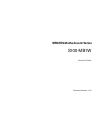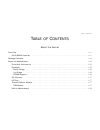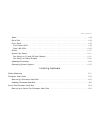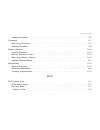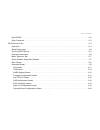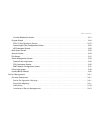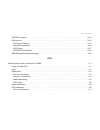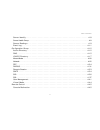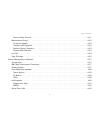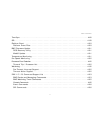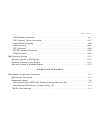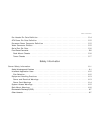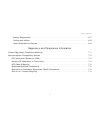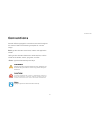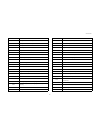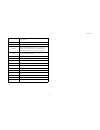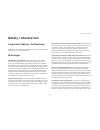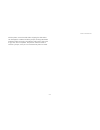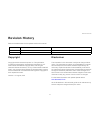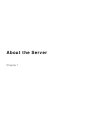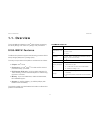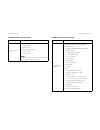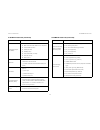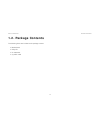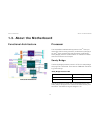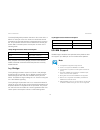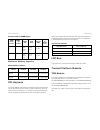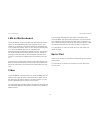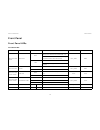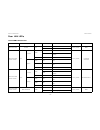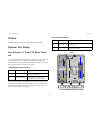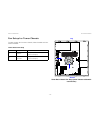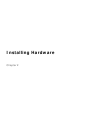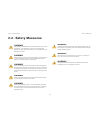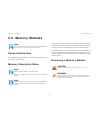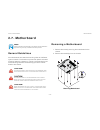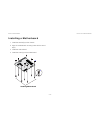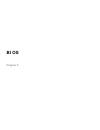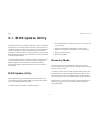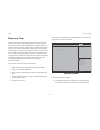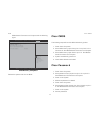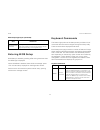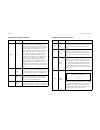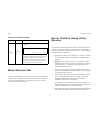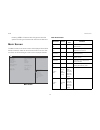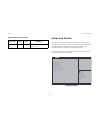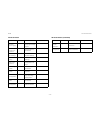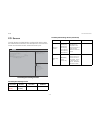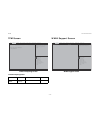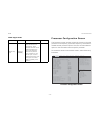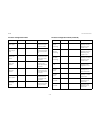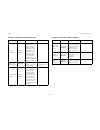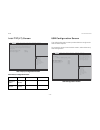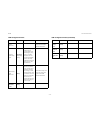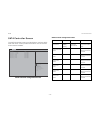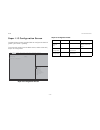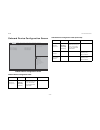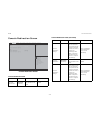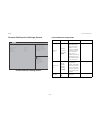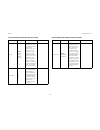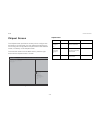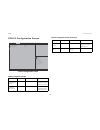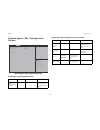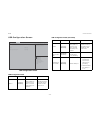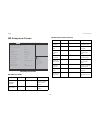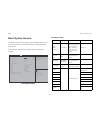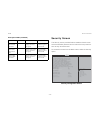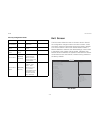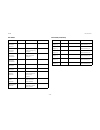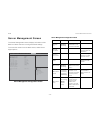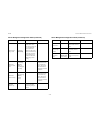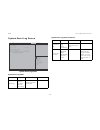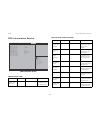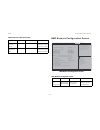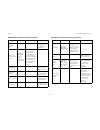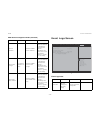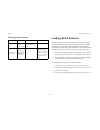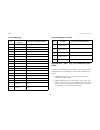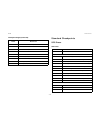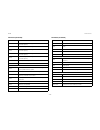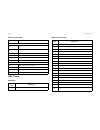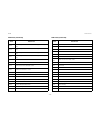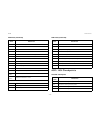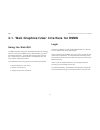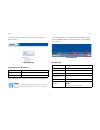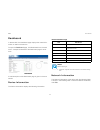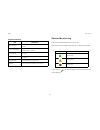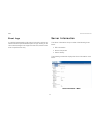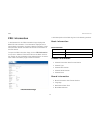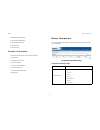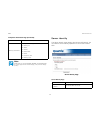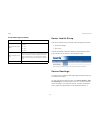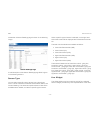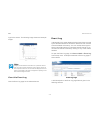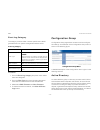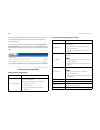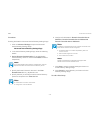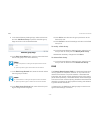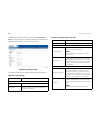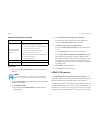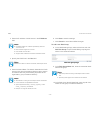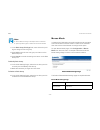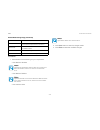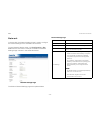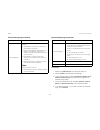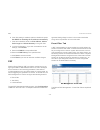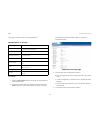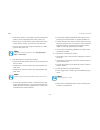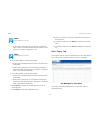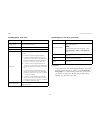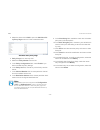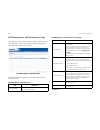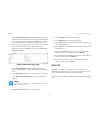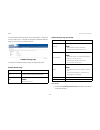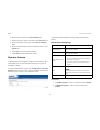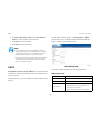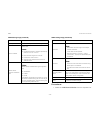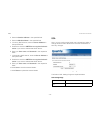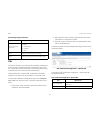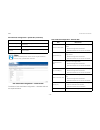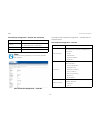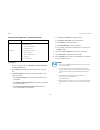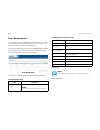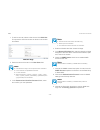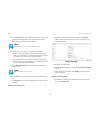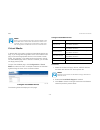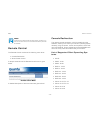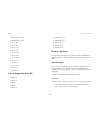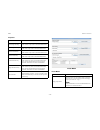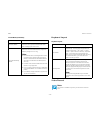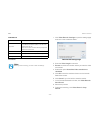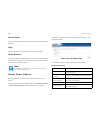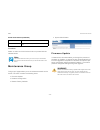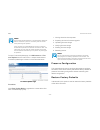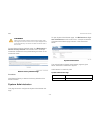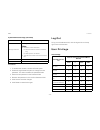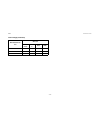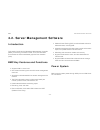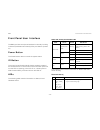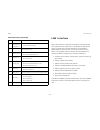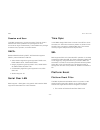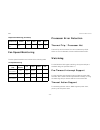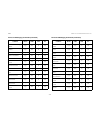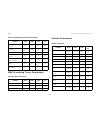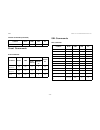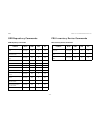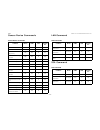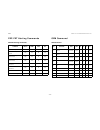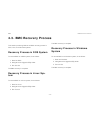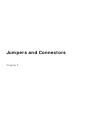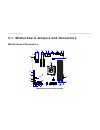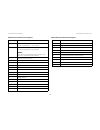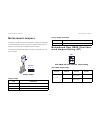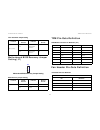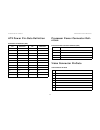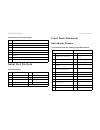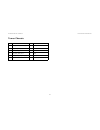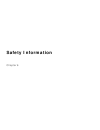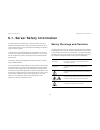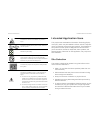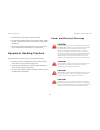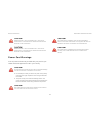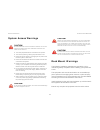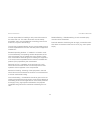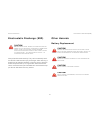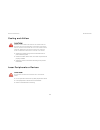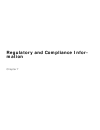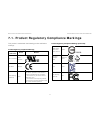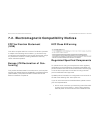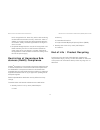- DL manuals
- QUANTA
- Motherboard
- S100-MB1W
- Technical Manual
QUANTA S100-MB1W Technical Manual
Summary of S100-MB1W
Page 1
Stratos motherboard series s100-mb1w technical guide document version: 1.0.0
Page 2
T able of c ontents i t able of c ontents about the server overview 1-1 s100-mb1w features . . . . . . . . . . . . . . . . . . . . . . . . . . . . . . . . . . . . . . . . . . . . . . . . .1-1 package contents 1-4 about the motherboard 1-5 functional architecture . . . . . . . . . . . . . . . . . . ....
Page 3
T able of c ontents ii video . . . . . . . . . . . . . . . . . . . . . . . . . . . . . . . . . . . . . . . . . . . . . . . . . . . . . . . . . . . . .1-8 serial port . . . . . . . . . . . . . . . . . . . . . . . . . . . . . . . . . . . . . . . . . . . . . . . . . . . . . . . . .1-8 front panel . . ....
Page 4
T able of c ontents iii installing a processor. . . . . . . . . . . . . . . . . . . . . . . . . . . . . . . . . . . . . . . . . . . . . . . . . . . . . . . . . . . . . . . . . . .2-5 processors 2-7 removing a processor . . . . . . . . . . . . . . . . . . . . . . . . . . . . . . . . . . . . . . . . ....
Page 5
T able of c ontents iv clear cmos. . . . . . . . . . . . . . . . . . . . . . . . . . . . . . . . . . . . . . . . . . . . . . . . . . . . . . . . . . . . . . . . . . . . . . . . . .3-3 clear password . . . . . . . . . . . . . . . . . . . . . . . . . . . . . . . . . . . . . . . . . . . . . . . . . . ....
Page 6
T able of c ontents v console redirection screen. . . . . . . . . . . . . . . . . . . . . . . . . . . . . . . . . . . . . . . . . . . . . . . . . . . . . . . . . . .3-21 chipset screen . . . . . . . . . . . . . . . . . . . . . . . . . . . . . . . . . . . . . . . . . . . . . . . . . . . . . . . . . ....
Page 7
T able of c ontents vi pxe bios support . . . . . . . . . . . . . . . . . . . . . . . . . . . . . . . . . . . . . . . . . . . . . . . . . . .3-43 checkpoints . . . . . . . . . . . . . . . . . . . . . . . . . . . . . . . . . . . . . . . . . . . . . . . . . . . . . . .3-43 checkpoint ranges . . . . . ...
Page 8
T able of c ontents vii server identify . . . . . . . . . . . . . . . . . . . . . . . . . . . . . . . . . . . . . . . . . . . . . . . . . . . . .4-8 server health group . . . . . . . . . . . . . . . . . . . . . . . . . . . . . . . . . . . . . . . . . . . . . . . . . . . . . . . . . . . . . . . . .4-...
Page 9
T able of c ontents viii server power control . . . . . . . . . . . . . . . . . . . . . . . . . . . . . . . . . . . . . . . . . . . . . . .4-51 maintenance group . . . . . . . . . . . . . . . . . . . . . . . . . . . . . . . . . . . . . . . . . . . . . . . . . .4-52 firmware update . . . . . . . . . ...
Page 10
T able of c ontents ix time sync . . . . . . . . . . . . . . . . . . . . . . . . . . . . . . . . . . . . . . . . . . . . . . . . . . . . . . . . . . . . . . . . . . . . . . . . . .4-60 sel . . . . . . . . . . . . . . . . . . . . . . . . . . . . . . . . . . . . . . . . . . . . . . . . . . . . . . . ....
Page 11
T able of c ontents x sdr repository commands . . . . . . . . . . . . . . . . . . . . . . . . . . . . . . . . . . . . . . . . . . . . . . . . . . . . . . . . . .4-67 fru inventory device commands. . . . . . . . . . . . . . . . . . . . . . . . . . . . . . . . . . . . . . .4-67 sensor device commands....
Page 12
T able of c ontents xi fan header pin-outs definition . . . . . . . . . . . . . . . . . . . . . . . . . . . . . . . . . . . . . . . . . . .5-4 atx power pin-outs definition . . . . . . . . . . . . . . . . . . . . . . . . . . . . . . . . . . . . . . . . . . .5-5 processor power connector definition ....
Page 13
T able of c ontents xii battery replacement . . . . . . . . . . . . . . . . . . . . . . . . . . . . . . . . . . . . . . . . . . . . . . . .6-7 cooling and airflow. . . . . . . . . . . . . . . . . . . . . . . . . . . . . . . . . . . . . . . . . . . . . . . . . .6-8 laser peripherals or devices . . . ...
Page 14: Conventions
C onventions xiii conventions several different typographic conventions are used throughout this manual. Refer to the following examples for common usage. Bold type face denotes menu items, buttons and application names. Italic type face denotes references to other sections, and the names of the fol...
Page 15: Acronyms
A cronyms xiv acronyms term definition a/d analog to digital acpi advanced configuration and power interface asf alerting standard forum asserted active-high (positive true) signals are asserted when in the high electrical state (near power potential). Active-low (negative true) signals are asserted...
Page 16
A cronyms xv ip internet protocol ipmb intelligent platform management bus ipmi intelligent platform management interface itp in-target probe kb 1024 bytes. Kcs keyboard controller style kvm keyboard, video, mouse lan local area network lcd liquid crystal display lct lower critical threshold led lig...
Page 17
A cronyms xvi seeprom serial electrically erasable programmable read- only memory sel system event log serr system error smbus a two-wire interface based on the i 2 c protocol. The smbus is a low-speed bus that provides positive addressing for devices, as well as bus arbitration smi server managemen...
Page 18: Safety Information
S afety i nformation xvii safety information important safety instructions read all caution and safety statements in this document before performing any of the instructions. Warnings heed safety instructions: before working with the server, whether using this manual or any other resource as a refer-...
Page 19
S afety i nformation xviii with the pliers, never the wide sides. Gripping the wide sides can damage the contacts inside the jumper, causing intermittent problems with the function controlled by that jumper. Take care to grip with, but not squeeze, the pliers or other tool used to remove a jumper, o...
Page 20: Revision History
R evision h istory xix revision history refer to the table below for the updates made to this manual. Copyright copyright © 2012 quanta computer inc. This publication, including all photographs, illustrations and software, is pro- tected under international copyright laws, with all rights reserved. ...
Page 21: About The Server
About the server chapter 1.
Page 22: 1.1. Overview
A bout the s erver o verview 1-1 1.1. Overview the s100-mb1w is based on intel ® c204 chipset supporting the sandy bridge –ep and the ivy bridge –ep processors. S100-mb1w features the bromolow platform supports the following processor skus: sandy bridge (snb) and ivy bridge (ivb). The major componen...
Page 23
A bout the s erver s100-mb1w f eatures 1-2 pcie expansion slot with e3-1200 cpu family: (2) pcie x8 g2 (2) pcie x1 g2 with e3-1200 v2 cpu family: (2) pcie x8 g3 (2) pcie x1 g2 note: for rack-mount chassis, only 1 out of the 2 pcie x8 g3 slot is available with a riser card s100-mb1w feature set (cont...
Page 24
A bout the s erver s100-mb1w f eatures 1-3 integrated graph- ics (bmc) bmc function bmc controller with ipmi 2.0/1.5 compliant virtual uart (2 sets) gpio (64 sets) pwm (4 sets) fan tachometer (16 sets) port 80h snoop peci 2.0/1.1 network (1) intel ® hartwell wg82574l rj45 gbe port, shared nic with a...
Page 25: 1.2. Package Contents
A bout the s erver p ackage c ontents 1-4 1.2. Package contents the following items are included to the package content: motherboard utility cd ul statement (4) sata cable.
Page 26: 1.3. About The Motherboard
A bout the s erver a bout the m otherboard 1-5 1.3. About the motherboard functional architecture functional architecture processor the s100-mb1w motherboard supports an intel ® xeon pro- cessor e3-1200 v2 family processor (codenamed ivy bridge) or an intel ® xeon processor e3-1200 processor (codena...
Page 27
A bout the s erver p rocessor 1-6 the sandy bridge h2 processor has two or four cores with 1.5 mb of l3 cache per core. One 16-lane or two 8-lane second generation pci express interface is integrated into the proces- sor. The processor and pch are connected via a second gen- eration dmi. Processor p...
Page 28
A bout the s erver pci-e xpress 1-7 maximum memory capacity pci-express the s100-mb1w motherboard supports two pcie x8 g2/3 slots via the processor and two pcie x1 slots via the pch. Pcie x8 slots have a riser board for 1u chassis. The sandy bridge pro- cessor supports g2 pcie slots and the ivy brid...
Page 29
A bout the s erver lan on m otherboard 1-8 lan on motherboard the s100-mb1w has an on-board intel 82579lm gbe (lewis- ville) 10/100/1000base-tx ethernet interface, which is con- nected to the pch via a single lane pcie link, and 82579 only runs at 1250 mb/s speed, which is 1/2 of the pcie specificat...
Page 30
A bout the s erver f ront p anel 1-9 front panel front panel leds front panel leds s ystem led d isplay s tatus d escription v oltage o wner rack-mounted/ tower status led blink system failure: critical fan, temperature, memory error, process hot, critical irq…etc. P5v_stby bmc non-critical failure:...
Page 31
A bout the s erver f ront p anel 1-10 rear lan leds onboard bmc heartbeat led s ystem led c olor d isplay s tatus d escription v oltage o wner rack-mounted id led blue blink unit selected for identification p3v3_stby bmc off no identification request rack-mounted/ tower chassis nic1 link/act green o...
Page 32
A bout the s erver c locks 1-11 clocks the bromolow pch has an integrated clock generator. System fan setup fan setup for 1u and 2u rack chas- sis for 1u rack chassis is suggested to use three (3) 40 x 28 or 40 x 56 system fans to cool down the motherboard. For more details see the following table. ...
Page 33
A bout the s erver s ystem f an s etup 1-12 fan setup for tower chassis to setup system fan for tower chassis, follow the table and illus- tration hereafter. Tower rack chassis fan setup (tower chassis visible with- out side door) tower chassis fan setup i tem n o . F an c onnector 1 8038 fan sys_fa...
Page 34
A bout the s erver o perating e nvironment 1-13 operating environment operating system support the supported operating systems are as follows: microsoft ® windows server ® 2008 r2 with sp1 enter- prise (64-bit, including hyper-v) red hat ® enterprise linux ® 6 update 1 x86_64 (including kvm) novell ...
Page 35: Installing Hardware
Installing hardware chapter 2.
Page 36: 2.2. Safety Measures
I nstalling h ardware s afety m easures 2-1 2.2. Safety measures warning! Only perform troubleshooting as authorized by the product doc- umentation, or as directed by a service and support team. Repairs not authorized by warranty may void the warranty and damage the system. Warning! Always make sure...
Page 37: 2.3. Processor Heat Sinks
I nstalling h ardware p rocessor h eat s inks 2-2 2.3. Processor heat sinks removing a processor heat sink 1. Loosen the captive screw(s) in the order shown. Removing the heat sink 2. Remove the heat sink. 3. Repeat steps for the remaining heat sink. Note: all the instructions and images in this sec...
Page 38
I nstalling h ardware i nstalling a p rocessor h eat s ink 2-3 installing a processor heat sink 1. Align the heat sink over the processor plate. 2. Install the heat sink. Make sure the screw(s) are inserted into the screw wells. Installing heat sink 3. Tighten the screw(s) in the order shown. Tighte...
Page 39
I nstalling h ardware a ctive f an p rocessor h eat s ink 2-4 2.4. Active fan processor heat sink removing an active fan proces- sor heat sink 1. Disconnect the active fan heat sink cable from the moth- erboard connector. See motherboard jumpers. 2. Release the active fan heat sink fastener, as inst...
Page 40
I nstalling h ardware i nstalling a p rocessor 2-5 3. Remove the active fan heat sink. Removing active fan heat sink installing a processor prerequisite: install the processor. See installing a processor. Apply an approved thermal grease on the center of the processor. 1. Place active fan heat sink ...
Page 41
I nstalling h ardware i nstalling a p rocessor 2-6 2. Secure the active fan heat sink with the fastener(s). Do as follows: a) gently push the pairs of the diagonal fastener(s) until click in place. B) lock the fasteners. Locking fasteners 3. Connect active fan heat sink cable to the connector on mai...
Page 42: 2.5. Processors
I nstalling h ardware p rocessors 2-7 2.5. Processors removing a processor 1. Pull the locking lever of the processor socket out and up as shown. Release locking lever 2. Lift the processor load plate (a). Lifting processor load plate note: all the instructions and images in this section are for ill...
Page 43
I nstalling h ardware i nstalling a p rocessor 2-8 3. Remove the processor. Removing processor installing a processor 1. Pull the locking lever of the processor socket out and up as shown. Release locking lever.
Page 44
I nstalling h ardware i nstalling a p rocessor 2-9 2. Lift the processor load plate (a). Opening load plate 3. Remove the processor dust cover. 4. .Locate the pin-1 (a) on processor and the pin-1 (b) cor- ner of the socket. 5. Locate the indents (c) on processor and corresponding tab (d) on socket. ...
Page 45: 2.6. Memory Modules
I nstalling h ardware m emory m odules 2-10 2.6. Memory modules general guidelines see motherboard connectors and jumpers to locate the mem- ory slots on motherboard. Memory population rules the system memory frequency is always the lowest frequency of all installed memory modules. The frequencies o...
Page 46
I nstalling h ardware i nstalling a m emory m odule 2-11 1. Press down on the two memory module slot levers (a). The memory module partially ejects. Removing memory module 2. Lift out the memory module. Installing a memory module push the memory module firmly into the memory module slot. The locking...
Page 47: 2.7. Motherboard
I nstalling h ardware m otherboard 2-12 2.7. Motherboard general guidelines all motherboards have standard mounting holes to fit different types of chassis. The chassis may have both plastic and metal mounting fasteners. However, it is highly recommended to use metal mounting fasteners because they ...
Page 48
I nstalling h ardware i nstalling a m otherboard 2-13 installing a motherboard 1. Install the standoff(s) to the chassis. 2. Align the motherboard mounting holes with the stand- off(s). 3. Install the motherboard. 4. Install the screw(s) to the motherboard. Installing motherboard 1 4.
Page 49: Bios
Bios chapter 3.
Page 50: 3.1. Bios Update Utility
Bios bios u pdate u tility 3-1 3.1. Bios update utility the flash rom contains system initialization routines, the bios setup utility, and runtime support routines. The exact layout is subject to change, as determined by bios. The flash rom also contains initialization code in compressed form for on...
Page 51
Bios r ecovery m ode 3-2 recovery flow the bios has an embedded recovery technique in the 'boot block'. In the event that the bios becomes corrupt, the boot block can be used to restore the bios to a working state. The routine is called when the 'system block' of the bios is empty or corrupt. The re...
Page 52
Bios c lear cmos 3-3 motherboard connectors and jumpers and the following figure. Bios recovery completed reboot the system with the new bios. Clear cmos the following steps will load the bios defaults by jumber: 1. Power down the system. 2. Move cmos clear jumper from pins 1-2 to pins 2-3 for a few...
Page 53: 3.2. Bios Setup Utility
Bios bios s etup u tility 3-4 3.2. Bios setup utility the bios setup utility is provided to perform system configura- tion changes and to display current settings and environment information. The bios setup utility stores configuration settings in system non-volatile storage. Changes affected by bio...
Page 54
Bios e ntering bios s etup 3-5 entering bios setup bios setup is started by pressing during boot time when the oem logo is displayed. When quiet boot is disabled, there will be a message “press to enter setup” displayed on the diagnostics screen. Serious errors will cause the system to enter setup, ...
Page 55
Bios k eyboard c ommands 3-6 esc> exit the esc> key provides a mechanism for back- ing out of any field. When the esc> key is pressed while editing any field or selecting fea- tures of a menu, the parent menu is re-entered. When the esc> key is pressed in any sub- menu, the parent menu is re-entered...
Page 56
Bios m enu s election b ar 3-7 menu selection bar the menu selection bar is located at the top of the bios setup utility screen. It displays the major menu selections available to the user. By using the left and right arrow keys, the user can select the menus listed here. Server platform setup utili...
Page 57
Bios m ain s creen 3-8 pressing esc> will discard the changes and boot the system according to the boot order set from the last boot. Main screen the main screen is the screen that is first displayed when bios setup is entered, unless an error has occurred. If an error has occurred, the error manage...
Page 58
Bios a dvanced s creen 3-9 advanced screen the advanced screen provides an access point to configure several options. On this screen, the user selects the option that is to be configured. Configurations are performed on the selected screen, not directly on advanced screen. To access this screen from...
Page 59
Bios a dvanced s creen 3-10 advanced screen s etup i tem o ptions h elp t ext c omments runtime error logging runtime error log- ging support setup option onboard device con- figuration onboard device parameters pci subsys- tem settings pci, pci-x and pci express settings trusted com- puting trusted...
Page 61
Bios a dvanced s creen 3-12 tpm screen trusted computing screen whea support screen whea support screen trusted computing fields s etup i tem o ptions h elp t ext c omments tpm sup- port [disabled] [enabled] main advanced chipset server mgmt event logs boot security save & exit : select screen : sel...
Page 62
Bios a dvanced s creen 3-13 processor configuration screen the processor screen provides a place for the user to view the processor core frequency, system bus frequency, and enable or disable several processor options. The user can also select an option to view information about a specific processor...
Page 63
Bios a dvanced s creen 3-14 processor configuration fields s etup i tem o ptions h elp t ext c omments cpu type information only. Displays the type of the processor. Cpu signa- ture information only. Displays the signa- ture of the proces- sor. Microcode ptach information only. Displays the micro- c...
Page 64
Bios a dvanced s creen 3-15 hyper- threading [disabled] [enabled] enabled for win- dows xp and linux (os optimized for hyper- threading technology) and disabled for other os (os not opti- mized for hyper- threading technol- ogy). When dis- abled only one thread per enabled core is enabled. Active pr...
Page 66
Bios a dvanced s creen 3-17 usb configuration fields s etup i tem o ptions h elp t ext c omments usb devices: information only. Dis- play all of the usb devices attached. Legacy usb sup- port [enabled] [disabled] [auto] enables legacy usb support. Auto option dis- ables legacy sup- port if no usb de...
Page 67
Bios a dvanced s creen 3-18 sata controller screen the sata controller screen provides fields to configure sata hard disk drives. It also provides information on the hard disk drives that are installed. Sata controller configuration screen main advanced chipset server mgmt event logs boot security s...
Page 69
Bios a dvanced s creen 3-20 onboard device configuration screen s onboard device configuration screen onboard device configuration fields s etup i tem o ptions h elp t ext c omments onboard lan port 1 [disabled] [enabled with pxe ] [enabled] disable/enable onboard lan port 1, w/, w/o includ- ing its...
Page 70
Bios a dvanced s creen 3-21 console redirection screen console redirection screen console redirection fields s etup i tem o ptions h elp t ext c omments console redirection [disabled] [enabled] console redirec- tion enable or dis- able. Com0 main advanced chipset server mgmt event logs boot security...
Page 71
Bios a dvanced s creen 3-22 console redirection settings screen console redirection settings screen main advanced chipset server mgmt event logs boot security save & exit : select screen : select item enter: select +/-: change opt. F1: genenal help f8: previous values f9: optimized defaults f10: sav...
Page 72
Bios a dvanced s creen 3-23 parity [none] [even] [odd] [mark] [space] a parity bit can be sent with the data bits to detect some transmission errors. Even: par- ity bit is 0 if the num of 1's in the data bits is even. Odd: parity bit is 0 if num of 1's in the data bits is odd. Mark: parity bit is al...
Page 73
Bios c hipset s creen 3-24 chipset screen the chipset screen provides an access point to configure sev- eral options. On this screen, the user selects the option that is to be configured. Configurations are performed on the selected screen, not directly on the chipset screen. To access this screen f...
Page 74
Bios c hipset s creen 3-25 pch-io configuration screen pch-io configuration screen pch-io configuration fields s etup i tem o ptions h elp t ext c omments intel pch rc version information only. Displays the intel pch rc version. Intel pch sku name information only. Displays the intel pch sku name. M...
Page 75
Bios c hipset s creen 3-26 system agent (sa) configuration screen system agent (sa) configuration screen system agent (sa) configuration fields s etup i tem o ptions h elp t ext c omments system agent bridge name. Information only. Displays the sys- tem agent bridge name. Main advanced chipset serve...
Page 76
Bios c hipset s creen 3-27 usb configuration screen usb configuration screen usb configuration fields s etup i tem o ptions h elp t ext c omments ehci1 [disabled] [enabled] control the usb ehci (usb 2.0) functions. One ehci controller must always be enabled. Disable the ehci controller would disable...
Page 77
Bios c hipset s creen 3-28 me subsystem screen me subsystem screen me subsystem fields s etup i tem o ptions h elp t ext c omments me bios interface version information only. Displays the me bios interface version. Me version displays the me version. Main advanced chipset server mgmt event logs boot...
Page 78
Bios b oot o ption s creen 3-29 boot option screen the boot options screen displays any bootable media encoun- tered during post, and allows the user to configure desired boot device. To access this screen from the main screen, select boot options. Boot option screen main advanced chipset server mgm...
Page 79
Bios s ecurity s creen 3-30 security screen the security screen provides fields to enable and set the user and administrative password and to lockout the front panel but- tons so they cannot be used. To access this screen from the main screen, select the security option. Security configuration scree...
Page 80
Bios e xit s creen 3-31 exit screen the exit screen allows the user to choose to save or discard the configuration changes made on the other screens. It also provides a method to restore the server to the factory defaults or to save or restore a set of user defined default values. If restore default...
Page 81
Bios e xit s creen 3-32 exit fields s etup i tem o ptions h elp t ext c omments save changes and exit discard changes and exit exit system setup without saving any changes. Save changes and reset reset the system after saving the changes. Discard changes and reset save changes discard changes restor...
Page 82
Bios s erver m anagement s creen 3-33 server management screen the server management screen displays information of the bmc and allows the user to configure desired settings. To access this screen from the main screen, select server mgmt options. Server management configuration screen main advanced ...
Page 83
Bios s erver m anagement s creen 3-34 o/s watch- dog timer [enabled] [disabled] if enabled, starts a bios timer wich can only be shut off by intel manage- ment software after the os loads. Helps to determine if the os success- fully loaded or fol- lows the os boot watchdog timer policy. O/s wtd time...
Page 84
Bios s erver m anagement s creen 3-35 system event log screen system event log screen system event log fields s etup i tem o ptions h elp t ext c omments erase sel [no] [yes, on next reset] [yes, on every reset] choose options for erasing sel. Main advanced chipset server mgmt event logs boot securi...
Page 85
Bios s erver m anagement s creen 3-36 fru information screen fru information screen fru information fields s etup i tem o ptions h elp t ext c omments system man- ufacturer information only. Displays the sys- tem manufacturer. Main advanced chipset server mgmt event logs boot security save & exit : ...
Page 86
Bios s erver m anagement s creen 3-37 bmc network configuration screen bmc network configuration screen chassiss product name information only. Displays the chas- sis product name. Chassis serial num- ber information only. Displays the chas- sis serial number. Fru information fields (continued) s et...
Page 87
Bios s erver m anagement s creen 3-38 current bmc lan port state information only. Displays the cur- rent bmc lan port state. Configura- tion address source [do noth- ing ] [static on next reset] dynamic on next reset] select to configure lan channel parameters stati- cally or dynami- cally(by bios ...
Page 88
Bios e vent l ogs s creen 3-39 event logs screen event logs screen ipv6 ip address enter ipv6 bmc lan ip address options only show when "ipv6 mode" = [enabled] or "current ipv6 mode" = [enabled]. Non- gray-out if " ipv6 ip address source" = [static on next reset]. Ipv6 prefix length [] (between 0 - ...
Page 89
Bios l oading bios d efaults 3-40 loading bios defaults different mechanisms exist for resetting the system configura- tion to the default values. When a request to reset the system configuration is detected, the bios loads the default system configuration values during the next post. The request to...
Page 90: 3.3. Server Management
Bios s erver m anagement 3-41 3.3. Server management the bios supports many standard-based server management features and several proprietary features. The intelligent plat- form management interface (ipmi) is an industry standard and defines standardized, abstracted interfaces to platform man- agem...
Page 91
Bios c onsole r edirection 3-42 standalone key for headless oper- ation the microsoft headless design guidelines describes a specific implementation for the key as a single standalone key- stroke: followed by a two-second pause must be inter- preted as a single escape. Followed within two seconds by...
Page 92
Bios pxe bios s upport 3-43 the escape sequence in the following table is an input sequence. This means it is sent to the bios from the remote terminal. Limitations bios console redirection terminates after an operating system has being loaded. The operating system is responsible for continuing cons...
Page 93
Bios c heckpoints 3-44 standard checkpoints sec phase 0x30 – 0x4f pei execution after memory detection 0x50 – 0x5f pei errors 0x60 – 0x8f dxe execution up to bds 0x90 – 0xcf bds execution 0xd0 – 0xdf dxe errors 0xe0 – 0xe8 s3 resume (pei) 0xe9 – 0xef s3 resume errors (pei) 0xf0 – 0xf8 recovery (pei)...
Page 94
Bios c heckpoints 3-45 pei phase pei phase s tatus c ode d escription progress codes 0x10 pei core is started 0x11 pre-memory cpu initialization is started 0x12 pre-memory cpu initialization (cpu module specific) 0x13 pre-memory cpu initialization (cpu module specific) 0x14 pre-memory cpu initializa...
Page 95
Bios c heckpoints 3-46 0x3a post-memory north bridge initialization (north bridge module specific) 0x3b post-memory south bridge initialization is started 0x3c post-memory south bridge initialization (south bridge module specific) 0x3d post-memory south bridge initialization (south bridge module spe...
Page 96
Bios c heckpoints 3-47 dxe phase recovery progress codes 0xf0 recovery condition triggered by firmware (auto recov- ery) 0xf1 recovery condition triggered by user (forced recov- ery) 0xf2 recovery process started 0xf3 recovery firmware image is found 0xf4 recovery firmware image is loaded 0xf5-0xf7 ...
Page 97
Bios c heckpoints 3-48 0x74 south bridge dxe initialization (south bridge module spe- cific) 0x75 south bridge dxe initialization (south bridge module spe- cific) 0x76 south bridge dxe initialization (south bridge module spe- cific) 0x77 south bridge dxe initialization (south bridge module spe- cifi...
Page 98
Bios c heckpoints 3-49 acpi/asl checkpoints 0xac reserved for asl (see asl status codes section below) 0xad ready to boot event 0xae legacy boot event 0xaf exit boot services event 0xb0 runtime set virtual address map begin 0xb1 runtime set virtual address map end 0xb2 legacy option rom initializati...
Page 99
Bios oem-r eserved c heckpoint r anges 3-50 oem-reserved checkpoint ranges 0x05 system is entering s5 sleep state 0x10 system is waking up from the s1 sleep state 0x20 system is waking up from the s2 sleep state 0x30 system is waking up from the s3 sleep state 0x40 system is waking up from the s4 sl...
Page 100: Bmc
Bmc chapter 4.
Page 101
Bmc w eb g raphical u ser i nterface for esms 4-1 4.1. Web graphical user interface for esms using the web gui the bmc firmware features an embedded web server enabling users to connect to the bmc using a web browser (e.G. Micro- soft internet explorer). The web gui shows system informa- tion, syste...
Page 102
Bmc l ogin 4-2 no access privilege levels do not allow access through the bmc web gui. Login web page after passing authentication, the following web page appears. Click the help button on the right corner of the page for assis- tance, the refresh button to refresh the page, or the logout button to ...
Page 103
Bmc d ashboard 4-3 dashboard in quanta gui, the dashboard page displays the overall infor- mation on status of the device. To open the dashboard page, click dashboard from the main menu. A sample screenshot of the dashboard page is as fol- lows: dashboard a brief description of the dashboard page is...
Page 104
Bmc d ashboard 4-4 sensor monitoring lists all the available sensors on the device. The status column displays the state of the device as follows: if you click on , the sensor page for that particular sensor will be displayed. Network information i tem d escription mac address read only field showin...
Page 105
Bmc s erver i nformation 4-5 event logs a graphical representation of all events incurred by various sen- sors as well as occupied/available space in logs. Clicking on the color-coded rectangle in the legend for the chart, allows to view a list of specific events only. Server information the server ...
Page 106
Bmc fru i nformation 4-6 fru information in the quanta gui, the fru information page displays the bmc fru file information. The information displayed in this page is basic information, common header information, chas- sis information, board information and product information of the fru device. To o...
Page 107
Bmc fru i nformation 4-7 board product name board serial number board part number fru file id board extra product information product information area format version language manufacturer name product name product part number product version product serial number asset tag server component the compo...
Page 108
Bmc fru i nformation 4-8 server identify the server identify page displays the indicator led status. You can select a server identify operation to control the indicator led. Server identify page memory information displays the following information: memory id, status, socket, module size, model, fre...
Page 109
Bmc fru i nformation 4-9 server health group the server health group consists of the following three items: sensor readings event log the server health screenshot allows to select sensor read- ings or event log as shown in the following image: server health – menu sensor readings in quanta gui, the ...
Page 110
Bmc fru i nformation 4-10 screenshot of sensor readings page is shown in the following image: sensor readings page a brief description of the sensor readings page fields is given in the following sections. Sensor type you can select a specific type of sensor from a drop-down menu. The list of sensor...
Page 111
Bmc fru i nformation 4-11 ings for the sensor. The following image shows and example widget: widget window view this event log view the event log page for the selected sensor. Event log in quanta gui, this page displays the list of event logs occurred by the different sensors on this device. Double ...
Page 112
Bmc c onfiguration g roup 4-12 event log category the category could be either a sensor-specific event, bios generated event or system management software event. Procedure: 1. From the event log category drop down menu select the event categories. 2. From the filter type drop down list select the se...
Page 113
Bmc c onfiguration g roup 4-13 this active directory settings page in quanta sp-x as shown on the following figure, allows to configure active directory server settings. To open active directory settings page, click configuration > active directory from the main menu. A sample screenshot of active d...
Page 114
Bmc c onfiguration g roup 4-14 procedure: entering the details in advanced active directory settings page 1. Click on advanced settings to open the advanced active directory settings page. F advanced active directory settings page 2. In the active directory settings page, enter the following details...
Page 115
Bmc c onfiguration g roup 4-15 9. In the active directory settings page, select a blank row and click add role group to open the add role group page as shown in the screenshot below. Add role group page 10.In the role group name field, enter the name that identi- fies the role group in the active di...
Page 116
Bmc c onfiguration g roup 4-16 in dns server settings page, user can click configuration > dns from the main menu. A sample screenshot of dns server settings page is shown in the screenshot below. Dns server settings page the fields of dns server settings page are explained below. Dns server setting...
Page 117
Bmc c onfiguration g roup 4-17 procedure: 1. Choose the host configuration as either automatic or manual. 2. Enter the host name in the given field if you have chosen manual configuration. 3. Under register bmc, check the option register bmc to register with this dns settings. 4. In the domain name ...
Page 118
Bmc c onfiguration g roup 4-18 passing login requests to your ldap server. This means that there is no need to define an additional authentication mecha- nism, when using the quanta ® card. Since your existing ldap server keeps an authentication centralized, you will always know who is accessing the...
Page 119
Bmc c onfiguration g roup 4-19 3. Enter the ip address of ldap server in the ip address field. 4. Specify the ldap port in the port field. 5. Enter the search base. The search base tells the ldap server which part of the external directory tree to search. The search base may be something equivalent ...
Page 120
Bmc c onfiguration g roup 4-20 11.In the role group privilege field, enter the level of privi- lege to assign to this role group. 12.Click add to save the new role group and return to the role group list. 13.Click cancel to cancel the settings and return to the role group list. To modify role group ...
Page 121
Bmc c onfiguration g roup 4-21 procedure: 1. Choose either of the following as your requirement: set mode to absolute set mode to relative set mode to other 2. Click save button to save the changes made. 3. Click reset to reset the modified changes. Relative mode relative mode sends the calculated r...
Page 122
Bmc c onfiguration g roup 4-22 network in quanta gui, the network settings page is used to configure the network settings for the available lan channels. To open network settings page, click configuration > net- work from the main menu. A sample screenshot of network settings page is shown in the sc...
Page 123
Bmc c onfiguration g roup 4-23 procedure: 1. Select the lan interface from the drop down list. 2. Check enable to enable the lan settings. 3. In ipv4 configuration, enable use dhcp to obtain an ip address automatically to dynamically configure ipv4 address using dhcp. 4. If the field is disabled, en...
Page 124
Bmc c onfiguration g roup 4-24 6. If the ipv6 setting is enabled, enable or disable the option use dhcp for obtaining the ip address automatically . 7. If the field is disabled, enter the ipv6 address, subnet prefix length and default gateway in the given field. 8. In vlan configuration, if you wish...
Page 125
Bmc c onfiguration g roup 4-25 this page contains the list of configured pef’s. Procedure: 1. Click the event filter tab to configure the event filters in the available slots 2. To add an event filter entry, select a free slot and click add to open the add event filter entry page. A sample screensho...
Page 126
Bmc c onfiguration g roup 4-26 event filter action is a mandatory field and checked by default, which enable pef alert action (read-only). Select any one of the power action either power down, power reset or power cycle from the drop down list choose any one of the configured alert policy number fro...
Page 127
Bmc c onfiguration g roup 4-27 event data 1 compare 1 & event data 1 compare 2 field is used to indicate whether each bit position's com- parison is an exact comparison or not. 8. In the event data 2 configuration section, event data 2 and mask field is similar to event data 1 and mask. Event data 2...
Page 128
Bmc c onfiguration g roup 4-28 procedure: 1. In the alert policy tab, select the slot for which you have to configure the alert policy. That is, in the event filter entry page , if you have chosen alert policy number as 4, you have to configure the 4th slot (the slot with policy number 4) in the ale...
Page 129
Bmc c onfiguration g roup 4-29 2. Select the slot and click add to open the add alert pol- icy entry page as shown in the screenshot below. Add alert policy entry page 3. Policy entry # is a read only field. 4. Select the policy number from the list. 5. In the policy configuration field, check enabl...
Page 130
Bmc c onfiguration g roup 4-30 pef management lan destination page this page is used to configure the event filter, alert policy and lan destination. A sample screenshot of pef management lan destination page is given below. Pef management lan destination the fields of pef management – lan destinati...
Page 131
Bmc c onfiguration g roup 4-31 1. In the lan destination tab, choose the slot to be config- ured. This should be the same slot that you have selected in the alert policy entry- destination selector field. That is if you have chosen the destination selector as 4 in the alert policy entry page of aler...
Page 132
Bmc c onfiguration g roup 4-32 to open radius settings page, click configuration > radius from the main menu. A sample screenshot of radius settings page is shown in the screenshot below. Radius settings page the fields of radius settings page are explained below. Procedure: 1. Enable the radius aut...
Page 133
Bmc c onfiguration g roup 4-33 2. Enter the port number in the port number field. 3. Enter the time out value in seconds in the time out field. 4. Enter the address of the server in the server address field. 5. Enter the authentication secret for radius server in the secret field. 6. Click save to s...
Page 134
Bmc c onfiguration g roup 4-34 3. In virtual media attach mode, select auto attach or attach from the dropdown list as required. 4. Click save to save the entries. 5. Click reset to reset the entries ‘. Smtp simple mail transfer protocol (smtp) is an internet standard for electronic mail (e-mail) tr...
Page 135
Bmc c onfiguration g roup 4-35 procedure: 1. Select the lan channel number from the dropdown list. Primary smtp server lists the primary smtp server configuration. Server address the 'ip address' of the smtp server. It is a man- datory field. Note: ip address made of 4 numbers separated by dots as i...
Page 136
Bmc c onfiguration g roup 4-36 2. Enter the sender address in the specified field. 3. Enter the machine name in the specified field. 4. In primary smtp server, enter the server address in the specified field. 5. Enable the check box smtp server requires authenti- cation if you want to authenticate s...
Page 137
Bmc c onfiguration g roup 4-37 ssl the secure socket layer protocol was created by netscape to ensure secure transactions between web servers and brows- ers. The protocol uses a third party, a certificate authority (ca), to identify one end or both end of the transactions. Using quanta gui, configur...
Page 138
Bmc c onfiguration g roup 4-38 ssl certificate configuration – generate ssl the fields of ssl certificate configuration – generate ssl tab are explained below. Current privacy key current privacy key information will be displayed (read-only). New privacy key privacy key file should be of pem type. U...
Page 139
Bmc c onfiguration g roup 4-39 ssl certificate configuration – view ssl the fields of ssl certificate configuration – view ssl tab are explained below. Valid for validity of the certificate. Value ranges from 1 to 3650 days. Key length the key length bit value of the certificate. Generate to generat...
Page 140
Bmc c onfiguration g roup 4-40 procedure: 1. Click the upload ssl tab, browse the new certificate and new privacy key. 2. Click upload to upload the new certificate and privacy key. 3. In generate ssl tab, enter the following details in the respective fields the common name for which the certificate...
Page 141
Bmc c onfiguration g roup 4-41 user management in quanta gui, the user management page allows you to view the current list of user slots for the server. You can add a new user and modify or delete the existing users. To open user management page, click configuration > users from the main menu. A sam...
Page 142
Bmc c onfiguration g roup 4-42 1. To add a new user, select a free slot and click add user. This opens the add user screen as shown in the screen- shot below. Add user page 2. Enter the name of the user in the user name field. 3. In the password and confirm password fields, enter and confirm your ne...
Page 143
Bmc c onfiguration g roup 4-43 10.In the email id field, enter the email id of the user. If the user forgets the password, the new password will be mailed to the configured email address. Email format: two types of formats are available: ami-format: the subject of this mail format is 'alert from (yo...
Page 144
Bmc c onfiguration g roup 4-44 virtual media in quanta gui, this page to configure virtual media device set- tings. If you change the configuration of the virtual media in this page, it shows the appropriate device in the jviewer vmedia dialog. For example, if you select two floppy devices in config...
Page 145
Bmc r emote c ontrol 4-45 remote control the remote control consists of the following menu items. Console redirection server power control a sample screenshot of the remote control menu is given below. Remote control menu a detailed description of the menu items are given ahead console redirection t...
Page 146
Bmc r emote c ontrol 4-46 opensuse 11.2 -32 opensuse 11.2 -64 fc 9 - 32 fc 9 - 64 fc 10 - 32 fc 10 - 64 fc 12 - 32 fc 12 - 64 fc 13 - 32 fc 13 - 64 fc 14 - 32 fc 14 - 64 mac -32 mac-64 list of supported host os rhel 5 rhel 6 w2k3 w2k8 rhel 4 opensuse 11.2 opensuse 10.X ubuntu 8.10 ubuntu 9.10 ubuntu...
Page 147
Bmc r emote c ontrol 4-47 2. Open remote control > console redirection page and click java console. This will download the .Jnlp file from the bmc. To open the .Jnlp file, use the appropriate jre version (javaws) the console redirection window opens when the downloading is done. The console redirect...
Page 148
Bmc r emote c ontrol 4-48 virtual media keyboard i tem d escription hold right ctrl key this menu item can be used to act as the right- side key when in console redirection. Hold right alt key this menu item can be used to act as the right- side key when in console redirection. Hold left ctrl key th...
Page 149
Bmc r emote c ontrol 4-49 keyboard layout video record cd/dvd media this menu item can be used to start or stop the redirection of a physical dvd/cd-rom drive and cd image types such as iso. Hard disc/usb key media this menu item can be used to start or stop the redirection of a hard disk/usb key im...
Page 150
Bmc r emote c ontrol 4-50 procedure: 1. Click video record > settings to open the settings page as shown in the screenshot below. Video record settings page 2. Enter the video length in seconds. 3. Browse and enter the location where you want the video to be saved. 4. Enable the option normalized vi...
Page 151
Bmc r emote c ontrol 4-51 active users click this option to displays the active users and their system ip address. Help jviewer: displays the copyright and version information quick buttons the lower right of console redirection windows displays all the quick buttons. These quick buttons helps you t...
Page 152
Bmc m aintenance g roup 4-52 procedure: select an action and click perform action to proceed with the selected action. Maintenance group this group of pages allows you to do maintenance tasks on the device. The menu contains the following items: firmware update preserve configuration restore factory...
Page 153
Bmc m aintenance g roup 4-53 to open firmware update page, click maintenance > firm- ware update from the main menu. A sample screenshot of firmware update page is shown in the screenshot below. Firmware update page procedure: click enter update mode to upgrade the current device firm- ware. As belo...
Page 154
Bmc m aintenance g roup 4-54 to open restore factory defaults page, click maintenance > restore factory defaults from the main menu. A sample screenshot of restore factory defaults page is shown in the screenshot below. Restore factory defaults page procedure: click restore factory to restore the fa...
Page 155
Bmc l og o ut 4-55 procedure: 1. To enable user access, check the enable option. 2. Enable change password option to change the user password. This action enables the password fields. 3. Enter the new password in the password field. 4. Re-enter the password in the confirm password field. 5. Click sa...
Page 156
Bmc u ser p rivilege 4-56 view dns o o x x view network o o x x view pef o o x x user privilege (continued) w eb gui p rivilege l ist p rivilege association between ipmi and w eb gui a dminist rator o perato r u ser oem.
Page 157
Bmc s erver m anagement s oftware 4-57 4.2. Server management software introduction this section introduces the baseboard management controller (bmc), its recovery procedure in dos, linux, and windows environment as well as web-based graphical user interface (gui). Bmc key features and functions sup...
Page 158
Bmc f ront p anel u ser i nterface 4-58 front panel user interface the bmc provides control panel interface functionality including indicators (fault/status and identify leds) and buttons (power/ id). Power button the power buttons allow to control the system status. Id button the control panel chas...
Page 159
Bmc lan i nterface 4-59 lan interface bmc lan interface in ast2300 is assigned to dedicated nic lan (default) and a shared nic in s100-mb1w. Ipmi specifi- cation v2.0 defines how ipmi messages, encapsulated in rmcp/rmcp+ packet format, can be sent to and from the bmc. This capability allows a remote...
Page 160
Bmc s erial o ver lan 4-60 session and user this bmc supports ten (10) user accounts. Each can have a different user name, password and privilege level. Four accounts can login simultaneously. The available user privilege levels are user, operator, and administrator. Rmcp+ besides rmcp defined by dm...
Page 161
Bmc bmc f irmware u pdate 4-61 the number of alert policy table is 60 and alert destina- tion table is 15. (include dedicated and shared nic) the policy to match an event to platform event filter table entry is ipmi 1.5 standard. The action support power off, power reset, power cycle and nmi. All pl...
Page 162
Bmc f an s peed m onitoring 4-62 fan speed monitoring the fan speed thresholds are included in the following table. Processor error detection thermal trip / processor hot thermal trip and processor hot can be detected by gpio. When an error is detected, the event will be added to sel. Watchdog for t...
Page 163
Bmc ipmi 1.5 / 2.0 c ommand s upport l ist 4-63 ipmi 1.5 / 2.0 command support list this chapter lists all ipmi 1.5 / 2.0 mandatory and optional com- mand support. For more detailed information please refer to the core ipmi commands support document. In the following sec- tion, if the command suppor...
Page 164
Bmc ipmi 1.5 / 2.0 c ommand s upport l ist 4-64 read event message buffer app 35h o yes get bt interface capa- bilities app 36h m no get system guid app 37h o yes get channel authenti- cation capabilities app 38h o yes get session challenge app 39h o yes activate session com- mand app 3ah o yes set ...
Page 165
Bmc ipmi 1.5 / 2.0 c ommand s upport l ist 4-65 bmc watchdog timer commands chassis commands get channel payload version app 4fh o yes get channel oem pay- load info app 50h o yes master write-read i 2 c app 52h m yes get channel cipher suites app 54h o yes suspend/resume pay- load encryption app 55...
Page 166
Bmc ipmi 1.5 / 2.0 c ommand s upport l ist 4-66 event commands sel commands get poh counter chassis 0fh o yes event commands c ommand n et f n cmd o/m s upport ed ? E vent r eceiver e vent g enerat or set event receiver s/e 00h m m yes get event receiver s/e 01h m m yes platform event s/e 02h m m ye...
Page 167
Bmc ipmi 1.5 / 2.0 c ommand s upport l ist 4-67 sdr repository commands fru inventory device commands sdr repository commands c ommand n et f n cmd o/m s upport ed ? Get sdr repository info storage 20h m yes get sdr repository allocation info storage 21h o no reserve sdr reposi- tory storage 22h m y...
Page 168
Bmc ipmi 1.5 / 2.0 c ommand s upport l ist 4-68 sensor device commands lan command sol command sensor device commands c ommand n et f n cmd o/m s upport ed ? Get device sdr info s/e 20h o no get device sdr s/e 21h o no reserve device sdr repository s/e 22h o no get sensor reading factors s/e 23h o y...
Page 169
Bmc ipmi 1.5 / 2.0 c ommand s upport l ist 4-69 pef/pet alerting commands \ oem command \ pef/pet alerting commands c ommand n et f n cmd o/m s upport ed ? Get pef capabilities s/e 10h m yes arm pef postpone timer s/e 11h m yes set pef configuration parameters s/e 12h m yes get pef configuration par...
Page 170: 4.3. Bmc Recovery Process
Bmc bmc r ecovery p rocess 4-70 4.3. Bmc recovery process this section provides guidelines on bmc recovery process in dos, linux, and windows systems. Recovery process in dos system to recover bmc on a dos system, do as follows: 1. Boot into dos. 2. Navigate to the upgrade utility folder. 3. Run dos...
Page 171: Jumpers and Connectors
Jumpers and connectors chapter 5.
Page 172
C onnectors and j umpers m otherboard j umpers and c onnectors 5-1 5.1. Motherboard jumpers and connectors motherboard connectors motherboard connectors and jumpers 1 2 3 4 5 6 7 8 9 10 12 13 14 15 16 17 18 19 20 21 22 24 23 25 26 11 a1 a2 b1 b2.
Page 173
C onnectors and j umpers m otherboard c onnectors 5-2 motherboard connectors and jumpers i tem d escription 1 slot 3, pcie gen2 x 1 (x1 connector) slot 4, pcie gen2 x 1 ( x1 connector) 2 slot 1, pcie gen3 x 8 (x8 connector) slot 2, pcie gen3 x 8 (x8 connector) note: pcie gen2 x 8 is supported by snb...
Page 174
C onnectors and j umpers m otherboard j umpers 5-3 motherboard jumpers jumper is a small connector that allows to modify the operation of the motherboard. When a jumper is placed over two pins, it shorts a connection and enables a specific option. The following image illustrates the usage of a jumpe...
Page 175
C onnectors and j umpers tpm p in -o uts d efinition 5-4 motherboard bios recovery jumper setting (j7) motherboard bios recovery jumper setting tpm pin-outs definition fan header pin-outs definition clear password jumper setting l ocation j umper p osition f unction d efault s etting j27 (2-4-6) 2-4...
Page 176
C onnectors and j umpers atx p ower p in -o uts d efinition 5-5 atx power pin-outs definition processor power connector defi- nition video connector pinouts atx power pin definition (cn2) p in d efinitions p in d efinitions 1 +3.3v 13 +3.3v 2 +3.3v 14 -12v 3 gnd 15 gnd 4 +5v 16 ps_on# 5 gnd 17 gnd 6...
Page 177
C onnectors and j umpers s erial p ort p in -o uts 5-6 serial port pin-outs front panel connector rack-mount chassis 8 gnd 9 p5v (fuse not populated) 10 gnd 11 n/c 12 ddc_sda 13 hsync 14 vsync 15 ddc_scl serial port pin-outs p in s ignal n ame p in s ignal n ame 1 spa_dcd 2 spa_sin_n 3 spa_sout_n 4 ...
Page 178
C onnectors and j umpers f ront p anel c onnector 5-7 tower chassis p in s ignal n ame p in s ignal n ame 1 led_status_amber_n 2 3vsb (front panel power) 3 fp_pwr_led_n_r 4 3vsb (power led anode) 5 hdd_led_r_n 6 3vsb (hdd led anode) 7 fp_pwe_btn_n_r 8 gnd 9 rst_bmc_rst_btn_r_n 10 gnd 11 key 12 fp_cb...
Page 179: Safety Information
Safety information chapter 6.
Page 180
S afety i nformation s erver s afety i nformation 6-1 6.1. Server safety information to reduce the risk of bodily injury, electrical shock, fire, and equipment damage, read this document and observe all warn- ings and precautions in this guide before installing or maintain- ing your server product. ...
Page 181
S afety i nformation i ntended a pplication u ses 6-2 intended application uses this product was evaluated as information technology equip- ment (ite), which may be installed in offices, schools, computer rooms, and similar commercial type locations. The suitability of this product for other product...
Page 182
S afety i nformation e quipment h andling p ractices 6-3 provided with a properly grounded wall outlet. Provided with sufficient space to access the power supply cord(s), because they serve as the product's main power disconnect. Provided with either two independent ac power sources or two independe...
Page 183
S afety i nformation e quipment h andling p ractices 6-4 power cord warnings if an ac power cord was not provided with your product, pur- chase one that is approved for use in your country. Caution! W hen replacing a hot - plug power supply , unplug the power cord to the power supply being replaced ...
Page 184
S afety i nformation s ystem a ccess w arnings 6-5 system access warnings rack mount warnings the following installation guidelines are required by ul for maintaining safety compliance when installing your system into a rack. The equipment rack must be anchored to an unmovable sup- port to prevent i...
Page 185
S afety i nformation r ack m ount w arnings 6-6 you are responsible for installing a main power disconnect for the entire rack unit. This main disconnect must be readily accessible, and it must be labeled as controlling power to the entire unit, not just to the server(s). To avoid risk of potential ...
Page 186
S afety i nformation e lectrostatic d ischarge (esd) 6-7 electrostatic discharge (esd) always handle boards carefully. They can be extremely sensi- tive to esd. Hold boards only by their edges. After removing a board from its protective wrapper or from the server, place the board component side up o...
Page 187
S afety i nformation o ther h azards 6-8 cooling and airflow laser peripherals or devices caution! C arefully route cables as directed to minimize airflow blockage and cooling problems . F or proper cooling and airflow , operate the system only with the chassis covers installed . O perating the syst...
Page 188: Mation
Regulatory and compliance infor- mation chapter 7.
Page 189
R egulatory and c ompliance i nformation p roduct r egulatory c ompliance m arkings 7-1 7.1. Product regulatory compliance markings this product is marked with the following product certification markings: product regulatory compliance markings r egulatory c ompliance r egion m arking ul/cul marks u...
Page 190
R egulatory and c ompliance i nformation e lectromagnetic c ompatibility n otices 7-2 7.2. Electromagnetic compatibility notices fcc verification statement (usa) this device complies with part 15 of the fcc rules. Operation is subject to the following two conditions: (1) this device may not cause ha...
Page 191
R egulatory and c ompliance i nformation r estriction of h azardous s ubstances (r o hs) c ompliance 7-3 be ul recognized or ul listed. Any add-in card containing modem telecommunication circuitry must be ul listed. In addition, the modem must have the appropriate telecom- munications, safety, and e...