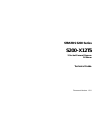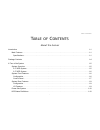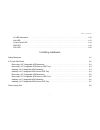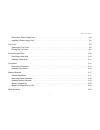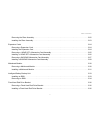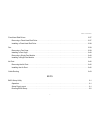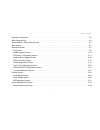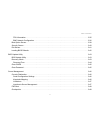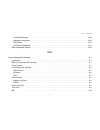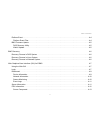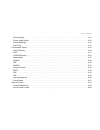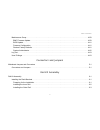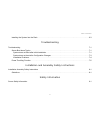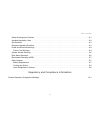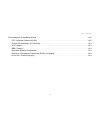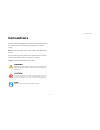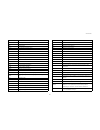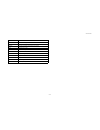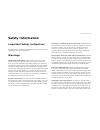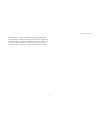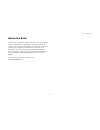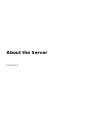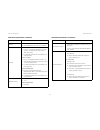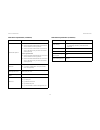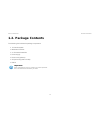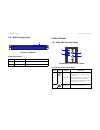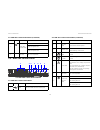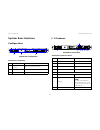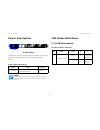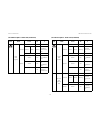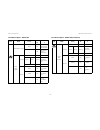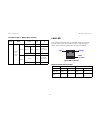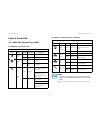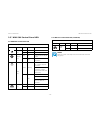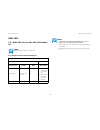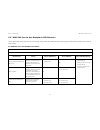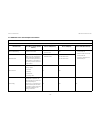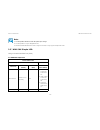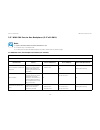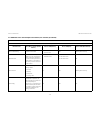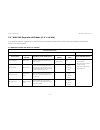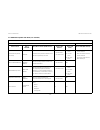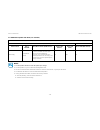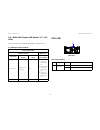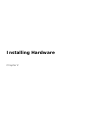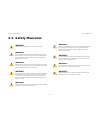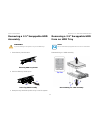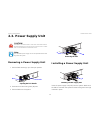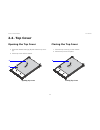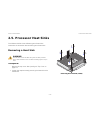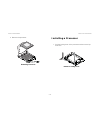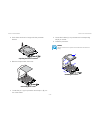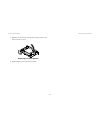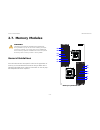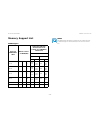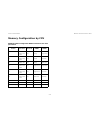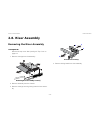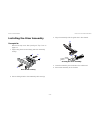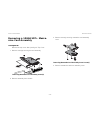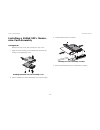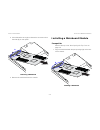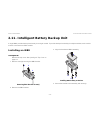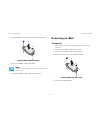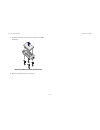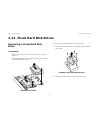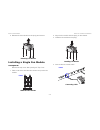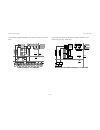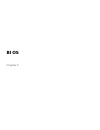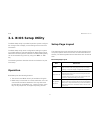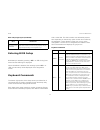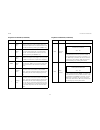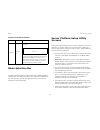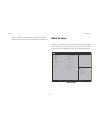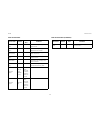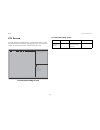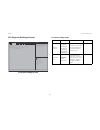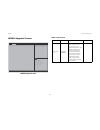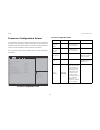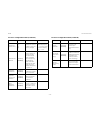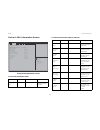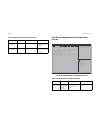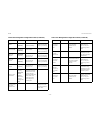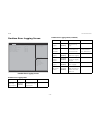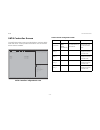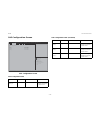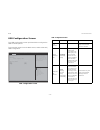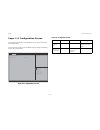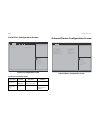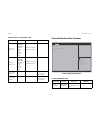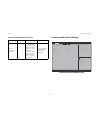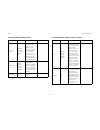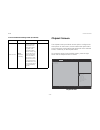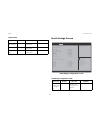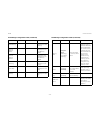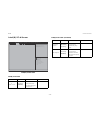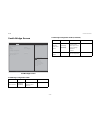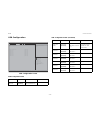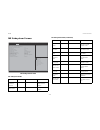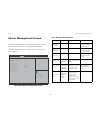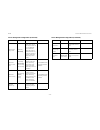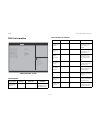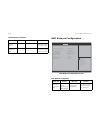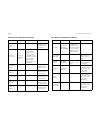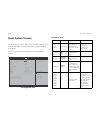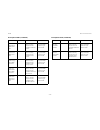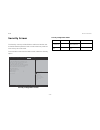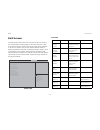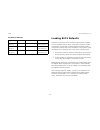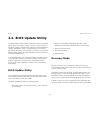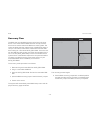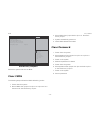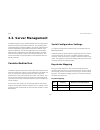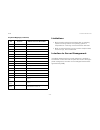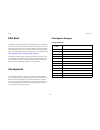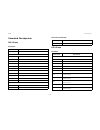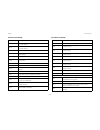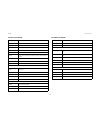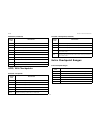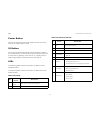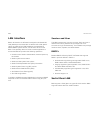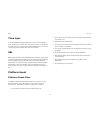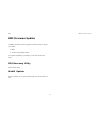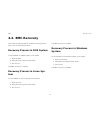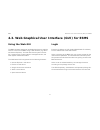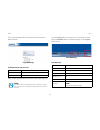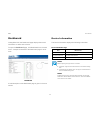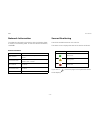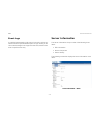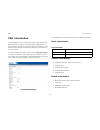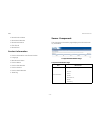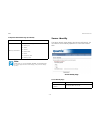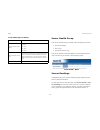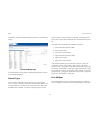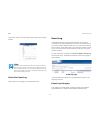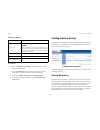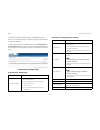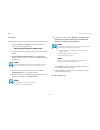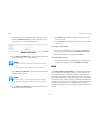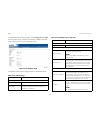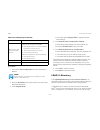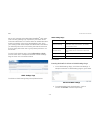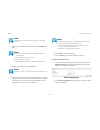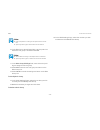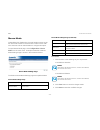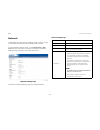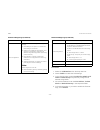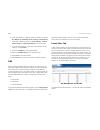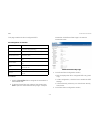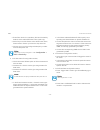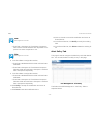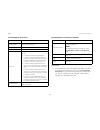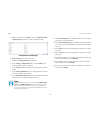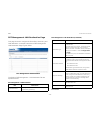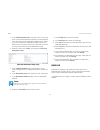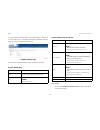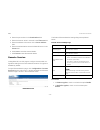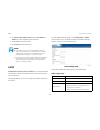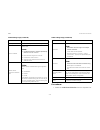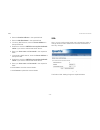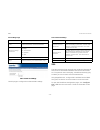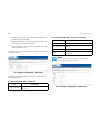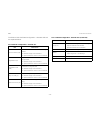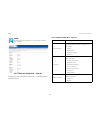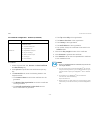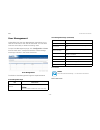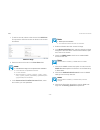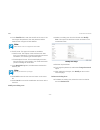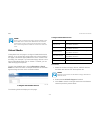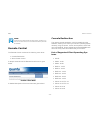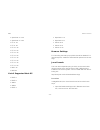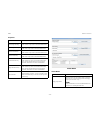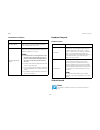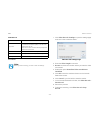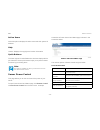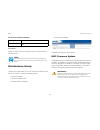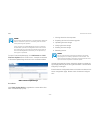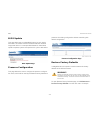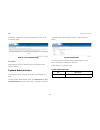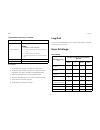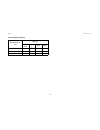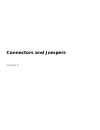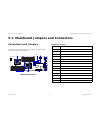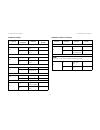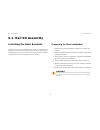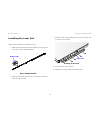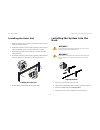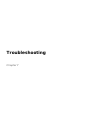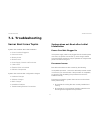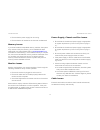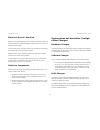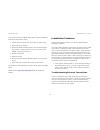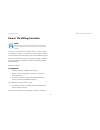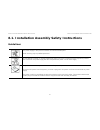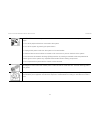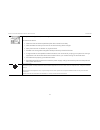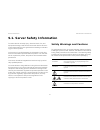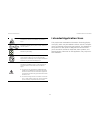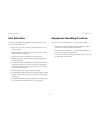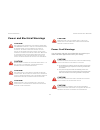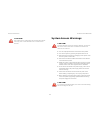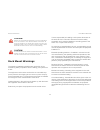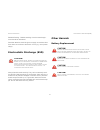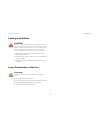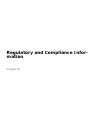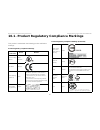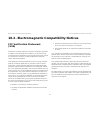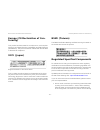- DL manuals
- QUANTA
- Server
- STRATOS S200 Series S200-X12TS
- Technical manual
QUANTA STRATOS S200 Series S200-X12TS Technical manual
Summary of STRATOS S200 Series S200-X12TS
Page 1
Stratos s200 series s200-x12ts 2-socket general purpose 1u server technical guide document version: 1. 2.0
Page 2
T able of c ontents i t able of c ontents about the server introduction 1-1 main features . . . . . . . . . . . . . . . . . . . . . . . . . . . . . . . . . . . . . . . . . . . . . . . . . . . . . . . . . . . . . . . . . . . . . . . .1-1 specifications . . . . . . . . . . . . . . . . . . . . . . . . ...
Page 3
T able of c ontents ii i/o led description . . . . . . . . . . . . . . . . . . . . . . . . . . . . . . . . . . . . . . . . . . . . . . . . . . . . . . . . . . . . . . . . .1-10 lan led . . . . . . . . . . . . . . . . . . . . . . . . . . . . . . . . . . . . . . . . . . . . . . . . . . . . . . . . . ....
Page 4
T able of c ontents iii removing a power supply unit . . . . . . . . . . . . . . . . . . . . . . . . . . . . . . . . . . . . . . . . . . . . . . . . . . . . . . . . . . .2-8 installing a power supply unit . . . . . . . . . . . . . . . . . . . . . . . . . . . . . . . . . . . . . . . . . . . . . . . ....
Page 5
T able of c ontents iv removing the riser assembly. . . . . . . . . . . . . . . . . . . . . . . . . . . . . . . . . . . . . . . . . . . . . . . . . . . . . . . . . . .2-22 installing the riser assembly. . . . . . . . . . . . . . . . . . . . . . . . . . . . . . . . . . . . . . . . . . . . . . . . . ....
Page 6
T able of c ontents v fixed hard disk drives 2-37 removing a fixed hard disk drive . . . . . . . . . . . . . . . . . . . . . . . . . . . . . . . . . . . . . . . . . . . . . . . . . . . . . . .2-37 installing a fixed hard disk drive . . . . . . . . . . . . . . . . . . . . . . . . . . . . . . . . . . ...
Page 7
T able of c ontents vi keyboard commands . . . . . . . . . . . . . . . . . . . . . . . . . . . . . . . . . . . . . . . . . . . . . . . . . . . . . . . . . . . . . . . . . .3-2 menu selection bar . . . . . . . . . . . . . . . . . . . . . . . . . . . . . . . . . . . . . . . . . . . . . . . . . . . . ....
Page 8
T able of c ontents vii fru information . . . . . . . . . . . . . . . . . . . . . . . . . . . . . . . . . . . . . . . . . . . . . . . . . . . . . . . . . . . . . . . . . . . .3-35 bmc network configuration. . . . . . . . . . . . . . . . . . . . . . . . . . . . . . . . . . . . . . . . . . . . . . . ....
Page 9
T able of c ontents viii checkpoint ranges . . . . . . . . . . . . . . . . . . . . . . . . . . . . . . . . . . . . . . . . . . . . . . . . . . . . . . . . . . . . . . . . .3-48 standard checkpoints . . . . . . . . . . . . . . . . . . . . . . . . . . . . . . . . . . . . . . . . . . . . . . . . . . . ...
Page 10
T able of c ontents ix platform event . . . . . . . . . . . . . . . . . . . . . . . . . . . . . . . . . . . . . . . . . . . . . . . . . . . . . . . . . . . . . . . . . . . . . . . .4-4 platform event filter. . . . . . . . . . . . . . . . . . . . . . . . . . . . . . . . . . . . . . . . . . . . . . . ...
Page 11
T able of c ontents x server identify . . . . . . . . . . . . . . . . . . . . . . . . . . . . . . . . . . . . . . . . . . . . . . . . . . . . . . . . . . . . . . . . . . . . .4-14 server health group . . . . . . . . . . . . . . . . . . . . . . . . . . . . . . . . . . . . . . . . . . . . . . . . . . ...
Page 12
T able of c ontents xi maintenance group . . . . . . . . . . . . . . . . . . . . . . . . . . . . . . . . . . . . . . . . . . . . . . . . . . . . . . . . . . . . . . . . . . .4-59 bmc firmware update. . . . . . . . . . . . . . . . . . . . . . . . . . . . . . . . . . . . . . . . . . . . . . . . . . . ...
Page 13
T able of c ontents xii installing the system into the rack . . . . . . . . . . . . . . . . . . . . . . . . . . . . . . . . . . . . . . . . . . . . . . . . . . . . . . . .6-3 troubleshooting troubleshooting 7-1 server boot issue topics. . . . . . . . . . . . . . . . . . . . . . . . . . . . . . . . ....
Page 14
T able of c ontents xiii safety warnings and cautions . . . . . . . . . . . . . . . . . . . . . . . . . . . . . . . . . . . . . . . . . . . . . . . . . . . . . . . . . . .9-1 intended application uses . . . . . . . . . . . . . . . . . . . . . . . . . . . . . . . . . . . . . . . . . . . . . . . . . ....
Page 15
T able of c ontents xiv electromagnetic compatibility notices 10-2 fcc verification statement (usa). . . . . . . . . . . . . . . . . . . . . . . . . . . . . . . . . . . . . . . . . . . . . . . . . . . . . . . .10-2 europe (ce declaration of conformity) . . . . . . . . . . . . . . . . . . . . . . . ....
Page 16: Conventions
C onventions xv conventions several different typographic conventions are used throughout this manual. Refer to the following examples for common usage. Bold type face denotes menu items, buttons and application names. Italic type face denotes references to other sections, and the names of the folde...
Page 17: Acronyms
A cronyms xvi acronyms t erm d efinition a/d analog to digital acpi advanced configuration and power interface asf alerting standard forum asserted active-high (positive true) signals are asserted when in the high electrical state (near power potential). Active- low (negative true) signals are asser...
Page 18
A cronyms xvii ipmi intelligent platform management interface itp in-target probe kb 1024 bytes. Kcs keyboard controller style kvm keyboard, video, mouse lan local area network lcd liquid crystal display lct lower critical threshold led light emitting diode lnct lower non-critical threshold lnrt low...
Page 19
A cronyms xviii smm server management mode sms server management software snmp simple network management protocol sol serial over lan uart universal asynchronous receiver/transmitter uct upper critical threshold udp user datagram protocol unct upper non-critical threshold unrt upper non-recoverable ...
Page 20: Safety Information
S afety i nformation xix safety information important safety instructions read all caution and safety statements in this document before performing any of the instructions. Warnings heed safety instructions: before working with the server, whether using this manual or any other resource as a refer- ...
Page 21
S afety i nformation xx with the pliers, never the wide sides. Gripping the wide sides can damage the contacts inside the jumper, causing intermittent problems with the function controlled by that jumper. Take care to grip with, but not squeeze, the pliers or other tool used to remove a jumper, or t...
Page 22: Revision History
R evision h istory xxi revision history refer to the table below for the updates made to this manual. Copyright copyright © 2014 quanta computer inc. This publication, including all photographs, illustrations and software, is pro- tected under international copyright laws, with all rights reserved. ...
Page 23
R evision h istory xxii about the book this manual is written for system technicians who are responsi- ble for troubleshooting, upgrading, and repairing the server chassis. This document provides an overview of the hardware features of the chassis, troubleshooting information, and instructions on ho...
Page 24: About The Server
About the server chapter 1.
Page 25: 1.1. Introduction
A bout the s erver i ntroduction 1-1 1.1. Introduction main features quanta stratos s200-x12ts is a 2-socket general purpose 1u server, supporting two intel ® xeon ® processor e5-2400 / e5-2400 v2 product family and twelve ddr3 dimm slots. It is designed with optimized cost suitable for fast growing...
Page 26
A bout the s erver m ain f eatures 1-2 memory (12) ddr3 800/1066/1333/1600 mhz ecc rdimm slots per node, up to 384 gb storage 2.5” 1 to 1 sku (10) 2.5" hot-plugable hdd(mezz *8+ ahci *2 6gb) + (2) fixed sataii (ahci 3gb) or ssd (ahci 3gb) (1) usb flash module for os installation per node (optional) ...
Page 27
A bout the s erver m ain f eatures 1-3 hw raid options 2.5” 1 to 1 sku / 3.5” 1 to 1 sku quanta lsisas2108/2208 pd-8 mezzanine card for raid 0/1/10/5 (optional) quanta lsisas2108/2208 pd-8 mezzanine card + lsi raid 6 key for raid 0/1/10/5/6/ 50/60 (optional) 2.5” expander sku quanta lsisas2108/2208 ...
Page 28: 1.2. Package Contents
A bout the s erver p ackage c ontents 1-4 1.2. Package contents the following list includes the package components: 1u chassis system mainboard modules 2 x processor heatsinks power supply power cord (optional) cd (technical guide included) rail kit important: server configurations may vary. Confirm...
Page 29: 1.3. A Tour of The System
A bout the s erver a t our of the s ystem 1-5 1.3. A tour of the system system overview the s200-x12ts is available as a 2.5” or a 3.5” form factor. 2.5” hdd system 2.5” hdd system component overview 1 2 4 5 6 7 3 2.5” sku system component description n o . I tem d escription 1 psus 2x power supply ...
Page 30
A bout the s erver s ystem f ront f eatures 1-6 3.5” hdd system 3.5” hdd system component description system front features configuration 2.5” hdd configuration 2.5” hdd configuration 3.5” sku system component description n o . I tem d escription 1 psus (2) power supply units (psu) 2 2.5” or 3.5” hd...
Page 31
A bout the s erver s ystem f ront f eatures 1-7 3.5” hdd configuration 3.5” hdd configuration control panel 2.5” hdd sku control panel 2.5” hdd sku control panel features system configuration i tem n ame d escription 1 control panel control system 2 hdd bays hdds arrays 1 2 2.5” hdd sku control pane...
Page 32
A bout the s erver s ystem f ront f eatures 1-8 3.5” hdd sku control panel 3.5” hdd sku control panel features 3 power but- ton with led green on based on system off, push button to psu and system on based on system on, push button to psu and system off 4 id button with led blue on, selected unit id...
Page 33
A bout the s erver s ystem r ear f eatures 1-9 system rear features configuration system rear configuration i/o features system rear i/o features system rear configuration n o . I tem d escription 1 main power sup- ply unit main power supply unit (psu) 2 dummy psu dummy psu 3 mainboard mainboard (mb...
Page 34
A bout the s erver p ower s ub -s ystem 1-10 power sub-system psu description a system can have two power supply units (psu). The primary psu and a redundant backup. The redundant backup is optional. Led status definitions i/o led description power supply units by model m odel psu ac i nput s200-x12...
Page 35
A bout the s erver led s tatus d efinitions 1-11 lan1 led (upper) link/act green on lan link green black blinking lan access (off when there is traf- fic) -- off disconnect speed green on link speed is 100mbits/ sec amber on link speed is 1000mbits/ sec -- off off, link speed is 10mbits/sec i/o led ...
Page 36
A bout the s erver led s tatus d efinitions 1-12 i/o led description - 10gbe lan i con n ame c olor c onditi on d escriptio n identification led blue on unit selected for identification -- off no identifi- cation requested lan1 led (upper) link/act green on lan link green black blinking lan access (...
Page 37
A bout the s erver led s tatus d efinitions 1-13 lan led the system mainboard has one i350gbe ethernet controller and two 1gbe ports. Each rj45 connector has two built-in leds. See the following illustration and table for details. Rj45 lan connector service port (lan 3) led link/act green on lan lin...
Page 38
A bout the s erver led s tatus d efinitions 1-14 control panel led 3.5” hdd sku control panel led 3.5” hdd sku control panel led 3.5 sku led f unction and b ehavior i con n ame c olor c ondition d escription power led green on system power on -- off system power off identific- aiton blue on unit sel...
Page 39
A bout the s erver led s tatus d efinitions 1-15 2.5” hdd sku control panel led 2.5” hdd sku control panel led 3.5 sku led f unction and b ehavior i con n ame c olor c ondition d escription power led green on system power on -- off system power off identific- aiton blue on unit selected for identifi...
Page 40
A bout the s erver led s tatus d efinitions 1-16 hdd led 3.5” hdd sku one to one ami led behav- ior note: ses-2 command card is not supported. 3.5” hdd sku one to one ami led behavior s imple led p attern s lot /d evice s tates hdd a ccess i dentificaiton s tatus led (g reen ) f ault led (r ed ) a c...
Page 41
A bout the s erver led s tatus d efinitions 1-17 3.5” hdd sku one to one backplane led behavior the 4-disk backplane supports up to 4 drive slots and provides the leds that are used to light the hdd status indicators as in the fol- lowing table. 3.5” hdd sku one to one backplane led pattern o ne to ...
Page 42
A bout the s erver led s tatus d efinitions 1-18 device rebuilding the disk is being written to, create a virtual disk on 400 msec off 100 msec off hdd r/w access the active led on hdd no r/w access the active led off control by hw direct to hdd active pin rebuild abort the disk has been spun down b...
Page 43
A bout the s erver led s tatus d efinitions 1-19 2.5” hdd sku simple led using on board ahci/scu port (pch) note: the led pattern follows the dcs led pattern spec. Design. The led pattern is only for megaraid card. Sas2008, sas2308 mezzanine card no support full led, so only support simple led mode....
Page 44
A bout the s erver led s tatus d efinitions 1-20 2.5” hdd sku one to one backplane (2.5”x10 sku) note: applies to quanta sas2008 and sas2108 mezzanine card. The pattern only on the raid mode. The backplane included ami 9086 backplane controller, led decode from sgpio singles. 2.5” hdd sku one to one...
Page 45
A bout the s erver led s tatus d efinitions 1-21 device rebuilding the disk is being written to, create a virtual disk on 400 msec off 100 msec off blinking when activity rebuild abort the disk has been spun down by a user request (pre- pare to remove operation), or had a rebuild operation on it abo...
Page 46
A bout the s erver led s tatus d efinitions 1-22 2.5” hdd sku expander led mode (2.5” x10 sku) the 10-disks backplane supports up to 10 drive slots and provides the leds that are used to light the hdd status indicators as shown in the following table. 2.5” hdd sku expander led mode (2.5” x10 sku) e ...
Page 47
A bout the s erver led s tatus d efinitions 1-23 predicted fail (smart function) prdfail indicates that a predictive failure event has been reported by the disk on 500 msec off 500 msec off 1000 msec off 500 msec on 500 msec off 1000 msec hdd r/w access the active led on hdd no r/w access the active...
Page 48
A bout the s erver led s tatus d efinitions 1-24 slot empty by expabder control the slot is empty, an unsupported disk is present, the disk has been spun down for removal (ready for removal), or a new disk has been inserted (the disk phy not ready), and the state has not been updated by the storage ...
Page 49
A bout the s erver led s tatus d efinitions 1-25 2.5” hdd sku simple led mode (2.5” x10 sku) for lsi 9210-8i and sas2008, sas2308 mezzanine card. Psu led psu led 2.5” hdd sku simple led mode s imple led p attern s lot /d evice s tates hdd a ccess i ndication s tatus led (g reen ) f ault led (r ed ) ...
Page 50: Installing Hardware
Installing hardware chapter 2.
Page 51: 2.1. Safety Measures
I nstalling h ardware s afety m easures 2-1 2.1. Safety measures warning! Always ask for assistance to move or lift the system. Warning! Only perform troubleshooting as authorized by the product documentation, or as directed by a service and support team. Repairs not authorized by warranty may void ...
Page 52
I nstalling h ardware 2.5” h ard d isk d rives 2-2 2.2. 2.5” hard disk drives removing a 2.5” swappable hdd assembly 1. Press the tray handle button. Releasing hdd tray handle 2. Pull the hdd tray handle open. Removing hdd assembly 3. Grasp the tray handle and pull the tray out of the system. Warnin...
Page 53
I nstalling h ardware r emoving a 2.5” s wappable hdd from an hdd t ray 2-3 removing a 2.5” swappable hdd from an hdd tray disassembling hdd assembly 1. Remove the screws securing the hdd to the hdd tray. 2. Remove the hdd from the hdd tray. Installing a 2.5” swappable hdd assembly installing hdd as...
Page 54
I nstalling h ardware i nstalling a 2.5” s wappable hdd into an hdd t ray 2-4 installing a 2.5” swappable hdd into an hdd tray assembling hdd tray 1. Install the hdd into the hdd tray. 2. Secure the hdd to the hdd tray with screws. 1 1 2 2 2.
Page 55
I nstalling h ardware r emoving a 3.5” s wappable hdd a ssembly 2-5 removing a 3.5” swappable hdd assembly 1. Press the tray handle button. Releasing hdd tray handle 2. Pull the hdd tray handle open. Removing hdd assembly 3. Grasp the tray handle and pull the tray out of the system. Removing a 3.5” ...
Page 56
I nstalling h ardware i nstalling a 3.5” s wappable hdd a ssembly 2-6 disassembling 2.5” hdd assembly: disassembling 2.5” hdd assembly 1. Remove the screws securing the hdd to the hdd tray. 2. Remove the hdd from the hdd tray. Installing a 3.5” swappable hdd assembly installing hdd assembly 1. Inser...
Page 57
I nstalling h ardware i nstalling a 3.5” s wappable hdd into an hdd t ray 2-7 installing a 3.5” swappable hdd into an hdd tray assembling 3.5” hdd assembly: assembling 3.5” hdd assembly assembling 2.5” hdd assembly: assembling 2.5” hdd assembly 1. Install the hdd into the hdd tray. 2. Secure the hdd...
Page 58: 2.3. Power Supply Unit
I nstalling h ardware p ower s upply u nit 2-8 2.3. Power supply unit removing a power supply unit 1. Pull the psu handle (a) up to the open position. Opening the psu handle 2. Press and hold the locking latch (b) lever. 3. Pull the psu from the system. Removing the psu installing a power supply uni...
Page 59: 2.4. Top Cover
I nstalling h ardware t op c over 2-9 2.4. Top cover opening the top cover 4. Press the release button(s) (b) and slide the top cover (a). 5. Lift the top cover off the chassis. Opening top cover closing the top cover 1. Place the top cover (a) on the chassis. 2. Slide the top cover into place. Clos...
Page 60: 2.5. Processor Heat Sinks
I nstalling h ardware p rocessor h eat s inks 2-10 2.5. Processor heat sinks the cpu0 and cpu1 have different types of heat sinks. Instructions in this section discuss both types of heat sinks. Removing a heat sink prerequisite: remove the top cover. See opening the top cover on page 2-9. 1. Loosen ...
Page 61
I nstalling h ardware i nstalling a h eat s ink 2-11 removing the heat sink (cpu1) 2. Remove the heat sink. Installing a heat sink prerequisite: remove the top cover. See opening the top cover on page 2-9. 1. Place the heat sink on the processor. Installing the heat sink (cpu0) 1 2 3 4 1 2 3 4.
Page 62
I nstalling h ardware i nstalling a h eat s ink 2-12 installing the heat sink (cpu1) 2. Secure the heat sink with the captive screw(s) in the order shown. 1 2 3 4.
Page 63: 2.6. Processors
I nstalling h ardware p rocessors 2-13 2.6. Processors removing a processor prerequisite: remove the heat sink. See removing a heat sink on page 2-10. 1. Pull the locking lever of the processor socket out and up as shown. Releasing locking lever 2. Push down as shown in image to lift the processor b...
Page 64
I nstalling h ardware i nstalling a p rocessor 2-14 3. Remove the processor. Removing processor installing a processor 1. Pull the locking lever of the processor socket out and up as shown. Release locking lever.
Page 65
I nstalling h ardware i nstalling a p rocessor 2-15 2. Push down as shown in image to lift the processor bracket. Opening processor bracket 3. Remove the processor dust cover. Removing dust cover 4. .Locate the pin-1 (a) on processor and the pin-1 (b) cor- ner of the socket. 5. Locate the indents (c...
Page 66
I nstalling h ardware i nstalling a p rocessor 2-16 7. Replace the processor bracket and locking lever to lock the processor in place. Replacing processor bracket 8. Repeat steps for the second processor..
Page 67: 2.7. Memory Modules
I nstalling h ardware m emory m odules 2-17 2.7. Memory modules general guidelines all multi-node servers have specific rules for the population of memory on the mainboard that must be obeyed. Refer to the following individual server rules for information on how to popu- late the particular server r...
Page 68
I nstalling h ardware r emoving m emory m odules 2-18 removing memory modules 21 prerequisite: remove the top cover. See opening the top cover on page. For cpu0 channel memory modules, remove the mezza- nine card assembly, removing a 10gbe sfp+ mezza- nine card assembly on page 2-25. Cpu0 memory mod...
Page 69
I nstalling h ardware i nstalling m emory m odules 2-19 1. Press down on the two memory module slot levers (a). The memory module partially ejects. Removing memory modules 2. Lift out the memory module. Installing memory modules push the memory module firmly into the memory module slot. The locking ...
Page 70
I nstalling h ardware m emory s upport l ist 2-20 memory support list rdimm support r anks per dimm & d ata w idth m emory c apacity per dimm (gb) s peed ( mt / s ) & v oltage v alidated by s lot per c hannel ( spc ) & dimm per c hannel ( dpc ) 2 s lots per c hannel 1 dpc 2 dpc 1.35v 1.5v 1.35v 1.5v...
Page 71
I nstalling h ardware m emory c onfiguration by cpu 2-21 memory configuration by cpu rdimm population configuration within a channel for two slots per channel c onfiguration number p or s peed 1n or 2n dimm1 dimm0 1 ddr3- 1600, 1333, 1066 1n empty single-rank 2 ddr3- 1600, 1333, 1066 1n emptu dual-r...
Page 72: 2.8. Riser Assembly
I nstalling h ardware r iser a ssembly 2-22 2.8. Riser assembly removing the riser assembly prerequisite: remove the top cover. See opening the top cover on page 2-9. 1. Remove screw(s) from the assembly. . Removing riser assembly screw(s) 2. Remove assembly from the chassis. 3. Remove screw(s) secu...
Page 73
I nstalling h ardware i nstalling the r iser a ssembly 2-23 installing the riser assembly prerequisite: remove the top cover. See opening the top cover on page 2-9. 1. Align linking board screw hole(s) with riser assembly hole(s). Riser board screw(s) 2. Secure linking board to riser assembly with s...
Page 74: 2.9. Expansion Cards
I nstalling h ardware e xpansion c ards 2-24 2.9. Expansion cards removing a expansion card prerequisite: remove the top cover. See opening the top cover on page 2-9. 1. Remove the screw(s) securing the expansion card. Removing expansion card screw(s) 2. Remove the expansion card from the riser. Ins...
Page 75
I nstalling h ardware e xpansion c ards 2-25 removing a 10gbe sfp+ mezza- nine card assembly prerequisite: remove the top cover. See opening the top cover . 1. Remove screw(s) securing the card assembly. Removing mezzanine card assembly screw(s) 2. Remove assembly from chassis. 3. Remove screw(s) se...
Page 76
I nstalling h ardware e xpansion c ards 2-26 installing a 10gbe sfp+ mezza- nine card assembly prerequisite: remove the top cover. See opening the top cover . 1. Align the screw hole(s) on the mezzanine card with the hole(s) on the assembly cover. Installing mezzanine card to assembly cover 2. Secur...
Page 77
I nstalling h ardware e xpansion c ards 2-27 removing a sas/raid mezza- nine card assembly prerequisite: remove the top cover. See opening the top cover . 1. Remove screw(s) securing the card assembly. Removing sas/raid card assembly screw(s) 2. Remove assembly from chassis. 3. Remove screw(s) secur...
Page 78
I nstalling h ardware e xpansion c ards 2-28 5. Remove screw(s) securing sas/raid card to assembly cover. Removing sas/raid card from assembly cover 6. Remove sas/raid card from assembly cover. Installing a sas/raid mezza- nine card assembly prerequisite: remove the top cover. See opening the top co...
Page 79
I nstalling h ardware e xpansion c ards 2-29 3. Connect linking board on the sas/raid card. Installing linking board on assembly 4. Secure linking board to the card assembly with screw(s). 5. Install assembly on the chassis. Installing sas/raid card assembly screw(s) 6. Secure the card assembly to t...
Page 80: 2.10. Mainboard Module
I nstalling h ardware m ainboard m odule 2-30 2.10. Mainboard module removing a mainboard module prerequisite: remove the top cover. See opening the top cover on page 2-9. Disconnect all cables from mainboard. 1. Remove screws securing the mainboard to the chassis. Removing mainboard module screws c...
Page 81
I nstalling h ardware i nstalling a m ainboard m odule 2-31 2. Lift mainboard at an angle to release the connectors from the slots (b) on rear panel. Removing a mainboard 3. Remove the mainboard from the chassis. Installing a mainboard module prerequisite: remove the top cover. See opening the top c...
Page 82
I nstalling h ardware i nstalling a m ainboard m odule 2-32 2. Align the mainboard opening with the chassis guide pin (a). Aligning to the chassis guide pin 3. Secure mainboard to chassis with screw(s). A.
Page 83
I nstalling h ardware i ntelligent b attery b ackup u nit 2-33 2.11. Intelligent battery backup unit a single ibbu provides backup functionality for a single module. To provide backup functionality for multiple modules, each module must be connected to an ibbu module. Installing an ibbu prerequisite...
Page 84
I nstalling h ardware r emoving an i bbu 2-34 5. Secure the ibbu bracket to the chassis with screw(s). Installing ibbu holder to module 6. Connect the ibbu cable to the battery. 7. Connect the ibbu cable to the expansion card. Removing an ibbu prerequisite: remove the top cover. See opening the top ...
Page 85
I nstalling h ardware r emoving an i bbu 2-35 5. Remove screw(s) securing the bracket to the ibbu assembly. Removing ibbu assembly from bracket 6. Remove assembly from the bracket. 5 5 5 6.
Page 86
I nstalling h ardware f ixed h ard d isk d rive b racket 2-36 2.12. Fixed hard disk drive bracket removing a fixed hard disk drive bracket prerequisite: remove the top cover. See opening the top cover on page 2-9. 1. Remove screw(s) securing the hdd bracket to the chas- sis. Removing an hdd bracket ...
Page 87
I nstalling h ardware f ixed h ard d isk d rives 2-37 2.13. Fixed hard disk drives removing a fixed hard disk drive prerequisite: remove the top cover. See opening the top cover on page 2-9. 1. Slide the hdd assembly toward the back of the chassis until hdd assembly is free. Installing a fixed hdd 2...
Page 88
I nstalling h ardware i nstalling a f ixed h ard d isk d rive 2-38 installing a fixed hard disk drive prerequisite: remove the top cover. See opening the top cover on page 2-9. 1. Position the bottom of the hdd so it faces up. Installing fixed hdd support bracket 2. Secure the hdd to the bracket wit...
Page 89: 2.14. Fan
I nstalling h ardware f an 2-39 2.14. Fan the system has a fan cage, including three fan modules and a single fan module. The instructions in this section include removal and installation procedures for the fan cage and for the single fan module. See for reference “system overview”. Removing a fan c...
Page 90
I nstalling h ardware i nstalling a f an c age 2-40 installing a fan cage prerequisite: remove the top cover. See opening the top cover on page 2-9. 1. Align the fan cage to the screw hole(s) on the chassis. 2. Install and secure the screw(s). Installing screws 3. Connect the fan cable(s). Connectin...
Page 91
I nstalling h ardware i nstalling a s ingle f an m odule 2-41 2. Release the fan module from the pin(s) and remove. Releasing fan module installing a single fan module prerequisite: remove the top cover. See opening the top cover . 1. Take a note of the wind direction arrows on top of the fan module...
Page 92: 2.15. Air Duct
I nstalling h ardware a ir d uct 2-42 2.15. Air duct removing the air duct 1. Remove the air duct from the chassis. Removing an air duct installing the air duct installing the air duct 2. Install the air duct. Middle bracket warning! Air ducts are needed for the proper cooling of the system. To pre-...
Page 93: 2.16. Cable Routing
I nstalling h ardware c able r outing 2-43 2.16. Cable routing the following diagram illustrates the cable routing for 3.5” hdd sku. Cable routing for 3.5” hdd sku the following diagram illustrates the raid mezzanine card cable routing for 3.5” hdd sku. Cable routing for raid mezzanine card cpu0 cpu...
Page 94
I nstalling h ardware c able r outing 2-44 the following diagram illustrates the cable routing for 2.5” hdd sku. Cable routing for 2.5” hdd sku the following diagram illustrates the raid mezzanine card cable routing for 2.5” hdd sku. Mezzanine card cable routing for 2.5” hdd sku cpu0 cpu1 j8 sgpioa ...
Page 95: Bios
Bios chapter 3.
Page 96: 3.1. Bios Setup Utility
Bios bios s etup u tility 3-1 3.1. Bios setup utility the bios setup utility is provided to perform system configura- tion changes and to display current settings and environment information. The bios setup utility stores configuration settings in system non-volatile storage. Changes affected by bio...
Page 97
Bios e ntering bios s etup 3-2 entering bios setup bios setup is started by pressing del> or f2> during boot time when the oem logo is displayed. When quiet boot is disabled, the message "press del> or f2> to enter setup" will be displayed on the diagnostics screen. Keyboard commands the bottom righ...
Page 98
Bios k eyboard c ommands 3-3 ↑ select item the up arrow is used to select the previous value in a pick list, or the previous option in a menu item's option list. The selected item must then be activated by pressing the enter> key. ↓ select item the down arrow is used to select the next value in a me...
Page 99
Bios m enu s election b ar 3-4 menu selection bar the menu selection bar is located at the top of the bios setup utility screen. It displays the major menu selections available to the user. By using the left and right arrow keys, the user can select the menus listed here. Server platform setup utili...
Page 100
Bios m ain s creen 3-5 pressing esc> will discard the changes and boot the system according to the boot order set from the last boot. Main screen the main screen is the screen that is first displayed when bios setup is entered, unless an error has occurred. If an error has occurred, the error manage...
Page 101
Bios m ain s creen 3-6 main screen fields s etup i tem o ptions h elp t ext c omments bios ven- dor information only. Displays the bios vendor. Core ver- sion information only. Displays the ami bios core version. Compliancy information only. Displays the bios compliancy. Project ver- sion informatio...
Page 102
Bios a dvanced s creen 3-7 advanced screen the advanced screen provides an access point to configure several options. On this screen, the user selects the option that is to be configured. Configurations are performed on the selected screen, not directly on advanced screen. To access this screen from...
Page 104
Bios a dvanced s creen 3-9 pci express settings screen pci express settings screen version 2.11.1210 - copyright (c) 2011 american megatrends, inc. Aptio setup utility - copyright (c) 2011 american megatrends, inc. Main advanced chipset server mgmt boot security save & exit pci express device settin...
Page 105
Bios a dvanced s creen 3-10 whea support screen whea support screen version 2.11.1210 - copyright (c) 2011 american megatrends, inc. Aptio setup utility - copyright (c) 2011 american megatrends, inc. Main advanced chipset server mgmt boot security save & exit whea support [enabled] enable or disable...
Page 106
Bios a dvanced s creen 3-11 processor configuration screen the processor screen provides a place for the user to view the processor core frequency, system bus frequency, and enable or disable several processor options. The user can also select an option to view information about a specific processor...
Page 107
Bios a dvanced s creen 3-12 active pro- cessor core [all] [1] [2] [4] ... Number of cores to enable in each pro- cessor package. For 6-cores pro- cessor display all, 1, 2, 4. For 8-cores processor display all, 1, 2, 4, 6. Execute dis- able bit [disabled] [enabled] xd can prevent certain classes of m...
Page 108
Bios a dvanced s creen 3-13 socket 0 cpu information screen socket 0 cpu information screen socket 0 cpu information fields s etup i tem o ptions h elp t ext c omments cpu signa- ture information only. Displays the cpu signature. Version 2.14.1219 - copyright (c) 2011 american megatrends, inc. Aptio...
Page 109
Bios a dvanced s creen 3-14 cpu power management configuration screen cpu power management configuration screen l2 cache information only. Displays the size of l2 cache. L3 cache information only. Displays the size of l3 cache. Socket 0 cpu information fields (continued) s etup i tem o ptions h elp ...
Page 110
Bios a dvanced s creen 3-15 eist [disabled] [enabled] enable/disable intel speedstep. Only appears when power technology is set to [custom]. Turbo mode [disabled] [enabled] turbo mode. Only appears when power technology is set to [custom]. Cpu c3 report [disabled] [enabled] enable/disable cpu core c...
Page 111
Bios a dvanced s creen 3-16 runtime error logging screen runtime error logging screen runtime error logging fields s etup i tem o ptions h elp t ext c omments runtime error log- ging support [disabled] [enabled] enable/disable runtime error log- ging support. Version 2.14.1219 - copyright (c) 2011 a...
Page 112
Bios a dvanced s creen 3-17 sata controller screen the sata controller screen provides fields to configure sata hard disk drives. It also provides information on the hard disk drives that are installed. Sata controller configuration screen version 2.14.1219 - copyright (c) 2011 american megatrends, ...
Page 113
Bios a dvanced s creen 3-18 sas configuration screen sas configuration screen sas configuration fields s etup i tem o ptions h elp t ext c omments scu_0 information only. Displays the device on scu port 0. Version 2.14.1219 - copyright (c) 2011 american megatrends, inc. Aptio setup utility - copyrig...
Page 116
Bios a dvanced s creen 3-21 serial port configuration screen serial port configuration screen onboard device configuration screen s onboard device configuration screen serial port configuration fields s etup i tem o ptions h elp t ext c omments serial port [disabled] [enabled] enable or disable seri...
Page 117
Bios a dvanced s creen 3-22 console redirection screen console redirection screen onboard device configuration fields s etup i tem o ptions h elp t ext c omments onboard lan port 1 [disabled] [enabled with pxe ] [enabled without pxe] [iscsi remote boot] enable or disable onboard lan port 1. Onboard ...
Page 118
Bios a dvanced s creen 3-23 console redirection settings console redirection settings screen console redirection settings the settings spec- ify how the host computer and the remote computer (which the user is using) will exchange data. Both computers should have the same or compati- ble settings. O...
Page 119
Bios a dvanced s creen 3-24 console redirection settings fields s etup i tem o ptions h elp t ext c omments terminal type [vt100] [vt100+] [vt-utf8] [ansi] emulation: ansi: extended ascii char set. Vt100: ascii char set. Vt100+: extends vt100 to support color, function keys, etc. Vt- utf8: uses utf8...
Page 120
Bios c hipset s creen 3-25 chipset screen the chipset screen provides an access point to configure sev- eral options. On this screen, the user selects the option that is to be configured. Configurations are performed on the selected screen, not directly on the chipset screen. To access this screen f...
Page 121
Bios c hipset s creen 3-26 north bridge screen north bridge configuration screen chipset fields s etup i tem o ptions h elp t ext c omments north bridge north bridge parameters. South bridge south bridge parameters. Me subsys- tem me subsystem parameters. North bridge configuration fields s etup i t...
Page 122
Bios c hipset s creen 3-27 total memory information only. Displays the total memory. Current memory mode information only. Displays the cur- rent memory mode. Current memory speed information only. Displays the cur- rent memory speed. Mirroring information only. Displays the mir- roring. Lock step i...
Page 123
Bios c hipset s creen 3-28 intel(r) vt-d screen intel(r) vt-d screen intel(r) vt-d fields s etup i tem o ptions h elp t ext c omments intel ® vt-d [disabled] [enabled] enable/disable intel ® virtualiza- tion technology for directed i/o. Version 2.14.1219 - copyright (c) 2011 american megatrends, inc...
Page 124
Bios c hipset s creen 3-29 south bridge screen south bridge screen south bridge configuration fields s etup i tem o ptions h elp t ext c omments scu devices [disabled] [enabled] enable/disable patsburg scu devices. Version 2.14.1219 - copyright (c) 2011 american megatrends, inc. Aptio setup utility ...
Page 125
Bios c hipset s creen 3-30 usb configuration usb configuration screen usb configuration fields s etup i tem o ptions h elp t ext c omments all usb devices [disabled] [enabled] enabled/disabled all usb devices version 2.14.1219 - copyright (c) 2011 american megatrends, inc. Aptio setup utility - copy...
Page 126
Bios c hipset s creen 3-31 me subsystem screen me subsystem screen me subsystem fields s etup i tem o ptions h elp t ext c omments me bios interface version displays the me bios interface version. Me version displays the me version. Version 2.14.1219 - copyright (c) 2011 american megatrends, inc. Ap...
Page 127
Bios s erver m anagement s creen 3-32 server management screen the server management screen displays information of the bmc and allows the user to configure desired settings. To access this screen from the main screen, select server mgmt options. Server management configuration screen version 2.14.1...
Page 128
Bios s erver m anagement s creen 3-33 o/s watch- dog timer [enabled] [disabled] if enabled, starts bios timer which can only be shut off by intel manage- ment software after os loads to determine os suc- cessfully loaded or follows o/s boot watchdog timer policy. O/s wtd timer time- out [5 minutes] ...
Page 129
Bios s erver m anagement s creen 3-34 system event log screen system event log screen system event log fields s etup i tem o ptions h elp t ext c omments erase sel [no] [yes, on next reset] [yes, on every reset] choose options for erasing sel. Version 2.14.1219 - copyright (c) 2011 american megatren...
Page 130
Bios s erver m anagement s creen 3-35 fru information fru information screen fru information s etup i tem o ptions h elp t ext c omments system man- ufacturer information only. Displays the sys- tem manufacturer. Version 2.14.1219 - copyright (c) 2011 american megatrends, inc. Aptio setup utility - ...
Page 131
Bios s erver m anagement s creen 3-36 bmc network configuration bmc network configuration screen chassiss product name information only. Displays the chas- sis product name. Chassis serial num- ber information only. Displays the chas- sis serial number. Fru information (continued) s etup i tem o pti...
Page 132
Bios s erver m anagement s creen 3-37 current bmc lan port state information only. Displays the cur- rent bmc lan port state. Configura- tion source [static] [dynamic] [do noth- ing ] select to configure lan channel parameters stati- cally or dynami- cally(dhcp). Do nothing option will not modify an...
Page 133
Bios b oot o ption s creen 3-38 boot option screen the boot options screen displays any bootable media encoun- tered during post, and allows the user to configure desired boot device. To access this screen from the main screen, select boot options. Boot option screen version 2.14.1219 - copyright (c...
Page 134
Bios b oot o ption s creen 3-39 cd/dvd rom drive bbs priori- ties specifies the boot device priority sequence from available cd/dvd drives. Only selectable when this type device exists. Hard drive bbs priori- ties specifies the boot device priority sequence from available hard drives. Only selectabl...
Page 135
Bios s ecurity s creen 3-40 security screen the security screen provides fields to enable and set the user and administrative password and to lockout the front panel but- tons so they cannot be used. To access this screen from the main screen, select the security option. Security configuration scree...
Page 136
Bios e xit s creen 3-41 exit screen the exit screen allows the user to choose to save or discard the configuration changes made on the other screens. It also provides a method to restore the server to the factory defaults or to save or restore a set of user defined default values. If restore default...
Page 137
Bios l oading bios d efaults 3-42 loading bios defaults different mechanisms exist for resetting the system configura- tion to the default values. When a request to reset the system configuration is detected, the bios loads the default system configuration values during the next post. The request to...
Page 138: 3.2. Bios Update Utility
Bios bios u pdate u tility 3-43 3.2. Bios update utility the flash rom contains system initialization routines, the bios setup utility, and runtime support routines. The exact layout is subject to change, as determined by bios. The flash rom also contains initialization code in compressed form for o...
Page 139
Bios r ecovery m ode 3-44 recovery flow the bios has an embedded recovery technique in the 'boot block'. In the event that the bios becomes corrupt, the boot block can be used to restore the bios to a working state. The routine is called when the 'system block' of the bios is empty or corrupt. The r...
Page 140
Bios c lear cmos 3-45 bios recovery completed reboot the system with the new bios. Clear cmos the following steps will load the bios defaults by jumber: 1. Power down the system. 2. Move cmos clear jumper from pins 1-2 to pins 2-3 for a few seconds. See mainboard jumpers . 3. Move cmos clear jumper ...
Page 141: 3.3. Server Management
Bios s erver m anagement 3-46 3.3. Server management the bios supports many standard-based server management features and several proprietary features. The intelligent plat- form management interface (ipmi) is an industry standard and defines standardized, abstracted interfaces to platform man- agem...
Page 142
Bios c onsole r edirection 3-47 limitations bios console redirection terminates after an operating system has being loaded. The operating system is responsible for continuing console redirection after that. Bios console redirection is a text console. Graphical data, such as a logo, are not redirecte...
Page 143
Bios pxe b oot 3-48 pxe boot the bios supports the efi pxe implementation. To utilize this, the user must load efi simple network protocol driver and the undi driver specific for the network interface card being used. The undi driver should be included with the network interface card. The simple net...
Page 144
Bios c heckpoints 3-49 standard checkpoints sec phase pei phase sec phase s tatus c ode d escription 0x00 not used progress codes 0x01 power on. Reset type detection (soft/hard). 0x02 ap initialization before microcode loading 0x03 north bridge initialization before microcode loading 0x04 south brid...
Page 145
Bios c heckpoints 3-50 0x1b pre-memory south bridge initialization (south bridge module specific) 0x1c pre-memory south bridge initialization (south bridge module specific) 0x1d – 0x2a oem pre-memory initialization codes 0x2b memory initialization. Serial presence detect (spd) data reading 0x2c memo...
Page 146
Bios c heckpoints 3-51 0x54 unspecified memory initialization error. 0x55 memory not installed 0x56 invalid cpu type or speed 0x57 cpu mismatch 0x58 cpu self test failed or possible cpu cache error 0x59 cpu micro-code is not found or micro-code update is failed 0x5a internal cpu error 0x5b reset ppi...
Page 147
Bios c heckpoints 3-52 dxe phase dxe phase s tatus c ode d escription 0x60 dxe core is started 0x61 nvram initialization 0x62 installation of the south bridge runtime services 0x63 cpu dxe initialization is started 0x64 cpu dxe initialization (cpu module specific) 0x65 cpu dxe initialization (cpu mo...
Page 148
Bios c heckpoints 3-53 0x98 console input devices connect 0x99 super io initialization 0x9a usb initialization is started 0x9b usb reset 0x9c usb detect 0x9d usb enable 0x9e – 0x9f reserved for future ami codes 0xa0 ide initialization is started 0xa1 ide reset 0xa2 ide detect 0xa3 ide enable 0xa4 sc...
Page 149
Bios e xtra c heckpoint r anges 3-54 acpi/asl checkpoints extra checkpoint ranges 0xd3 some of the architectural protocols are not available 0xd4 pci resource allocation error. Out of resources 0xd5 no space for legacy option rom 0xd6 no console output devices are found 0xd7 no console input devices...
Page 150: Bmc
Bmc chapter 4.
Page 151
Bmc s erver m anagement s oftware 4-1 4.1. Server management software introduction this section introduces the baseboard management controller (bmc), its recovery procedure in dos, linux, and windows environment as well as web-based graphical user interface (gui). Bmc key features and functions supp...
Page 152
Bmc f ront p anel u ser i nterface 4-2 power button as previous described, the power buttons provide one of the sources for system status control. Id button the control panel chassis identify button toggles the state of the chassis id led. If the id led is off, then a button press will turn the led ...
Page 153
Bmc lan i nterface 4-3 lan interface bmc lan interface in ast2300 is assigned to dedicated nic lan (default) and a shared nic in s200-x12ts. Ipmi specifi- cation v2.0 defines how ipmi messages, encapsulated in rmcp/rmcp+ packet format, can be sent to and from the bmc. This capability allows a remote...
Page 154
Bmc t ime s ync 4-4 time sync in s2ts/tq bmc design, bmc does not have a local rtc to know what time it is. Each time the server powers on, bios will use set sel time command to initialize bmc time. The remote console program interpret this time as pre-initial. Sel bmc supports ipmi 1.5/2.0 standard...
Page 155
Bmc bmc f irmware u pdate 4-5 bmc firmware update the bmc will allow users to upgrade firmware image on follow- ing entities: bmc all other upgradable entities the update capability is provided by local and remote inter- faces. Dos recovery utility socflash utility. Webui update remote update can be...
Page 156: 4.2. Bmc Recovery
Bmc bmc r ecovery 4-6 4.2. Bmc recovery this section provides guidelines on bmc recovery process in dos, linux, and windows systems. Recovery process in dos system to recover bmc on a dos system, do as follows: 1. Boot into dos. 2. Navigate to the upgrade utility folder. 3. Run dos.Bat. The bmc reco...
Page 157
Bmc w eb g raphical u ser i nterface (gui) for esms 4-7 4.3. Web graphical user interface (gui) for esms using the web gui the bmc firmware features an embedded web server enabling users to connect to the bmc using a web browser (e.G. Micro- soft internet explorer). The web gui shows system informa-...
Page 158
Bmc l ogin 4-8 no access privilege levels do not allow access through the bmc web gui. Login web page after passing authentication, the following web page appears. Click the help button on the right corner of the page for assis- tance, the refresh button to refresh the page, or the logout button to ...
Page 159
Bmc d ashboard 4-9 dashboard in megarac gui, the dashboard page displays the overall information on status of the device. To open the dashboard page, click dashboard from the main menu. A sample screenshot of the dashboard page is as fol- lows: dashboard a brief description of the dashboard page is ...
Page 160
Bmc d ashboard 4-10 network information the network information of the device with the following fields is shown in the following table. To edit the network information, click edit. Sensor monitoring lists all the available sensors on the device. The status column displays the state of the device as...
Page 161
Bmc s erver i nformation 4-11 event logs a graphical representation of all events incurred by various sen- sors as well as occupied/available space in logs. Clicking on the color-coded rectangle in the legend for the chart, allows to view a list of specific events only. Server information the server...
Page 162
Bmc fru i nformation 4-12 fru information in the megarac gui, the fru information page displays the bmc fru file information. The information displayed in this page is basic information, common header information, chas- sis information, board information and product information of the fru device. To...
Page 163
Bmc fru i nformation 4-13 board product name board serial number board part number fru file id board extra product information product information area format version language manufacturer name product name product part number product version product serial number asset tag server component the comp...
Page 164
Bmc fru i nformation 4-14 server identify the server identify page displays the indicator led status. You can select a server identify operation to control the indicator led. Server identify page memory information displays the following information: memory id, status, socket, module size, model, fr...
Page 165
Bmc fru i nformation 4-15 server health group the server health group consists of the following three items: sensor readings event log system and audio log the server health screenshot allows to select sensor read- ings or event log as shown in the following image: server health – menu sensor readin...
Page 166
Bmc fru i nformation 4-16 screenshot of sensor readings page is shown in the following image: sensor readings page a brief description of the sensor readings page fields is given in the following sections. Sensor type you can select a specific type of sensor from a drop-down menu. The list of sensor...
Page 167
Bmc fru i nformation 4-17 ings for the sensor. The following image shows and example widget: widget window view this event log view the event log page for the selected sensor. Event log in megarac gui, this page displays the list of event logs occurred by the different sensors on this device. Double...
Page 168
Bmc c onfiguration g roup 4-18 procedure: 1. From the event log category drop down menu select the event categories. 2. From the filter type drop down list select the sensor name filter to view the event for the selected filter. 3. Select either bmc timezone or client timezone. 4. To clear all event...
Page 169
Bmc c onfiguration g roup 4-19 this active directory settings page in megarac sp-x as shown on the following figure, allows to configure active direc- tory server settings. To open active directory settings page, click configuration > active directory from the main menu. A sample screenshot of activ...
Page 170
Bmc c onfiguration g roup 4-20 procedure: entering the details in advanced active directory settings page 1. Click on advanced settings to open the advanced active directory settings page. F advanced active directory settings page 2. In the active directory settings page, enter the following details...
Page 171
Bmc c onfiguration g roup 4-21 9. In the active directory settings page, select a blank row and click add role group to open the add role group page as shown in the screenshot below. Add role group page 10.In the role group name field, enter the name that identi- fies the role group in the active di...
Page 172
Bmc c onfiguration g roup 4-22 to open dns server settings page, click configuration > dns from the main menu. A sample screenshot of dns server set- tings page is shown in the screenshot below. Dns server settings page the fields of dns server settings page are explained below. Dns server settings ...
Page 173
Bmc c onfiguration g roup 4-23 procedure: 1. Choose the host configuration as either automatic or manual. 2. Enter the host name in the given field if you have chosen manual configuration. 3. Under register bmc, check the option register bmc to register with this dns settings. 4. In the domain name ...
Page 174
Bmc c onfiguration g roup 4-24 way to add, manage and authenticate megarac ® card users. This is done by passing login requests to your ldap server. This means that there is no need to define an additional authen- tication mechanism, when using the megarac card. Since your existing ldap server keeps...
Page 175
Bmc c onfiguration g roup 4-25 3. Enter the ip address of ldap server in the ip address field. 4. Specify the ldap port in the port field. 5. Enter the search base. The search base tells the ldap server which part of the external directory tree to search. The search base may be something equivalent ...
Page 176
Bmc c onfiguration g roup 4-26 10.In the role group search base field, enter the path from where the role group is located to base dn. 11.In the role group privilege field, enter the level of privi- lege to assign to this role group. 12.Click add to save the new role group and return to the role gro...
Page 177
Bmc c onfiguration g roup 4-27 mouse mode in megarac gui, redirection console handles mouse emula- tion from local window to remote screen in either of two meth- ods. User has to be an administrator to configure this option. To open mouse mode page, click configuration > mouse mode from the main men...
Page 178
Bmc c onfiguration g roup 4-28 network in megarac gui, the network settings page is used to config- ure the network settings for the available lan channels. To open network settings page, click configuration > net- work from the main menu. A sample screenshot of network settings page is shown in the...
Page 179
Bmc c onfiguration g roup 4-29 procedure: 1. Select the lan interface from the drop down list. 2. Check enable to enable the lan settings. 3. In ipv4 configuration, enable use dhcp to obtain an ip address automatically to dynamically configure ipv4 address using dhcp. 4. If the field is disabled, en...
Page 180
Bmc c onfiguration g roup 4-30 6. If the ipv6 setting is enabled, enable or disable the option use dhcp for obtaining the ip address automatically . 7. If the field is disabled, enter the ipv6 address, subnet prefix length and default gateway in the given field. 8. In vlan configuration, if you wish...
Page 181
Bmc c onfiguration g roup 4-31 this page contains the list of configured pef’s. Procedure: 1. Click the event filter tab to configure the event filters in the available slots 2. To add an event filter entry, select a free slot and click add to open the add event filter entry page. A sample screensho...
Page 182
Bmc c onfiguration g roup 4-32 event filter action is a mandatory field and checked by default, which enable pef alert action (read-only). Select any one of the power action either power down, power reset or power cycle from the drop down list choose any one of the configured alert policy number fro...
Page 183
Bmc c onfiguration g roup 4-33 event data 1 compare 1 & event data 1 compare 2 field is used to indicate whether each bit position's com- parison is an exact comparison or not. 8. In the event data 2 configuration section, event data 2 and mask field is similar to event data 1 and mask. Event data 2...
Page 184
Bmc c onfiguration g roup 4-34 procedure: 1. In the alert policy tab, select the slot for which you have to configure the alert policy. That is, in the event filter entry page , if you have chosen alert policy number as 4, you have to configure the 4th slot (the slot with policy number 4) in the ale...
Page 185
Bmc c onfiguration g roup 4-35 2. Select the slot and click add to open the add alert pol- icy entry page as shown in the screenshot below. Add alert policy entry page 3. Policy entry # is a read only field. 4. Select the policy number from the list. 5. In the policy configuration field, check enabl...
Page 186
Bmc c onfiguration g roup 4-36 pef management lan destination page this page is used to configure the event filter, alert policy and lan destination. A sample screenshot of pef management lan destination page is given below. Pef management lan destination the fields of pef management – lan destinati...
Page 187
Bmc c onfiguration g roup 4-37 1. In the lan destination tab, choose the slot to be config- ured. This should be the same slot that you have selected in the alert policy entry- destination selector field. That is if you have chosen the destination selector as 4 in the alert policy entry page of aler...
Page 188
Bmc c onfiguration g roup 4-38 to open radius settings page, click configuration > radius from the main menu. A sample screenshot of radius settings page is shown in the screenshot below. Radius settings page the fields of radius settings page are explained below. Procedure: 1. Enable the radius aut...
Page 189
Bmc c onfiguration g roup 4-39 2. Enter the port number in the port number field. 3. Enter the time out value in seconds in the time out field. 4. Enter the address of the server in the server address field. 5. Enter the authentication secret for radius server in the secret field. 6. Click save to s...
Page 190
Bmc c onfiguration g roup 4-40 3. In virtual media attach mode, select auto attach or attach from the dropdown list as required. 4. Click save to save the entries. 5. Click reset to reset the entries ‘. Smtp simple mail transfer protocol (smtp) is an internet standard for electronic mail (e-mail) tr...
Page 191
Bmc c onfiguration g roup 4-41 procedure: 1. Select the lan channel number from the dropdown list. Primary smtp server lists the primary smtp server configuration. Server address the 'ip address' of the smtp server. It is a man- datory field. Note: ip address made of 4 numbers separated by dots as i...
Page 192
Bmc c onfiguration g roup 4-42 2. Enter the sender address in the specified field. 3. Enter the machine name in the specified field. 4. In primary smtp server, enter the server address in the specified field. 5. Enable the check box smtp server requires authenti- cation if you want to authenticate s...
Page 193
Bmc c onfiguration g roup 4-43 sol advanced settings use this page to configure the advanced sol settings. Ssl the secure socket layer protocol was created by netscape to ensure secure transactions between web servers and brows- ers. The protocol uses a third party, a certificate authority (ca), to ...
Page 194
Bmc c onfiguration g roup 4-44 upload ssl option is used to upload the certificate and private key file into the bmc. Generate ssl option is used to generate the ssl certifi- cate based on configuration details. View ssl option is used to view the uploaded ssl certifi- cate in readable format. A sam...
Page 195
Bmc c onfiguration g roup 4-45 the fields of ssl certificate configuration – generate ssl tab are explained below. Ssl certificate configuration - generate ssl i tem d escription common name (cn) common name for which certificate is to be gen- erated. Maximum length of 64 characters. Special charact...
Page 196
Bmc c onfiguration g roup 4-46 ssl certificate configuration – view ssl the fields of ssl certificate configuration – view ssl tab are explained below. Note: https service will get restarted, to use the newly generated ssl certificate. Ssl certificate configuration – view ssl i tem d escription basi...
Page 197
Bmc c onfiguration g roup 4-47 procedure: 1. Click the upload ssl tab, browse the new certificate and new privacy key. 2. Click upload to upload the new certificate and privacy key. 3. In generate ssl tab, enter the following details in the respective fields the common name for which the certificate...
Page 198
Bmc c onfiguration g roup 4-48 user management in megarac gui, the user management page allows you to view the current list of user slots for the server. You can add a new user and modify or delete the existing users. To open user management page, click configuration > users from the main menu. A sa...
Page 199
Bmc c onfiguration g roup 4-49 1. To add a new user, select a free slot and click add user. This opens the add user screen as shown in the screen- shot below. Add user page 2. Enter the name of the user in the user name field. 3. In the password and confirm password fields, enter and confirm your ne...
Page 200
Bmc c onfiguration g roup 4-50 10.In the email id field, enter the email id of the user. If the user forgets the password, the new password will be mailed to the configured email address. Email format: two types of formats are available: ami-format: the subject of this mail format is 'alert from (yo...
Page 201
Bmc c onfiguration g roup 4-51 virtual media in megarac gui, this page to configure virtual media device settings. If you change the configuration of the virtual media in this page, it shows the appropriate device in the jviewer vme- dia dialog. For example, if you select two floppy devices in con- ...
Page 202
Bmc r emote c ontrol 4-52 remote control the remote control consists of the following menu items. Console redirection server power control a sample screenshot of the remote control menu is given below. Remote control menu a detailed description of the menu items are given ahead console redirection t...
Page 203
Bmc r emote c ontrol 4-53 opensuse 11.2 -32 opensuse 11.2 -64 fc 9 - 32 fc 9 - 64 fc 10 - 32 fc 10 - 64 fc 12 - 32 fc 12 - 64 fc 13 - 32 fc 13 - 64 fc 14 - 32 fc 14 - 64 mac -32 mac-64 list of supported host os rhel 5 rhel 6 w2k3 w2k8 rhel 4 opensuse 11.2 opensuse 10.X ubuntu 8.10 ubuntu 9.10 ubuntu...
Page 204
Bmc r emote c ontrol 4-54 2. Open remote control > console redirection page and click java console. This will download the .Jnlp file from the bmc. To open the .Jnlp file, use the appropriate jre version (javaws) the console redirection window opens when the downloading is done. The console redirect...
Page 205
Bmc r emote c ontrol 4-55 virtual media keyboard i tem d escription hold right ctrl key this menu item can be used to act as the right- side key when in console redirection. Hold right alt key this menu item can be used to act as the right- side key when in console redirection. Hold left ctrl key th...
Page 206
Bmc r emote c ontrol 4-56 keyboard layout video record cd/dvd media this menu item can be used to start or stop the redirection of a physical dvd/cd-rom drive and cd image types such as iso. Hard disc/usb key media this menu item can be used to start or stop the redirection of a hard disk/usb key im...
Page 207
Bmc r emote c ontrol 4-57 procedure: 1. Click video record > settings to open the settings page as shown in the screenshot below. Video record settings page 2. Enter the video length in seconds. 3. Browse and enter the location where you want the video to be saved. 4. Enable the option normalized vi...
Page 208
Bmc r emote c ontrol 4-58 active users click this option to displays the active users and their system ip address. Help jviewer: displays the copyright and version information quick buttons the lower right of console redirection windows displays all the quick buttons. These quick buttons helps you t...
Page 209
Bmc m aintenance g roup 4-59 procedure: select an action and click perform action to proceed with the selected action. Maintenance group this group of pages allows you to do maintenance tasks on the device. The menu contains the following items: firmware update preserve configuration restore factory...
Page 210
Bmc m aintenance g roup 4-60 to open firmware update page, click maintenance > bmc firmware update from the main menu. A sample screenshot of firmware update page is shown in the screenshot below. Bmc firmware update page procedure: click enter update mode to upgrade the current device firm- ware. A...
Page 211
Bmc m aintenance g roup 4-61 bios update this page allow user to update bios image, but only works when dc is off. Please note the filename extension of bios image shall be bin. For example: bios3a22.Bin. After bios update complete, system must perform ac cycle to take effect. Bios update page prese...
Page 212
Bmc m aintenance g roup 4-62 screenshot of restore factory defaults page is shown in the screenshot below. Restore factory defaults page procedure: click restore factory to restore the factory defaults of the device firmware. System administrator this page is used to configure the system administrat...
Page 213
Bmc l og o ut 4-63 procedure: 1. To enable user access, check the enable option. 2. Enable change password option to change the user password. This action enables the password fields. 3. Enter the new password in the password field. 4. Re-enter the password in the confirm password field. 5. Click sa...
Page 214
Bmc u ser p rivilege 4-64 view dns o o x x view network o o x x view pef o o x x user privilege (continued) w eb gui p rivilege l ist p rivilege association between ipmi and w eb gui a dminist rator o perato r u ser oem.
Page 215: Connectors and Jumpers
Connectors and jumpers chapter 5.
Page 216
C onnectors and j umpers m ainboard j umpers and c onnectors s200-x12ts 5-1 t echnical g uide 5.1. Mainboard jumpers and connectors connectors and jumpers this section provides information on basic connectors and jumpers on system mainboard. Mainboard connectors \ cpu1 cpu0 4 5 6 7 8 9 10 11 12 14 1...
Page 217
C onnectors and j umpers c onnectors and j umpers 5-2 mainboard jumpers l ocation j umper p ositions f unction d efault s etting cmos clear j29 1-2 normal rtc rst v 2-3 clr rtc reg- isters password clear j32 1-2 normal opera- tion v 2-3 clear pass- words me firmware update jumper j28 1-2 normal mode...
Page 218: Rail Kit Assembly
Rail kit assembly chapter 6.
Page 219: 6.1. Rail Kit Assembly
R ail k it a ssembly r ail k it a ssembly 6-1 6.1. Rail kit assembly installing the rack brackets when the server is to be installed into a rack, it is necessary to install two rack mount brackets onto the server chassis prior to installing the server into the rack. Follow the procedures below to in...
Page 220
R ail k it a ssembly i nstalling the r ack b rackets 6-2 installing the inner rail follow these instructions to install inner rail: 1. Slide the release tab to the open position and remove the inner rail from the rail kit assembly. Disassembling the rails 2. Align and insert the holes on the inner r...
Page 221
R ail k it a ssembly i nstalling the s ystem i nto the r ack 6-3 installing the outer rail 1. Align the screws on the outer rail with the screw holes on the front cabinet column. 2. Guide the screws on outer rail through the screw holes on the front cabinet column until the rail clicks in place. 3. ...
Page 222: Troubleshooting
Troubleshooting chapter 7.
Page 223: 7.1. Troubleshooting
T roubleshooting t roubleshooting 7-1 7.1. Troubleshooting server boot issue topics system does not boot after initial installation: power cord not plugged in processor issues memory issues monitor issues power supply, chassis and fan issues cable issues electrical short or overload defective compon...
Page 224
T roubleshooting s erver b oot i ssue t opics 7-2 ensure that the power supply fan is running. Ensure that the air intakes for the fans are unobstructed. Memory issues if you have installed incompatible memory modules, the system may not boot. Verify the memory you've installed has been tested with ...
Page 225
T roubleshooting s erver b oot i ssue t opics 7-3 electrical short or overload remove non-essential items such as extra controller cards (e.G sas 6g mezz/b, 10gbe mezz/b) or hdd devices to check for shorts and overloads. If the system boots correctly, there may be a short or overload associated with...
Page 226
T roubleshooting s erver b oot i ssue t opics 7-4 if you cannot access the bios setup utility, clear the cmos by performing the following steps: 1. Power down the server. Do not unplug the power cord. 2. Open the server chassis 3. Move the cmos clear jumper from the default opera- tion position, cov...
Page 227
T roubleshooting p ower t hrottling f unction 7-5 power throttling function if a psu in a redundant psu system fails (i.E power cable is not plugged in properly), to reduce fan speed, power throttling function starts to lower temporarily cpu and dimm throughput. When the psu failure is fixed, and po...
Page 228: Instructions
Installation and assembly safety instructions chapter 8.
Page 229
I nstallation and a ssembly s afety i nstructions i nstallation a ssembly s afety i nstructions 8-1 8.1. Installation assembly safety instructions guidelines the power supply in this product contains no user-serviceable parts. Refer servicing only to qualified personnel. Do not attempt to modify or ...
Page 230
I nstallation and a ssembly s afety i nstructions g uidelines 8-2 safety steps: whenever you remove the chassis covers to access the inside of the system, follow these steps: 1. Turn off all peripheral devices connected to the system. 2. Turn off the system by pressing the power button. 3. Unplug al...
Page 231
I nstallation and a ssembly s afety i nstructions g uidelines 8-3 the system is designed to operate in a typical office environment. Choose a site that is: clean and free of airborne particles (other than normal room dust). Well ventilated and away from sources of heat including direct sunlight. Awa...
Page 232: Safety Information
Safety information chapter 9.
Page 233
S afety i nformation s erver s afety i nformation 9-1 9.1. Server safety information to reduce the risk of bodily injury, electrical shock, fire, and equipment damage, read this document and observe all warn- ings and precautions in this guide before installing or maintain- ing your server product. ...
Page 234
S afety i nformation i ntended a pplication u ses 9-2 intended application uses this product was evaluated as information technology equip- ment (ite), which may be installed in offices, schools, computer rooms, and similar commercial type locations. The suitability of this product for other product...
Page 235
S afety i nformation s ite s election 9-3 site selection the system is designed to operate in a typical office environ- ment. Choose a site that is: clean, dry, and free of airborne particles (other than nor- mal room dust). Well-ventilated and away from sources of heat including direct sunlight and...
Page 236
S afety i nformation p ower and e lectrical w arnings 9-4 power and electrical warnings power cord warnings if an ac power cord was not provided with your product, pur- chase one that is approved for use in your country. Caution! T he power button , indicated by the stand - by power mark - ing , doe...
Page 237
S afety i nformation s ystem a ccess w arnings 9-5 system access warnings caution! T he power supply cord ( s ) must be plugged into socket - outlet ( s ) that is / are provided with a suitable earth ground . ! Caution! T o avoid personal injury or property damage , the follow - ing safety instructi...
Page 238
S afety i nformation r ack m ount w arnings 9-6 rack mount warnings the following installation guidelines are required by ul for maintaining safety compliance when installing your system into a rack. The equipment rack must be anchored to an unmovable sup- port to prevent it from tipping when a serv...
Page 239
S afety i nformation e lectrostatic d ischarge (esd) 9-7 reliable earthing - reliable earthing of rack-mounted equip- ment should be maintained. Particular attention should be given to supply connections other than direct connections to the branch circuit (e.G. Use of power strips). Electrostatic di...
Page 240
S afety i nformation o ther h azards 9-8 cooling and airflow laser peripherals or devices caution! C arefully route cables as directed to minimize airflow blockage and cooling problems . F or proper cooling and airflow , operate the system only with the chassis covers installed . O perating the syst...
Page 241: Mation
Regulatory and compliance infor- mation chapter 10
Page 242
R egulatory and c ompliance i nformation p roduct r egulatory c ompliance m arkings 10-1 10.1. Product regulatory compliance markings this product is marked with the following product certification markings: product regulatory compliance markings r egulatory c ompliance r egion m arking culus listin...
Page 243
R egulatory and c ompliance i nformation e lectromagnetic c ompatibility n otices 10-2 10.2. Electromagnetic compatibility notices fcc verification statement (usa) this device complies with part 15 of the fcc rules. Operation is subject to the following two conditions: (1) this device may not cause ...
Page 244
R egulatory and c ompliance i nformation e urope (ce d eclaration of c onformity ) 10-3 europe (ce declaration of con- formity) this product has been tested in accordance too, and complies with the low voltage directive (73/23/eec) and emc directive (89/336/eec). The product has been marked with the...
Page 245
R egulatory and c ompliance i nformation r estriction of h azardous s ubstances (r o hs) c ompliance 10-4 modem telecommunication circuitry must be ul listed. In addition, the modem must have the appropriate telecom- munications, safety, and emc approvals for the region in which it is sold. Peripher...