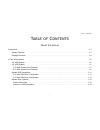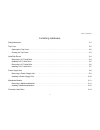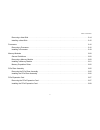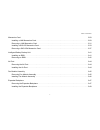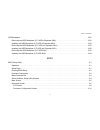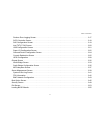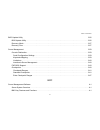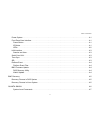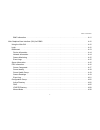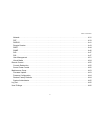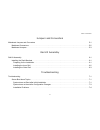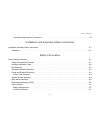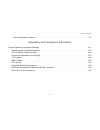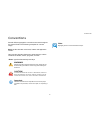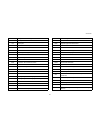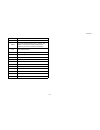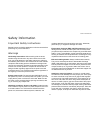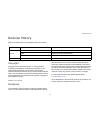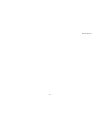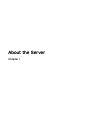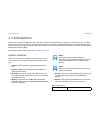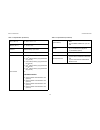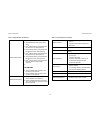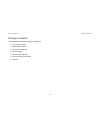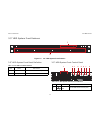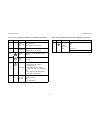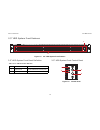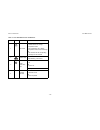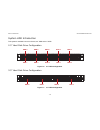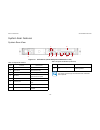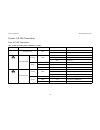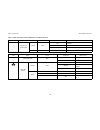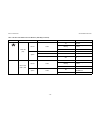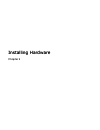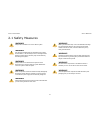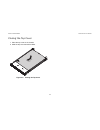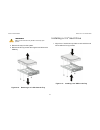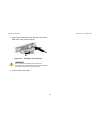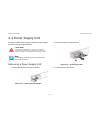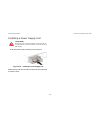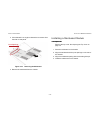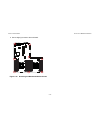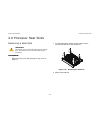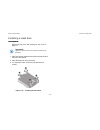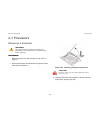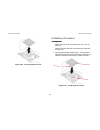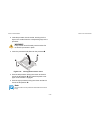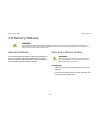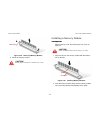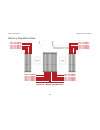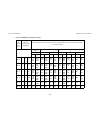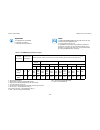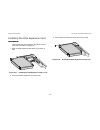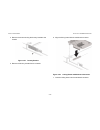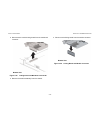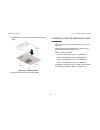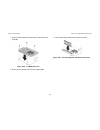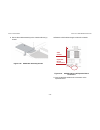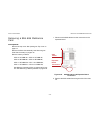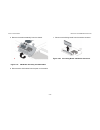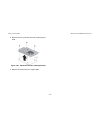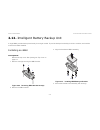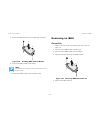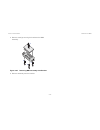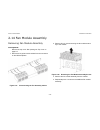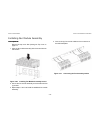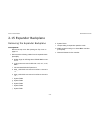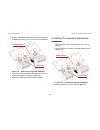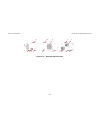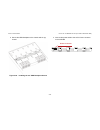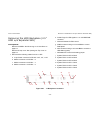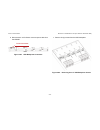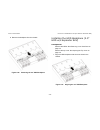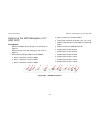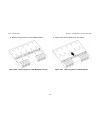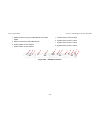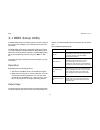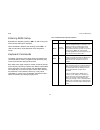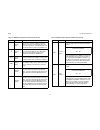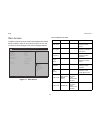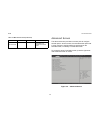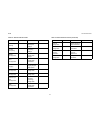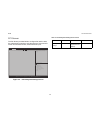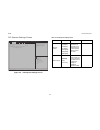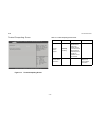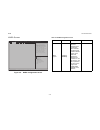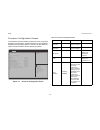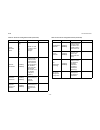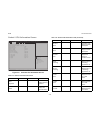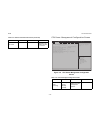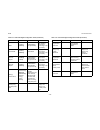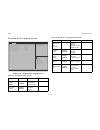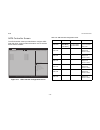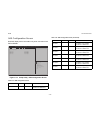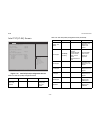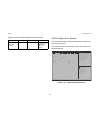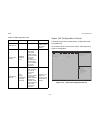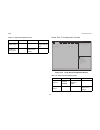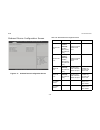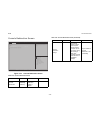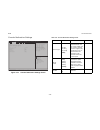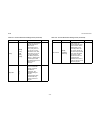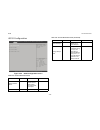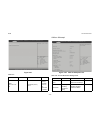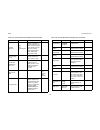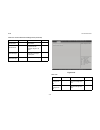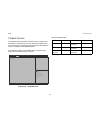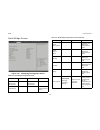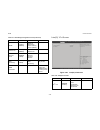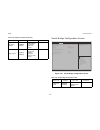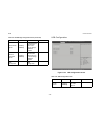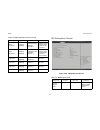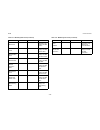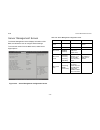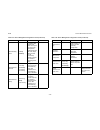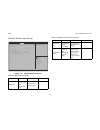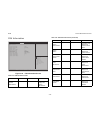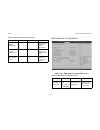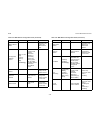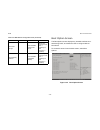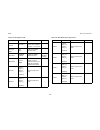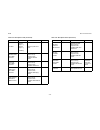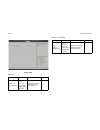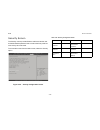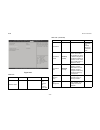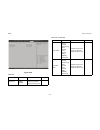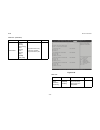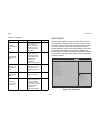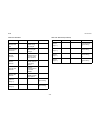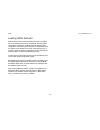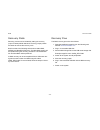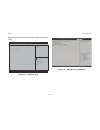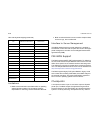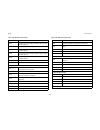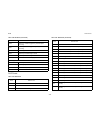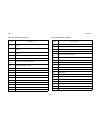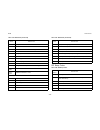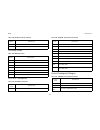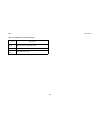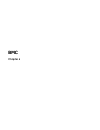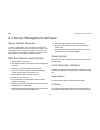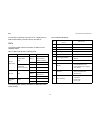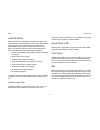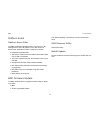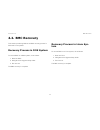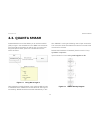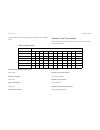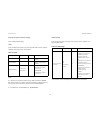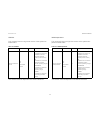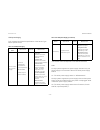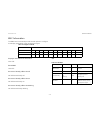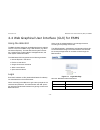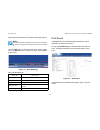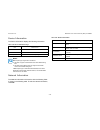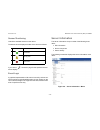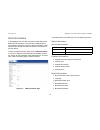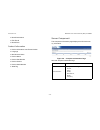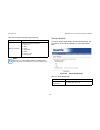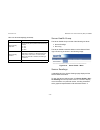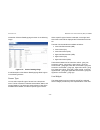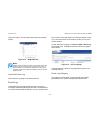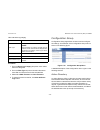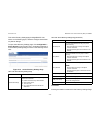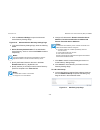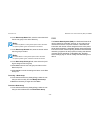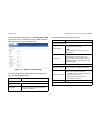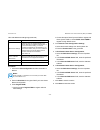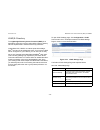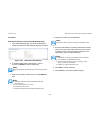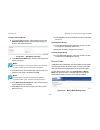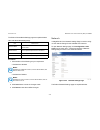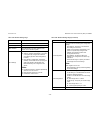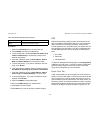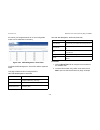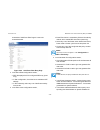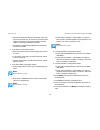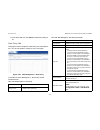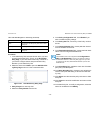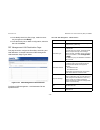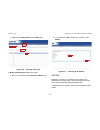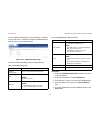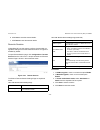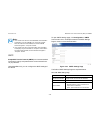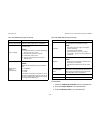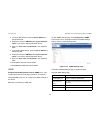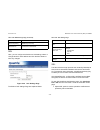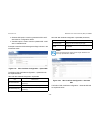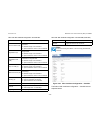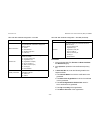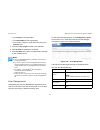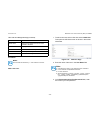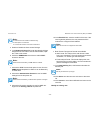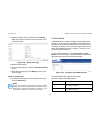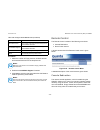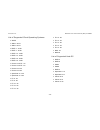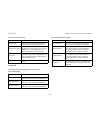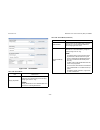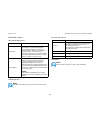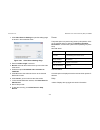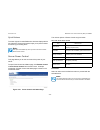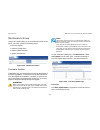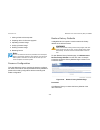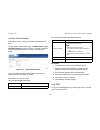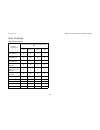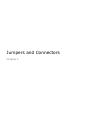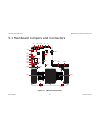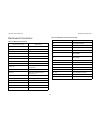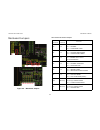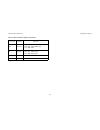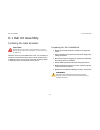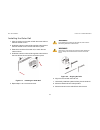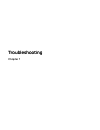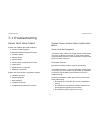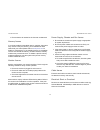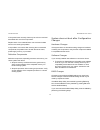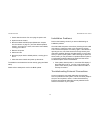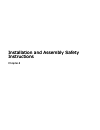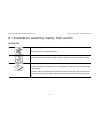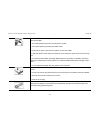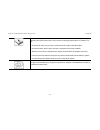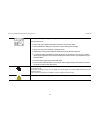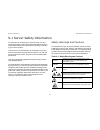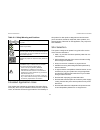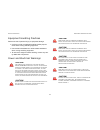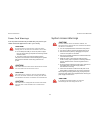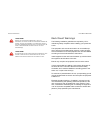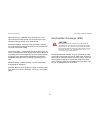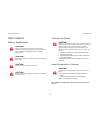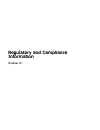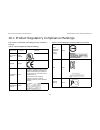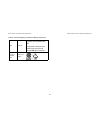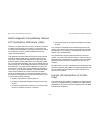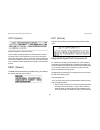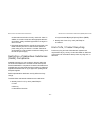- DL manuals
- QUANTA
- Server
- STRATOS S210 Series S210-X12RS
- Technical manual
QUANTA STRATOS S210 Series S210-X12RS Technical manual
Summary of STRATOS S210 Series S210-X12RS
Page 1
Stratos s210 series s210-x12rs ultra-socket high memory 1u rackmount server technical guide version: 1.0.2.
Page 2
T able of c ontents ii t able of c ontents about the server introduction 1-1 system features . . . . . . . . . . . . . . . . . . . . . . . . . . . . . . . . . . . . . . . . . . . . . . . . . . . . . . . . . . . . . . . . . . . . . .1-1 package contents . . . . . . . . . . . . . . . . . . . . . . . ....
Page 3
T able of c ontents iii installing hardware safety measures 2-1 top cover 2-2 opening the top cover . . . . . . . . . . . . . . . . . . . . . . . . . . . . . . . . . . . . . . . . . . . . . . . . . . . . . . . . . . . . . . . . .2-2 closing the top cover . . . . . . . . . . . . . . . . . . . . . . ....
Page 4
T able of c ontents iv removing a heat sink . . . . . . . . . . . . . . . . . . . . . . . . . . . . . . . . . . . . . . . . . . . . . . . . . . . . . . . . . . . . . . . . .2-14 installing a heat sink . . . . . . . . . . . . . . . . . . . . . . . . . . . . . . . . . . . . . . . . . . . . . . . . . ....
Page 5
T able of c ontents v mezzanine card 2-29 installing a lan mezzanine card. . . . . . . . . . . . . . . . . . . . . . . . . . . . . . . . . . . . . . . . . . . . . . . . . . . . . . . . .2-29 removing a lan mezzanine card. . . . . . . . . . . . . . . . . . . . . . . . . . . . . . . . . . . . . . . . ...
Page 6
T able of c ontents vi hdd backplane 2-52 removing the hdd backplane (2.5” hdd w expander sku) . . . . . . . . . . . . . . . . . . . . . . . . . . . . . . . . . . .2-52 installing the hdd backplane (2.5” hdd w expander sku) . . . . . . . . . . . . . . . . . . . . . . . . . . . . . . . . . . . .2-53 ...
Page 7
T able of c ontents vii runtime error logging screen. . . . . . . . . . . . . . . . . . . . . . . . . . . . . . . . . . . . . . . . . . . . . . . . . . . . . . . . .3-17 sata controller screen . . . . . . . . . . . . . . . . . . . . . . . . . . . . . . . . . . . . . . . . . . . . . . . . . . . . . ....
Page 8
T able of c ontents viii bios update utility 3-56 bios update utility . . . . . . . . . . . . . . . . . . . . . . . . . . . . . . . . . . . . . . . . . . . . . . . . . . . . . . . . . . . . . . . . . . .3-56 recovery mode . . . . . . . . . . . . . . . . . . . . . . . . . . . . . . . . . . . . . . . ...
Page 9
T able of c ontents ix power system . . . . . . . . . . . . . . . . . . . . . . . . . . . . . . . . . . . . . . . . . . . . . . . . . . . . . . . . . . . . . . . . . . . . . . . .4-1 front panel user interface. . . . . . . . . . . . . . . . . . . . . . . . . . . . . . . . . . . . . . . . . . . . . ....
Page 10
T able of c ontents x bmc information . . . . . . . . . . . . . . . . . . . . . . . . . . . . . . . . . . . . . . . . . . . . . . . . . . . . . . . . . . . . . . . . . . .4-11 web graphical user interface (gui) for esms 4-12 using the web gui . . . . . . . . . . . . . . . . . . . . . . . . . . . . ....
Page 11
T able of c ontents xi network . . . . . . . . . . . . . . . . . . . . . . . . . . . . . . . . . . . . . . . . . . . . . . . . . . . . . . . . . . . . . . . . . . . . . . . . . .4-31 pef . . . . . . . . . . . . . . . . . . . . . . . . . . . . . . . . . . . . . . . . . . . . . . . . . . . . . . . . ....
Page 12
T able of c ontents xii jumpers and connectors mainboard jumpers and connectors 5-1 mainboard connectors. . . . . . . . . . . . . . . . . . . . . . . . . . . . . . . . . . . . . . . . . . . . . . . . . . . . . . . . . . . . . . . . . .5-2 mainboard jumpers . . . . . . . . . . . . . . . . . . . . . ....
Page 13
T able of c ontents xiii troubleshooting external connections . . . . . . . . . . . . . . . . . . . . . . . . . . . . . . . . . . . . . . . . . . . . . . . . . . .7-4 installation and assembly safety instructions installation assembly safety instructions 8-1 guidelines . . . . . . . . . . . . . . . ...
Page 14
T able of c ontents xiv laser peripherals or devices . . . . . . . . . . . . . . . . . . . . . . . . . . . . . . . . . . . . . . . . . . . . . . . . . . . . . . . . . . .9-7 regulatory and compliance information product regulatory compliance markings 10-1 electromagnetic compatibility notices. . . ....
Page 15
C onventions xv conventions several different typographic conventions are used throughout this manual. Refer to the following examples for common usage. Bold type face denotes menu items, buttons and application names. Italic type face denotes references to other sections, and the names of the folde...
Page 16
A cronyms xvi acronyms term definition a/d analog to digital acpi advanced configuration and power interface asf alerting standard forum asserted active-high (positive true) signals are asserted when in the high electrical state (near power potential). Active- low (negative true) signals are asserte...
Page 17
A cronyms xvii ipmi intelligent platform management interface itp in-target probe kb 1024 bytes. Kcs keyboard controller style kvm keyboard, video, mouse lan local area network lcd liquid crystal display lct lower critical threshold led light emitting diode lnct lower non-critical threshold lnrt low...
Page 18
A cronyms xviii sel system event log serr system error smbus a two-wire interface based on the i 2 c protocol. The smbus is a low-speed bus that provides positive addressing for devices, as well as bus arbitration smi server management interrupt. Smi is the highest priority nonmaskable interrupt smm...
Page 19
S afety i nformation xix safety information important safety instructions read all caution and safety statements in this document before performing any of the instructions. Warnings heed safety instructions: before working with the server, whether using this manual or any other resource as a refer- ...
Page 20
R evision h istory xx revision history refer to the table below for the updates made to this manual. Copyright copyright © 2014 quanta computer inc. This publication, including all photographs, illustrations and software, is pro- tected under international copyright laws, with all rights reserved. N...
Page 21
R evision h istory xxi.
Page 22
About the server chapter 1 about the server chapter 1.
Page 23
A bout the s erver i ntroduction 1-1 1.1 introduction this manual is written for system technicians who are responsible for troubleshooting, upgrading, and repairing the server chassis. This document provides an overview of the hardware features of the chassis, troubleshooting information, and instr...
Page 24
A bout the s erver s ystem f eatures 1-2 size (l x w x h) 728.0 mm x 438.0 mm x 43.2 mm 28.6" x 17.2" x 1.7" mb factor (w x l) 487.17 mm x 419.1 mm 19.18" x 16.5" processor (2) intel ® xeon ® processor e5-2600/ e5- 2600 v2 family, up to 130w chipset intel ® c602 (patsburg a) sas controller intel ® s...
Page 25
A bout the s erver s ystem f eatures 1-3 software raid options intel® sw raid intel ® rste sata raid 0/1/10 (ahci hdd) intel ® c602 (patsburg a) upgrade rom #1 raid 0/1/10 for scu (optional) intel ® c602 (patsburg a) upgrade rom #2 raid 0/1/10/5 for scu (optional) intel ® c602 (patsburg a) upgrade r...
Page 26
A bout the s erver p ackage c ontents 1-4 package contents the following list includes the package components: (1) 1u chassis system (1) mainboard modules (2) processor heatsinks (1) power supply (1) power cord (optional) (1) cd (user manual included) (1) rail kit.
Page 27
A bout the s erver a t our of the s ystem 1-5 1.2 a tour of the system the system is available as a 2.5” or a 3.5” form factor. The following illustrations show the major component parts of these two vari- ants. 2.5” hdd system figure 1-1. 2.5” hdd system component overview 1 2 3 4 5 6 7 table 1-2: ...
Page 28
A bout the s erver 3.5” hdd s ystem 1-6 3.5” hdd system figure 1-2. 3.5” hdd system component description 1 2 4 5 6 7 3 table 1-3: 3.5” hdd system component description n o . I tem d escription 1. Riser assembly (1) pcie x16 g3 low profile riser slot (1) pcie x8 g3 10gbe sfp+ mezzanine slot (1) pcie...
Page 29
A bout the s erver 3.5” hdd s ystem 1-7 3.5” hdd system front features figure 1-3. 3.5” hdd system front features 3.5” hdd system front panel definition 3.5” hdd system front control panel 1 2 table 1-4: 3.5” hdd front panel definition i tem n ame d escription 1 control panel connect usb devices to ...
Page 30
A bout the s erver 3.5” hdd s ystem 1-8 2 reset button with led base system on push button to reset system 3 mgmt led green on, link green blinking, lan access 4 lan 2/1 led green on, link green blinking, lan access 5 hdd activity led green blinking, hdd access off, no access 6 event led amber blink...
Page 31
A bout the s erver 3.5” hdd s ystem 1-9 2.5” hdd system front features figure 1-4. 2.5” hdd system front features 2.5” hdd system front panel definition 2.5” hdd system front control panel figure 1-5. Control panel 2 1 table 1-6: 2.5” hdd front panel definition i tem n ame d escription 1 control pan...
Page 32
A bout the s erver 3.5” hdd s ystem 1-10 table 1-7: 2.5” hdd led function and behavior i tem i con n ame d escription 1 event led amber blinking critical failure: fan, voltage, temperature state non-critial failure: fan, voltage, temperature state, cpu, thermal trip off sel cleared, dc off, last pen...
Page 33
A bout the s erver s ystem hdd i ntroduction 1-11 system hdd introduction this system is available in two form factors, 2.5” hdd and 3.5” hdd. 2.5” hard disk drive configuration figure 1-6. 2.5” hdd configuration 3.5” hard disk drive configuration figure 1-7. 3.5” hdd configuration hdd 1 hdd 0 hdd 2...
Page 34
A bout the s erver s ystem r ear f eatures 1-12 system rear features system rear view figure 1-8. I/o features (shown with ports on mezzanine card) 1 2 9 8 7 6 5 3 4 table 1-8: system i/o features i tem f eature d escription 1 10gbe sfp+ port optional 2 pcie card pcie x16 g3 card 3 psu power supply ...
Page 35
A bout the s erver s ystem r ear f eatures 1-13 system i/o led description rear i/o led description table 1-9: rear side led function and behavior (1g lan) i con n ame c olor c ondition d escription identification led blue on unit selected for identification off no identification requested lan1 led ...
Page 36
A bout the s erver s ystem r ear f eatures 1-14 service port (lan 3) led link/act green on lan link blinking lan access (off when there is traffic) off disconnect speed green on link speed is 10/100/1000mbits/sec table 1-9: rear side led function and behavior (1g lan) (continued) i con n ame c olor ...
Page 37
A bout the s erver s ystem r ear f eatures 1-15 lan2 led (left) link/act green on lan link blinking lan access (off when there is traffic) off disconnect speed blue on link speed is 10gbits/sec amber on link speed is 1gbits/sec -- off link speed is 10/100mbits/ sec service port (lan 3) led link/act ...
Page 38
Installing hardware chapter 2 installing hardware chapter 2.
Page 39
I nstalling h ardware s afety m easures 2-1 2.1 safety measures warning! Always ask for assistance to move or lift the system. Warning! Only perform troubleshooting as authorized by the product documentation, or as directed by a service and support team. Repairs not authorized by warranty may void t...
Page 40
I nstalling h ardware t op c over 2-2 2.2 top cover opening the top cover 1. Turn off the system and any attached peripherals. 2. Unplug the ac power cables and disconnect all peripherals, lan lines and any other cables. 3. Press the top cover release button and slide the rear top cover away from th...
Page 41
I nstalling h ardware c losing the t op c over 2-3 closing the top cover 1. Place the top cover on the chassis. 2. Slide the top cover toward the hdds. Figure 2-2. Closing the top cover.
Page 42
I nstalling h ardware h ard d isk d rives 2-4 2.3 hard disk drives the following procedures demonstrate installation and removal of 2.5 and 3.5 inch hard drives. Removing a 2.5” hard drive 1. Press the tray handle button. Figure 2-3. Opening the hard drive tray handle 2. Pull the hdd tray handle ope...
Page 43
I nstalling h ardware i nstalling a 2.5” h ard d rive 2-5 4. Remove the four (4) screws securing the hard drive to the hdd tray. Figure 2-5. Removing a 2.5” hdd from the tray installing a 2.5” hard drive 1. Align the 2.5” hard drive tray with the new hard drive and secure with the four (4) screws fi...
Page 44
I nstalling h ardware r emoving a 3.5” h ard d rive 2-6 figure 2-7. Installing a 2.5” hdd in the system 3. Close the hdd tray handle. Removing a 3.5” hard drive 1. Press the tray handle button. Figure 2-8. Opening the hard drive tray handle 2. Pull the hard drive tray handle completely open. Figure ...
Page 45
I nstalling h ardware i nstalling a 3.5” h ard d rive 2-7 3. Remove the tray from the system. 4. Remove the four (4) screws securing the hard drive to the hdd tray. Figure 2-10. Removing a 3.5” hdd from the tray installing a 3.5” hard drive 1. Align the 3.5” hard drive tray with the new hard drive a...
Page 46
I nstalling h ardware i nstalling a 3.5” h ard d rive 2-8 2. Align the tray assembly with the hdd bay and insert the hdd until it is fully seated in the bay. Figure 2-12. Installing a 3.5” hard drive 3. Push the tray handle closed. Warning! Do not force the tray handle closed. If resistance is encou...
Page 47
I nstalling h ardware p ower s upply u nit 2-9 2.4 power supply unit the system supports both single and redundant power supplies as shown in the following illustrations. Removing a power supply unit 1. Pull the psu handle up to the open position. Figure 2-13. Opening the psu handle 2. Press and hol...
Page 48
I nstalling h ardware i nstalling a p ower s upply u nit 2-10 installing a power supply unit insert the power supply unit (psu) into the system. Figure 2-15. Installing a power supply unit make sure the psu is flush with the system and the side lever is locked in place. Caution! D o not move the sys...
Page 49
I nstalling h ardware m ainboard m odule 2-11 2.5 mainboard module removing a mainboard module prerequisite: prerequisite: remove the top cover. See opening the top cover on page 2-2. Disconnect all cables from mainboard. See mainboard jumpers and connectors on page 5-1. 1. Remove eight (8) screws s...
Page 50
I nstalling h ardware i nstalling a m ainboard m odule 2-12 3. Lift mainboard in an angle to release the connectors from the slots on rear panel. Figure 2-18. Removing the mainboard 4. Remove the mainboard from the chassis. . Installing a mainboard module prerequisite: prerequisite: remove the top c...
Page 51
I nstalling h ardware i nstalling a m ainboard m odule 2-13 5. Secure eight (8) screws to the mainboard. Figure 2-19. Removing the mainboard module screws.
Page 52
I nstalling h ardware p rocessor h eat s inks 2-14 2.6 processor heat sinks removing a heat sink prerequisite: prerequisite: remove the top cover. See opening the top cover on page 2-2. 1. In a sequential order, loosen the four captive screws securing the heat sink to the mainboard. Figure 2-20. Rem...
Page 53
I nstalling h ardware i nstalling a h eat s ink 2-15 installing a heat sink prerequisite: prerequisite: remove the top cover. See opening the top cover on page 2-2 1. Align the heat sink. Make sure the airflow sticker points to the rear of the chassis. 2. Place the heat sink on the processor. 3. In ...
Page 54
I nstalling h ardware p rocessors 2-16 2.7 processors removing a processor prerequisite: prerequisite: remove the top cover. See opening the top cover on page 2-2. 1. Carefully press down and outwards on the right processor locking lever to release it. Figure 2-22. Releasing the right locking lever ...
Page 55
I nstalling h ardware r emoving a p rocessor 2-17 figure 2-23. Releasing the left processor locking lever 3. Press down on the right processor locking lever to lift the processor cover part way and then lift the processor load plate to the fully open position. Figure 2-24. Opening the processor cove...
Page 56
I nstalling h ardware i nstalling a p rocessor 2-18 figure 2-25. Removing the processor installing a processor prerequisite: prerequisite: remove the top cover. See opening the top cover on page 2-2. Remove the cpu heat sink. See removing a heat sink on page 2-14. 1. Align the gold triangle identify...
Page 57
I nstalling h ardware i nstalling a p rocessor 2-19 2. Insert the processor into the socket, ensuring the four keys on the socket fit into the corresponding keys on the processor. 3. Lower the processor load plate over the processor . Figure 2-27. Closing the processor cover 4. Push the left process...
Page 58
I nstalling h ardware m emory m odules 2-20 2.8 memory modules general guidelines all multi-node servers have specific rules for the population of memory on the individual mainboards that must be obeyed. Refer to the following individual server rules for information on how to populate the particular...
Page 59
I nstalling h ardware i nstalling a m emory m odule 2-21 figure 2-28. Removing memory modules 2. Lift out the memory module. . Installing a memory module prerequisite: prerequisite: remove the top cover. See opening the top cover on page 2-2. 1. Align the notch on the memory module with the obstruc-...
Page 60
I nstalling h ardware m emory p opulation r ules 2-22 memory population rules figure 2-30. Memory population rules cpu 0 c-c dimm c0 cpu 0 c-c dimm c1 cpu 0 c-c dimm c2 cpu 0 c-d dimm d0 cpu 0 c-d dimm d1 cpu 0 c-d dimm d2 cpu 0 c-a dimm a0 cpu 0 c-a dimm a1 cpu 0 c-a dimm a2 cpu 0 c-b dimm b0 cpu 0...
Page 61
I nstalling h ardware m emory p opulation r ules 2-23 table 2-1: rdimm support (reduced length) r anks per dimm & data width memory capacity per dimm (gb) 1* speed ( mt / s ) & voltage validated for s hort l ength pdg by slot per channel (s pc ) & dimm per channel ( dpc ) 2,3* 1 slot per channel 2 s...
Page 62
I nstalling h ardware m emory p opulation r ules 2-24 a*: supported and validated 1*: physical rank is used to calculate dimm capacity. 2*: supported and validated dram densities are 2gb and 4gb. 3*: command address timing is 1n. 4*: the speeds are estimated targets and will be verified through simu...
Page 63
I nstalling h ardware pci e r iser a ssembly 2-25 2.9 pcie riser assembly removing the pcie riser assembly prerequisite: prerequisite: remove the top cover. See opening the top cover on page 2-2. 1. Remove one (1) screw from the chassis. Figure 2-31. Removing the pcie riser assembly (1 of 2) 2. Pull...
Page 64
I nstalling h ardware i nstalling the pci e r iser a ssembly 2-26 installing the pcie riser assembly prerequisite: prerequisite: remove the top cover. See opening the top cover on page 2-2. 1. Align the assembly with the guide pin hole in the chassis. Figure 2-33. Installing the pcie riser assembly ...
Page 65
I nstalling h ardware pci e e xpansion c ard 2-27 2.10 pcie expansion card removing the pcie expansion card prerequisite: prerequisite: remove the top cover. See opening the top cover on page 2-2. Remove the pcie riser assembly. See removing the pcie riser assembly on page 2-25. 1. Remove one (1) sc...
Page 66
I nstalling h ardware i nstalling the pci e e xpansion c ard 2-28 installing the pcie expansion card prerequisite: prerequisite: remove the pcie riser assembly. See removing the pcie riser assembly on page 2-25 1. Align the pcie expansion card with the connector on riser. Figure 2-37. Installing the...
Page 67
I nstalling h ardware m ezzanine c ard 2-29 2.11 mezzanine card installing a lan mezzanine card prerequisite: prerequisite: remove the pcie riser assembly. See removing the pcie riser assembly on page 2-25. 1. Align the module with the screw holes on the module sup- port plate. Figure 2-39. Moduleas...
Page 68
I nstalling h ardware i nstalling a lan m ezzanine c ard 2-30 4. Remove the screw securing the dummy bracket to the chassis. Figure 2-41. Dummy bracket 5. Remove the dummy bracket from the chassis. 6. Align the linking board with the mainboard connector. Figure 2-42. Linking board and mainboard conn...
Page 69
I nstalling h ardware r emoving a lan m ezzanine c ard 2-31 8. Secure the module assembly to the chassis with one (1) screw. Figure 2-43. Module screw removing a lan mezzanine card prerequisite: prerequisite: remove the top cover. See opening the top cover on page 2-2. Remove the pcie riser assembly...
Page 70
I nstalling h ardware r emoving a lan m ezzanine c ard 2-32 2. Disconnect the module linking board from the mainboard connector. Figure 2-45. Linking board and mainboard connector 3. Remove the module assembly from the chassis. 4. Disconnect the linking board from the module connector. Figure 2-46. ...
Page 71
I nstalling h ardware i nstalling a sas 6g m ezzanine c ard 2-33 5. Remove the four (4) screws from the module support plate. Figure 2-47. Module screws 6. Remove the module from the support plate. Installing a sas 6g mezzanine card prerequisite: prerequisite: remove the top cover. See opening the t...
Page 72
I nstalling h ardware i nstalling a sas 6g m ezzanine c ard 2-34 1. Align the module with the screw holes on the module sup- port plate. Figure 2-48. 6g module screws 2. Secure four (4) screws to the module support plate. 3. Connect the linking board to the module connector. Figure 2-49. 6g linking ...
Page 73
I nstalling h ardware i nstalling a sas 6g m ezzanine c ard 2-35 4. Remove nine (9) memory modules. 5. Connect the sas cables to the ports on the module. Figure 2-50. 6g sas cables and module ports 6. Turn the module assembly so that the linking board is fac- ing the mainboard. 7. Align the linking ...
Page 74
I nstalling h ardware i nstalling a sas 6g m ezzanine c ard 2-36 9. Secure the module assembly to the chassis with two (2) screws. Figure 2-52. 6g module assembly screws 10.Route the sas cables along the side of the chassis. Figure 2-53. 6g sas cables and expander board connectors 11.Connect the sas...
Page 75
I nstalling h ardware r emoving a sas 6g b m ezzanine c ard 2-37 removing a sas 6gb mezzanine card prerequisite: prerequisite: remove the top cover. See opening the top cover on page 2-2. Remove the pcie riser assembly. See removing the pcie riser assembly on page 2-25. Remove memory modules: cpu 0 ...
Page 76
I nstalling h ardware r emoving a sas 6g b m ezzanine c ard 2-38 3. Remove two (2) screws securing the module assembly to the chassis. Figure 2-55. 6g module assembly screws 4. Disconnect the module linking board from the mainboard connector. Figure 2-56. 6g module linking board.
Page 77
I nstalling h ardware r emoving a sas 6g b m ezzanine c ard 2-39 5. Remove the module assembly from the chassis. Figure 2-57. 6g module assembly and sas cables 6. Disconnect the sas cables from the ports on the module. 7. Disconnect the linking board from the module connector. Figure 2-58. 6g linkin...
Page 78
I nstalling h ardware r emoving a sas 6g b m ezzanine c ard 2-40 8. Remove the four (4) screws from the module support plate. Figure 2-59. 6g module screws and support plate 9. Remove the module from the support plate..
Page 79
I nstalling h ardware i ntelligent b attery b ackup u nit 2-41 2.12. Intelligent battery backup unit a single ibbu provides backup functionality for a single module. To provide backup functionality for all four modules, each module must have an ibbu installed. Installing an ibbu prerequisite: prereq...
Page 80
I nstalling h ardware r emoving an i bbu 2-42 5. Secure the ibbu bracket to the chassis with screw(s). Figure 2-62. Installing ibbu holder to module 6. Connect the ibbu cable to the battery. 7. Connect the ibbu cable to the expansion card. Removing an ibbu prerequisite: prerequisite: remove the top ...
Page 81
I nstalling h ardware r emoving an i bbu 2-43 5. Remove screw(s) securing the bracket to the ibbu assembly. Figure 2-64. Removing ibbu assembly from bracket 6. Remove assembly from the bracket. 5 5 5 6.
Page 82
I nstalling h ardware a ir d uct 2-44 2.13 air duct removing the air duct prerequisite: prerequisite: remove the top cover. See opening the top cover on page 2-2. Remove the air duct from the chassis. Figure 2-65. Removing the air duct installing the air duct prerequisite: prerequisite: remove the t...
Page 83
I nstalling h ardware f an m odule a ssembly 2-45 2.14 fan module assembly removing fan module assembly prerequisite: prerequisite: remove the top cover. See opening the top cover on page 2-2. 1. Disconnect six (6) fan module cables from the connectors on the hdd backplane. Figure 2-67. Disconnectin...
Page 84
I nstalling h ardware i nstalling f an m odule a ssembly 2-46 installing fan module assembly prerequisite: prerequisite: remove the top cover. See opening the top cover on page 2-2 1. Align the fan module assembly with the screw holes on the chassis. Figure 2-69. Installing fan module assembly screw...
Page 85
I nstalling h ardware e xpander b ackplane 2-47 2.15 expander backplane removing the expander backplane prerequisite: prerequisite: remove the top cover. See opening the top cover on page 2-2 1. Disconnect the following cables from the expander back- plane (bp): a. Golden finger for led signals to h...
Page 86
I nstalling h ardware r emoving the e xpander b ackplane 2-48 figure 2-71. Expander bp connectors 2. Remove four (4) screws from the hdd expander board. Figure 2-72. Removing the expander backplane screws a b c d e f g h i j k l m n o p.
Page 87
I nstalling h ardware i nstalling the e xpander b ackplane 2-49 3. Slide the expander bp toward the rear of the chassis until the b2b connectors (a, b & c) are free from the hdd bp. Figure 2-73. Removing the expander backplane 4. Continue to slide the expander bp toward the rear of the chassis until...
Page 88
I nstalling h ardware i nstalling the e xpander b ackplane 2-50 3. Slide the expander bp toward the front of the chassis until the b2b connectors (a, b & c) are connected to the hdd bp. 4. Secure the hdd expander board to the chassis with four (4) screws. Figure 2-75. Installing the expander backpla...
Page 89
I nstalling h ardware i nstalling the e xpander b ackplane 2-51 figure 2-76. Expander bp connectors a b c d e f g h i j k l m n o p.
Page 90
I nstalling h ardware hdd b ackplane 2-52 2.16 hdd backplane removing the hdd backplane (2.5” hdd w expander sku) prerequisite: prerequisite: remove the hdds. See removing a 2.5” hard drive on page 2-4. Remove the top cover. See opening the top cover on page 2-2. Remove the expander backplane. See r...
Page 91
I nstalling h ardware i nstalling the hdd b ackplane (2.5” hdd w e xpander sku) 2-53 installing the hdd backplane (2.5” hdd w expander sku) prerequisite: prerequisite: remove the hdds. See removing a 2.5” hard drive on page 2-4. Remove the top cover. See opening the top cover on page 2-2. 1. Align t...
Page 92
I nstalling h ardware i nstalling the hdd b ackplane (2.5” hdd w e xpander sku) 2-54 2. Secure the hdd backplane to the chassis with six (6) screws. Figure 2-80. Installing the 2.5” hdd backplane screws 3. Connect the power cable to the 10 pin power connector on the hdd bp. Power connector.
Page 93
I nstalling h ardware r emoving the hdd b ackplane (2.5” hdd w / o e xpander sku) 2-55 removing the hdd backplane (2.5” hdd w/o expander sku) prerequisite: prerequisite: remove the hdds. See removing a 2.5” hard drive on page 2-4. Remove the top cover. See opening the top cover on page 2-2. 1. Disco...
Page 94
I nstalling h ardware r emoving the hdd b ackplane (2.5” hdd w / o e xpander sku) 2-56 2. Remove four (4) screws from the 1:1 backplane. Figure 2-82. Removing the 1:1 backplane screws 3. Slide the 1:1 bp toward the rear of the chassis until the b2b connector is free from the hdd bp. Figure 2-83. 2.5...
Page 95
I nstalling h ardware r emoving the hdd b ackplane (2.5” hdd w / o e xpander sku) 2-57 6. Disconnect the 10 pin power connector power cable from the hdd bp. Figure 2-84. Hdd backplane connectors 7. Remove six (6) screws from the hdd backplane. Figure 2-85. Removing the 2.5” hdd backplane screws powe...
Page 96
I nstalling h ardware i nstalling the hdd b ackplane (2.5” hdd w / o e xpander sku) 2-58 8. Remove the backplane from the chassis. Figure 2-86. Removing the 2.5” hdd backplane installing the hdd backplane (2.5” hdd w/o expander sku) prerequisite: prerequisite: remove the hdds. See removing a 2.5” ha...
Page 97
I nstalling h ardware i nstalling the hdd b ackplane (2.5” hdd w / o e xpander sku) 2-59 2. Secure the hdd backplane to the chassis with six (6) screws. Figure 2-88. Installing the 2.5” hdd backplane screws 3. Align the holes in the 1:1 bp with the chassis pins. Figure 2-89. Aligning the 1:1 backpla...
Page 98
I nstalling h ardware i nstalling the hdd b ackplane (2.5” hdd w / o e xpander sku) 2-60 5. Slide the 1:1 bp toward the front of the chassis until the b2b connector is connected to the hdd bp. Figure 2-90. Connecting the 1:1 backplane 6. Secure the 1:1 bp to the chassis with four (4) screws. Figure ...
Page 99
I nstalling h ardware i nstalling the hdd b ackplane (2.5” hdd w / o e xpander sku) 2-61 c. Sgpio connector 2 for hdd 4 ~ 7. D. Sgpio connector 1 for hdd 0 ~ 3. E. Golden finger for led signals to 1 to 1 hdd bp b2b connector. F. Winbond w83793 for fan control g. Ipmb connector linking to on board bm...
Page 100
I nstalling h ardware r emoving the hdd b ackplane (3.5” hdd sku) 2-62 removing the hdd backplane (3.5” hdd sku) prerequisite: prerequisite: remove the hdds. See removing a 3.5” hard drive on page 2-6. Remove the top cover. See opening the top cover on page 2-2 1. Disconnect the following cables fro...
Page 101
I nstalling h ardware r emoving the hdd b ackplane (3.5” hdd sku) 2-63 2. Remove five (5) screws from the hdd backplane. Figure 2-94. Removing the 3.5” hdd backplane screws 3. Remove the hdd backplane from the chassis. Figure 2-95. Removing the 3.5” hdd backplane.
Page 102
I nstalling h ardware i nstalling the hdd b ackplane (3.5” hdd sku) 2-64 installing the hdd backplane (3.5” hdd sku) prerequisite: prerequisite: remove the hdds. See removing a 3.5” hard drive on page 2-6. Remove the top cover. See opening the top cover on page 2-2. 1. Align the hdd backplane with t...
Page 103
I nstalling h ardware i nstalling the hdd b ackplane (3.5” hdd sku) 2-65 f. Ipmb connector lining to on board bmc to control fan speed g. Sgpio connector for hdd led decode. H. System fan 0 for cpu 0 block i. System fan 1 for cpu 0 block j. System fan 2 for cpu 0 block k. System fan 3 for cpu 1 bloc...
Page 104
Bios chapter 3 bios chapter 3.
Page 105
Bios bios s etup u tility 3-1 3.1 bios setup utility the bios setup utility is provided to perform system configura- tion changes and to display current settings and environment information. The bios setup utility stores configuration settings in system non-volatile storage. Changes affected by bios...
Page 106
Bios e ntering bios s etup 3-2 entering bios setup bios setup is started by pressing del> or f2> during boot time when the oem logo is displayed. When quiet boot is disabled, the message "press del> or f2> to enter setup" will be displayed on the diagnostics screen. Keyboard commands the bottom righ...
Page 107
Bios k eyboard c ommands 3-3 - select item the up arrow is used to select the previous value in a pick list, or the previous option in a menu item's option list. The selected item must then be activated by pressing the enter> key. ↓ select item the down arrow is used to select the next value in a me...
Page 108
Bios m enu s election b ar 3-4 menu selection bar the menu selection bar is located at the top of the bios setup utility screen. It displays the major menu selections available to the user. By using the left and right arrow keys, the user can select the menus listed here. Server platform setup utili...
Page 109
Bios m ain s creen 3-5 main screen the main screen is the screen that is first displayed when bios setup is entered, unless an error has occurred. If an error has occurred, the error manager screen will be displayed instead. Figure 3-1. Main screen version 2.14.1219 - copyright (c) 2011 american meg...
Page 110
Bios a dvanced s creen 3-6 advanced screen the advanced screen provides an access point to configure several options. On this screen, the user selects the option that is to be configured. Configurations are performed on the selected screen, not directly on advanced screen. To access this screen from...
Page 111
Bios a dvanced s creen 3-7 table 3-4: advanced screen fields s etup i tem o ptions h elp t ext c omments pci subsystem settings pci, pci-x and pci express settings. Trusted computing trusted computing settings whea configuration general whea configuration settings. Cpu configuration cpu configuratio...
Page 113
Bios a dvanced s creen 3-9 pci express settings screen figure 3-4. Pci express settings screen version 2.14.1219 - copyright (c) 2011 american megatrends, inc. Aptio setup utility - copyright (c) 2011 american megatrends, inc. Main advanced chipset server mgmt boot security save & exit : select scre...
Page 114
Bios a dvanced s creen 3-10 trusted computing screen figure 3-5. Trusted computing screen table 3-7: trusted computing screen fields s etup i tem o ptions h elp t ext c omments security device support [disabled] [enabled] enables or disables bios support for security device. O.S. Will not show secur...
Page 115
Bios a dvanced s creen 3-11 whea screen figure 3-6. Whea configuration screen version 2.14.1219 - copyright (c) 2011 american megatrends, inc. Aptio setup utility - copyright (c) 2011 american megatrends, inc. Main advanced chipset server mgmt boot security save & exit : select screen : select item ...
Page 116
Bios a dvanced s creen 3-12 processor configuration screen the processor screen provides a place for the user to view the processor core frequency, system bus frequency, and enable or disable several processor options. The user can also select an option to view information about a specific processor...
Page 117
Bios a dvanced s creen 3-13 active processor cores [all] [1] [2] [3] [4] [5] [6] [7] number of cores to enable in each processor package. Execute disable bit [disabled] [enabled] xd can prevent certain classes of malicious buffer overflow attacks when combined with a supporting os (windows sever 200...
Page 118
Bios a dvanced s creen 3-14 socket 0 cpu information screen figure 3-8. Socket 0 cpu information screen table 3-10: socket 0 cpu information fields s etup i tem o ptions h elp t ext c omments cpu signature information only. Displays the cpu signature. Microcode patch information only. Displays the m...
Page 119
Bios a dvanced s creen 3-15 cpu power management configuration screen figure 3-9. Cpu power management configuration screen l3 cache information only. Displays the size of l3 cache. Table 3-10: socket 0 cpu information fields (continued) s etup i tem o ptions h elp t ext c omments table 3-11: cpu po...
Page 120
Bios a dvanced s creen 3-16 eist [disabled] [enabled] enable/disable intel speedstep. Only appears when power technology is set to [custom]. Turbo mode [disabled] [enabled] turbo mode. Only appears when power technology is set to [custom]. Cpu c3 report [disabled] [enabled] enable/disable cpu c3(acp...
Page 121
Bios a dvanced s creen 3-17 runtime error logging screen figure 3-10. Runtime error logging screen table 3-12: runtime error logging fields s etup i tem o ptions h elp t ext c omments runtime error logging support [disabled] [enabled] enable/disable runtime error logging support. Ecc error logging [...
Page 122
Bios a dvanced s creen 3-18 sata controller screen the ata controller screen provides fields to configure sata hard disk drives. It also provides information on the hard disk drives that are installed. Figure 3-11. Ata controller configuration screen version 2.14.1219 - copyright (c) 2011 american m...
Page 123
Bios a dvanced s creen 3-19 sas configuration screen bios will display device information only when user select intel rste oprom. Figure 3-12. Setup utility - sas configuration screen table 3-14: sas configuration fields s etup i tem o ptions h elp t ext c omments sas port 0 information only. Displa...
Page 124
Bios a dvanced s creen 3-20 intel txt(lt-sx) screen figure 3-13. Intel txt(lt-sx) configuration screen table 3-15: intel txt (lt-sx) configuration fields s etup i tem o ptions h elp t ext c omments cpu: txt feature information only. Displays the cpu: txt feature version 2.14.1219 - copyright (c) 201...
Page 127
Bios a dvanced s creen 3-23 serial port 0 configuration screen figure 3-16. Serial port 0 configuration screen table 3-17: super i/o configuration fields s etup i tem o ptions h elp t ext c omments super io chip information only. Display super io chip. Serial port 0 configuration set parameters of s...
Page 128
Bios a dvanced s creen 3-24 onboard device configuration screen s figure 3-17. Onboard device configuration screen table 3-19: onboard device configuration fields s etup i tem o ptions h elp t ext c omments onboard lan port 1 [disabled] [enabled with pxe] [enabled without pxe] [iscsi remote boot] en...
Page 129
Bios a dvanced s creen 3-25 console redirection screen figure 3-18. Console redirection screen table 3-20: console redirection fields s etup i tem o ptions h elp t ext c omments console redirection [disabled] [enabled] console redirection enable or disable. Version 2.14.1219 - copyright (c) 2011 ame...
Page 130
Bios a dvanced s creen 3-26 console redirection settings figure 3-19. Console redirection settings screen version 2.14.1219 - copyright (c) 2011 american megatrends, inc. Aptio setup utility - copyright (c) 2011 american megatrends, inc. Main advanced chipset server mgmt boot security save & exit : ...
Page 131
Bios a dvanced s creen 3-27 parity [none] [even] [odd] [mark] [space] a parity bit can be sent with the data bits to detect some transmission errors. Even: parity bit is 0 if the num of 1's in the data bits is even. Odd: parity bit is 0 if num of 1's in the data bits is odd. Mark: parity bit is alwa...
Page 132
Bios a dvanced s creen 3-28 iscsi configuration figure 3-20. Iscsi configuration screen table 3-22: console redirection fields s etup i tem o ptions h elp t ext c omments iscsi initatiator name the worldwide unique name of iscsi initator. Only iqn format is accepted. Add an attempt add an attempt de...
Page 134
Bios a dvanced s creen 3-30 internet protocol ip4] [ip6] [autoconfigure ] initiator ip address is system assigned in ip6 mode. In autoconfigure mode, iscsi driver will attempt to connect iscsi target via ipv4 stack, if failed then attempt ipv6 stack connect retry count the minimum value is 0 and the...
Page 135
Bios a dvanced s creen 3-31 figure 3-23. Chap name chap name chap secret the minimum length is 12 bytes and the maximum length is 16 bytes. Save changes must reboot system manually for changes to take place. Back to previous page back to previous page table 3-24: console redirection settings fields ...
Page 136
Bios c hipset s creen 3-32 chipset screen the chipset screen provides an access point to configure sev- eral options. On this screen, the user selects the option that is to be configured. Configurations are performed on the selected screen, not directly on the chipset screen. To access this screen f...
Page 137
Bios c hipset s creen 3-33 north bridge screen figure 3-25. North bridge configuration screen table 3-27: north bridge configuration fields s etup i tem o ptions h elp t ext c omments intel ® vt for directed i/o configuration intel ® vt for directed i/o configuration. Total memory information only. ...
Page 138
Bios c hipset s creen 3-34 intel(r) vt-d screen figure 3-26. Intel(r) vt-d screen numa [disabled] [enabled] enable or disable non uniform memory access (numa). Patrol scrub [disabled] [enabled] enable/disable patrol scrub demand scrub [disabled] [enabled] enable/disable demand scrubing feature data ...
Page 139
Bios c hipset s creen 3-35 south bridge configuration screen figure 3-27. South bridge configuration screen coherency support [disabled] [enabled] enable/disable vt-d engine coherency support ats support [disabled] [enabled] enable/disable vt-d engine address translation services (ats) support. Tabl...
Page 140
Bios c hipset s creen 3-36 usb configuration figure 3-28. Usb configuration screen onboard sas oprom [disabled] [enabled] enabled/disabled onboard sas option rom if launch storage oprom is enabled. Onboard sata raid oprom [disabled] [enabled] enabled/disabled onboard sata raid option rom if launch s...
Page 141
Bios c hipset s creen 3-37 me subsystem screen figure 3-29. Me subsystem screen ehci controller 1 [disabled] [enabled] enabled/disabled usb ehci controller 1. Disable the ehci controller would disable all usb ports from it. Ehci controller 2 [disabled] [enabled] enabled/disabled usb ehci controller ...
Page 142
Bios c hipset s creen 3-38 me version information only. Displays the me version. Me vendor label information only. Displays the me vendor label. Me fw status value information only. Displays the me fw status value. Me fw state information only. Displays the me fw state. Me fw operation state informa...
Page 143
Bios s erver m anagement s creen 3-39 server management screen the server management screen displays information of the bmc, and allows the user to configure desired settings. To access this screen from the main screen, select server mgmt options. 0 figure 3-30. Server management configuration scree...
Page 144
Bios s erver m anagement s creen 3-40 o/s watchdog timer [enabled] [disabled] if enabled, starts a bios timer which can only be shut off by intel management software after the os loads. Helps determine that the os successfully loaded or follows the o/s boot watchdog timer policy. O/s wtd timer timeo...
Page 145
Bios s erver m anagement s creen 3-41 system event log screen figure 3-31. System event log screen table 3-33: system event log fields s etup i tem o ptions h elp t ext c omments erase sel [no] [yes, on next reset] [yes, on every reset] choose options for erasing sel. Version 2.14.1219 - copyright (...
Page 146
Bios s erver m anagement s creen 3-42 fru information figure 3-32. Fru information screen table 3-34: fru information fields s etup i tem o ptions h elp t ext c omments system manufacturer information only. Displays the system manufacturer. Version 2.14.1219 - copyright (c) 2011 american megatrends,...
Page 147
Bios s erver m anagement s creen 3-43 bmc network configuration figure 3-33. Bmc network configuration screen chassis manufacturer information only. Displays the chassis manufacturer. Chassis product name information only. Displays the chassis product name. Chassis serial number information only. Di...
Page 148
Bios s erver m anagement s creen 3-44 bmc lan port state information only. Displays the bmc lan port state. Configuration address source [static on next reset] [dynamic- obtain by bmc] [do nothing] select to configure lan channel parameters statically or dynamically (dhcp). Do nothing option will no...
Page 149
Bios b oot o ption s creen 3-45 boot option screen the boot options screen displays any bootable media encoun- tered during post, and allows the user to configure desired boot device. To access this screen from the main screen, select boot options. Figure 3-34. Boot option screen ipv6 prefix length ...
Page 150
Bios b oot o ption s creen 3-46 table 3-36: boot option fields s etup i tem o ptions h elp t ext c omments setup prompt timeout [] number of seconds to wait for setup activation key. Max = 10 seconds. Boot up numlock state [on] [off] select the keyboard numlock state. Quiet boot [disabled] [enabled]...
Page 151
Bios b oot o ption s creen 3-47 7th boot [ string 1>] [ string 2>] … [disabled] sets the system boot order. Cd/dvd rom drive bbs priorities specifies the boot device priority sequence from available cd/dvd drives. Hard disk drive bbs priorities specifies the boot device priority sequence from availa...
Page 152
Bios b oot o ption s creen 3-48 figure 3-35. Table 3-37: s etup i tem o ptions h elp t ext c omments launch pxe oprom policy [do not launch] [uefi only] [legacy only] [legacy first] [uefi first] controls the execution of uefi and legacy pxe oprom. Launch storage oprom policy [do not launch] [uefi on...
Page 153
Bios s ecurity s creen 3-49 security screen the security screen provides fields to enable and set the user and administrative password and to lockout the front panel but- tons so they cannot be used. To access this screen from the main screen, select the security option. Figure 3-36. Security config...
Page 154
Bios s ecurity s creen 3-50 figure 3-37. Table 3-39: s etup i tem o ptions h elp t ext c omments platform mode information only. Displays the platform mode state. Secure boot information only. Displays the secure boot mode state. Secure boot control [enabled] [disable] secure boot flow control. Secu...
Page 155
Bios s ecurity s creen 3-51 figure 3-38. Table 3-40: s etup i tem o ptions h elp t ext c omments internal fv [always execute] image execution policy on security violation. Image load device path option rom [always execute] [always deny] [allow execute] [defer execute] [deny execute] [query user] ima...
Page 156
Bios s ecurity s creen 3-52 figure 3-39. Fixed media [always execute] [always deny] [allow execute] [defer execute] [deny execute] [query user] image execution policy on security violation. Image load device path table 3-40: (continued) s etup i tem o ptions h elp t ext c omments table 3-41: s etup ...
Page 157
Bios e xit s creen 3-53 exit screen the exit screen allows the user to choose to save or discard the configuration changes made on the other screens. It also provides a method to restore the server to the factory defaults or to save or restore a set of user defined default values. If restore default...
Page 158
Bios e xit s creen 3-54 table 3-42: exit fields s etup i tem o ptions h elp t ext c omments discard changes and exit exit system setup without saving any changes. Save changes and reset reset the system after saving the changes. Discard changes discards changes done so far to any of the setup questi...
Page 159
Bios l oading bios d efaults 3-55 loading bios defaults different mechanisms exist for resetting the system configura- tion to the default values. When a request to reset the system configuration is detected, the bios loads the default system configuration values during the next post. The request to...
Page 160
Bios bios u pdate u tility 3-56 3.2 bios update utility the flash rom contains system initialization routines, the bios setup utility, and runtime support routines. The exact layout is subject to change, as determined by bios. The flash rom also contains initialization code in compressed form for on...
Page 161
Bios r ecovery m ode 3-57 recovery mode recovery process can be initiated by setting the recovery jumper. At startup bios detects the recovery jumper position and starts to execute the recovery code. Bios consists of the following three sections: main bios, nvram, and boot block recovery. The main b...
Page 162
Bios r ecovery f low 3-58 bios will automatically boot into recovery page in bios setup menu. Figure 3-41. Recovery page figure 3-42. Bios recovery completed version 2.14.1219 - copyright (c) 2011 american megatrends, inc. Aptio setup utility - copyright (c) 2010 american megatrends, inc. Recovery w...
Page 163
Bios s erver m anagement 3-59 3.3 server management the bios supports many standard-based server management features and several proprietary features. The intelligent plat- form management interface (ipmi) is an industry standard and defines standardized, abstracted interfaces to platform man- ageme...
Page 164
Bios pxe bios s upport 3-60 limitations bios console redirection terminates after an operating system has being loaded. The operating system is responsible for continuing console redirection after that. Bios console redirection is a text console. Graphical data, such as a logo, are not redirected. I...
Page 165
Bios c heckpoints 3-61 aiding software developers or technicians in debugging prob- lems that occur during the pre-boot process. Checkpoint ranges standard checkpoints sec phase table 3-44: checkpoint ranges s tatus c ode r ange d escription 0x01 – 0x0b sec execution 0x0c – 0x0f sec errors 0x10 – 0x...
Page 166
Bios c heckpoints 3-62 pei phase table 3-46: pei phase s tatus c ode d escription progress codes 0x10 pei core is started 0x11 pre-memory cpu initialization is started 0x12 pre-memory cpu initialization (cpu module specific) 0x13 pre-memory cpu initialization (cpu module specific) 0x14 pre-memory cp...
Page 167
Bios c heckpoints 3-63 0x3a post-memory north bridge initialization (north bridge module specific) 0x3b post-memory south bridge initialization is started 0x3c post-memory south bridge initialization (south bridge module specific) 0x3d post-memory south bridge initialization (south bridge module spe...
Page 168
Bios c heckpoints 3-64 dxe phase 0xf0 recovery condition triggered by firmware (auto recovery) 0xf1 recovery condition triggered by user (forced recovery) 0xf2 recovery process started 0xf3 recovery firmware image is found 0xf4 recovery firmware image is loaded 0xf5-0xf7 reserved for future ami prog...
Page 169
Bios c heckpoints 3-65 0x75 south bridge dxe initialization (south bridge module specific) 0x76 south bridge dxe initialization (south bridge module specific) 0x77 south bridge dxe initialization (south bridge module specific) 0x78 acpi module initialization 0x79 csm initialization 0x7a – 0x7f reser...
Page 170
Bios c heckpoints 3-66 pei beep codes 0xae legacy boot event 0xaf exit boot services event 0xb0 runtime set virtual address map begin 0xb1 runtime set virtual address map end 0xb2 legacy option rom initialization 0xb3 system reset 0xb4 usb hot plug 0xb5 pci bus hot plug 0xb6 clean-up of nvram 0xb7 c...
Page 171
Bios c heckpoints 3-67 dxe beep codes acpi/asl checkpoints extra checkpoint ranges 4 s3 resume failed 7 reset ppi is not available table 3-49: dxe beep codes # of b eeps d escription 1 invalid password 4 some of the architectural protocols are not available 5 no console output devices are found 5 no...
Page 172
Bios c heckpoints 3-68 0x3f – 0x4e pei post memory initialization codes 0x80 – 0x8f dxe initialization codes 0xc0 – 0xcf bds initialization codes table 3-51: oem reserved checkpoint ranges s tatus c ode d escription.
Page 173
Bmc chapter 4 bmc chapter 4.
Page 174
Bmc s erver m anagement s oftware 4-1 4.1 server management software server system overview in a server system, bmc, or the on-board to host server sys- tem, is an independent system of the host server system. This independent system has its own processor and memory; the host system can be managed b...
Page 175
Bmc f ront p anel u ser i nterface 4-2 turn the led on (blinking). If the led is on, a button press or ipmi chassis identify command will turn the led off. Leds the following table contains information on status, id and heartbeat led's. The following table contains information on status led when amb...
Page 176
Bmc lan i nterface 4-3 lan interface bmc lan interface in ast2300 is assigned to its shared nic lan (default) and a dedicated nic in the system. Ipmi specifi- cation v2.0 defines how ipmi messages, encapsulated in rmcp/rmcp+ packet format, can be sent to and from the bmc. This capability allows a re...
Page 177
Bmc p latform e vent 4-4 platform event platform event filter the bmc implements selectable action on an event or lan alerting base on event. By default, no any pef entries or actions exist, applications need to configure it to enable. Dedicated and shared nic the policy to match an event to platfor...
Page 178: 4.2. Bmc Recovery
C hapter t itle bmc r ecovery 4-5 4.2. Bmc recovery this section provides guidelines on bmc recovery process in dos and linux systems. Recovery process in dos system to recover bmc on a dos system, do as follows: 1. Boot into dos. 2. Navigate to the upgrade utility folder. 3. Run dos.Bat. The bmc re...
Page 179: 4.3. Quanta Smash
C hapter t itle quanta smash 4-6 4.3. Quanta smash quanta smash is a tool that allows you to use secure shell (ssh) to login in the embedded linux of bmc from remote ter- minal and gather information as well as give you control over things like power resets, power off. The basic structure is shown a...
Page 180
C hapter t itle quanta smash 4-7 here provides you the commands about system level and bmc level. System level commands the system level commands provide you the information and power state control. Displays information for the board show /sys power-on system start /sys power-off system stop /sys po...
Page 181
C hapter t itle quanta smash 4-8 display all system power supply show /sys/powersupply /sys this command provides you the hig-level status of the system chassis and main power subsystem. Q&a q: i tried to turn system power off by ipmi command “power off” when there is no response from operating syst...
Page 182
C hapter t itle quanta smash 4-9 /sys/fan this command returns a high level version of the system fan health status. *the sensor name list depends on the server hardware. /sys/temperature this command returns a high level version of the system tem- perature health status. *the sensor name list depen...
Page 183
C hapter t itle quanta smash 4-10 /sys/powersupply this command provides the specification of the sensor type sensor-specific event. *the sensor name list depends on the server hardware. Q&a: q1: my system supports two power supply slots and only one power supply unit connected. What is the other po...
Page 184
C hapter t itle quanta smash 4-11 bmc information the bmc level commands provide several options to configure and display parameters of the management agent. Displays information for the board show /sp reset bmc reset /sp set server identify led to be off set /sp serveridentify=off set server identi...
Page 185
C hapter t itle w eb g raphical u ser i nterface (gui) for esms 4-12 4.4 web graphical user interface (gui) for esms using the web gui the bmc firmware features an embedded web server enabling users to connect to the bmc using a web browser (e.G. Micro- soft internet explorer). The web gui shows sys...
Page 186
C hapter t itle w eb g raphical u ser i nterface (gui) for esms 4-13 after passing authentication, the following web page appears. Click the help button on the right corner of the page for assis- tance, the refresh button to refresh the page, or the logout button to exit. Figure 4-4. Main web page d...
Page 187
C hapter t itle w eb g raphical u ser i nterface (gui) for esms 4-14 device information the device information displays the following information: network information the network information of the device with the following fields is shown in the following table. To edit the network information, cli...
Page 188
C hapter t itle w eb g raphical u ser i nterface (gui) for esms 4-15 sensor monitoring lists all the available sensors on the device. The status column displays the state of the device as follows: if you click on , the sensor page for that particular sensor will be displayed. Event logs a graphical ...
Page 189
C hapter t itle w eb g raphical u ser i nterface (gui) for esms 4-16 fru information in the megarac gui, the fru information page displays the bmc fru file information. The information displayed in this page is basic information, common header information, chas- sis information, board information an...
Page 190
C hapter t itle w eb g raphical u ser i nterface (gui) for esms 4-17 board part number fru file id board extra product information product information area format version language manufacturer name product name product part number product version product serial number asset tag server component the ...
Page 191
C hapter t itle w eb g raphical u ser i nterface (gui) for esms 4-18 server identify the server identify page displays the indicator led status. You can select a server identify operation to control the indicator led. Figure 4-9. Server identify page memory information displays the following informa...
Page 192
C hapter t itle w eb g raphical u ser i nterface (gui) for esms 4-19 server health group the server health group consists of the following two items: sensor readings event log the server health screenshot allows to select sensor read- ings or event log as shown in the following image: figure 4-10. S...
Page 193
C hapter t itle w eb g raphical u ser i nterface (gui) for esms 4-20 screenshot of sensor readings page is shown in the following image: figure 4-11. Sensor readings page a brief description of the sensor readings page fields is given in the following sections. Sensor type you can select a specific ...
Page 194
C hapter t itle w eb g raphical u ser i nterface (gui) for esms 4-21 ings for the sensor. The following image shows and example widget: figure 4-12. Widget window view this event log view the event log page for the selected sensor. Event log in megarac gui, this page displays the list of event logs ...
Page 195
C hapter t itle w eb g raphical u ser i nterface (gui) for esms 4-22 procedure: 1. From the event log category drop down menu select the event categories. 2. From the filter type drop down list select the sensor name filter to view the event for the selected filter. 3. Select either bmc timezone or ...
Page 196
C hapter t itle w eb g raphical u ser i nterface (gui) for esms 4-23 this active directory settings page in megarac sp-x as shown on the following figure, allows to configure active direc- tory server settings. To open active directory settings page, click configuration > active directory from the m...
Page 197
C hapter t itle w eb g raphical u ser i nterface (gui) for esms 4-24 1. Click on advanced settings to open the advanced active directory settings page. Figure 4-16. F advanced active directory settings page 2. In the active directory settings page, enter the following details. 3. Active directory au...
Page 198
C hapter t itle w eb g raphical u ser i nterface (gui) for esms 4-25 10.In the role group name field, enter the name that identi- fies the role group in the active directory. 11.In the role group domain field, enter the domain where the role group is located. 12.In the role group privilege field, en...
Page 199
C hapter t itle w eb g raphical u ser i nterface (gui) for esms 4-26 to open dns server settings page, click configuration > dns from the main menu. A sample screenshot of dns server set- tings page is shown in the screenshot below. Figure 4-18. Dns server settings page the fields of dns server sett...
Page 200
C hapter t itle w eb g raphical u ser i nterface (gui) for esms 4-27 procedure: 1. Choose the host configuration as either automatic or manual. 2. Enter the host name in the given field if you have chosen manual configuration. 3. Under register bmc, check the option register bmc to register with thi...
Page 201
C hapter t itle w eb g raphical u ser i nterface (gui) for esms 4-28 ldap/e-directory the lightweight directory access protocol (ldap) is an application protocol for querying and modifying data of directory services implemented in internet protocol (ip) networks. In megarac gui, ldap is an internet ...
Page 202
C hapter t itle w eb g raphical u ser i nterface (gui) for esms 4-29 procedure: entering the details in advanced ldap settings page 1. In the ldap settings page, click advanced settings. A sample screenshot of ldap settings page is given below. Figure 4-20. Advanced ldap settings 2. To enable/disabl...
Page 203
C hapter t itle w eb g raphical u ser i nterface (gui) for esms 4-30 to add a new role group 8. In the ldap settings page, select a blank row and click add role group to open the add role group page as shown in the screenshot below. Figure 4-21. Add role group page 9. In the role group name field, e...
Page 204
C hapter t itle w eb g raphical u ser i nterface (gui) for esms 4-31 the fields of mouse mode settings page are explained below. Procedure: 1. Choose either of the following as your requirement: set mode to absolute set mode to relative 2. Click save button to save the changes made. 3. Click reset t...
Page 205
C hapter t itle w eb g raphical u ser i nterface (gui) for esms 4-32 table 4-23: network settings page i tem d escription lan interface lists the lan interfaces. Lan settings to enable or disable the lan settings. Mac address this field displays the mac address of the device. This is a read only fie...
Page 206
C hapter t itle w eb g raphical u ser i nterface (gui) for esms 4-33 procedure: 1. Select the lan interface from the drop down list. 2. Check enable to enable the lan settings. 3. In ipv4 configuration, enable use dhcp to obtain an ip address automatically to dynamically configure ipv4 address using...
Page 207
C hapter t itle w eb g raphical u ser i nterface (gui) for esms 4-34 this ratio of pre-configured entries to run-time configurable entries can be reallocated if necessary. Figure 4-24. Pef management – event filter the fields of pef management – event filter tab are explained below. This page contai...
Page 208
C hapter t itle w eb g raphical u ser i nterface (gui) for esms 4-35 screenshot of add event filter page is in seen the screenshot below. Figure 4-25. Add event filter entry page 3. In the event filter configuration section, pef id displays the id for configured pef entry (read- only). In filter con...
Page 209
C hapter t itle w eb g raphical u ser i nterface (gui) for esms 4-36 choose the particular channel number that event mes- sage was received over. Or choose '0' if the event mes- sage was received via the system interface, primary ipmb, or internally generated by the bmc. Choose the corresponding ipm...
Page 210
C hapter t itle w eb g raphical u ser i nterface (gui) for esms 4-37 14.In the event filter list, click delete to delete the existing fil- ter. Alert policy tab this page is used to configure the alert policy and lan destina- tion. You can add, delete or modify an entry in this page. Figure 4-26. Pe...
Page 211
C hapter t itle w eb g raphical u ser i nterface (gui) for esms 4-38 procedure: 1. In the alert policy tab, select the slot for which you have to configure the alert policy. That is, in the event filter entry page, if you have chosen alert policy number as 4, you have to configure the 4th slot (the ...
Page 212
C hapter t itle w eb g raphical u ser i nterface (gui) for esms 4-39 14.In the modify alert policy entry page, make the neces- sary changes and click modify. 15.In the alert policy list, to delete a configuration, select the slot and click delete. Pef management lan destination page this page is use...
Page 213
C hapter t itle w eb g raphical u ser i nterface (gui) for esms 4-40 procedure: 1. In the lan destination tab, choose the slot to be config- ured. This should be the same slot that you have selected in the alert policy entry- destination selector field. That is if you have chosen the destination sel...
Page 214
C hapter t itle w eb g raphical u ser i nterface (gui) for esms 4-41 3. Select from lan destination menu snmp trap. Figure 4-30. Selecting snmp trap a modify lan destination entry menu opens. 4. Key in an ip address to the destination address field. 5. To complete the snmp configuration procedure, c...
Page 215
C hapter t itle w eb g raphical u ser i nterface (gui) for esms 4-42 to open radius settings page, click configuration > radius from the main menu. A sample screenshot of radius settings page is shown in the screenshot below. Figure 4-32. Radius settings page the fields of radius settings page are e...
Page 216
C hapter t itle w eb g raphical u ser i nterface (gui) for esms 4-43 6. Click save to save the entered details. 7. Click reset to reset the entered details. Remote session in megarac sp, use this page to configure virtual media con- figuration settings for the next redirection session. Encryption is...
Page 217
C hapter t itle w eb g raphical u ser i nterface (gui) for esms 4-44 ‘. Smtp simple mail transfer protocol (smtp) is an internet standard for electronic mail (e-mail) transmission across internet proto- col (ip) networks. Using megarac gui, you can configure the smtp settings of the device. To open ...
Page 218
C hapter t itle w eb g raphical u ser i nterface (gui) for esms 4-45 procedure: 1. Select the lan channel number from the dropdown list. 2. Enter the sender address in the specified field. 3. Enter the machine name in the specified field. Primary smtp server lists the primary smtp server configurati...
Page 219
C hapter t itle w eb g raphical u ser i nterface (gui) for esms 4-46 4. In primary smtp server, enter the server address in the specified field. 5. Enable the check box smtp server requires authenti- cation if you want to authenticate smtp server. 6. Enter your user name and password in the respecti...
Page 220
C hapter t itle w eb g raphical u ser i nterface (gui) for esms 4-47 sol here, you can configure the serial over lan settings, select or change values for each attribute and click the save button to save any changes. Figure 4-36. Sol settings page the fields of sol settings page are explained below....
Page 221
C hapter t itle w eb g raphical u ser i nterface (gui) for esms 4-48 generate ssl option is used to generate the ssl certifi- cate based on configuration details. View ssl option is used to view the uploaded ssl certifi- cate in readable format. A sample screenshot of ssl management page is shown in...
Page 222
C hapter t itle w eb g raphical u ser i nterface (gui) for esms 4-49 figure 4-39. Ssl certificate configuration – view ssl the fields of ssl certificate configuration – view ssl tab are explained below. Table 4-33: ssl certificate configuration - generate ssl i tem d escription common name (cn) comm...
Page 223
C hapter t itle w eb g raphical u ser i nterface (gui) for esms 4-50 procedure: 1. Click the upload ssl tab, browse the new certificate and new privacy key. 2. Click upload to upload the new certificate and privacy key. 3. In generate ssl tab, enter the following details in the respective fields the...
Page 224
C hapter t itle w eb g raphical u ser i nterface (gui) for esms 4-51 the country of the organization the email address of the organization. The number of days the certificate will be valid in the valid for field. 4. Choose the key length bit value of the certificate 5. Click generate to generate the...
Page 225
C hapter t itle w eb g raphical u ser i nterface (gui) for esms 4-52 procedure: add a new user: 1. To add a new user, select a free slot and click add user. This opens the add user screen as shown in the screen- shot below. Figure 4-41. Add user page 2. Enter the name of the user in the user name fi...
Page 226
C hapter t itle w eb g raphical u ser i nterface (gui) for esms 4-53 4. Enable or disable the user access privilege. 5. In the network privilege field, enter the network privilege assigned to the user which could be administrator, oper- ator, user or no access. 6. Check the snmp status check box to ...
Page 227
C hapter t itle w eb g raphical u ser i nterface (gui) for esms 4-54 14.Select an existing user from the list and click modify user. This opens the add user screen as shown in the screenshot below. Figure 4-42. Modify user page 15.Edit the required fields. 16.To change the password, enable the chang...
Page 228
C hapter t itle w eb g raphical u ser i nterface (gui) for esms 4-55 procedure: 1. Select the number of floppy devices, cd/dvd devices and hard disk devices from the dropdown list. 2. Enable the local media support if needed. 3. Click save to save the changes made else click reset to reset the previ...
Page 229
C hapter t itle w eb g raphical u ser i nterface (gui) for esms 4-56 list of supported client operating systems winxp w2k3 - 32 bit w2k3 - 64 bit rhel 4 - 32 bit rhel 4 - 64 bit rhel 5.4 - 32 bit rhel 5.4 - 64 bit rhel 6.0 - 64 bit rhel 6.0 - 32 bit ubuntu 9.10 lts - 32 ubuntu 9.10 lts - 64 ubuntu 8...
Page 230
C hapter t itle w eb g raphical u ser i nterface (gui) for esms 4-57 browser settings for launching the kvm, pop-up block should be disabled. For internet explorer, enable the download file options from the set- tings. Java console this is an os independent plug-in which can be used in win- dows as ...
Page 231
C hapter t itle w eb g raphical u ser i nterface (gui) for esms 4-58 keyboard this menu contains the following sub menu items. Refresh video this option can be used to update the display shown in the console redirection window. Turn off host display if you enable this option, the server display will...
Page 232
C hapter t itle w eb g raphical u ser i nterface (gui) for esms 4-59 figure 4-45. Virtual media table 4-39: virtual media i tem d escription floppy key media this menu item can be used to start or stop the redirection of a physical floppy drive and floppy image types such as *.Img. Note: floppy redi...
Page 233
C hapter t itle w eb g raphical u ser i nterface (gui) for esms 4-60 keyboard layout video record procedure: table 4-40: keyboard layout i tem d escription auto detect this option is used to detect keyboard layout automatically. The languages supported automatically are english – us, french – france...
Page 234
C hapter t itle w eb g raphical u ser i nterface (gui) for esms 4-61 1. Click video record > settings to open the settings page as shown in the screenshot below. Figure 4-46. Video record settings page 2. Enter the video length in seconds. 3. Browse and enter the location where you want the video to...
Page 235
C hapter t itle w eb g raphical u ser i nterface (gui) for esms 4-62 quick buttons the lower right of console redirection windows displays all the quick buttons. These quick buttons helps you to perform these functions by just clicking them. Server power control this page allows you to view and cont...
Page 236
C hapter t itle w eb g raphical u ser i nterface (gui) for esms 4-63 maintenance group this group of pages allows you to do maintenance tasks on the device. The menu contains the following items: firmware update preserve configuration restore factory defaults system administrator figure 4-48. Mainte...
Page 237
C hapter t itle w eb g raphical u ser i nterface (gui) for esms 4-64 1. Closing all active client requests. 2. Preparing device for firmware upgrade. 3. Uploading firmware image. 4. Verifying firmware image. 5. Flashing firmware image. 6. Resetting device. Preserve configuration this page allows the...
Page 238
C hapter t itle w eb g raphical u ser i nterface (gui) for esms 4-65 system administrator this page is used to configure the system administrator set- tings. To open system administrator page, click maintenance > sys- tem administrator from the main menu. A sample screenshot of system administrator ...
Page 239
C hapter t itle w eb g raphical u ser i nterface (gui) for esms 4-66 user privilege table 4-45: user privilege w eb gui p rivilege l ist p rivilege association between ipmi and w eb gui a dministr ator o perator u ser oem login bmc from web gui, ssh o o x o configure bmc from web gui o x x x configu...
Page 240
Jumpers and connectors chapter 5.
Page 241
J umpers and c onnectors m ainboard j umpers and c onnectors s210-x12rs 5-1 t echnical g uide 5.1 mainboard jumpers and connectors figure 5-1. Mainboard connectors j8 j37 j42 j3 j4 j1 j2 jp2 j17 j18 j27 jp3 jp4 j44 j15 j250 u62 j70 j41 j43 j70 u61 j35 j3c1 j40 j39 j38 j34 j31 j21 j14 j12 j10 j24 j23...
Page 242
J umpers and c onnectors m ainboard c onnectors 5-2 mainboard connectors table 5-1: mainboard connectors c onnector l ocation d escription jp3, jp4 power supply connector x2 u61 cpu0 socket u62 cpu1 socket u28 pch chip u4a1 lan chip u4c1 bmc chip j41 xdp cpu connector j35 xdp pch connector j250, j70...
Page 243
J umpers and c onnectors m ainboard j umpers 5-3 mainboard jumpers figure 5-2. Mainboard jumpers table 5-2: user-accessible jumpers j umper l ocation d efault s etting f unction j30 1-2 passworld clear 1-2 : normal 2-3 : password clear j16 1-2 pld debug mode 1-2 : disable debug mode 2-3 : enable deb...
Page 244
J umpers and c onnectors m ainboard j umpers 5-4 j69 non-pop spi selection non-pop : system bios used 1-2 : bmc used j6 non-pop rs232 selection non-pop : system used 1-2 : bmc debug used j7 open mfg mode (reserved) j5 open pbg intruder detect (reserved) table 5-2: user-accessible jumpers (continued)...
Page 245
Rail kit assembly chapter 6 rail kit assembly chapter 6.
Page 246
R ail k it a ssembly r ail k it a ssembly 6-1 6.1 rail kit assembly installing the rack brackets when the server is to be installed into a rack, it is necessary to install two rack mount brackets onto the server chassis prior to installing the server into the rack. Follow the procedures below to ins...
Page 247
R ail k it a ssembly i nstalling the r ack b rackets 6-2 installing the inner rail follow these instructions to install inner rail: 1. Slide the release tab to the open position and remove the inner rail from the rail kit assembly. Figure 6-1. Extending the rail 2. Align and insert the holes on the ...
Page 248
R ail k it a ssembly i nstalling the r ack b rackets 6-3 installing the outer rail 1. Align the screws on the outer rail with the screw holes on the front cabinet column. 2. Guide the screws on outer rail through the screw holes on the front cabinet column until the rail clicks in place. 3. Extend t...
Page 249
Troubleshooting chapter 7 troubleshooting chapter 7.
Page 250
T roubleshooting t roubleshooting 7-1 7.1 troubleshooting server boot issue topics system does not boot after initial installation: “power cord not plugged in” mainboard module configuration issues “processor issues” “memory issues” “monitor issues” “power supply, chassis and fan issues” “cable issu...
Page 251
T roubleshooting s erver b oot i ssue t opics 7-2 ensure that the air intakes for the fans are unobstructed. Memory issues if you have installed incompatible memory modules, the system may not boot. Verify the memory you've installed has been tested with your board (please refer to www.Qsscit.Com fo...
Page 252
T roubleshooting s erver b oot i ssue t opics 7-3 if the system boots correctly, there may be a short or overload associated with one of the components. Replace each of non-essential items one at a time to isolate which one is causing the problem. If the problem occurs even after removing the non-es...
Page 253
T roubleshooting s erver b oot i ssue t opics 7-4 1. Power down the server. Do not unplug the power cord. 2. Open the server chassis 3. Move the cmos clear jumper (mainboard jumpers and connectors on page 5-1) from the default operation position, covering pins 1 and 2, to the reset / clear cmos, cov...
Page 254
Installation and assembly safety instructions chapter 8 installation and assembly safety instructions chapter 8.
Page 255
I nstallation and a ssembly s afety i nstructions i nstallation a ssembly s afety i nstructions 8-1 8.1 installation assembly safety instructions guidelines the power supply in this product contains no user-serviceable parts. Refer servicing only to qualified personnel. Do not attempt to modify or u...
Page 256
I nstallation and a ssembly s afety i nstructions g uidelines 8-2 safety steps: whenever you remove the chassis covers to access the inside of the system, follow these steps: 1. Turn off all peripheral devices connected to the system. 2. Turn off the system by pressing the power button. 3. Unplug al...
Page 257
I nstallation and a ssembly s afety i nstructions g uidelines 8-3 for proper cooling and airflow, always reinstall the chassis covers before turning on the system. Operating the system without the covers in place can damage system parts. To install the cov- ers: 1. Check first to make sure you have ...
Page 258
I nstallation and a ssembly s afety i nstructions g uidelines 8-4 the system is designed to operate in a typical office environment. Choose a site that is: clean and free of airborne particles (other than normal room dust). Well ventilated and away from sources of heat including direct sunlight. Awa...
Page 259
Safety information chapter 9 safety information chapter 9.
Page 260
S afety i nformation s erver s afety i nformation 9-1 9.1 server safety information to reduce the risk of bodily injury, electrical shock, fire, and equipment damage, read this document and observe all warn- ings and precautions in this guide before installing or maintain- ing your server product. I...
Page 261
S afety i nformation i ntended a pplication u ses 9-2 intended application uses this product was evaluated as information technology equip- ment (ite), which may be installed in offices, schools, computer rooms, and similar commercial type locations. The suitability of this product for other product...
Page 262
S afety i nformation e quipment h andling p ractices 9-3 equipment handling practices reduce the risk of personal injury or equipment damage: conform to local occupational health and safety require- ments when moving and lifting equipment. Use mechanical assistance or other suitable assistance when ...
Page 263
S afety i nformation s ystem a ccess w arnings 9-4 power cord warnings if an ac power cord was not provided with your product, pur- chase one that is approved for use in your country. System access warnings caution! T o avoid electrical shock or fire , check the power cord ( s ) that will be used wi...
Page 264
S afety i nformation r ack m ount w arnings 9-5 rack mount warnings the following installation guidelines are required by ul for maintaining safety compliance when installing your system into a rack. The equipment rack must be anchored to an unmovable sup- port to prevent it from tipping when a serv...
Page 265
S afety i nformation e lectrostatic d ischarge (esd) 9-6 reduced air flow - installation of the equipment in a rack should be such that the amount of air flow required for safe operation of the equipment is not compromised. Mechanical loading - mounting of the equipment in the rack should be such th...
Page 266
S afety i nformation o ther h azards 9-7 other hazards battery replacement cooling and airflow laser peripherals or devices use certified and rated laser class i for optical transceiver product. Caution! T here is the danger of explosion if the battery is incorrectly replaced . W hen replacing the b...
Page 267
Regulatory and compliance information chapter 10 regulatory and compliance information chapter 10
Page 268
R egulatory and c ompliance i nformation p roduct r egulatory c ompliance m arkings 10-1 10.1 product regulatory compliance markings this product is marked with the following product certification markings: table 10-1: product regulatory compliance markings r egulatory c ompliance r egion m arking c...
Page 269
R egulatory and c ompliance i nformation p roduct r egulatory c ompliance m arkings 10-2 ices canada this class a digital apparatus complies with canadian ices- 003. Cet appareil numérique de la classe a est conforme à la norme nmb-003 du canada. Recycling package mark other than china table 10-1: p...
Page 270
R egulatory and c ompliance i nformation e lectromagnetic c ompatibility n otices 10-3 electromagnetic compatibility notices fcc verification statement (usa) this device complies with part 15 of the fcc rules. Operation is subject to the following two conditions: (1) this device may not cause harmfu...
Page 271
R egulatory and c ompliance i nformation vcci (j apan ) 10-4 vcci (japan) ( english translation of the notice above: this is a class a product based on the standard of the volun- tary control council for interference (vcci) from information technology equipment. If this is used near a radio or telev...
Page 272
R egulatory and c ompliance i nformation r estriction of h azardous s ubstances (r o hs) c ompliance 10-5 modem telecommunication circuitry must be ul listed. In addition, the modem must have the appropriate telecom- munications, safety, and emc approvals for the region in which it is sold. Peripher...