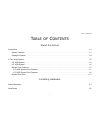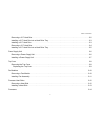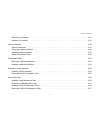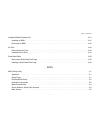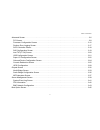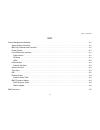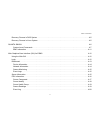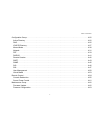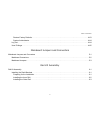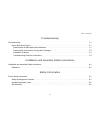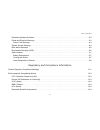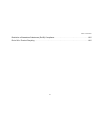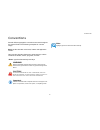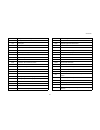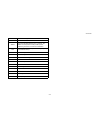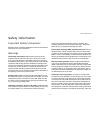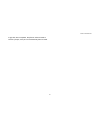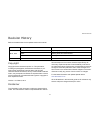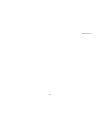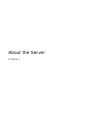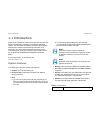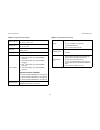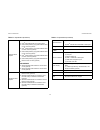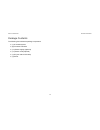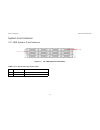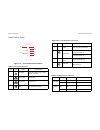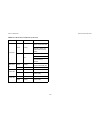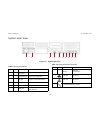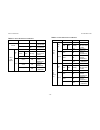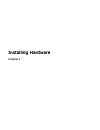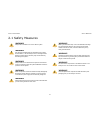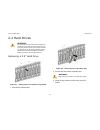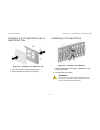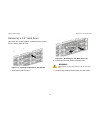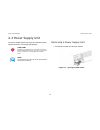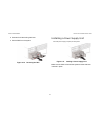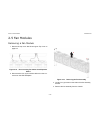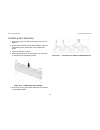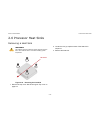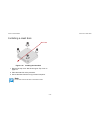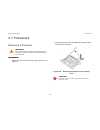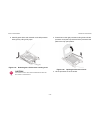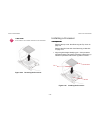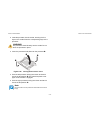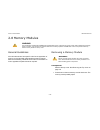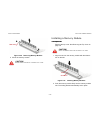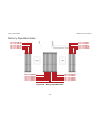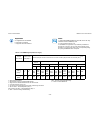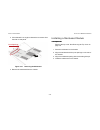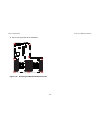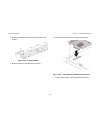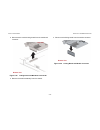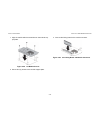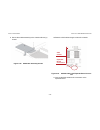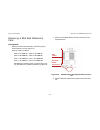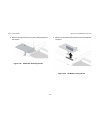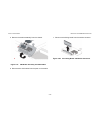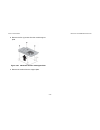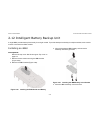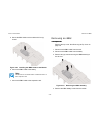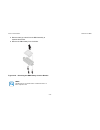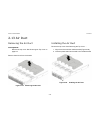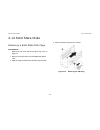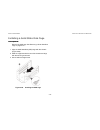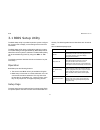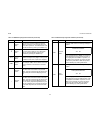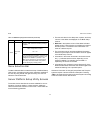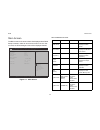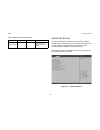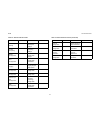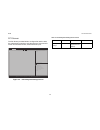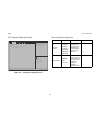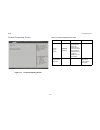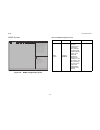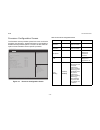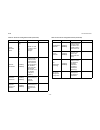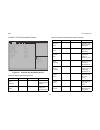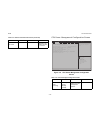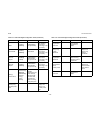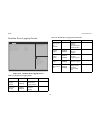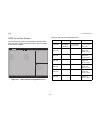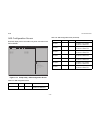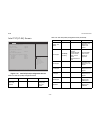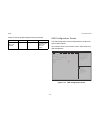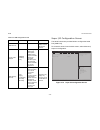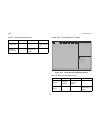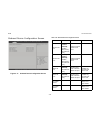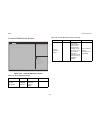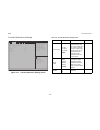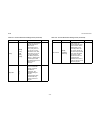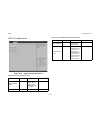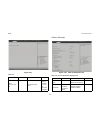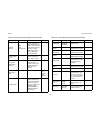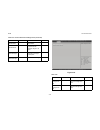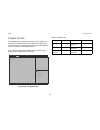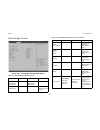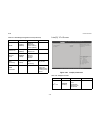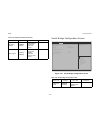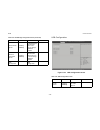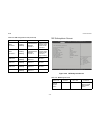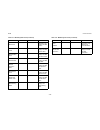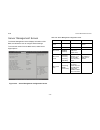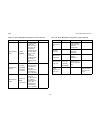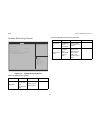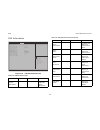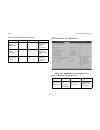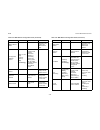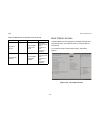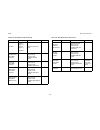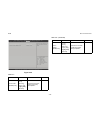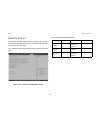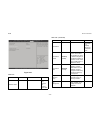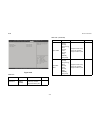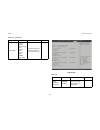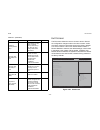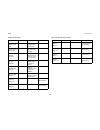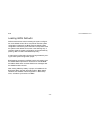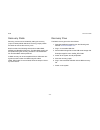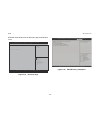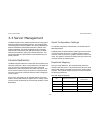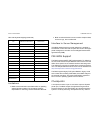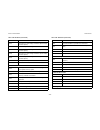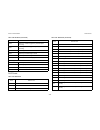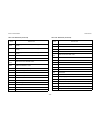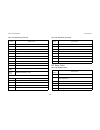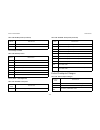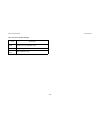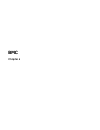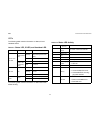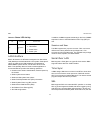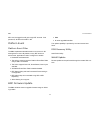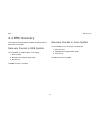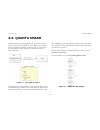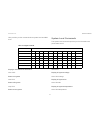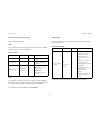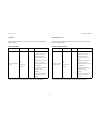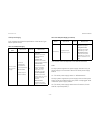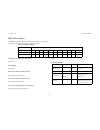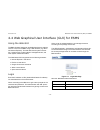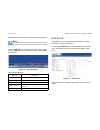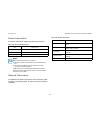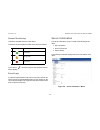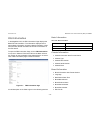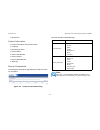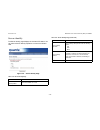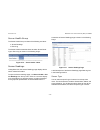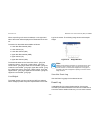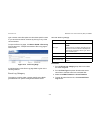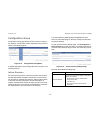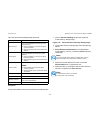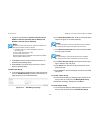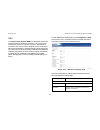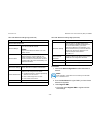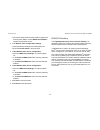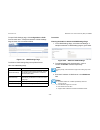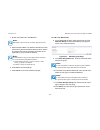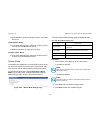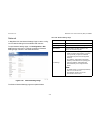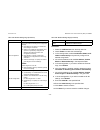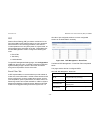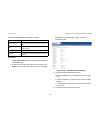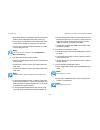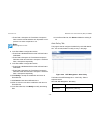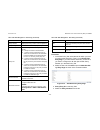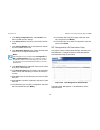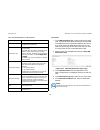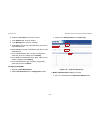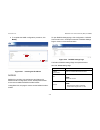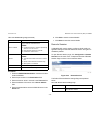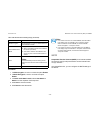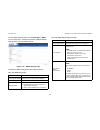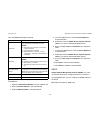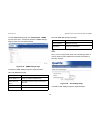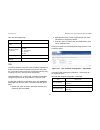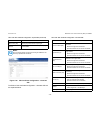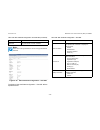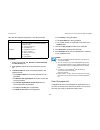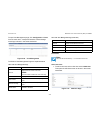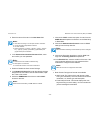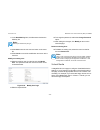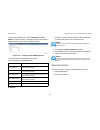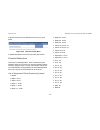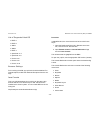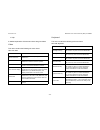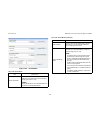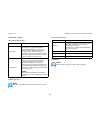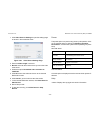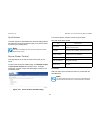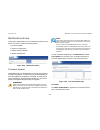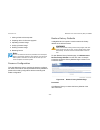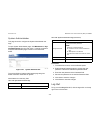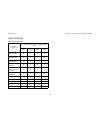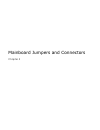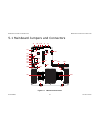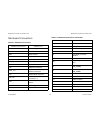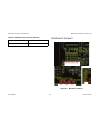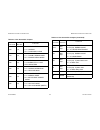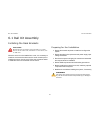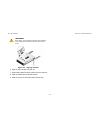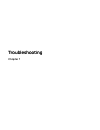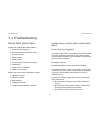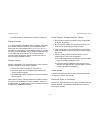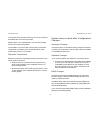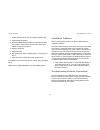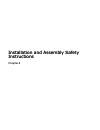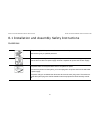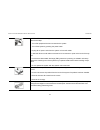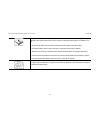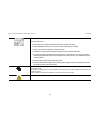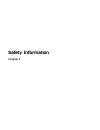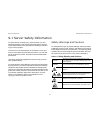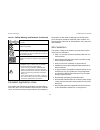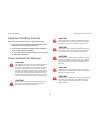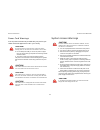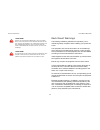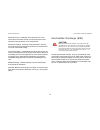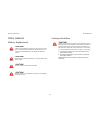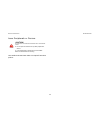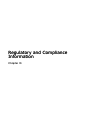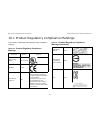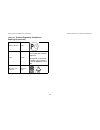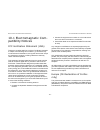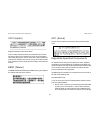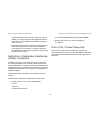- DL manuals
- QUANTA
- Network Storage Server
- STRATOS S210 Series S210-X22RQ
- Technical manual
QUANTA STRATOS S210 Series S210-X22RQ Technical manual
Summary of STRATOS S210 Series S210-X22RQ
Page 1
Version: 1.0.2 stratos s210 series s210-x22rq two-socket high memory 2u rackmount server technical guide.
Page 2
T able of c ontents ii t able of c ontents about the server introduction 1-1 system features . . . . . . . . . . . . . . . . . . . . . . . . . . . . . . . . . . . . . . . . . . . . . . . . . . . . . . . . . . . . . . . . . . . . . .1-1 package contents . . . . . . . . . . . . . . . . . . . . . . . ....
Page 3
T able of c ontents iii removing a 2.5” hard drive . . . . . . . . . . . . . . . . . . . . . . . . . . . . . . . . . . . . . . . . . . . . . . . . . . . . . . . . . . . . .2-2 installing a 2.5” hard drive into a hard drive tray . . . . . . . . . . . . . . . . . . . . . . . . . . . . . . . . . . . . ...
Page 4
T able of c ontents iv removing a processor. . . . . . . . . . . . . . . . . . . . . . . . . . . . . . . . . . . . . . . . . . . . . . . . . . . . . . . . . . . . . . . . .2-14 installing a processor. . . . . . . . . . . . . . . . . . . . . . . . . . . . . . . . . . . . . . . . . . . . . . . . . . ....
Page 5
T able of c ontents v intelligent battery backup unit 2-41 installing an ibbu. . . . . . . . . . . . . . . . . . . . . . . . . . . . . . . . . . . . . . . . . . . . . . . . . . . . . . . . . . . . . . . . . . . . .2-41 removing an ibbu. . . . . . . . . . . . . . . . . . . . . . . . . . . . . . . . ....
Page 6
T able of c ontents vi advanced screen. . . . . . . . . . . . . . . . . . . . . . . . . . . . . . . . . . . . . . . . . . . . . . . . . . . . . . . . . . . . . . . . . . . . . .3-6 pci screen . . . . . . . . . . . . . . . . . . . . . . . . . . . . . . . . . . . . . . . . . . . . . . . . . . . . . . ...
Page 7
T able of c ontents vii security screen . . . . . . . . . . . . . . . . . . . . . . . . . . . . . . . . . . . . . . . . . . . . . . . . . . . . . . . . . . . . . . . . . . . . . .3-49 exit screen. . . . . . . . . . . . . . . . . . . . . . . . . . . . . . . . . . . . . . . . . . . . . . . . . . . . ....
Page 8
T able of c ontents viii bmc server management software 4-1 server system overview . . . . . . . . . . . . . . . . . . . . . . . . . . . . . . . . . . . . . . . . . . . . . . . . . . . . . . . . . . . . . . . .4-1 bmc key features and functions . . . . . . . . . . . . . . . . . . . . . . . . . . . ....
Page 9
T able of c ontents ix recovery process in dos system . . . . . . . . . . . . . . . . . . . . . . . . . . . . . . . . . . . . . . . . . . . . . . . . . . . . . . . .4-5 recovery process in linux system . . . . . . . . . . . . . . . . . . . . . . . . . . . . . . . . . . . . . . . . . . . . . . . . . ...
Page 10
T able of c ontents x configuration group. . . . . . . . . . . . . . . . . . . . . . . . . . . . . . . . . . . . . . . . . . . . . . . . . . . . . . . . . . . . . . . . . . .4-22 active directory . . . . . . . . . . . . . . . . . . . . . . . . . . . . . . . . . . . . . . . . . . . . . . . . . . . . ...
Page 11
T able of c ontents xi restore factory defaults . . . . . . . . . . . . . . . . . . . . . . . . . . . . . . . . . . . . . . . . . . . . . . . . . . . . . . . . . . . . .4-63 system administrator . . . . . . . . . . . . . . . . . . . . . . . . . . . . . . . . . . . . . . . . . . . . . . . . . . . . ....
Page 12
T able of c ontents xii troubleshooting troubleshooting 7-1 server boot issue topics. . . . . . . . . . . . . . . . . . . . . . . . . . . . . . . . . . . . . . . . . . . . . . . . . . . . . . . . . . . . . . . .7-1 system does not boot after initial installation . . . . . . . . . . . . . . . . . . ....
Page 13
T able of c ontents xiii equipment handling practices. . . . . . . . . . . . . . . . . . . . . . . . . . . . . . . . . . . . . . . . . . . . . . . . . . . . . . . . . . . .9-3 power and electrical warnings . . . . . . . . . . . . . . . . . . . . . . . . . . . . . . . . . . . . . . . . . . . . . . . ...
Page 14
T able of c ontents xiv restriction of hazardous substances (rohs) compliance. . . . . . . . . . . . . . . . . . . . . . . . . . . . . . . . . . . . .10-5 end of life / product recycling . . . . . . . . . . . . . . . . . . . . . . . . . . . . . . . . . . . . . . . . . . . . . . . . . . . . . . . . ....
Page 15
C onventions xv conventions several different typographic conventions are used throughout this manual. Refer to the following examples for common usage. Bold type face denotes menu items, buttons and application names. Italic type face denotes references to other sections, and the names of the folde...
Page 16
A cronyms xvi acronyms term definition a/d analog to digital acpi advanced configuration and power interface asf alerting standard forum asserted active-high (positive true) signals are asserted when in the high electrical state (near power potential). Active- low (negative true) signals are asserte...
Page 17
A cronyms xvii ipmi intelligent platform management interface itp in-target probe kb 1024 bytes. Kcs keyboard controller style kvm keyboard, video, mouse lan local area network lcd liquid crystal display lct lower critical threshold led light emitting diode lnct lower non-critical threshold lnrt low...
Page 18
A cronyms xviii sel system event log serr system error smbus a two-wire interface based on the i 2 c protocol. The smbus is a low-speed bus that provides positive addressing for devices, as well as bus arbitration smi server management interrupt. Smi is the highest priority nonmaskable interrupt smm...
Page 19
S afety i nformation xix safety information important safety instructions read all caution and safety statements in this document before performing any of the instructions. Warnings heed safety instructions: before working with the server, whether using this manual or any other resource as a refer- ...
Page 20
S afety i nformation xx to grip with, but not squeeze, the pliers or other tool used to remove a jumper, or the pins on the board may bend or break..
Page 21
R evision h istory xxi revision history refer to the table below for the updates made to this manual. Copyright copyright © 2014 quanta computer inc. This publication, including all photographs, illustrations and software, is pro- tected under international copyright laws, with all rights reserved. ...
Page 22
R evision h istory xxii.
Page 23
About the server chapter 1.
Page 24
A bout the s erver i ntroduction 1-1 1.1 introduction this manual is written for system technicians who are responsi- ble for troubleshooting, upgrading, and repairing the server chassis. This document provides an overview of the hardware features of the chassis, troubleshooting information, and ins...
Page 25
A bout the s erver s ystem f eatures 1-2 size (l x w x h) 720 mm x 430 mm x 87.5 mm 28.34" x 16.92" x 3.4" mb size (w x l) 487.17mm x 419.1mm 19.18" x 16.5" processor (2) intel ® xeon ® processor e5-2600 / e5-2600 v2 family (135w) chipset intel ® c602 (patsburg a) sas controller intel® sas controlle...
Page 26
A bout the s erver s ystem f eatures 1-3 software raid options intel ® sw raid intel ® rste sata raid 0/1/10 (ahci hdd) intel ® c602 (patsburg a) upgrade rom #1 raid 0/1/10 for scu (optional) intel ® c602 (patsburg a) upgrade rom #2 raid 0/1/10/5 for scu (optional) intel ® c602 (patsburg a) upgrade ...
Page 27
A bout the s erver p ackage c ontents 1-4 package contents the following list includes the package components: (1) 2u chassis system (2) processor heat sinks (1-2) power supplys (optional) (1-2) power cords (optional) (1) cd (user manual included) (1) rail kit.
Page 28
A bout the s erver a t our of the s ystem 1-5 1.2 a tour of the system the system is available as a 2.5” or a 3.5” form factor. The following illustrations show the major components parts of these two vari- ants. 2.5” hdd system the system features a 2.5” hard drive arrangment as seen in the followi...
Page 29
A bout the s erver 3.5” hdd s ystem 1-6 3.5” hdd system the system features a 3.5” hard drive arrangment as seen in the following image. Figure 1-2. 3.5” hdd system component description 1 2 3 4 5 6 table 7-1. N o . I tem d escription 1. Riser assembly (1) pcie x16 g3 low profile riser slot or (1) p...
Page 30
A bout the s erver s ystem f ront f eatures 1-7 system front features 3.5” hdd system front features figure 1-3. 3.5” hdd system front features 2 1 table 1-2: 3.5” hdd system component description n o . I tem d escription 1. Front control panel node control system 2. Hdd bays 3.5” hdd array.
Page 31
A bout the s erver s ystem f ront f eatures 1-8 2.5” hdd system front features figure 1-4. 2.5” hdd system front features 2 1 table 1-3: 2.5” hdd system component description n o . I tem d escription 1. Front control panel node control system 2. Hdd bays 2.5” hdd array.
Page 32
A bout the s erver s ystem f ront f eatures 1-9 front control panel figure 1-5. Front control panel features table 1-4: front panel definition i tem i con n ame d escription 1. Fault led provides critical and non-critical failure notification 2. Lan1 led lan access 3. Lan2 led lan access 4. Hdd acti...
Page 33
A bout the s erver s ystem f ront f eatures 1-10 fault led amber blinking critical failure: critical fan, voltage, temperature state. Non-critical failure: non- critical fan, voltage, tem- perature state, cpu ther- mal trip. Off sel cleared dc off last pending warning or error has been de- asserted....
Page 34
A bout the s erver s ystem r ear v iew 1-11 system rear view figure 1-6. System rear view 1 2 3 4 5 6 7 9 10 8 table 1-6: system i/o features i tem i con n ame d escription 1. Power supply unit (psu) single power supply unit. 2. Psu connector insert power supply cord. 3. Id led lights for system ide...
Page 35
A bout the s erver s ystem r ear v iew 1-12 table 1-7: rear led function and behavior n ame c olor c ondition d escription id led blue on unit selected for identification - off no identifica- tion requested lan1 led (right) link/ act green on lan link green black blinking lan access (off when there ...
Page 36
Installing hardware chapter 2 installing hardware chapter 2.
Page 37
I nstalling h ardware s afety m easures 2-1 2.1 safety measures warning! Always ask for assistance to move or lift the system. Warning! Only perform troubleshooting as authorized by the product documentation, or as directed by a service and support team. Repairs not authorized by warranty may void t...
Page 38
I nstalling h ardware h ard d rives 2-2 2.2 hard drives removing a 2.5” hard drive figure 2-1. Opening the 2.5” hard drive tray handle 1. Press the tray handle button. Figure 2-2. Removing a 2.5” hard drive tray 2. Pull the hdd tray handle completely open. 3. Grasp the tray handle and pull the tray ...
Page 39
I nstalling h ardware i nstalling a 2.5” h ard d rive into a h ard d rive t ray 2-3 installing a 2.5” hard drive into a hard drive tray figure 2-3. Installing a 2.5” hdd into a tray 1. Place the hard drive into the hard drive tray. 2. Secure the hard drive with four (4) screws. Installing a 2.5” har...
Page 40
I nstalling h ardware r emoving a 3.5” h ard d rive 2-4 removing a 3.5” hard drive hard drives are grouped together so that each group of hard drives is fixed to a specific node. Figure 2-5. Opening the hard drive tray handle 1. Press the tray handle button. Figure 2-6. Removing the 3.5” hard drive ...
Page 41
I nstalling h ardware i nstalling a 3.5” h ard d rive into a h ard d rive t ray 2-5 installing a 3.5” hard drive into a hard drive tray 1. Place a 3.5” hard drive into the tray. 2. Replace four (4) screws. Figure 2-7. Installing a 3.5” hdd into a tray installing a 3.5” hard drive 1. Insert the hard ...
Page 42
I nstalling h ardware p ower s upply u nit 2-6 2.3 power supply unit the server models support both single and redundant power supplies as shown in the following illustrations. Removing a power supply unit 1. Pull the psu handle up to the open position. Figure 2-9. Opening the psu handle caution! Di...
Page 43
I nstalling h ardware i nstalling a p ower s upply u nit 2-7 2. Press and hold the locking latch lever. 3. Pull the psu from the system. Figure 2-10. Removing the psu installing a power supply unit insert the power supply unit (psu) into the system. Figure 2-11. Installing a power supply unit make s...
Page 44
I nstalling h ardware t op c over 2-8 2.4 top cover removing the top cover 1. Turn off the system and any attached peripherals. 2. Unplug the ac power cables and disconnect all peripher- als, lan lines and any other cables. 3. Remove one (1) screw from the top cover. 4. Press the top cover release b...
Page 45
I nstalling h ardware r emoving the t op c over 2-9 replacing the top cover 1. Place the top cover on the chassis. 2. Slide the top cover toward in place (figure 2-13). 3. Secure the top cover with one (1) screw. Figure 2-13. Closing the top cover 4. Attach peripherals, and plug in the ac power cabl...
Page 46
I nstalling h ardware f an m odules 2-10 2.5 fan modules removing a fan module 1. Remove the top cover. See removing the top cover on page 2-8. Figure 2-14. Disconnecting fan cables from expander board 2. Disconnect the four (4) fan module cables from the con- nectors on the hdd backplane. Figure 2-...
Page 47
I nstalling h ardware i nstalling f an a ssembly 2-11 installing fan assembly 1. Remove the top cover. See removing the top cover on page 2-8. 2. With module cables facing the hdd backplane, align the fan assembly to the screw holes on the chassis and install. 3. Lower the assembly in place. 4. Secu...
Page 48
I nstalling h ardware p rocessor h eat s inks 2-12 2.6 processor heat sinks removing a heat sink figure 2-18. Removing the heat sink 1. Remove the top cover. See removing the top cover on page 2-8. 2. Loosen the four (4) captive screws of the heat sink in sequence. 3. Remove the heat sink. Warning! ...
Page 49
I nstalling h ardware i nstalling a h eat s ink 2-13 installing a heat sink figure 2-19. Installing the heat sink 1. Remove the top cover. See removing the top cover on page 2-8. 2. Place the heat sink on the processor. 3. Secure the heat sink with four (4) screws in seqence. Note: the air flows ove...
Page 50
I nstalling h ardware p rocessors 2-14 2.7 processors removing a processor prerequisite: prerequisite: remove the top cover. See removing the top cover on page 2-8. 1. Carefully press down and outwards on the right processor locking lever to release it. Figure 2-20. Releasing the right processor loc...
Page 51
I nstalling h ardware r emoving a p rocessor 2-15 2. Carefully press down and outwards on the left processor locking lever, pulling it fully open. Figure 2-21. Releasing the left processor locking lever 3. Press down on the right processor locking lever to lift the processor cover part way and then ...
Page 52
I nstalling h ardware i nstalling a p rocessor 2-16 figure 2-23. Removing the processor installing a processor prerequisite: prerequisite: remove the top cover. See removing the top cover on page 2-8. Remove the cpu heat sink. See removing a heat sink on page 2-12. 1. Align the gold triangle identif...
Page 53
I nstalling h ardware i nstalling a p rocessor 2-17 2. Insert the processor into the socket, ensuring the four keys on the socket fit into the corresponding keys on the processor. 3. Lower the processor load plate over the processor . Figure 2-25. Closing the processor cover 4. Push the left process...
Page 54
I nstalling h ardware m emory m odules 2-18 2.8 memory modules general guidelines all multi-node servers have specific rules for the population of memory on the individual mainboards that must be obeyed. Refer to the following individual server rules for information on how to populate the particular...
Page 55
I nstalling h ardware i nstalling a m emory m odule 2-19 figure 2-26. Removing memory modules 2. Lift out the memory module. . Installing a memory module prerequisite: prerequisite: remove the top cover. See removing the top cover on page 2-8. 1. Align the notch on the memory module with the obstruc...
Page 56
I nstalling h ardware m emory p opulation r ules 2-20 memory population rules figure 2-28. Memory population rules cpu 0 c-c dimm c0 cpu 0 c-c dimm c1 cpu 0 c-c dimm c2 cpu 0 c-d dimm d0 cpu 0 c-d dimm d1 cpu 0 c-d dimm d2 cpu 0 c-a dimm a0 cpu 0 c-a dimm a1 cpu 0 c-a dimm a2 cpu 0 c-b dimm b0 cpu 0...
Page 57
I nstalling h ardware m emory p opulation r ules 2-21 table 2-1: rdimm support (reduced length) r anks per dimm & data width memory capacity per dimm (gb) 1* speed ( mt / s ) & voltage validated for s hort l ength pdg by slot per channel (s pc ) & dimm per channel ( dpc ) 2,3* 1 slot per channel 2 s...
Page 58
I nstalling h ardware m emory p opulation r ules 2-22 a*: supported and validated 1*: physical rank is used to calculate dimm capacity. 2*: supported and validated dram densities are 2gb and 4gb. 3*: command address timing is 1n. 4*: the speeds are estimated targets and will be verified through simu...
Page 59
I nstalling h ardware m ainboard m odule 2-23 2.9 mainboard module removing a mainboard module prerequisite: prerequisite: remove the top cover. See removing the top cover on page 2-8. Disconnect all cables from mainboard. 1. Remove eight (8) screws securing mainboard to chassis. Figure 2-29. Removi...
Page 60
I nstalling h ardware i nstalling a m ainboard m odule 2-24 3. Lift mainboard in an angle to release the connectors from the slots on rear panel. Figure 2-31. Removing the mainboard 4. Remove the mainboard from the chassis. . Installing a mainboard module prerequisite: prerequisite: remove the top c...
Page 61
I nstalling h ardware i nstalling a m ainboard m odule 2-25 5. Secure nine (8) screws to the mainboard. Figure 2-32. Removing the mainboard module screws.
Page 62
I nstalling h ardware e xpansion c ards (o ptional ) 2-26 2.10 expansion cards (optional) installing a riser assembly 1. Remove one (1) screw from the chassis. 2. Pull the riser assembly out of the chassis. Figure 2-33. Removing the pcie bracket 3. Insert the pcie expansion card into the pcie riser....
Page 63
I nstalling h ardware r emoving the pci e e xpansion c ard 2-27 6. Align the pcie assembly with the guide pin hole in the chassis. 7. Insert the pcie assembly into the pcie slots on the main- board. 8. Secure the pcie assembly to the chassis with one (1) screw. Figure 2-35. Installing the pcie brack...
Page 64
I nstalling h ardware r emoving the pci e e xpansion c ard 2-28 3. Remove one (1) screw from the pcie expansion card. 4. Disconnect the pcie expansion card from the pcie riser. Figure 2-37. Installing a pcie expansion card 5. Repeat steps 3 and 4 to remove the additional pcie expansion cards. 6. Ali...
Page 65
I nstalling h ardware m ezzanine c ard 2-29 2.11 mezzanine card installing a lan mezzanine card prerequisite: prerequisite: remove the pcie riser assembly. See removing the pcie expansion card on page 2-27. 1. Align the module with the screw holes on the module sup- port plate. Figure 2-39. Moduleas...
Page 66
I nstalling h ardware i nstalling a lan m ezzanine c ard 2-30 4. Remove the screw securing the dummy bracket to the chassis. Figure 2-41. Dummy bracket 5. Remove the dummy bracket from the chassis. 6. Align the linking board with the mainboard connector. Figure 2-42. Linking board and mainboard conn...
Page 67
I nstalling h ardware r emoving a lan m ezzanine c ard 2-31 8. Secure the module assembly to the chassis with one (1) screw. Figure 2-43. Module screw removing a lan mezzanine card prerequisite: prerequisite: remove the top cover. Remove the pcie riser assembly. See removing the pcie expansion card ...
Page 68
I nstalling h ardware r emoving a lan m ezzanine c ard 2-32 2. Disconnect the module linking board from the mainboard connector. Figure 2-45. Linking board and mainboard connector 3. Remove the module assembly from the chassis. 4. Disconnect the linking board from the module connector. Figure 2-46. ...
Page 69
I nstalling h ardware i nstalling a sas 6g m ezzanine c ard 2-33 5. Remove the four (4) screws from the module support plate. Figure 2-47. Module screws 6. Remove the module from the support plate. Installing a sas 6g mezzanine card prerequisite: prerequisite: remove the top cover. Remove the pcie r...
Page 70
I nstalling h ardware i nstalling a sas 6g m ezzanine c ard 2-34 1. Align the module with the screw holes on the module sup- port plate. Figure 2-48. 6g module screws 2. Secure four (4) screws to the module support plate. 3. Connect the linking board to the module connector. Figure 2-49. 6g linking ...
Page 71
I nstalling h ardware i nstalling a sas 6g m ezzanine c ard 2-35 4. Remove nine (9) memory modules. 5. Connect the sas cables to the ports on the module. Figure 2-50. 6g sas cables and module ports 6. Turn the module assembly so that the linking board is fac- ing the mainboard. 7. Align the linking ...
Page 72
I nstalling h ardware i nstalling a sas 6g m ezzanine c ard 2-36 9. Secure the module assembly to the chassis with two (2) screws. Figure 2-52. 6g module assembly screws 10.Route the sas cables along the side of the chassis. Figure 2-53. 6g sas cables and expander board connec- tors 11.Connect the s...
Page 73
I nstalling h ardware r emoving a sas 6g b m ezzanine c ard 2-37 removing a sas 6gb mezzanine card prerequisite: prerequisite: remove the pcie riser assembly. See removing the pcie expansion card on page 2-27. Remove memory modules: cpu 0 c-a dimm a0 ~ cpu 0 c-a dimm a2, cpu 0 c-b dimm b0 ~ cpu 0 c-...
Page 74
I nstalling h ardware r emoving a sas 6g b m ezzanine c ard 2-38 3. Remove two (2) screws securing the module assembly to the chassis. Figure 2-55. 6g module assembly screws 4. Disconnect the module linking board from the mainboard connector. Figure 2-56. 6g module linking board.
Page 75
I nstalling h ardware r emoving a sas 6g b m ezzanine c ard 2-39 5. Remove the module assembly from the chassis. Figure 2-57. 6g module assembly and sas cables 6. Disconnect the sas cables from the ports on the module. 7. Disconnect the linking board from the module connector. Figure 2-58. 6g linkin...
Page 76
I nstalling h ardware r emoving a sas 6g b m ezzanine c ard 2-40 8. Remove the four (4) screws from the module support plate. Figure 2-59. 6g module screws and support plate 9. Remove the module from the support plate..
Page 77
I nstalling h ardware i ntelligent b attery b ackup u nit 2-41 2.12 intelligent battery backup unit a single ibbu provides backup functionality for a single module. To provide backup functionality for multiple modules, each module must be connected to an ibbu module. Installing an ibbu prerequisite:...
Page 78
I nstalling h ardware r emoving an i bbu 2-42 5. Secure the ibbu holder to the module with four (4) screws. Figure 2-62. Installing the ibbu holder to the module 6. Connect the ibbu cable to the battery. 7. Connect the ibbu cable to the expansion card. Removing an ibbu prerequisite: prerequisite: re...
Page 79
I nstalling h ardware r emoving an i bbu 2-43 5. Remove three (3) screws from the ibbu assembly to seperate the bracket. 6. Remove the ibbu battery from the holder. Figure 2-64. Removing the ibbu battery from the bracket note: the ibbu can be connected to either a mezzanine card or a pci-e expansion...
Page 80
I nstalling h ardware a ir d uct 2-44 2.13 air duct removing the air duct prerequisite: prerequisite: remove the top cover. See removing the top cover on page 2-8. Remove the air duct from the chassis. Figure 2-65. Removing the air duct installing the air duct remove the top cover. See removing the ...
Page 81
I nstalling h ardware s olid s tate d isks 2-45 2.14 solid state disks removing a solid state disk cage prerequisite: prerequisite: remove the top cover. See removing the top cover on page 2-8. 1. Remove the single screw from solid state disk (ssd) cage. 2. Slide the cage towards the fan assembly (f...
Page 82
I nstalling h ardware i nstalling a s olid s tate d isk c age 2-46 installing a solid state disk cage prerequisite: prerequisite: remove the ssd cage. See removing a solid state disk cage on page 2-45. 1. Align the solid state disk (ssd) cage with the chassis (figure 2-68). 2. Slide the cage towards...
Page 83
Bios chapter 3 bios chapter 3.
Page 84
Bios bios s etup u tility 3-1 3.1 bios setup utility the bios setup utility is provided to perform system configura- tion changes and to display current settings and environment information. The bios setup utility stores configuration settings in system non-volatile storage. Changes affected by bios...
Page 85
Bios e ntering bios s etup 3-2 entering bios setup bios setup is started by pressing del> or f2> during boot time when the oem logo is displayed. When quiet boot is disabled, the message "press del> or f2> to enter setup" will be displayed on the diagnostics screen. Keyboard commands the bottom righ...
Page 86
Bios k eyboard c ommands 3-3 - select item the up arrow is used to select the previous value in a pick list, or the previous option in a menu item's option list. The selected item must then be activated by pressing the enter> key. ↓ select item the down arrow is used to select the next value in a me...
Page 87
Bios m enu s election b ar 3-4 menu selection bar the menu selection bar is located at the top of the bios setup utility screen. It displays the major menu selections available to the user. By using the left and right arrow keys, the user can select the menus listed here. Server platform setup utili...
Page 88
Bios m ain s creen 3-5 main screen the main screen is the screen that is first displayed when bios setup is entered, unless an error has occurred. If an error has occurred, the error manager screen will be displayed instead. Figure 3-1. Main screen version 2.14.1219 - copyright (c) 2011 american meg...
Page 89
Bios a dvanced s creen 3-6 advanced screen the advanced screen provides an access point to configure several options. On this screen, the user selects the option that is to be configured. Configurations are performed on the selected screen, not directly on advanced screen. To access this screen from...
Page 90
Bios a dvanced s creen 3-7 table 3-4: advanced screen fields s etup i tem o ptions h elp t ext c omments pci subsystem settings pci, pci-x and pci express settings. Trusted computing trusted computing settings whea configuration general whea configuration settings. Cpu configuration cpu configuratio...
Page 92
Bios a dvanced s creen 3-9 pci express settings screen figure 3-4. Pci express settings screen version 2.14.1219 - copyright (c) 2011 american megatrends, inc. Aptio setup utility - copyright (c) 2011 american megatrends, inc. Main advanced chipset server mgmt boot security save & exit : select scre...
Page 93
Bios a dvanced s creen 3-10 trusted computing screen figure 3-5. Trusted computing screen table 3-7: trusted computing screen fields s etup i tem o ptions h elp t ext c omments security device support [disabled] [enabled] enables or disables bios support for security device. O.S. Will not show secur...
Page 94
Bios a dvanced s creen 3-11 whea screen figure 3-6. Whea configuration screen version 2.14.1219 - copyright (c) 2011 american megatrends, inc. Aptio setup utility - copyright (c) 2011 american megatrends, inc. Main advanced chipset server mgmt boot security save & exit : select screen : select item ...
Page 95
Bios a dvanced s creen 3-12 processor configuration screen the processor screen provides a place for the user to view the processor core frequency, system bus frequency, and enable or disable several processor options. The user can also select an option to view information about a specific processor...
Page 96
Bios a dvanced s creen 3-13 active processor cores [all] [1] [2] [3] [4] [5] [6] [7] number of cores to enable in each processor package. Execute disable bit [disabled] [enabled] xd can prevent certain classes of malicious buffer overflow attacks when combined with a supporting os (windows sever 200...
Page 97
Bios a dvanced s creen 3-14 socket 0 cpu information screen figure 3-8. Socket 0 cpu information screen table 3-10: socket 0 cpu information fields s etup i tem o ptions h elp t ext c omments cpu signature information only. Displays the cpu signature. Microcode patch information only. Displays the m...
Page 98
Bios a dvanced s creen 3-15 cpu power management configuration screen figure 3-9. Cpu power management configuration screen l3 cache information only. Displays the size of l3 cache. Table 3-10: socket 0 cpu information fields (continued) s etup i tem o ptions h elp t ext c omments table 3-11: cpu po...
Page 99
Bios a dvanced s creen 3-16 eist [disabled] [enabled] enable/disable intel speedstep. Only appears when power technology is set to [custom]. Turbo mode [disabled] [enabled] turbo mode. Only appears when power technology is set to [custom]. Cpu c3 report [disabled] [enabled] enable/disable cpu c3(acp...
Page 100
Bios a dvanced s creen 3-17 runtime error logging screen figure 3-10. Runtime error logging screen table 3-12: runtime error logging fields s etup i tem o ptions h elp t ext c omments runtime error logging support [disabled] [enabled] enable/disable runtime error logging support. Ecc error logging [...
Page 101
Bios a dvanced s creen 3-18 sata controller screen the ata controller screen provides fields to configure sata hard disk drives. It also provides information on the hard disk drives that are installed. Figure 3-11. Ata controller configuration screen version 2.14.1219 - copyright (c) 2011 american m...
Page 102
Bios a dvanced s creen 3-19 sas configuration screen bios will display device information only when user select intel rste oprom. Figure 3-12. Setup utility - sas configuration screen table 3-14: sas configuration fields s etup i tem o ptions h elp t ext c omments sas port 0 information only. Displa...
Page 103
Bios a dvanced s creen 3-20 intel txt(lt-sx) screen figure 3-13. Intel txt(lt-sx) configuration screen table 3-15: intel txt (lt-sx) configuration fields s etup i tem o ptions h elp t ext c omments cpu: txt feature information only. Displays the cpu: txt feature version 2.14.1219 - copyright (c) 201...
Page 106
Bios a dvanced s creen 3-23 serial port 0 configuration screen figure 3-16. Serial port 0 configuration screen table 3-17: super i/o configuration fields s etup i tem o ptions h elp t ext c omments super io chip information only. Display super io chip. Serial port 0 configuration set parameters of s...
Page 107
Bios a dvanced s creen 3-24 onboard device configuration screen s figure 3-17. Onboard device configuration screen table 3-19: onboard device configuration fields s etup i tem o ptions h elp t ext c omments onboard lan port 1 [disabled] [enabled with pxe] [enabled without pxe] [iscsi remote boot] en...
Page 108
Bios a dvanced s creen 3-25 console redirection screen figure 3-18. Console redirection screen table 3-20: console redirection fields s etup i tem o ptions h elp t ext c omments console redirection [disabled] [enabled] console redirection enable or disable. Version 2.14.1219 - copyright (c) 2011 ame...
Page 109
Bios a dvanced s creen 3-26 console redirection settings figure 3-19. Console redirection settings screen version 2.14.1219 - copyright (c) 2011 american megatrends, inc. Aptio setup utility - copyright (c) 2011 american megatrends, inc. Main advanced chipset server mgmt boot security save & exit : ...
Page 110
Bios a dvanced s creen 3-27 parity [none] [even] [odd] [mark] [space] a parity bit can be sent with the data bits to detect some transmission errors. Even: parity bit is 0 if the num of 1's in the data bits is even. Odd: parity bit is 0 if num of 1's in the data bits is odd. Mark: parity bit is alwa...
Page 111
Bios a dvanced s creen 3-28 iscsi configuration figure 3-20. Iscsi configuration screen table 3-22: console redirection fields s etup i tem o ptions h elp t ext c omments iscsi initatiator name the worldwide unique name of iscsi initator. Only iqn format is accepted. Add an attempt add an attempt de...
Page 113
Bios a dvanced s creen 3-30 internet protocol ip4] [ip6] [autoconfigure ] initiator ip address is system assigned in ip6 mode. In autoconfigure mode, iscsi driver will attempt to connect iscsi target via ipv4 stack, if failed then attempt ipv6 stack connect retry count the minimum value is 0 and the...
Page 114
Bios a dvanced s creen 3-31 figure 3-23. Chap name chap name chap secret the minimum length is 12 bytes and the maximum length is 16 bytes. Save changes must reboot system manually for changes to take place. Back to previous page back to previous page table 3-24: console redirection settings fields ...
Page 115
Bios c hipset s creen 3-32 chipset screen the chipset screen provides an access point to configure sev- eral options. On this screen, the user selects the option that is to be configured. Configurations are performed on the selected screen, not directly on the chipset screen. To access this screen f...
Page 116
Bios c hipset s creen 3-33 north bridge screen figure 3-25. North bridge configuration screen table 3-27: north bridge configuration fields s etup i tem o ptions h elp t ext c omments intel ® vt for directed i/o configuration intel ® vt for directed i/o configuration. Total memory information only. ...
Page 117
Bios c hipset s creen 3-34 intel(r) vt-d screen figure 3-26. Intel(r) vt-d screen numa [disabled] [enabled] enable or disable non uniform memory access (numa). Patrol scrub [disabled] [enabled] enable/disable patrol scrub demand scrub [disabled] [enabled] enable/disable demand scrubing feature data ...
Page 118
Bios c hipset s creen 3-35 south bridge configuration screen figure 3-27. South bridge configuration screen coherency support [disabled] [enabled] enable/disable vt-d engine coherency support ats support [disabled] [enabled] enable/disable vt-d engine address translation services (ats) support. Tabl...
Page 119
Bios c hipset s creen 3-36 usb configuration figure 3-28. Usb configuration screen onboard sas oprom [disabled] [enabled] enabled/disabled onboard sas option rom if launch storage oprom is enabled. Onboard sata raid oprom [disabled] [enabled] enabled/disabled onboard sata raid option rom if launch s...
Page 120
Bios c hipset s creen 3-37 me subsystem screen figure 3-29. Me subsystem screen ehci controller 1 [disabled] [enabled] enabled/disabled usb ehci controller 1. Disable the ehci controller would disable all usb ports from it. Ehci controller 2 [disabled] [enabled] enabled/disabled usb ehci controller ...
Page 121
Bios c hipset s creen 3-38 me version information only. Displays the me version. Me vendor label information only. Displays the me vendor label. Me fw status value information only. Displays the me fw status value. Me fw state information only. Displays the me fw state. Me fw operation state informa...
Page 122
Bios s erver m anagement s creen 3-39 server management screen the server management screen displays information of the bmc, and allows the user to configure desired settings. To access this screen from the main screen, select server mgmt options. 0 figure 3-30. Server management configuration scree...
Page 123
Bios s erver m anagement s creen 3-40 o/s watchdog timer [enabled] [disabled] if enabled, starts a bios timer which can only be shut off by intel management software after the os loads. Helps determine that the os successfully loaded or follows the o/s boot watchdog timer policy. O/s wtd timer timeo...
Page 124
Bios s erver m anagement s creen 3-41 system event log screen figure 3-31. System event log screen table 3-33: system event log fields s etup i tem o ptions h elp t ext c omments erase sel [no] [yes, on next reset] [yes, on every reset] choose options for erasing sel. Version 2.14.1219 - copyright (...
Page 125
Bios s erver m anagement s creen 3-42 fru information figure 3-32. Fru information screen table 3-34: fru information fields s etup i tem o ptions h elp t ext c omments system manufacturer information only. Displays the system manufacturer. Version 2.14.1219 - copyright (c) 2011 american megatrends,...
Page 126
Bios s erver m anagement s creen 3-43 bmc network configuration figure 3-33. Bmc network configuration screen chassis manufacturer information only. Displays the chassis manufacturer. Chassis product name information only. Displays the chassis product name. Chassis serial number information only. Di...
Page 127
Bios s erver m anagement s creen 3-44 bmc lan port state information only. Displays the bmc lan port state. Configuration address source [static on next reset] [dynamic- obtain by bmc] [do nothing] select to configure lan channel parameters statically or dynamically (dhcp). Do nothing option will no...
Page 128
Bios b oot o ption s creen 3-45 boot option screen the boot options screen displays any bootable media encoun- tered during post, and allows the user to configure desired boot device. To access this screen from the main screen, select boot options. Figure 3-34. Boot option screen ipv6 prefix length ...
Page 129
Bios b oot o ption s creen 3-46 table 3-36: boot option fields s etup i tem o ptions h elp t ext c omments setup prompt timeout [] number of seconds to wait for setup activation key. Max = 10 seconds. Boot up numlock state [on] [off] select the keyboard numlock state. Quiet boot [disabled] [enabled]...
Page 130
Bios b oot o ption s creen 3-47 7th boot [string 1>] [string 2>] … [disabled] sets the system boot order. Cd/dvd rom drive bbs priorities specifies the boot device priority sequence from available cd/dvd drives. Hard disk drive bbs priorities specifies the boot device priority sequence from availabl...
Page 131
Bios b oot o ption s creen 3-48 figure 3-35. Table 3-37: s etup i tem o ptions h elp t ext c omments launch pxe oprom policy [do not launch] [uefi only] [legacy only] [legacy first] [uefi first] controls the execution of uefi and legacy pxe oprom. Launch storage oprom policy [do not launch] [uefi on...
Page 132
Bios s ecurity s creen 3-49 security screen the security screen provides fields to enable and set the user and administrative password and to lockout the front panel but- tons so they cannot be used. To access this screen from the main screen, select the security option. Figure 3-36. Security config...
Page 133
Bios s ecurity s creen 3-50 figure 3-37. Table 3-39: s etup i tem o ptions h elp t ext c omments platform mode information only. Displays the platform mode state. Secure boot information only. Displays the secure boot mode state. Secure boot control [enabled] [disable] secure boot flow control. Secu...
Page 134
Bios s ecurity s creen 3-51 figure 3-38. Table 3-40: s etup i tem o ptions h elp t ext c omments internal fv [always execute] image execution policy on security violation. Image load device path option rom [always execute] [always deny] [allow execute] [defer execute] [deny execute] [query user] ima...
Page 135
Bios s ecurity s creen 3-52 figure 3-39. Fixed media [always execute] [always deny] [allow execute] [defer execute] [deny execute] [query user] image execution policy on security violation. Image load device path table 3-40: (continued) s etup i tem o ptions h elp t ext c omments table 3-41: s etup ...
Page 136
Bios e xit s creen 3-53 exit screen the exit screen allows the user to choose to save or discard the configuration changes made on the other screens. It also provides a method to restore the server to the factory defaults or to save or restore a set of user defined default values. If restore default...
Page 137
Bios e xit s creen 3-54 table 3-42: exit fields s etup i tem o ptions h elp t ext c omments discard changes and exit exit system setup without saving any changes. Save changes and reset reset the system after saving the changes. Discard changes discards changes done so far to any of the setup questi...
Page 138
Bios l oading bios d efaults 3-55 loading bios defaults different mechanisms exist for resetting the system configura- tion to the default values. When a request to reset the system configuration is detected, the bios loads the default system configuration values during the next post. The request to...
Page 139
Bios bios u pdate u tility 3-56 3.2 bios update utility the flash rom contains system initialization routines, the bios setup utility, and runtime support routines. The exact layout is subject to change, as determined by bios. The flash rom also contains initialization code in compressed form for on...
Page 140
Bios r ecovery m ode 3-57 recovery mode recovery process can be initiated by setting the recovery jumper. At startup bios detects the recovery jumper position and starts to execute the recovery code. Bios consists of the following three sections: main bios, nvram, and boot block recovery. The main b...
Page 141
Bios r ecovery f low 3-58 bios will automatically boot into recovery page in bios setup menu. Figure 3-41. Recovery page figure 3-42. Bios recovery completed version 2.14.1219 - copyright (c) 2011 american megatrends, inc. Aptio setup utility - copyright (c) 2010 american megatrends, inc. Recovery w...
Page 142
I nstalling h ardware s erver m anagement 3-59 3.3 server management the bios supports many standard-based server management features and several proprietary features. The intelligent plat- form management interface (ipmi) is an industry standard and defines standardized, abstracted interfaces to pl...
Page 143
I nstalling h ardware pxe bios s upport 3-60 limitations bios console redirection terminates after an operating system has being loaded. The operating system is responsible for continuing console redirection after that. Bios console redirection is a text console. Graphical data, such as a logo, are ...
Page 144
I nstalling h ardware c heckpoints 3-61 aiding software developers or technicians in debugging prob- lems that occur during the pre-boot process. Checkpoint ranges standard checkpoints sec phase table 3-44: checkpoint ranges s tatus c ode r ange d escription 0x01 – 0x0b sec execution 0x0c – 0x0f sec...
Page 145
I nstalling h ardware c heckpoints 3-62 pei phase table 3-46: pei phase s tatus c ode d escription progress codes 0x10 pei core is started 0x11 pre-memory cpu initialization is started 0x12 pre-memory cpu initialization (cpu module specific) 0x13 pre-memory cpu initialization (cpu module specific) 0...
Page 146
I nstalling h ardware c heckpoints 3-63 0x3a post-memory north bridge initialization (north bridge module specific) 0x3b post-memory south bridge initialization is started 0x3c post-memory south bridge initialization (south bridge module specific) 0x3d post-memory south bridge initialization (south ...
Page 147
I nstalling h ardware c heckpoints 3-64 dxe phase 0xf0 recovery condition triggered by firmware (auto recovery) 0xf1 recovery condition triggered by user (forced recovery) 0xf2 recovery process started 0xf3 recovery firmware image is found 0xf4 recovery firmware image is loaded 0xf5-0xf7 reserved fo...
Page 148
I nstalling h ardware c heckpoints 3-65 0x75 south bridge dxe initialization (south bridge module specific) 0x76 south bridge dxe initialization (south bridge module specific) 0x77 south bridge dxe initialization (south bridge module specific) 0x78 acpi module initialization 0x79 csm initialization ...
Page 149
I nstalling h ardware c heckpoints 3-66 pei beep codes 0xae legacy boot event 0xaf exit boot services event 0xb0 runtime set virtual address map begin 0xb1 runtime set virtual address map end 0xb2 legacy option rom initialization 0xb3 system reset 0xb4 usb hot plug 0xb5 pci bus hot plug 0xb6 clean-u...
Page 150
I nstalling h ardware c heckpoints 3-67 dxe beep codes acpi/asl checkpoints extra checkpoint ranges 4 s3 resume failed 7 reset ppi is not available table 3-49: dxe beep codes # of b eeps d escription 1 invalid password 4 some of the architectural protocols are not available 5 no console output devic...
Page 151
I nstalling h ardware c heckpoints 3-68 0x3f – 0x4e pei post memory initialization codes 0x80 – 0x8f dxe initialization codes 0xc0 – 0xcf bds initialization codes table 3-51: extra checkpoint ranges s tatus c ode d escription.
Page 152
Bmc chapter 4 bmc chapter 4.
Page 153
Bmc s erver m anagement s oftware 4-1 4.1 server management software server system overview in a server system, bmc, or the on-board to host server sys- tem, is an independent system of the host server system. This independent system has its own processor and memory; the host system can be managed b...
Page 154
Bmc f ront p anel u ser i nterface 4-2 leds the following table contains information on status, id and heartbeat led's. The following table contains information on status led when amber blinking. Table 4-1: status led, id led, and heartbeat led led s c olor s tatus d escription power / sta- tus led ...
Page 155
Bmc lan i nterface 4-3 lan interface bmc lan interface in ast2300 is assigned to its shared nic lan (default) and a dedicated nic in this system. Ipmi specifi- cation v2.0 defines how ipmi messages, encapsulated in rmcp/rmcp+ packet format, can be sent to and from the bmc. This capability allows a r...
Page 156
Bmc p latform e vent 4-4 sel won’t be logged but will go through pef as usual. If ac powers off, all sels will remain in nv. Platform event platform event filter the bmc implements selectable action on an event or lan alerting base on event. By default, no any pef entries or actions exist, applicati...
Page 157
Bmc bmc r ecovery 4-5 4.2 bmc recovery this section provides guidelines on bmc recovery process in dos and linux systems. Recovery process in dos system to recover bmc on a dos system, do as follows: 1. Boot into dos. 2. Navigate to the upgrade utility folder. 3. Run dos.Bat. The bmc recovery is com...
Page 158: 4.3. Quanta Smash
C hapter t itle quanta smash 4-6 4.3. Quanta smash quanta smash is a tool that allows you to use secure shell (ssh) to login in the embedded linux of bmc from remote ter- minal and gather information as well as give you control over things like power resets, power off. The basic structure is shown a...
Page 159
C hapter t itle quanta smash 4-7 here provides you the commands about system level and bmc level. System level commands the system level commands provide you the information and power state control. Displays information for the board show /sys power-on system start /sys power-off system stop /sys po...
Page 160
C hapter t itle quanta smash 4-8 display all system power supply show /sys/powersupply /sys this command provides you the hig-level status of the system chassis and main power subsystem. Q&a q: i tried to turn system power off by ipmi command “power off” when there is no response from operating syst...
Page 161
C hapter t itle quanta smash 4-9 /sys/fan this command returns a high level version of the system fan health status. *the sensor name list depends on the server hardware. /sys/temperature this command returns a high level version of the system tem- perature health status. *the sensor name list depen...
Page 162
C hapter t itle quanta smash 4-10 /sys/powersupply this command provides the specification of the sensor type sensor-specific event. *the sensor name list depends on the server hardware. Q&a: q1: my system supports two power supply slots and only one power supply unit connected. What is the other po...
Page 163
C hapter t itle quanta smash 4-11 bmc information the bmc level commands provide several options to configure and display parameters of the management agent. Displays information for the board show /sp reset bmc reset /sp set server identify led to be off set /sp serveridentify=off set server identi...
Page 164
C hapter t itle w eb g raphical u ser i nterface (gui) for esms 4-12 4.4 web graphical user interface (gui) for esms using the web gui the bmc firmware features an embedded web server enabling users to connect to the bmc using a web browser (e.G. Micro- soft internet explorer). The web gui shows sys...
Page 165
C hapter t itle w eb g raphical u ser i nterface (gui) for esms 4-13 after passing authentication, the following web page appears. Click the help button on the right corner of the page for assis- tance, the refresh button to refresh the page, or the logout button to exit. Figure 4-4. Main web page d...
Page 166
C hapter t itle w eb g raphical u ser i nterface (gui) for esms 4-14 device information the device information displays the following information: network information the network information of the device with the following fields is shown in the following table. To edit the network information, cli...
Page 167
C hapter t itle w eb g raphical u ser i nterface (gui) for esms 4-15 sensor monitoring lists all the available sensors on the device. The status column displays the state of the device as follows: if you click on , the sensor page for that particular sensor will be displayed. Event logs a graphical ...
Page 168
C hapter t itle w eb g raphical u ser i nterface (gui) for esms 4-16 fru information in the megarac gui, the fru information page displays the bmc fru file information. The information displayed in this page is basic information, common header information, chas- sis information, board information an...
Page 169
C hapter t itle w eb g raphical u ser i nterface (gui) for esms 4-17 board extra product information product information area format version language manufacturer name product name product part number product version product serial number asset tag server component the component information page dis...
Page 170
C hapter t itle w eb g raphical u ser i nterface (gui) for esms 4-18 server identify the server identify page displays the indicator led status. You can select a server identify operation to control the indicator led. Figure 4-9. Server identify page table 4-17: server identify page i tem d escripti...
Page 171
C hapter t itle w eb g raphical u ser i nterface (gui) for esms 4-19 server health group the server health group consists of the following two items: sensor readings event log the server health screenshot allows to select sensor read- ings or event log as shown in the following image: figure 4-10. S...
Page 172
C hapter t itle w eb g raphical u ser i nterface (gui) for esms 4-20 when a specific type of sensor is selected, on the right hand side of the screen will be displayed the thresholds for the sen- sor. The total of six thresholds are available as follows: lower non-recoverable (lnr) lower critical (l...
Page 173
C hapter t itle w eb g raphical u ser i nterface (gui) for esms 4-21 type or sensor name filter options to view those specific events or you can also sort the list of entries by clicking on any of the column headers. To open the event log page, click server health > event log from the top menu. A sa...
Page 174
C hapter t itle w eb g raphical u ser i nterface (gui) for esms 4-22 configuration group configuration group page allows access to various configura- tion settings. A screenshot of the configuration group menu is shown in the following figure: figure 4-14. Configuration group menu a detailed descrip...
Page 175
C hapter t itle w eb g raphical u ser i nterface (gui) for esms 4-23 procedure: entering the details in advanced active directory settings page 1. Click on advanced settings to open the advanced active directory settings page. Figure 4-16. F advanced active directory settings page 2. In the active d...
Page 176
C hapter t itle w eb g raphical u ser i nterface (gui) for esms 4-24 6. Configure ip addresses in domain controller server address1, domain controller server address2 & domain controller server address3. 7. Click save to save the entered settings and return to active directory settings page. 8. Clic...
Page 177
C hapter t itle w eb g raphical u ser i nterface (gui) for esms 4-25 dns the domain name system (dns) is a distributed hierarchical naming system for computers, services, or any resource con- nected to the internet or a private network. It associates the information with domain names assigned to eac...
Page 178
C hapter t itle w eb g raphical u ser i nterface (gui) for esms 4-26 procedure: 1. Choose the host configuration as either automatic or manual. 2. Enter the host name in the given field if you have chosen manual configuration. 3. Under register bmc, check the option register bmc to register with thi...
Page 179
C hapter t itle w eb g raphical u ser i nterface (gui) for esms 4-27 choose the option direct dynamic dns to register with direct dynamic dns or choose dhcp client fqdn to register through dhcp server. 4. In the domain name configuration settings, select the domain settings from the dropdown list. E...
Page 180
C hapter t itle w eb g raphical u ser i nterface (gui) for esms 4-28 to open ldap settings page, click configuration > ldap from the main menu. A sample screenshot of ldap settings page is shown in the screenshot below. Figure 4-19. Ldap settings page the fields of ldap settings page are explained b...
Page 181
C hapter t itle w eb g raphical u ser i nterface (gui) for esms 4-29 4. Specify the ldap port in the port field. 5. Enter the search base. The search base tells the ldap server which part of the external directory tree to search. The search base may be something equivalent to the organization, group...
Page 182
C hapter t itle w eb g raphical u ser i nterface (gui) for esms 4-30 13.Click cancel to cancel the settings and return to the role group list. To modify role group 14.In the ldap settings page, select the row that you wish to modify and click modify role group. 15.Make the necessary changes and clic...
Page 183
C hapter t itle w eb g raphical u ser i nterface (gui) for esms 4-31 network in megarac gui, the network settings page is used to config- ure the network settings for the available lan channels. To open network settings page, click configuration > net- work from the main menu. A sample screenshot of...
Page 184
C hapter t itle w eb g raphical u ser i nterface (gui) for esms 4-32 procedure: 1. Select the lan interface from the drop down list. 2. Check enable to enable the lan settings. 3. In ipv4 configuration, enable use dhcp to obtain an ip address automatically to dynamically configure ipv4 address using...
Page 185
C hapter t itle w eb g raphical u ser i nterface (gui) for esms 4-33 pef platform event filtering (pef) provides a mechanism for con- figuring the bmc to take selected actions on event messages that it receives or has internally generated. These actions include operations such as system power-off, s...
Page 186
C hapter t itle w eb g raphical u ser i nterface (gui) for esms 4-34 procedure: 1. Click the event filter tab to configure the event filters in the available slots 2. To add an event filter entry, select a free slot and click add to open the add event filter entry page. A sample screenshot of add ev...
Page 187
C hapter t itle w eb g raphical u ser i nterface (gui) for esms 4-35 event filter action is a mandatory field and checked by default, which enable pef alert action (read-only). Select any one of the power action either power down, power reset or power cycle from the drop down list choose any one of ...
Page 188
C hapter t itle w eb g raphical u ser i nterface (gui) for esms 4-36 event data 1 compare 1 & event data 1 compare 2 field is used to indicate whether each bit position's com- parison is an exact comparison or not. 8. In the event data 2 configuration section, event data 2 and mask field is similar ...
Page 189
C hapter t itle w eb g raphical u ser i nterface (gui) for esms 4-37 procedure: 1. In the alert policy tab, select the slot for which you have to configure the alert policy. That is, in the event filter entry page, if you have chosen alert policy number as 4, you have to configure the 4th slot (the ...
Page 190
C hapter t itle w eb g raphical u ser i nterface (gui) for esms 4-38 5. In the policy configuration field, check enable if you wish to enable the policy settings. 6. In the policy set field, choose any of the policy set from the list. 7. In the channel number field, choose particular channel from th...
Page 191
C hapter t itle w eb g raphical u ser i nterface (gui) for esms 4-39 procedure: 1. In the lan destination tab, choose the slot to be config- ured. This should be the same slot that you have selected in the alert policy entry- destination selector field. That is if you have chosen the destination sel...
Page 192
C hapter t itle w eb g raphical u ser i nterface (gui) for esms 4-40 6. Select the user name from the list of users. 7. In the subject field, enter the subject. 8. In the message field, enter the message. 9. Click add to save the new lan destination and return to lan destination list. 10.Click cance...
Page 193
C hapter t itle w eb g raphical u ser i nterface (gui) for esms 4-41 5. To complete the snmp configuration procedure, click modify. Figure 4-31. Inserting the ip address radius radius is a modular, high performance and feature-rich radius suite including server, clients, development libraries and nu...
Page 194
C hapter t itle w eb g raphical u ser i nterface (gui) for esms 4-42 procedure: 1. Enable the radius authentication checkbox to authen- ticate the radius. 2. Enter the port number in the port number field. 3. Enter the time out value in seconds in the time out field. 4. Enter the address of the serv...
Page 195
C hapter t itle w eb g raphical u ser i nterface (gui) for esms 4-43 procedure: 1. In kvm encryption, check or uncheck the option enable. 2. In media encryption, check or uncheck the option enable. 3. In virtual media attach mode, select auto attach or attach from the dropdown list as required. 4. C...
Page 196
C hapter t itle w eb g raphical u ser i nterface (gui) for esms 4-44 to open smtp settings page, click configuration > smtp from the main menu. A sample screenshot of smtp settings page is shown in the screenshot below. Figure 4-34. Smtp settings page the fields of smtp settings page are explained b...
Page 197
C hapter t itle w eb g raphical u ser i nterface (gui) for esms 4-45 procedure: 1. Select the lan channel number from the dropdown list. 2. Enter the sender address in the specified field. 3. Enter the machine name in the specified field. 4. In primary smtp server, enter the server address in the sp...
Page 198
C hapter t itle w eb g raphical u ser i nterface (gui) for esms 4-46 to open snmp settings page, click configuration > snmp from the main menu. A sample screenshot of snmp settings page is shown in the screenshot below. Figure 4-35. Snmp settings page the fields of snmp settings page are explained b...
Page 199
C hapter t itle w eb g raphical u ser i nterface (gui) for esms 4-47 ssl the secure socket layer protocol was created by netscape to ensure secure transactions between web servers and brows- ers. The protocol uses a third party, a certificate authority (ca), to identify one end or both end of the tr...
Page 200
C hapter t itle w eb g raphical u ser i nterface (gui) for esms 4-48 figure 4-38. Ssl certificate configuration – generate ssl the fields of ssl certificate configuration – generate ssl tab are explained below. New privacy key privacy key file should be of pem type. Upload to upload the ssl certific...
Page 201
C hapter t itle w eb g raphical u ser i nterface (gui) for esms 4-49 figure 4-39. Ssl certificate configuration – view ssl the fields of ssl certificate configuration – view ssl tab are explained below. Generate to generate the new ssl certificate. Note: https service will get restarted, to use the ...
Page 202
C hapter t itle w eb g raphical u ser i nterface (gui) for esms 4-50 procedure: 1. Click the upload ssl tab, browse the new certificate and new privacy key. 2. Click upload to upload the new certificate and privacy key. 3. In generate ssl tab, enter the following details in the respective fields the...
Page 203
C hapter t itle w eb g raphical u ser i nterface (gui) for esms 4-51 to open user management page, click configuration > users from the main menu. A sample screenshot of user manage- ment page is shown in the screenshot below. Figure 4-40. User management the fields of user management page are expla...
Page 204
C hapter t itle w eb g raphical u ser i nterface (gui) for esms 4-52 2. Enter the name of the user in the user name field. 3. In the password and confirm password fields, enter and confirm your new password. 4. Enable or disable the user access privilege. 5. In the network privilege field, enter the...
Page 205
C hapter t itle w eb g raphical u ser i nterface (gui) for esms 4-53 11.In the new ssk key field, click browse and select the ssh key file. 12.Click add to save the new user and return to the users list. 13.Click cancel to cancel the modification and return to the users list. Modify an existing user...
Page 206
C hapter t itle w eb g raphical u ser i nterface (gui) for esms 4-54 to open virtual media page, click configuration > virtual media from the main menu. A sample screenshot of user man- agement page is shown in the screenshot below. Figure 4-43. Configure virtual media devices the following fields a...
Page 207
C hapter t itle w eb g raphical u ser i nterface (gui) for esms 4-55 a sample screenshot of the remote control menu is given below. Figure 4-44. Remote control menu a detailed description of the menu items are given ahead console redirection the remote console application, which is started using the...
Page 208
C hapter t itle w eb g raphical u ser i nterface (gui) for esms 4-56 list of supported host os rhel 5 rhel 6 w2k3 w2k8 rhel 4 opensuse 11.2 opensuse 10.X ubuntu 8.10 ubuntu 9.10 ubuntu 11.04 browser settings for launching the kvm, pop-up block should be disabled. For internet explorer, enable the do...
Page 209
C hapter t itle w eb g raphical u ser i nterface (gui) for esms 4-57 help a detailed explanation of these menu items are given below. Video this menu contains the following sub menu items. Keyboard this menu contains the following sub menu items. Table 4-37: video i tem d escription pause redirectio...
Page 210
C hapter t itle w eb g raphical u ser i nterface (gui) for esms 4-58 figure 4-45. Virtual media table 4-39: virtual media i tem d escription floppy key media this menu item can be used to start or stop the redirection of a physical floppy drive and floppy image types such as *.Img. Note: floppy redi...
Page 211
C hapter t itle w eb g raphical u ser i nterface (gui) for esms 4-59 keyboard layout video record procedure: table 4-40: keyboard layout i tem d escription auto detect this option is used to detect keyboard layout automatically. The languages supported automatically are english – us, french – france...
Page 212
C hapter t itle w eb g raphical u ser i nterface (gui) for esms 4-60 1. Click video record > settings to open the settings page as shown in the screenshot below. Figure 4-46. Video record settings page 2. Enter the video length in seconds. 3. Browse and enter the location where you want the video to...
Page 213
C hapter t itle w eb g raphical u ser i nterface (gui) for esms 4-61 quick buttons the lower right of console redirection windows displays all the quick buttons. These quick buttons helps you to perform these functions by just clicking them. Server power control this page allows you to view and cont...
Page 214
C hapter t itle w eb g raphical u ser i nterface (gui) for esms 4-62 maintenance group this group of pages allows you to do maintenance tasks on the device. The menu contains the following items: firmware update preserve configuration restore factory defaults system administrator figure 4-48. Mainte...
Page 215
C hapter t itle w eb g raphical u ser i nterface (gui) for esms 4-63 1. Closing all active client requests. 2. Preparing device for firmware upgrade. 3. Uploading firmware image. 4. Verifying firmware image. 5. Flashing firmware image. 6. Resetting device. Preserve configuration this page allows the...
Page 216
C hapter t itle w eb g raphical u ser i nterface (gui) for esms 4-64 system administrator this page is used to configure the system administrator set- tings. To open system administrator page, click maintenance > sys- tem administrator from the main menu. A sample screenshot of system administrator ...
Page 217
C hapter t itle w eb g raphical u ser i nterface (gui) for esms 4-65 user privilege table 4-45: user privilege w eb gui p rivilege l ist p rivilege association between ipmi and w eb gui a dministr ator o perator u ser oem login bmc from web gui, ssh o o x o configure bmc from web gui o x x x configu...
Page 218
Mainboard jumpers and connectors chapter 5.
Page 219
M ainboard j umpers and c onnectors m ainboard j umpers and c onnectors s210-x22rq 5-1 t echnical g uide 5.1 mainboard jumpers and connectors figure 5-1. Mainboard connectors j8 j37 j42 j3 j4 j1 j2 jp2 j17 j18 j27 jp3 jp4 j44 j15 j250 u62 j70 j41 j43 j70 u61 j35 j3c1 j40 j39 j38 j34 j31 j21 j14 j12 ...
Page 220
M ainboard j umpers and c onnectors m ainboard j umpers and c onnectors s210-x22rq 5-2 t echnical g uide mainboard connectors table 5-1: mainboard connectors c onnector l ocation d escription jp3, jp4 power supply connector x2 u61 cpu0 socket u62 cpu1 socket u28 pch chip u4a1 lan chip u4c1 bmc chip ...
Page 221
M ainboard j umpers and c onnectors m ainboard j umpers and c onnectors s210-x22rq 5-3 t echnical g uide mainboard jumpers figure 5-2. Mainboard jumpers bt1 battery connector table 5-1: mainboard connectors (continued) c onnector l ocation d escription.
Page 222
M ainboard j umpers and c onnectors m ainboard j umpers and c onnectors s210-x22rq 5-4 t echnical g uide table 5-2: user-accessible jumpers j umper l ocation d efault s etting f unction j30 1-2 passworld clear 1-2 : normal 2-3 : password clear j16 1-2 pld debug mode 1-2 : disable debug mode 2-3 : en...
Page 223
Rail kit assembly chapter 6 rail kit assembly chapter 6.
Page 224
R ail k it a ssembly r ail k it a ssembly 6-1 6.1 rail kit assembly installing the rack brackets when the server is to be installed into a rack, it is necessary to install two rack mount brackets onto the server chassis prior to installing the server into the rack. Follow the procedures below to ins...
Page 225
R ail k it a ssembly i nstalling the r ack b rackets 6-2 installing the inner rail follow these instructions to install inner rail: 1. Slide the release tab to the open position and remove the inner rail from the rail kit assembly. Figure 6-1. Disassembling the rails 2. Align and insert the holes on...
Page 226
R ail k it a ssembly i nstalling the r ack b rackets 6-3 figure 6-3. Securing the inner rail 5. Repeat steps 1 through 3 for the remaining side. Installing the outer rail 1. Align the screws on the outer rail with the screw holes on the front cabinet column. 2. Guide the screws on outer rail through...
Page 227
R ail k it a ssembly i nstalling the r ack b rackets 6-4 figure 6-5. Aligning the rails 6. Align the inner rail with the outer rail. 7. Horizontally install the system half way into the slide rail. 8. Slide the release tab into locked position. 9. Slide the server into the rails till flush with the ...
Page 228
Troubleshooting chapter 7 troubleshooting chapter 7.
Page 229
T roubleshooting t roubleshooting 7-1 7.1 troubleshooting server boot issue topics system does not boot after initial installation: “power cord not plugged in” mainboard module configuration issues “processor issues” “memory issues” “monitor issues” “power supply, chassis and fan issues” “cable issu...
Page 230
T roubleshooting s erver b oot i ssue t opics 7-2 ensure that the air intakes for the fans are unobstructed. Memory issues if you have installed incompatible memory modules, the system may not boot. Verify the memory you've installed has been tested with your board (please refer to www.Quantaqct.Com...
Page 231
T roubleshooting s erver b oot i ssue t opics 7-3 if the system boots correctly, there may be a short or overload associated with one of the components. Replace each of non-essential items one at a time to isolate which one is causing the problem. If the problem occurs even after removing the non-es...
Page 232
T roubleshooting s erver b oot i ssue t opics 7-4 1. Power down the server. Do not unplug the power cord. 2. Open the server chassis 3. Move the cmos clear jumper from the default opera- tion position, covering pins 1 and 2, to the reset / clear cmos, covering pins 2 and 3. 4. Remove ac power. 5. Wa...
Page 233
Installation and assembly safety instructions chapter 8 installation and assembly safety instructions chapter 8.
Page 234
I nstallation and a ssembly s afety i nstructions i nstallation and a ssembly s afety i nstructions 8-1 8.1 installation and assembly safety instructions guidelines the power supply in this product contains no user-serviceable parts. Refer servicing only to qualified personnel. Do not attempt to mod...
Page 235
I nstallation and a ssembly s afety i nstructions g uidelines 8-2 safety steps: whenever you remove the chassis covers to access the inside of the system, follow these steps: 1. Turn off all peripheral devices connected to the system. 2. Turn off the system by pressing the power button. 3. Unplug al...
Page 236
I nstallation and a ssembly s afety i nstructions g uidelines 8-3 for proper cooling and airflow, always reinstall the chassis covers before turning on the system. Operating the system without the covers in place can damage system parts. To install the cov- ers: 1. Check first to make sure you have ...
Page 237
I nstallation and a ssembly s afety i nstructions g uidelines 8-4 the system is designed to operate in a typical office environment. Choose a site that is: clean and free of airborne particles (other than normal room dust). Well ventilated and away from sources of heat including direct sunlight. Awa...
Page 238
Safety information chapter 9 safety information chapter 9.
Page 239
S afety i nformation s erver s afety i nformation 9-1 9.1 server safety information to reduce the risk of bodily injury, electrical shock, fire, and equipment damage, read this document and observe all warn- ings and precautions in this guide before installing or maintain- ing your server product. I...
Page 240
S afety i nformation i ntended a pplication u ses 9-2 intended application uses this product was evaluated as information technology equip- ment (ite), which may be installed in offices, schools, computer rooms, and similar commercial type locations. The suitability of this product for other product...
Page 241
S afety i nformation e quipment h andling p ractices 9-3 equipment handling practices reduce the risk of personal injury or equipment damage: conform to local occupational health and safety require- ments when moving and lifting equipment. Use mechanical assistance or other suitable assistance when ...
Page 242
S afety i nformation s ystem a ccess w arnings 9-4 power cord warnings if an ac power cord was not provided with your product, pur- chase one that is approved for use in your country. System access warnings caution! T o avoid electrical shock or fire , check the power cord ( s ) that will be used wi...
Page 243
S afety i nformation r ack m ount w arnings 9-5 rack mount warnings the following installation guidelines are required by ul for maintaining safety compliance when installing your system into a rack. The equipment rack must be anchored to an unmovable sup- port to prevent it from tipping when a serv...
Page 244
S afety i nformation e lectrostatic d ischarge (esd) 9-6 reduced air flow - installation of the equipment in a rack should be such that the amount of air flow required for safe operation of the equipment is not compromised. Mechanical loading - mounting of the equipment in the rack should be such th...
Page 245
S afety i nformation o ther h azards 9-7 other hazards battery replacement cooling and airflow caution! T here is the danger of explosion if the battery is incor - rectly replaced . W hen replacing the battery , use only the battery recommended by the equipment manufac - turer . Caution! D ispose of...
Page 246
S afety i nformation o ther h azards 9-8 laser peripherals or devices use certified and rated laser class i for optical transceiver product. Caution! T o avoid risk of radiation exposure and / or personal injury : do not open the enclosure of any laser peripheral or device. Laser peripherals or devi...
Page 247
Regulatory and compliance information chapter 10 regulatory and compliance information chapter 10
Page 248
R egulatory and c ompliance i nformation p roduct r egulatory c ompliance m arkings 10-1 10.1 product regulatory compliance markings this product is marked with the following product certification markings: table 10-1: product regulatory compliance markings r egulatory c ompliance r egion m arking c...
Page 249
R egulatory and c ompliance i nformation p roduct r egulatory c ompliance m arkings 10-2 gost r marking russia ices canada this class a digital appara- tus complies with canadian ices-003. Cet appareil numérique de la classe a est conforme à la norme nmb-003 du can- ada. Recycling pack- age mark oth...
Page 250
R egulatory and c ompliance i nformation e lectromagnetic c ompatibility n otices 10-3 10.1 electromagnetic com- patibility notices fcc verification statement (usa) this device complies with part 15 of the fcc rules. Operation is subject to the following two conditions: (1) this device may not cause...
Page 251
R egulatory and c ompliance i nformation vcci (j apan ) 10-4 vcci (japan) ( english translation of the notice above: this is a class a product based on the standard of the volun- tary control council for interference (vcci) from information technology equipment. If this is used near a radio or telev...
Page 252
R egulatory and c ompliance i nformation r estriction of h azardous s ubstances (r o hs) c ompliance 10-5 modem telecommunication circuitry must be ul listed. In addition, the modem must have the appropriate telecom- munications, safety, and emc approvals for the region in which it is sold. Peripher...